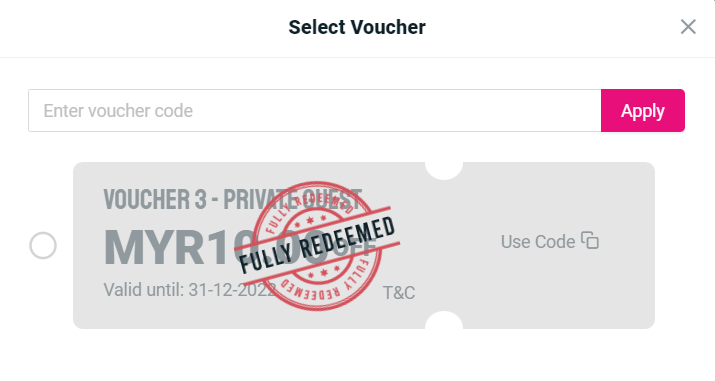1. Introduction
2. Create Vouchers
3. Showcase Voucher On Webstore
4. Redeem Vouchers (From Customer Perspective)
1. Introduction
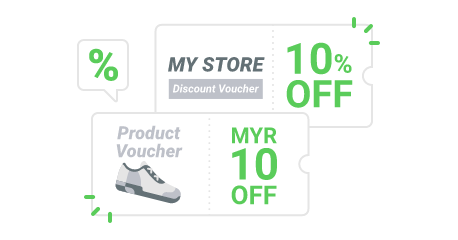
Discount vouchers are one of the best ways to reward your new and existing customers. You can use vouchers to offer discounts, control the limit of vouchers that can be used within duration to create urgency, and also set a minimum order amount in order to get a discount which indirectly encourages customers to purchase more.
2. Create Vouchers
Step 1: Go to Marketing Centre on the sidebar menu > Vouchers.
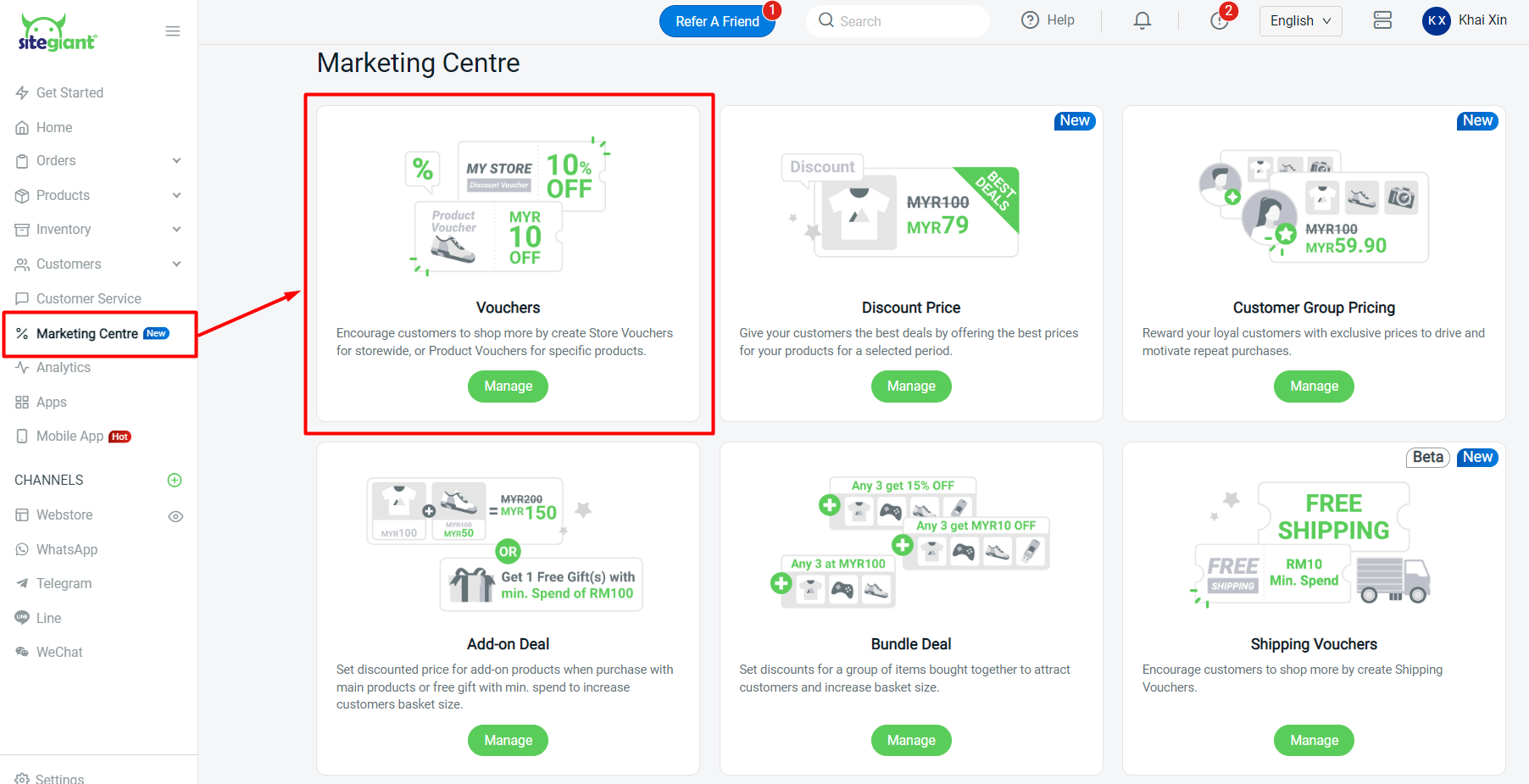
Step 2: Click on + Create Voucher > choose Normal Voucher.
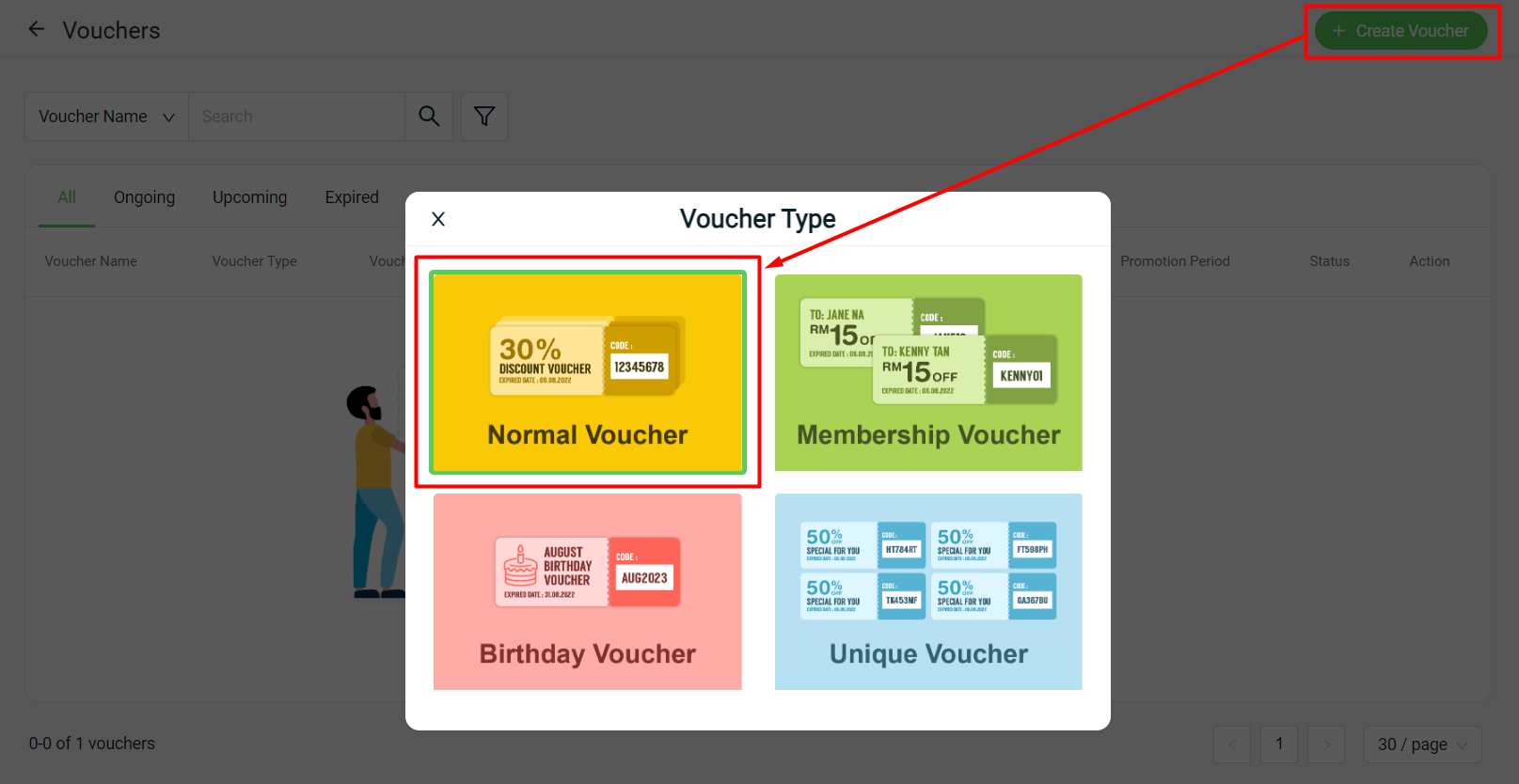
Step 3: Choose the Voucher Type: Store Voucher (applies to all products) or Product Voucher (applies to selected products).
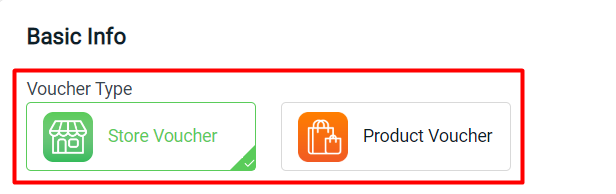
Step 4: Insert the Voucher Basic Info such as Voucher Name, Voucher Code, Period, and Voucher Description > select the applicable store for the voucher.
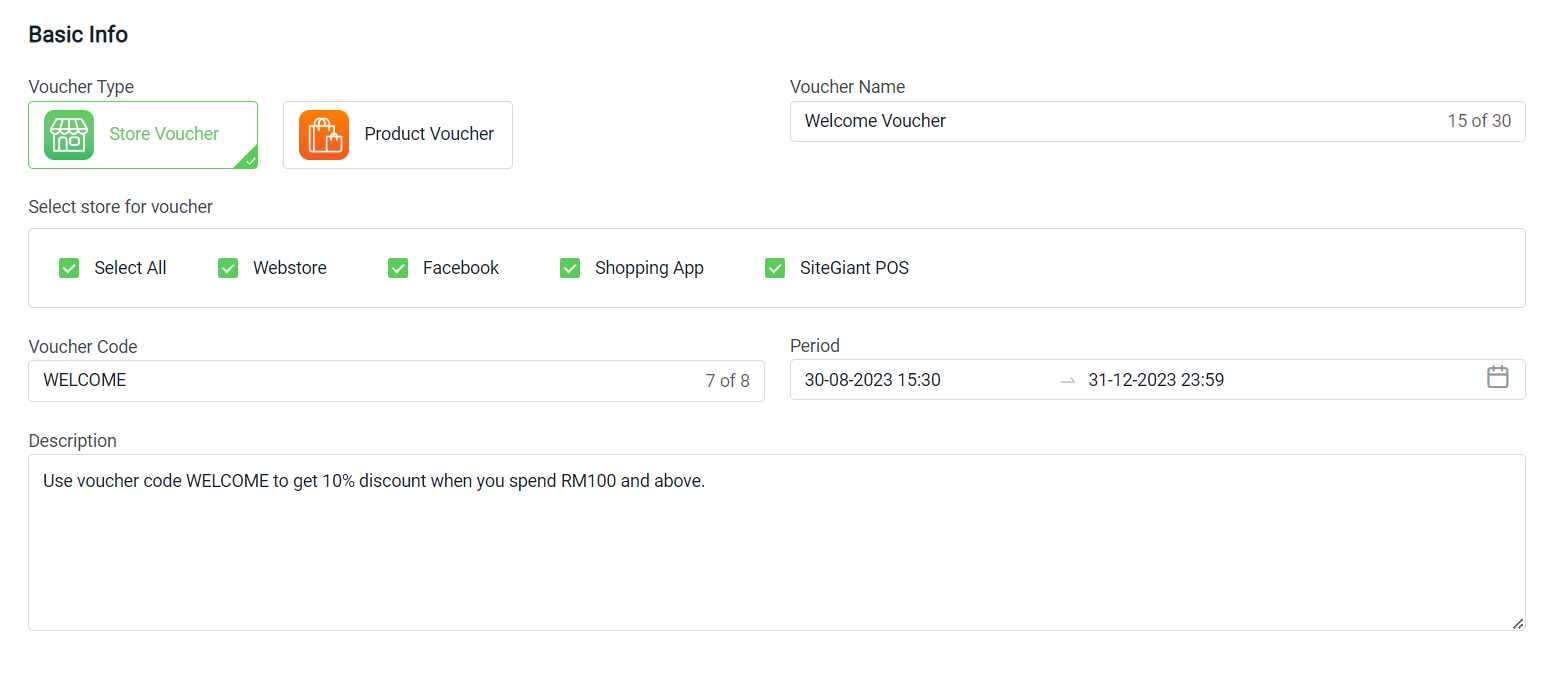
Step 5: Choose the Reward Type as Discount > set the Discount Amount, Minimum Purchase Price, Usage Quantity and Usage Limit Per Customer > set the Voucher Availability.

1. Discount Amount: Choose whether to offer the discount by Fix Amount or Percentage. 2. Minimum Purchase Price: The minimum purchase amount needed to be reached in order to use the voucher. 3. Usage Quantity: The number of times a voucher can be used. Insert 99999 for unlimited use. 4. Usage Limit Per Customer: The number of this voucher that can be used per customer account. 5. Show to: Choose Public if you wish to publish the voucher to all customers. Choose Private if you wish to share the voucher code with specific customers only. 6. Customer: Set whether only login customers are able to use the voucher or can be used by anyone including Guest Checkout.
Step 6: If set the Discount Amount to By Percentage, the Maximum Discount Price can choose whether No Limit or Set Amount for a capped discount price.
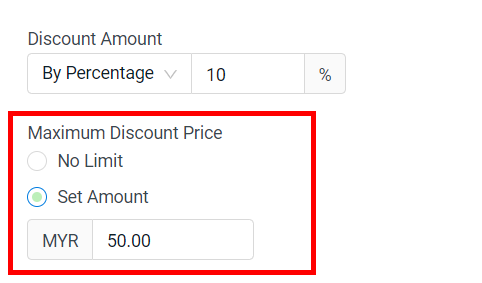
Step 7: If the Voucher Type is set as Product Voucher, you can apply the voucher to the Selected Product, Collection or Brand.
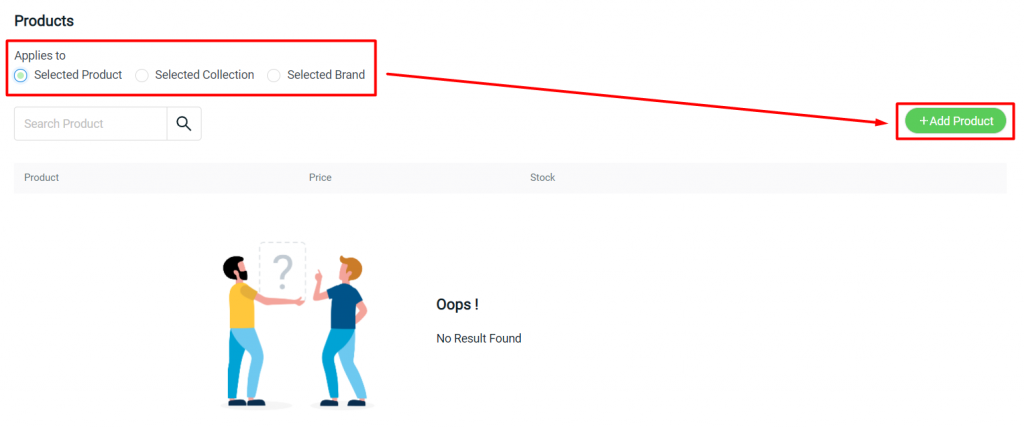
Step 8: Select the products, collection or brand > Continue.
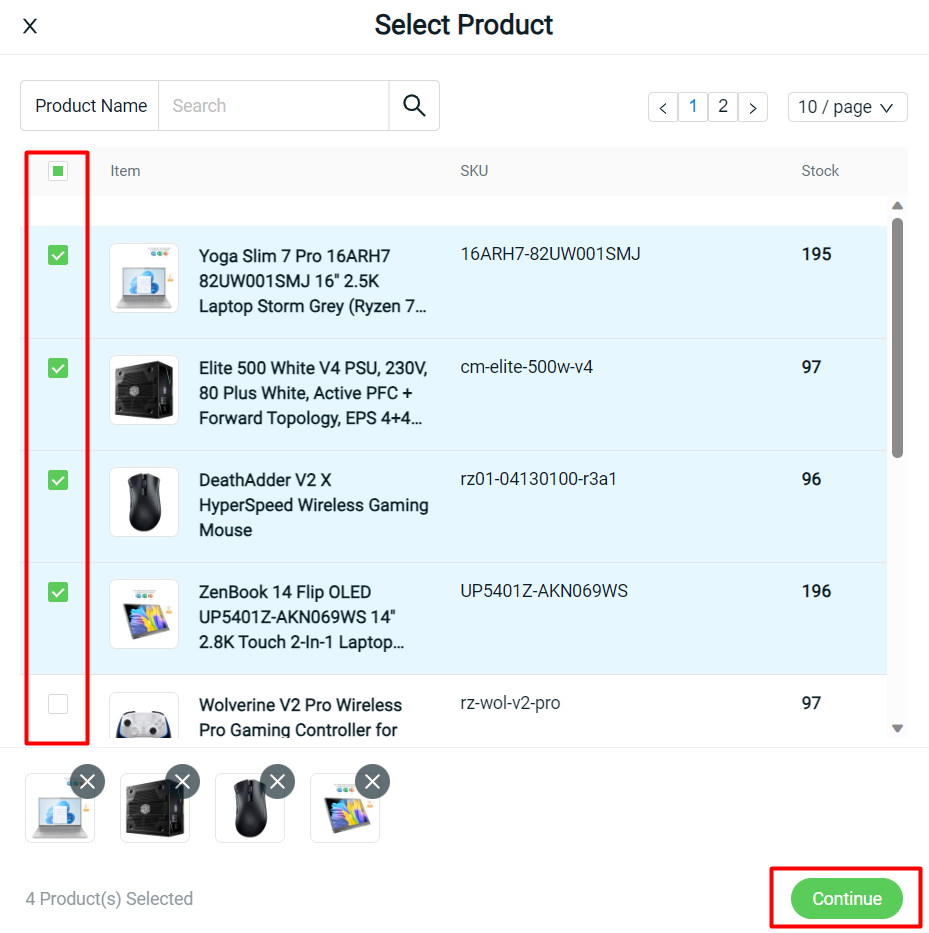
Step 9: Click on Create on the top right once done settings > the voucher created can be found on the Voucher Page.
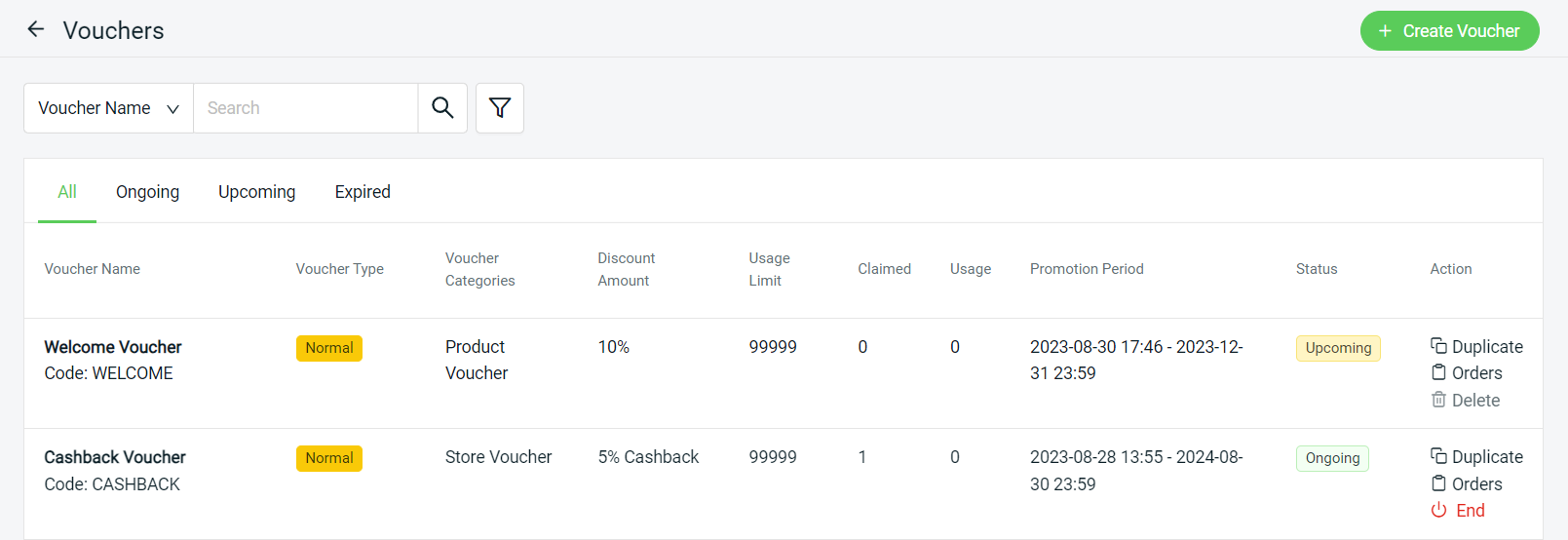
3. Showcase Voucher On Webstore
Step 1: Go to Webstore > Webstore Builder.
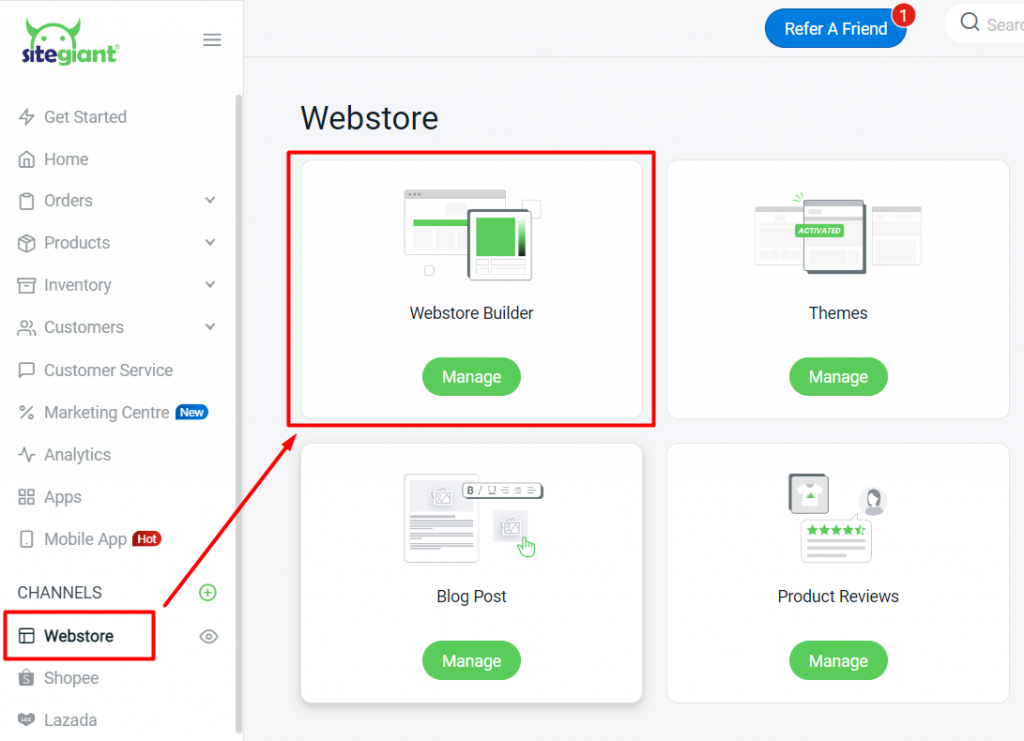
Step 2: Add a new block by clicking on the (+) button > click on Voucher > select the layout.
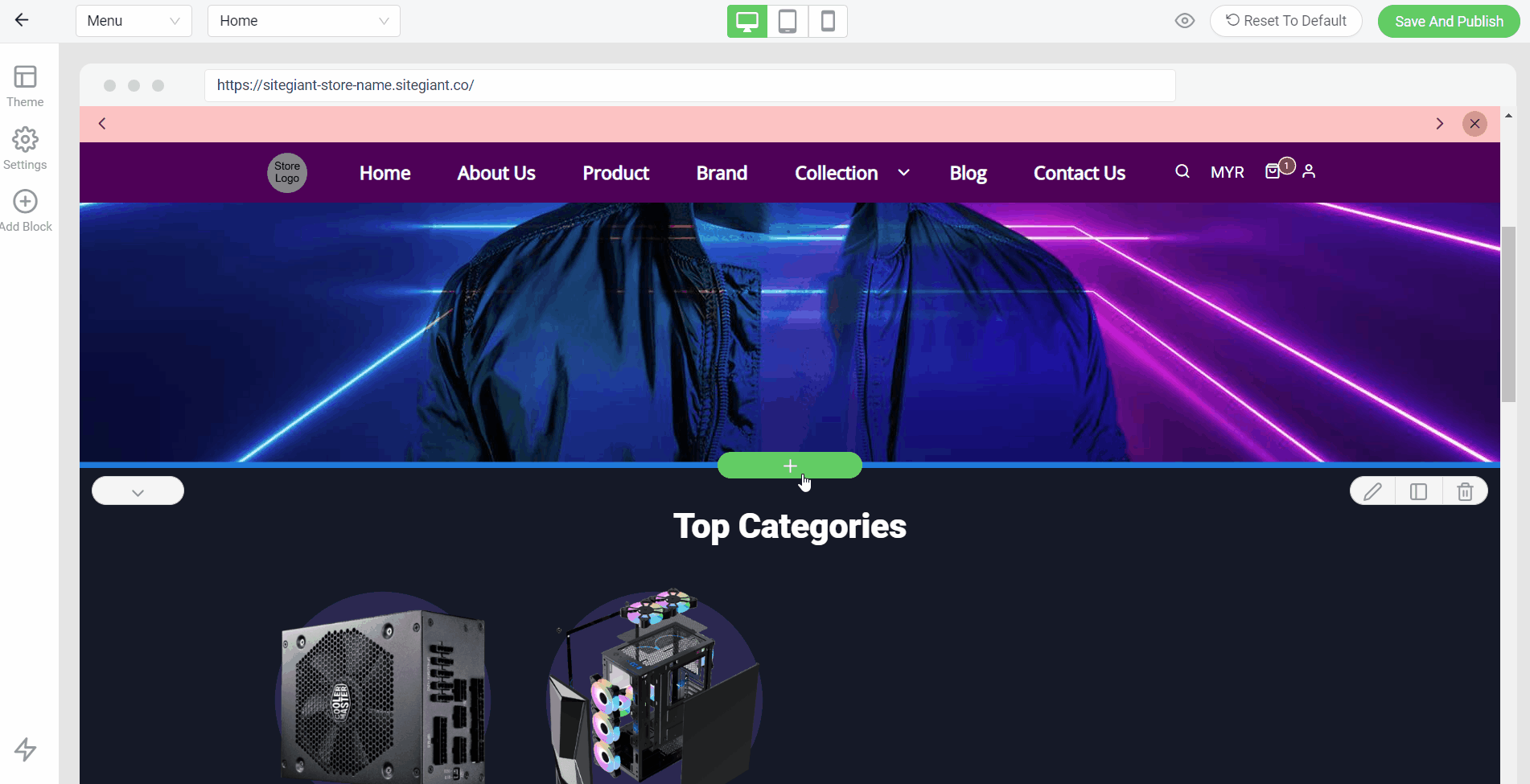
Step 3: Click on the content sidebar to edit the content and settings.
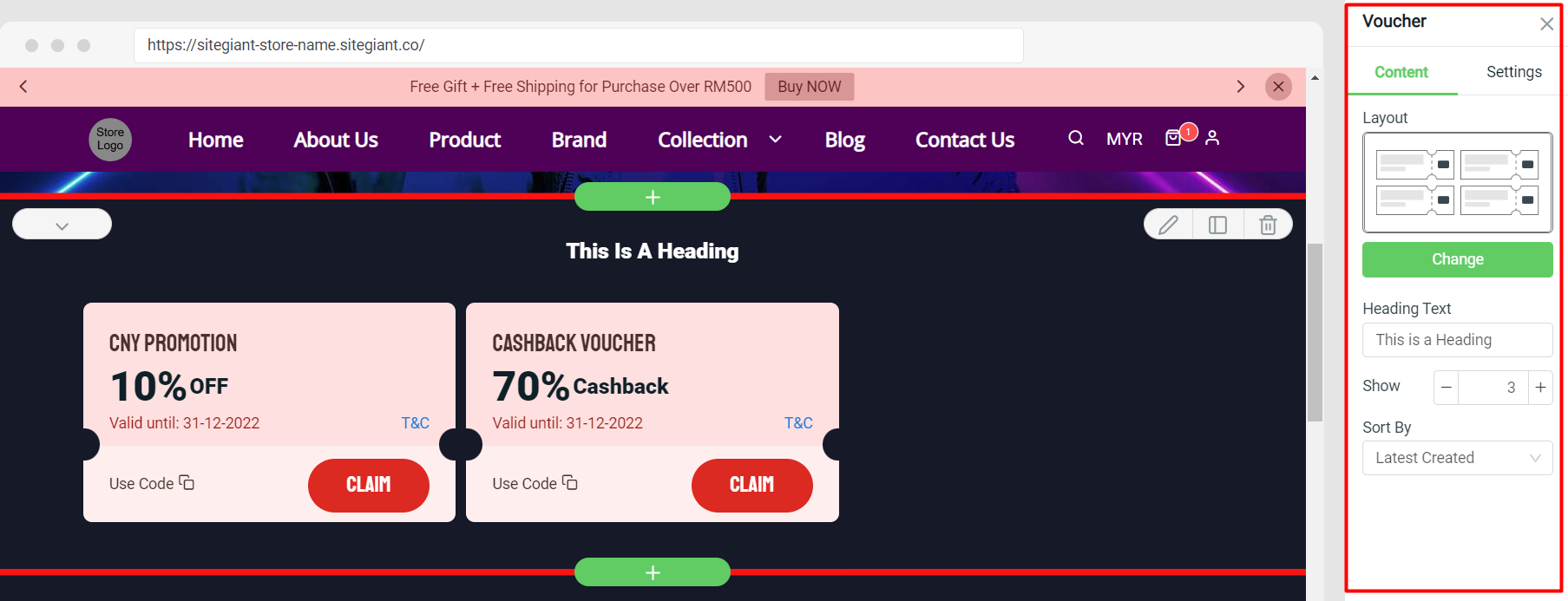
Step 4: Once it is done, click Save And Publish.
Step 5: Back to the dashboard and Clear Cache to see the changes on your Webstore.
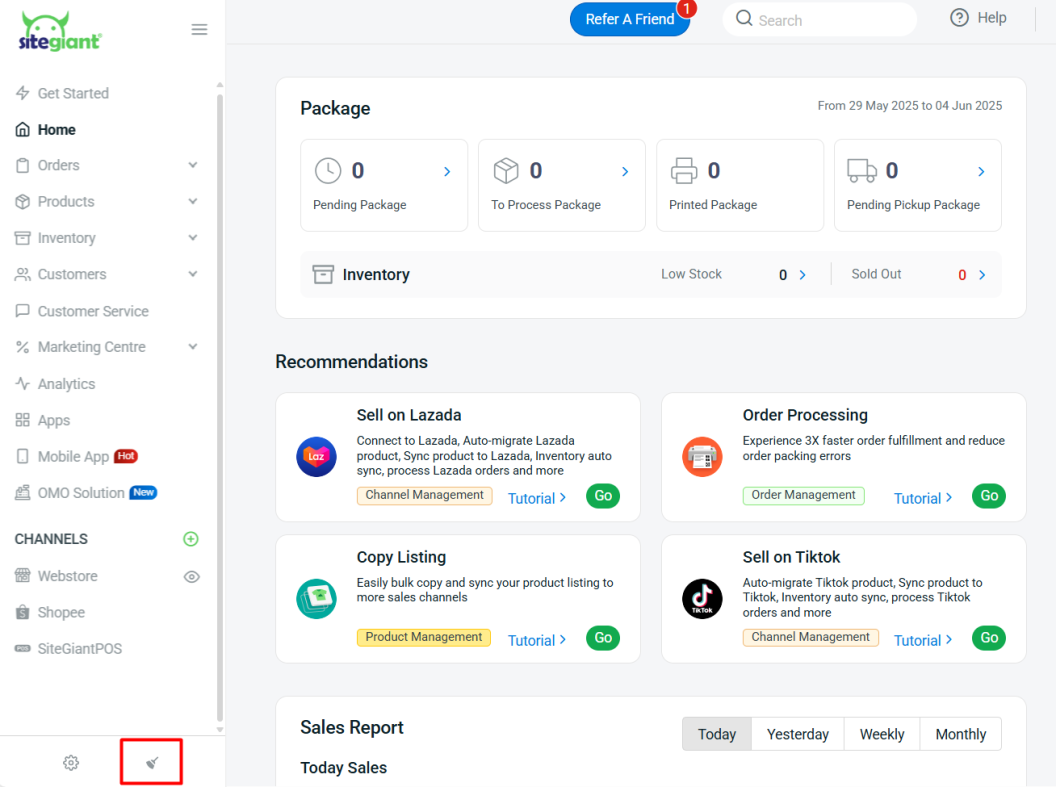
4. Redeem Vouchers (From Customer Perspective)
Step 1: If the availability is set as Public, the customers can see the Voucher from the Voucher Block you added in Webstore Builder. Login customers can Claim the voucher to their profile.
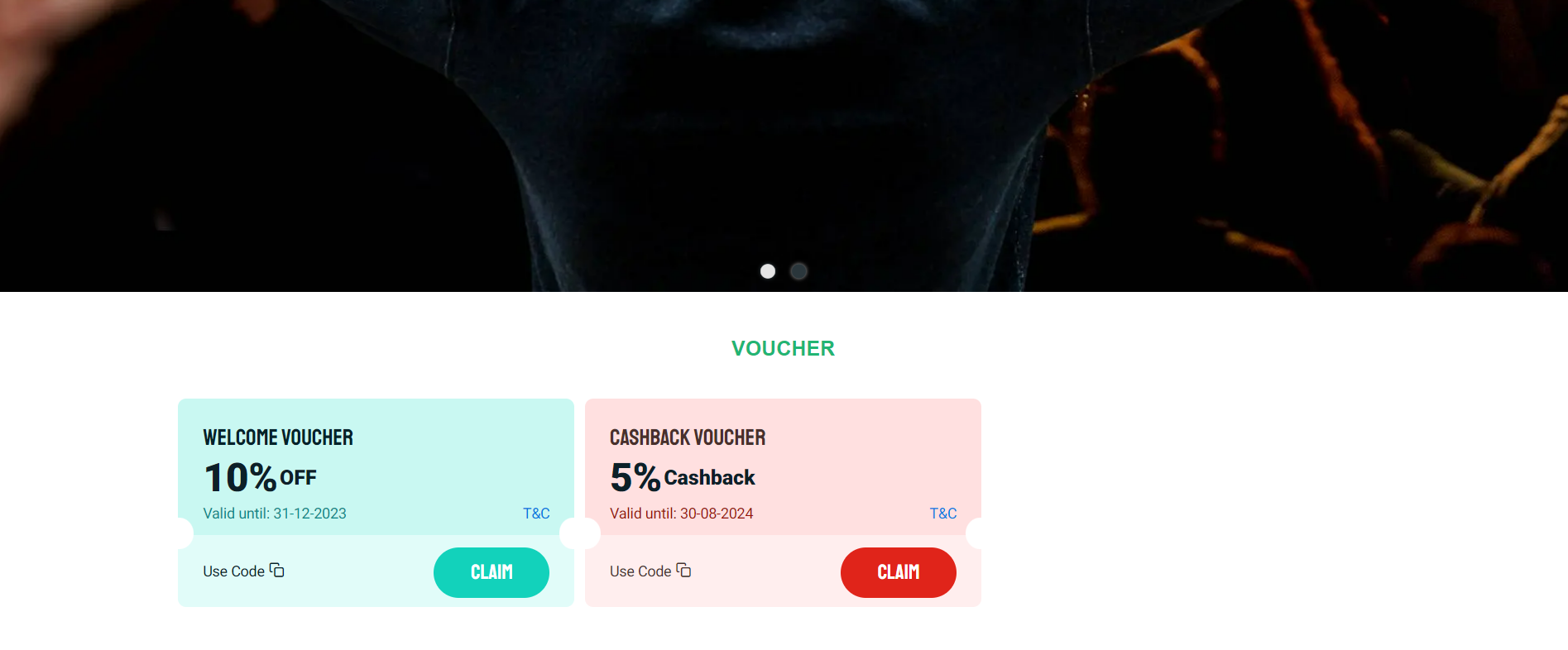
Step 2: Apply the voucher when checkout the cart.
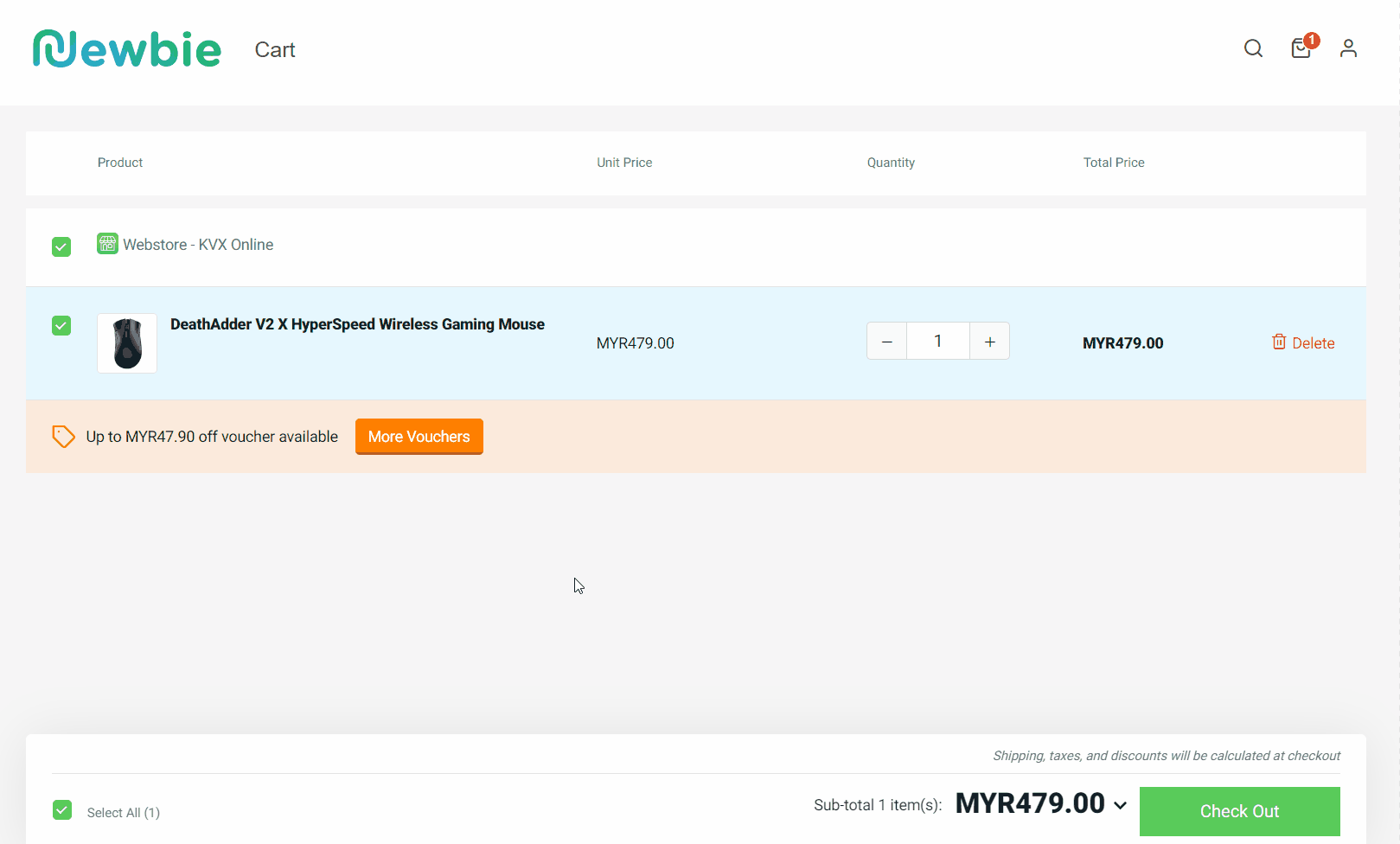
📌Note: 1 order can only apply 1 voucher.
Step 4: If the availability is set as Private, the customer will need to insert the coupon code in the Voucher Code column to apply.
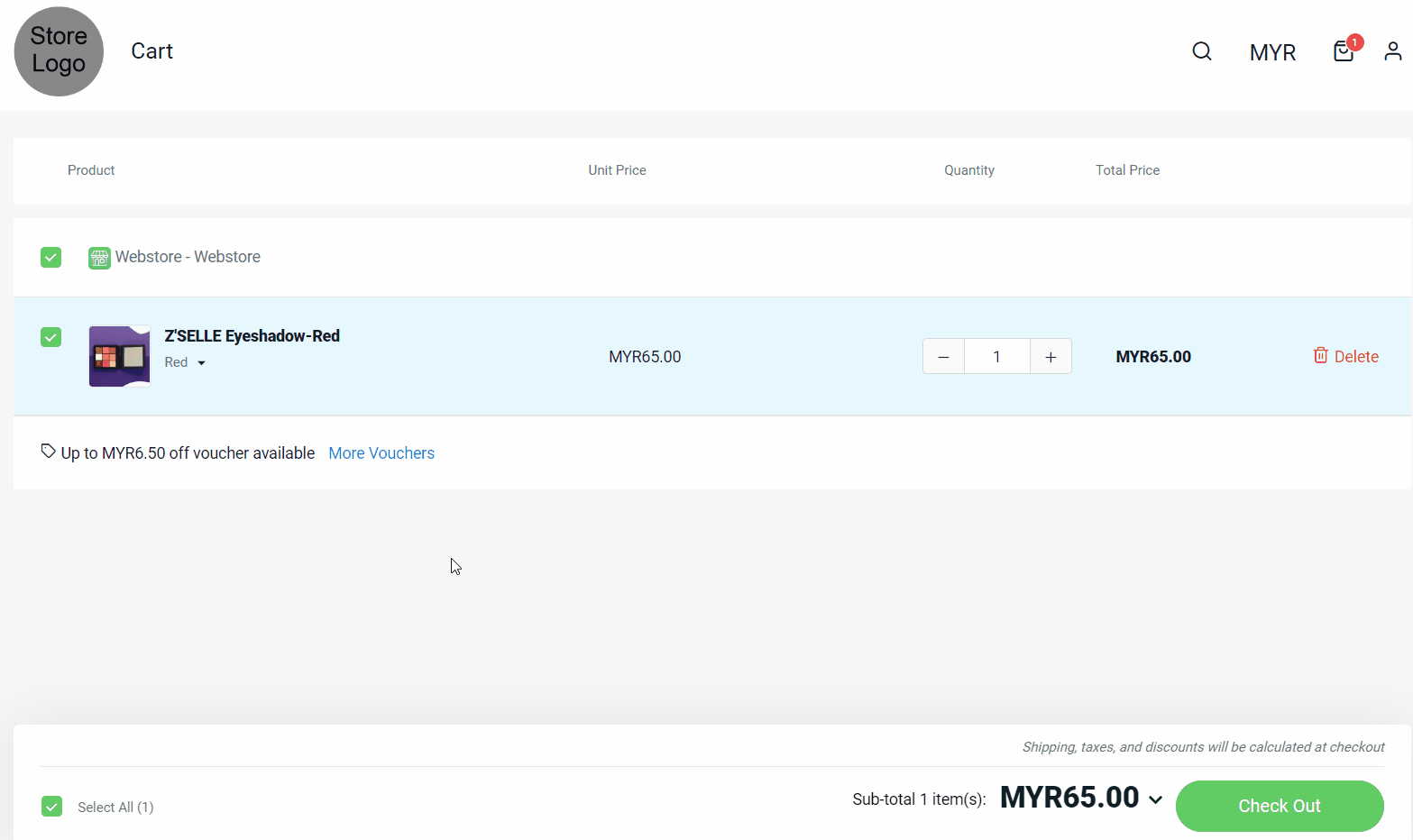
Step 5: If the voucher usage limit has been reached, it will show Fully Redeemed on the voucher so it is unable to apply.