1. Introduction
2. Get SPX Express MY User ID And Secret Key
3. Set Up SPX Express MY Integration
1. Introduction
SPX Express is a logistics and courier service provider, which is often associated with the delivery operations of Shopee Express in some regions. SPX Express is responsible for the efficient and timely delivery of products purchased through the Shopee platform. It aims to provide fast, reliable, and affordable delivery solutions for both sellers and buyers, ensuring smooth transactions from purchase to the final destination.
2. Get SPX Express MY User ID And Secret Key
Step 1: Sign up and log in to your SPX Express MY account.
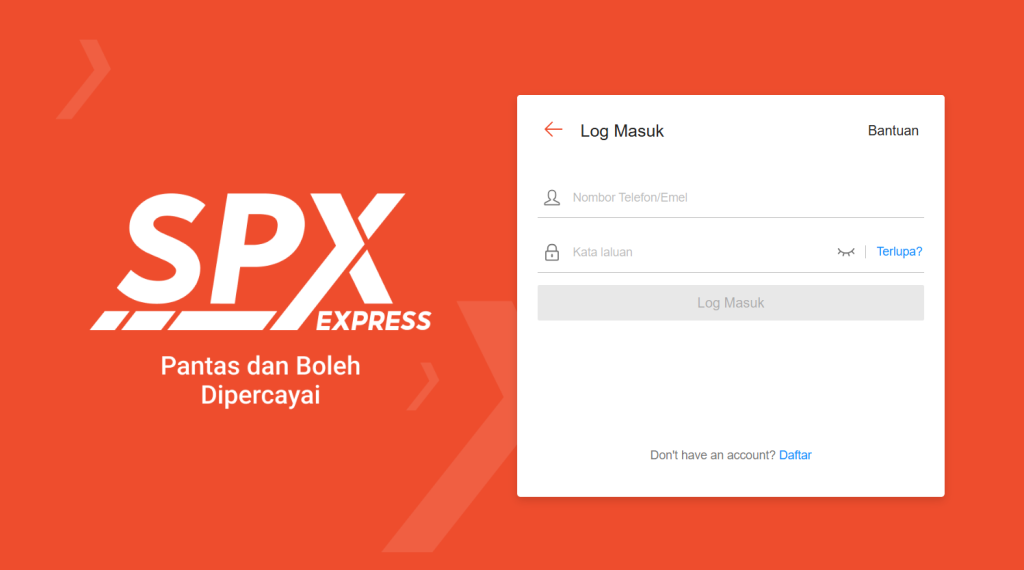
Step 2: Navigate to Account > My Profile > copy User ID and Secret Key for later use.
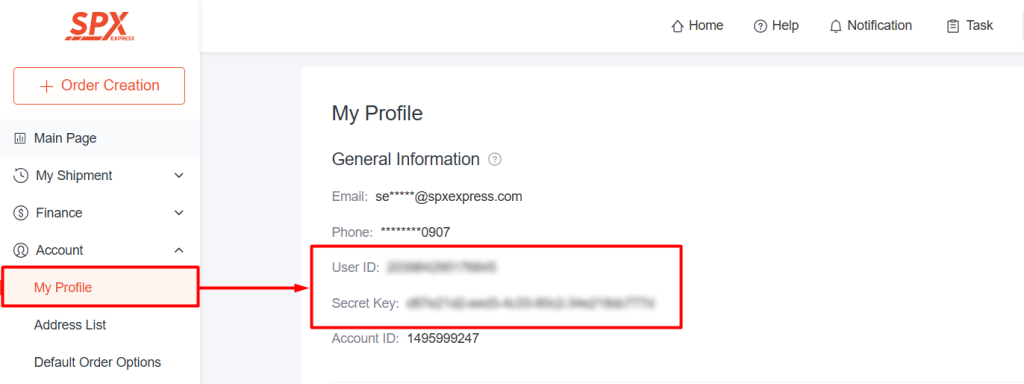
3. Set Up SPX Express MY Integration
Step 1: Navigate to Orders > All Orders.
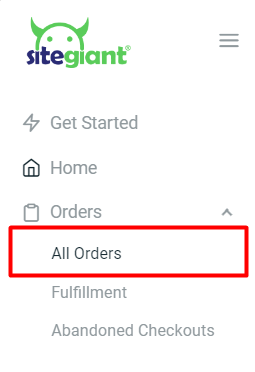
Step 2: Click on the Order Processing button.
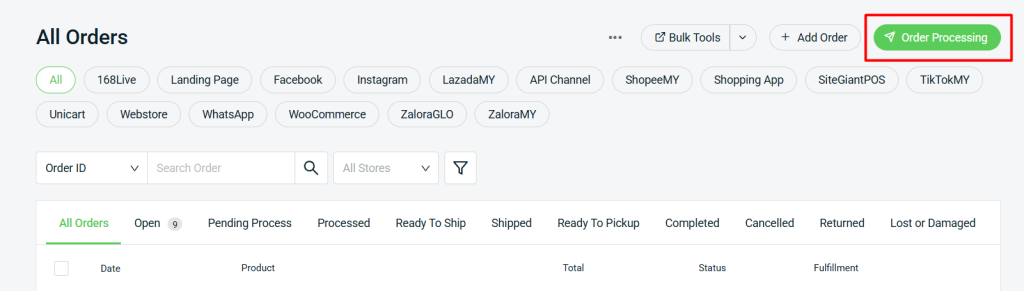
Step 3: Click on More (…) > Shipping Label Settings.
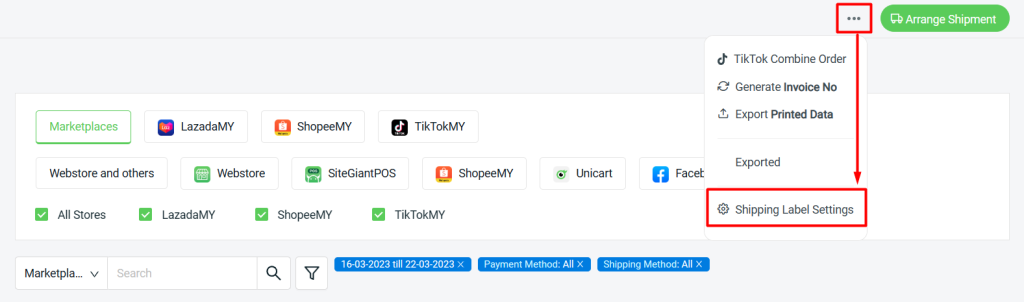
Step 4: Select Webstore and others tab > Courier Service Settings > Malaysia > click on Edit icon of SPX Express MY.
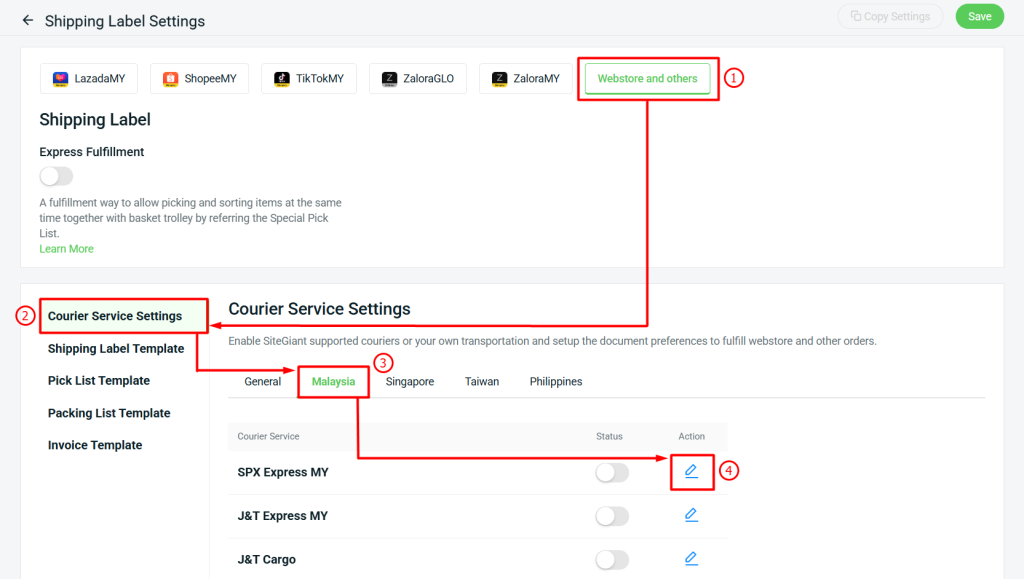
Step 5: Paste the User ID and Secret Key copied earlier > fill in the sender details.
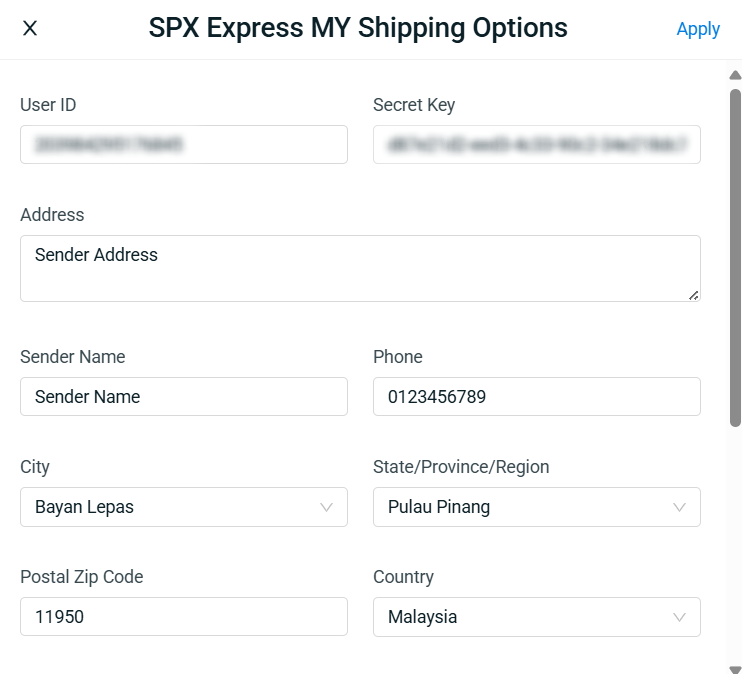
Step 6: Choose the Paper Size > choose if you wish to print the shipping label with Packing List, Invoice, or both > select the Number of Shipping Label Copies > Apply.
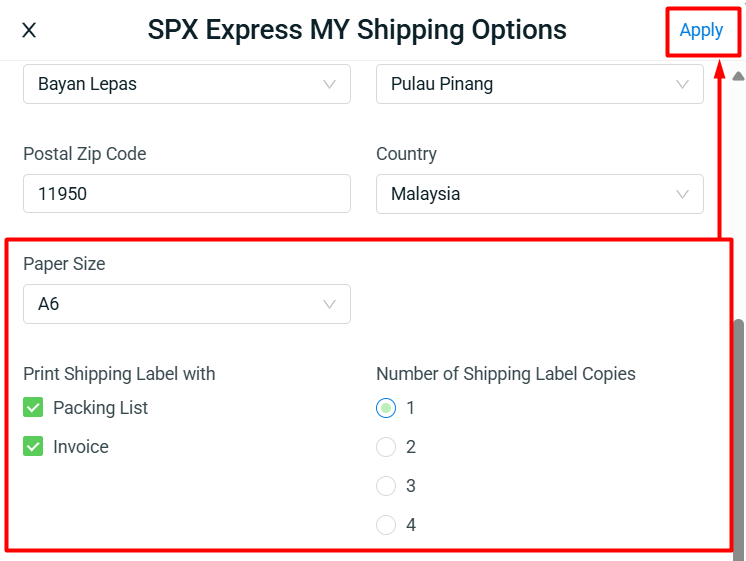
Step 7: Once done, click on the Save button on the top right. You are now successfully integrated SPX Express MY with SiteGiant! Learn more on How To Print Webstore And Others Shipping Label.
