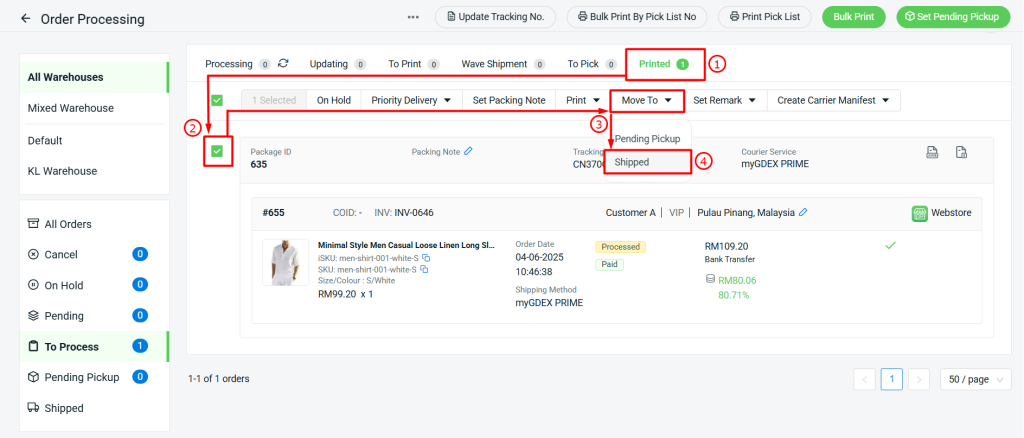1. Introduction
2. Set Up myGDEX PRIME Integration
3. Arrange Shipment With myGDEX PRIME
4. Print myGDEX PRIME Shipping Label
1. Introduction
myGDEX Prime is an online shipping platform tailored for business use, providing a comprehensive solution for managing and monitoring shipments. It enables businesses to create and track shipments, integrate seamlessly with e-commerce platforms, and automate customer notifications. myGDEX Prime is specifically designed to support e-commerce enterprises that handle high-volume order processing.
📌Note: Please make sure you already registered an account with myGDEX PRIME for integration purposes. If you do not have an account yet, may proceed to register here. After that, login to your myGDEX PRIME account and consult the team to get the token for integration.
2. Set Up myGDEX PRIME Integration
Step 1: Navigate to Orders > All Orders.
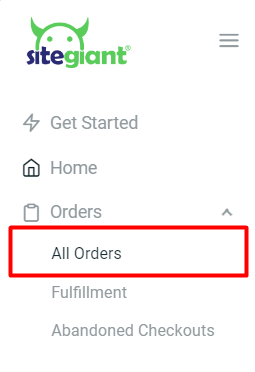
Step 2: Click on the Order Processing button.
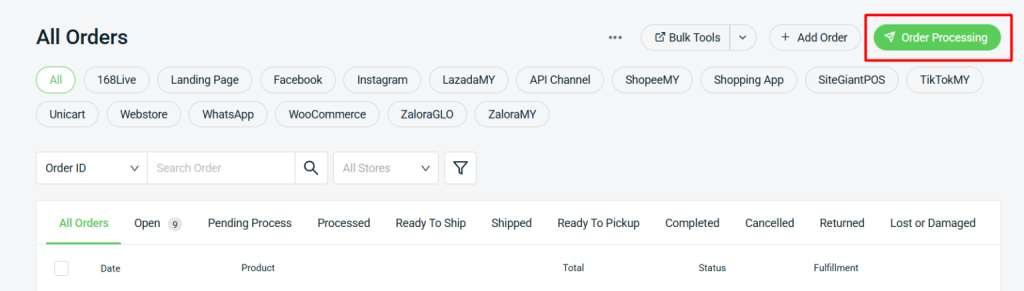
Step 3: Click on More (…) > Shipping Label Settings.
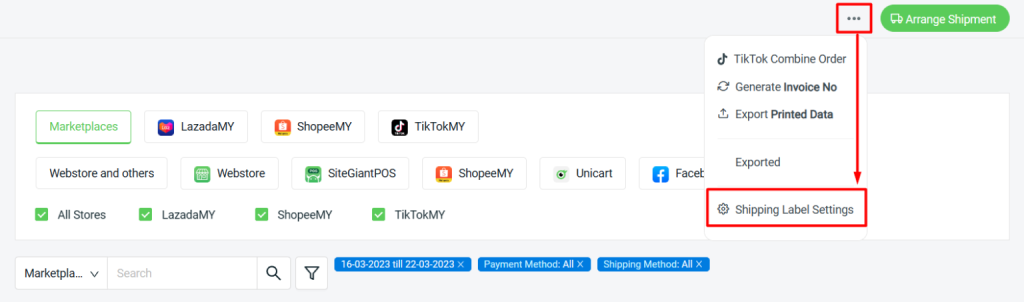
Step 4: Select Webstore and others tab > Courier Service Settings > Malaysia > click on Edit icon of myGDEX PRIME.
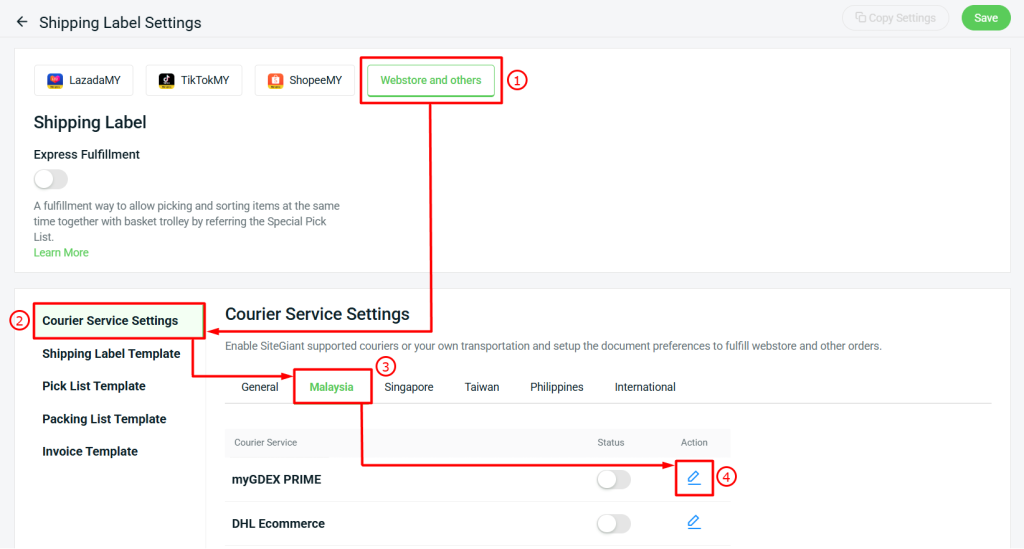
Step 5: Fill in the User Token retrieved from myGDEX Prime > fill in the sender details.
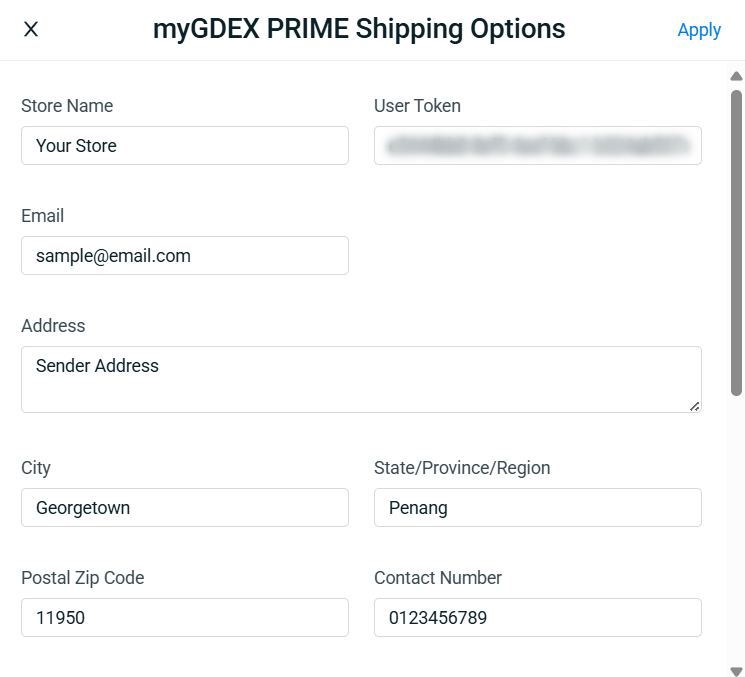
Step 6: Continue with the settings of the Shipping Options > Apply.
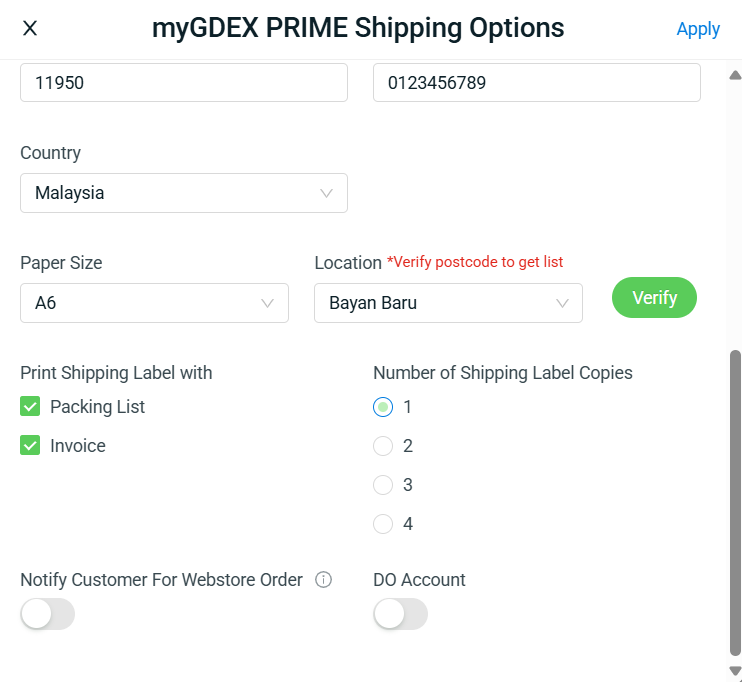
📌Note:
1. Location: Please fill in Postal Zip Code and click Verify to get the location list.
2. DO Account: Please enable this option if your account is DO account.
Step 7: Once done, click on the Save button on the top right. You are now successfully integrated myGDEX PRIME with SiteGiant!
3. Arrange Shipment With myGDEX PRIME
Step 1: Go to Webstore and others > Pending section.
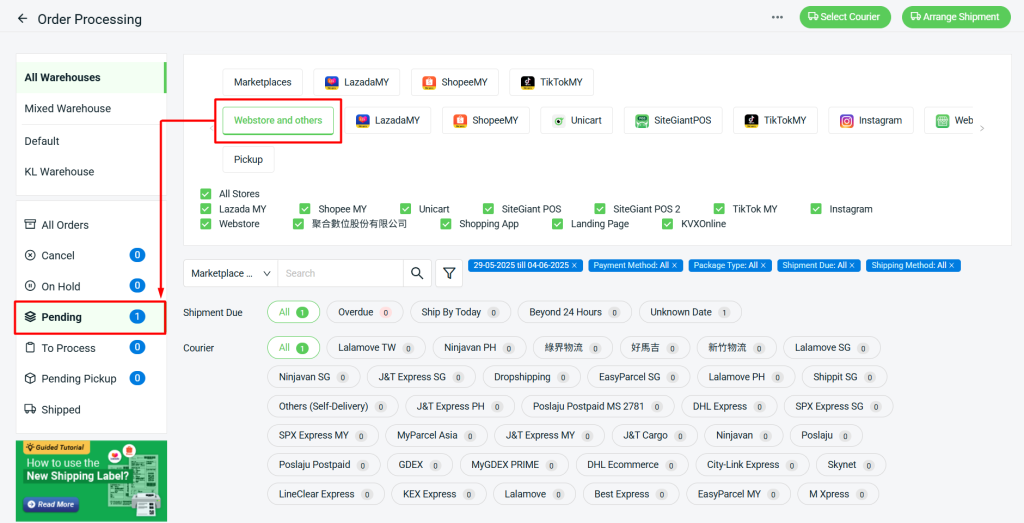
Step 2: Go to To Arrange tab > select the order(s) > Select Courier.
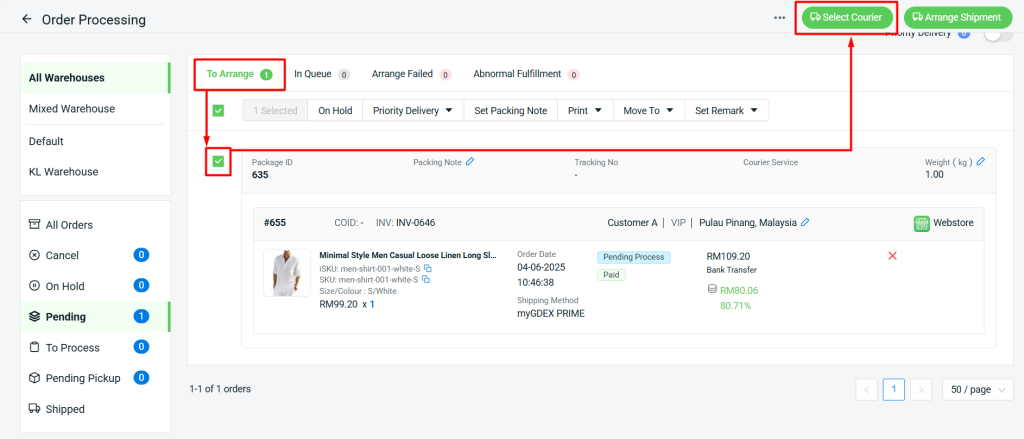
Step 3: Choose myGDEX PRIME > Continue.
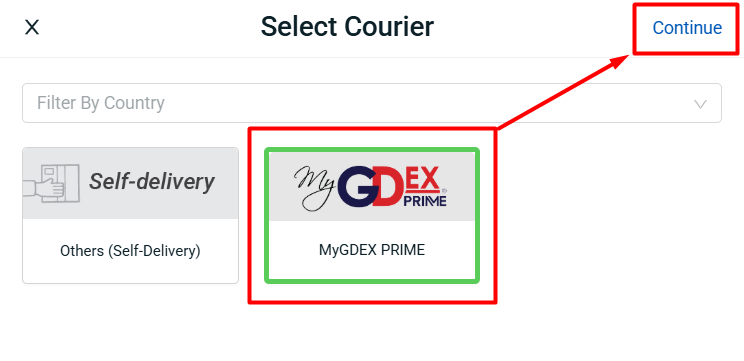
Step 4: Click Arrange Shipment.

📌Note: Only order(s) with the same courier can be arranged for shipment together.
Step 5: Choose the preferred shipment options e.g. Dropoff or Pickup > fill in the required shipment information > Continue.
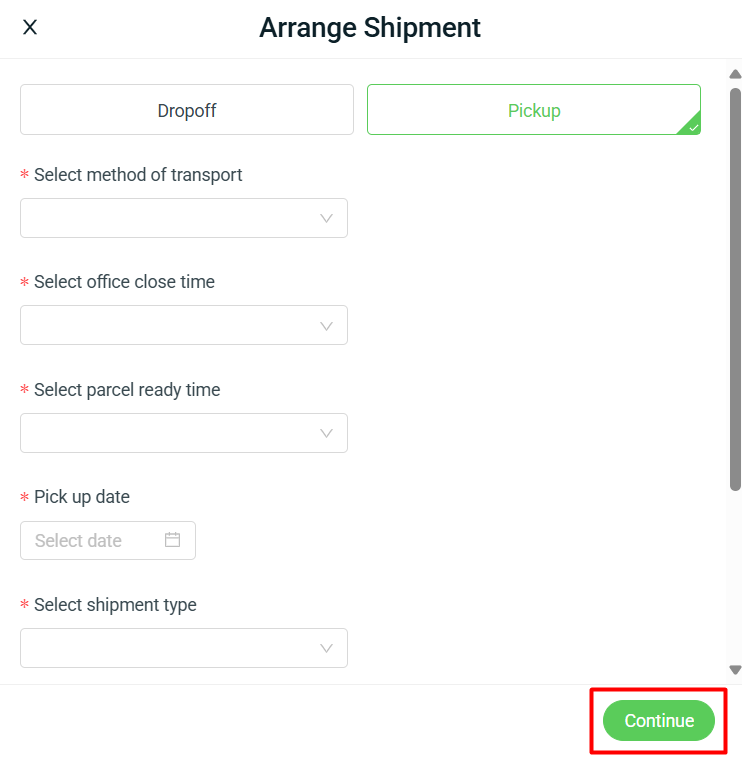
Step 6: The order will go to In Queue tab and will move to To Process section once it is successfully arranged.
4. Print myGDEX PRIME Shipping Label
Step 1: Go to To Process section > To Print tab > select the order(s) > Bulk Print.
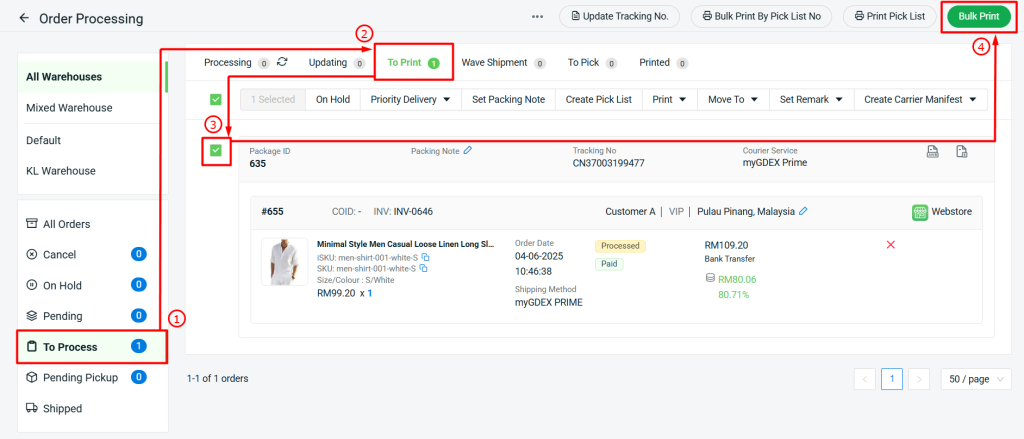
Step 2: Click Print button from the preview page to print out the shipping label.
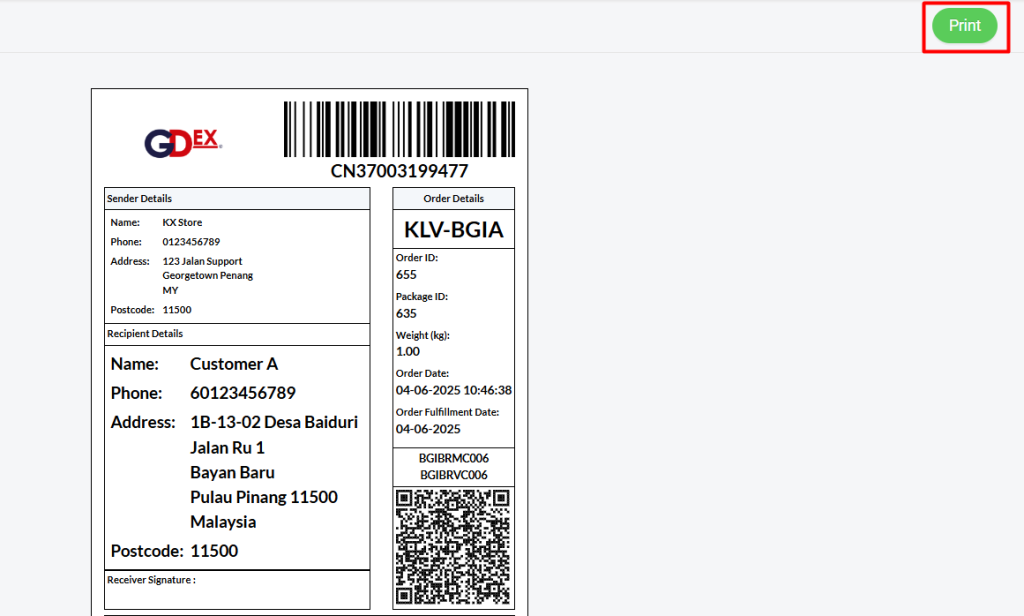
Step 3: The printed order(s) will move to Printed tab. Once the parcel has been shipped, you may move the order(s) to Shipped.