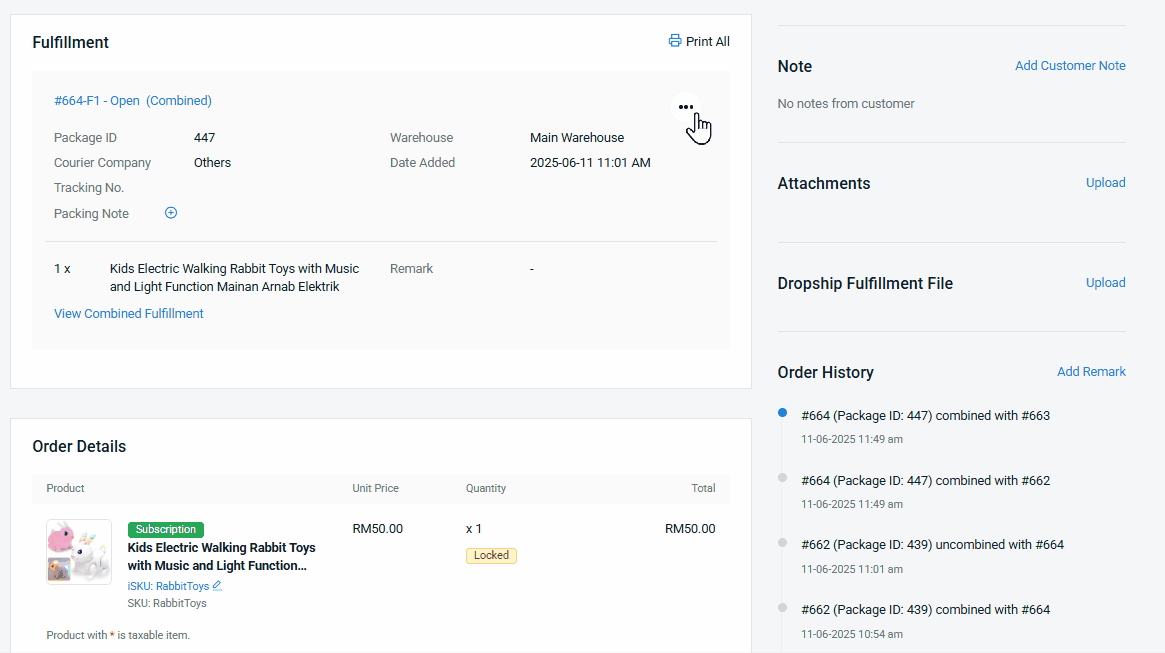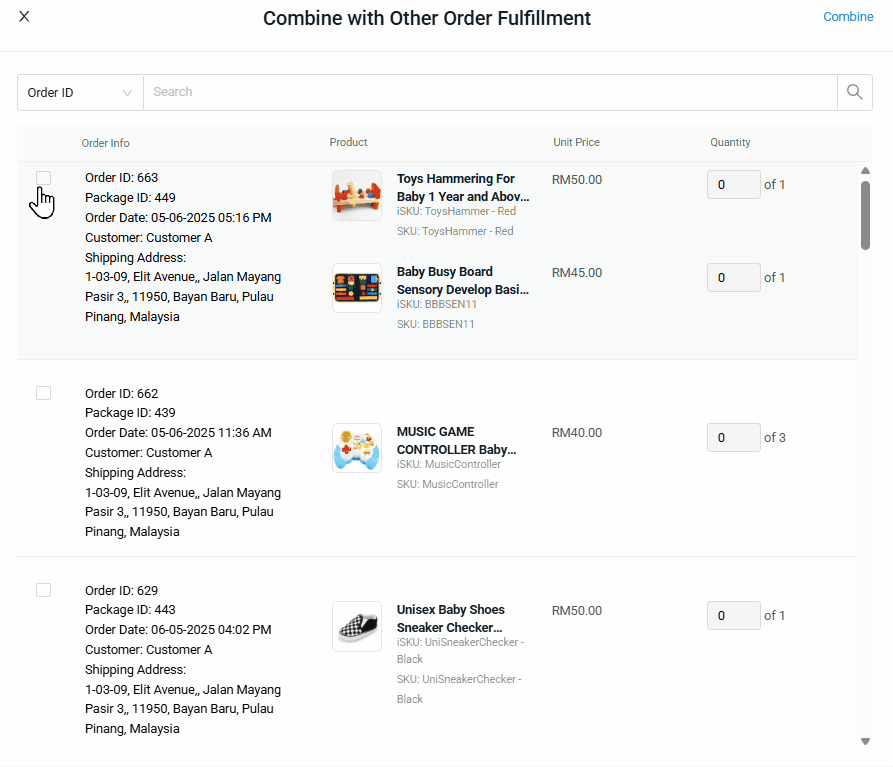1. Introduction
2. Combine Order
3. Order Processing
4. Additional Information
1. Introduction
In SiteGiant, a Combined Order refers to the process of merging two or more orders from the same customer into a single fulfillment. This is helpful when a customer places multiple orders within a short time, so you can ship them all at once to save on shipping and make fulfillment easier.
2. Combine Order
Step 1: Navigate to Orders > All Orders on the sidebar menu > click Order ID.

📌Note: A Combine Order can only be performed if the orders are not in Open, Cancelled, or Completed status.
Step 2: Scroll until the Fulfillment section > click more(…) > Combine Fulfillment.
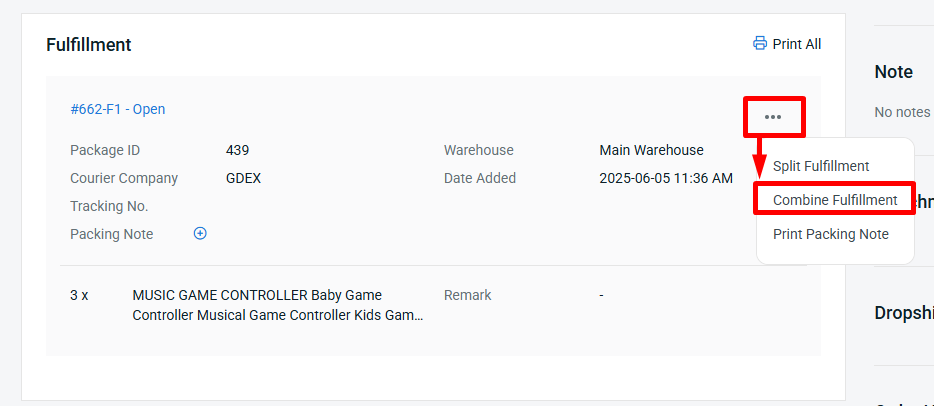
Step 3: Search for the order using the Order ID or Package ID (Optional) > tick the order you wish to combine > click Combine.
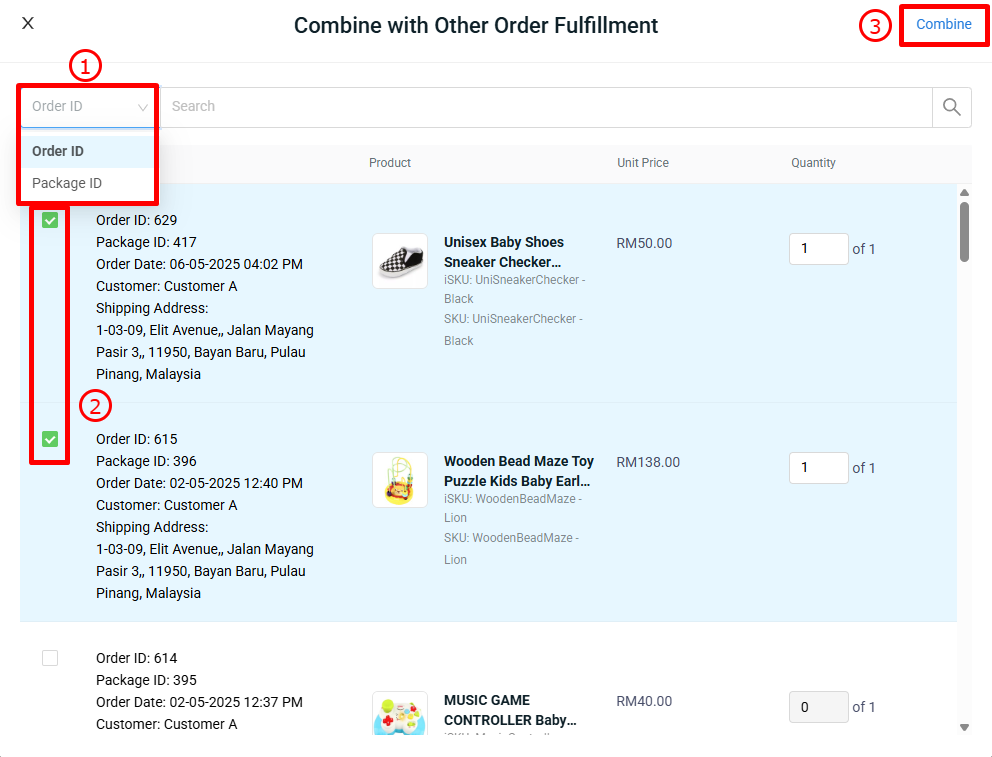
📌Note: Combine order ID will only be displayed if the orders are from the same customer and have the same shipping address, including spacing and case sensitivity.
💡Tips: While combining orders, you can still choose to split specific items into separate packages by updating the quantity of the item to 0.
Step 4: You can change the Fulfillment Status manually by clicking the Fulfillment ID. (Optional)
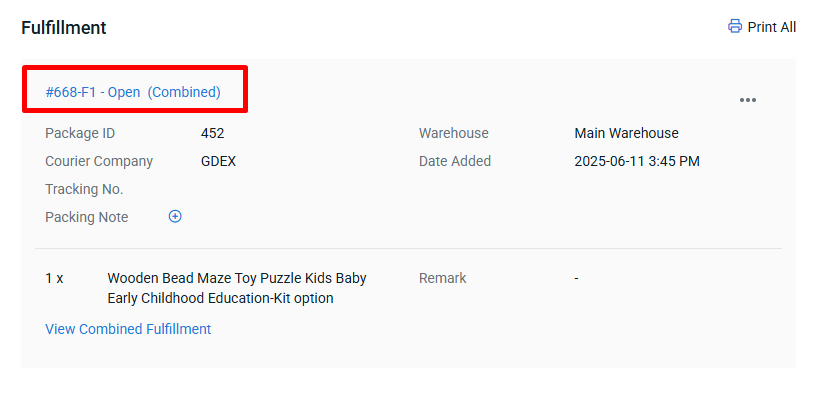
Step 5: Select the Fulfillment Status.
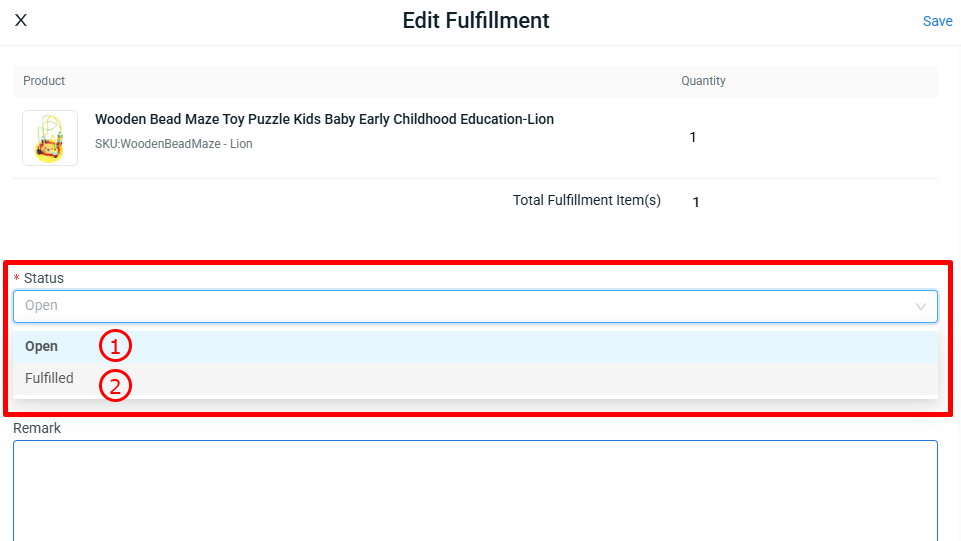
1) Open - You are still able to Split or Merge the order fulfillments. - The order status will automatically change to "Fulfilled" after arrange shipment in the Order Processing Page. 2) Fulfilled - You are not able to Split or Merge the order fulfillments. - You can manually update the order fulfillment status to "Fulfilled," and the order will be hidden from the Order Processing page.
Step 6: Update Tracking Number > select Courier Company > click Save.
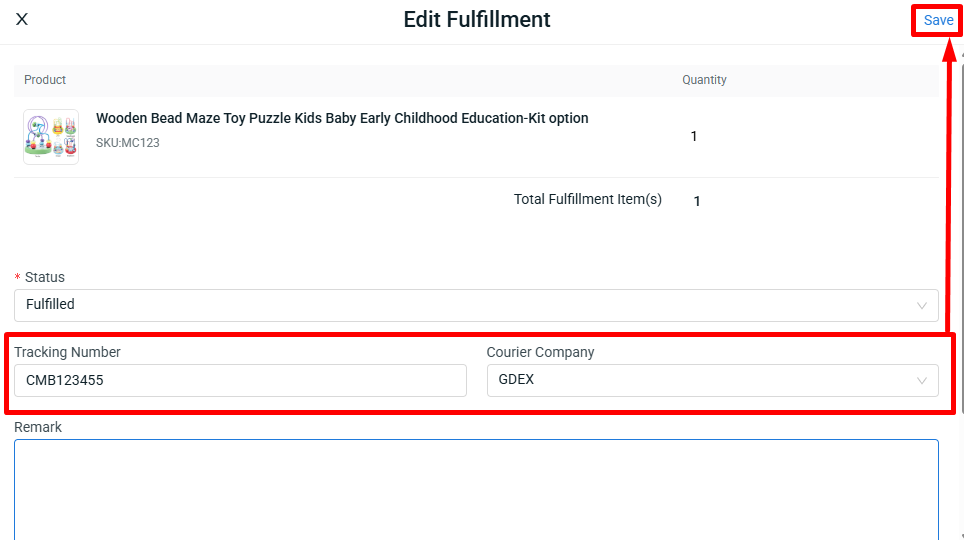
3. Order Processing
Step 1: Navigate to Orders > All Orders on the sidebar menu > click Order Processing.
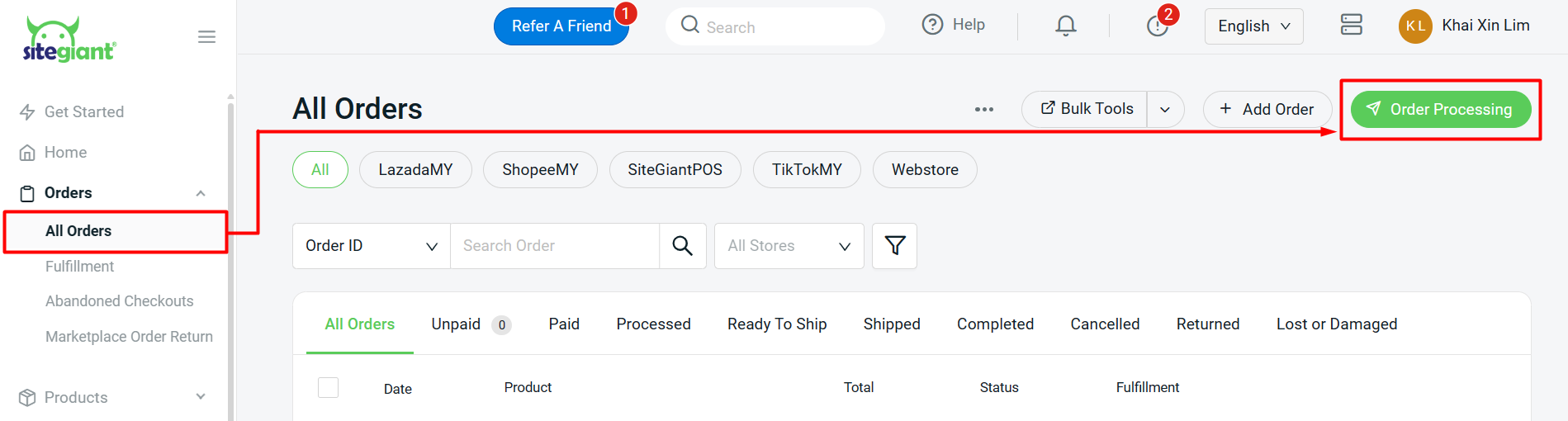
Step 2: The combined order will be generated under one Package ID and can be found in the Pending section.
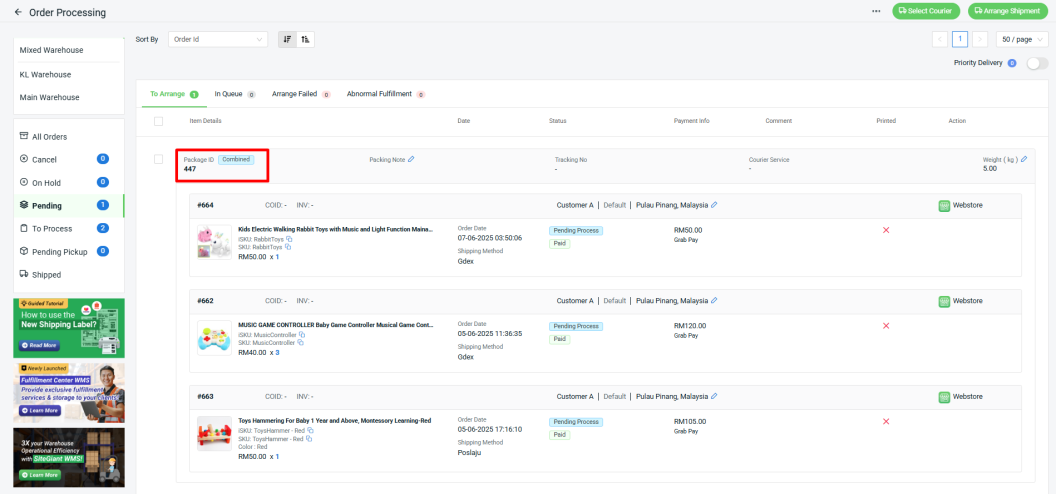
Step 3: Go to Pending section > To Arrange tab > select the Combined Order > Select Courier > then, you may arrange shipment for these orders as usual.
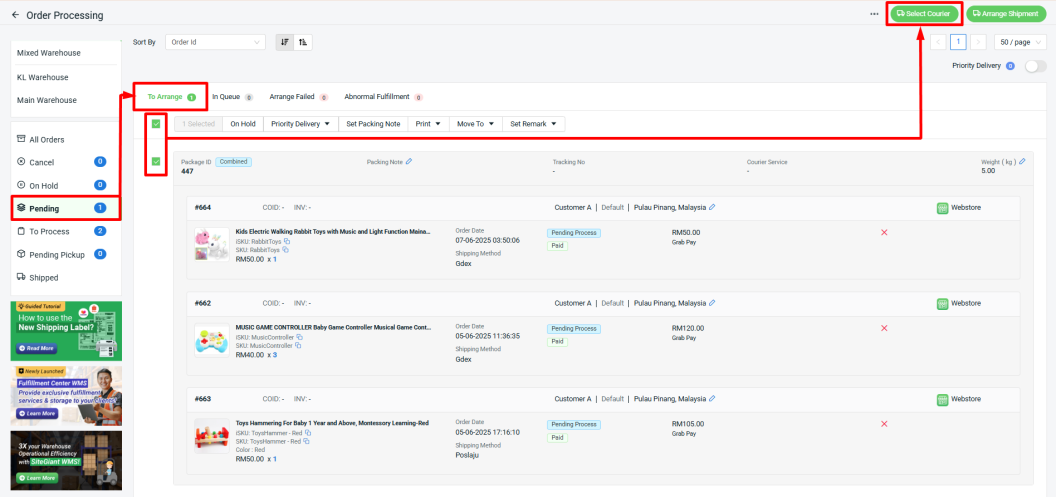
💡Tips: Learn more on How To Print Webstore And Others Shipping Label.
📝Additional Information
1. View Combined Fulfillment.
Click View Combined Fulfillment to check the order numbers that have already been combined.
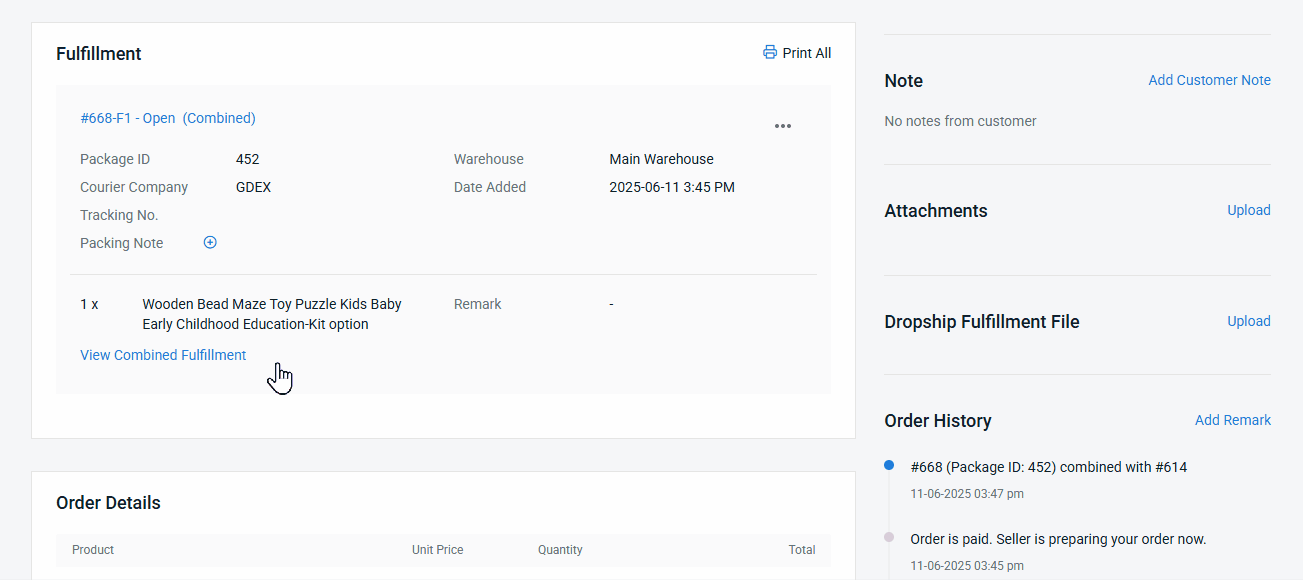
2. View Order History.
In the Order History section, it shows that Order #668 has been combined with Order #614. Since #668 is listed first, it is considered the main order, and #614 has been merged into it under a single fulfillment.
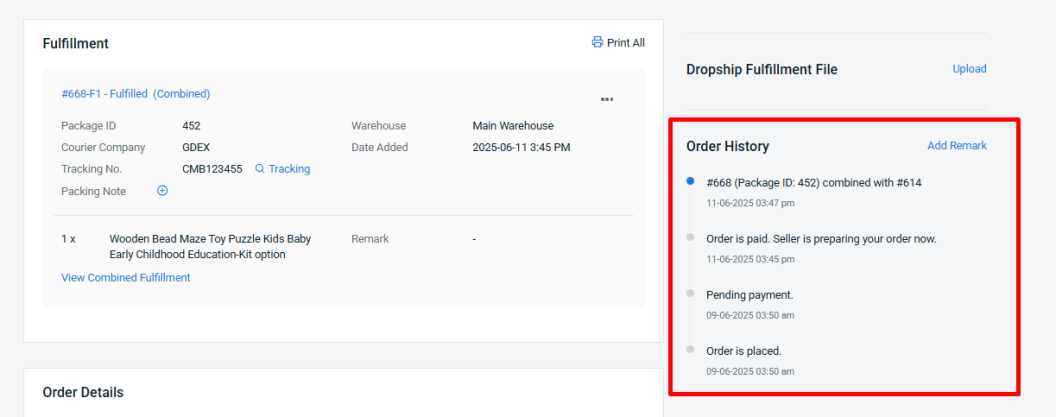
3. Uncombine Fulfillment.
You can also uncombine the fulfillment with click more(…) > Uncombine Fulfillment > select the order that you want to uncombine < click Uncombine.