1. Introduction
2. Set Up E-invoice
3. Search And Print E-invoice (From Customer Perspective)
1. Introduction
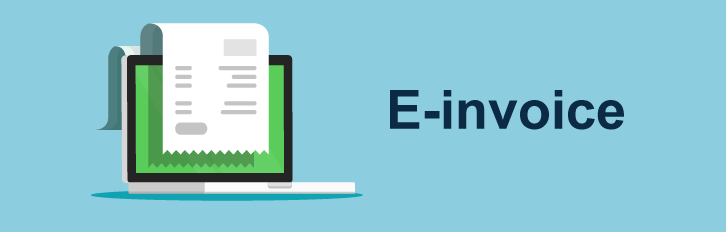
When your customers place an order from your marketplace stores, they might request to have an invoice for their purchases. With E-invoice, you may guide them to your webstore to check and print their marketplace order by themselves.
2. Set Up E-invoice
Step 1: Navigate to Apps on the sidebar menu > Webstore & Shopping App > E-invoice.

Step 2: Enable the Webstore Status > Save.

📌Note: Kindly ignore Public Link Status as this feature is still in development.
Step 3: Go to Webstore on the sidebar menu > Menu Management.

Step 4: Click the Edit icon for Header / Footer > + Add Menu Item.

Step 5: Set Menu Name > choose Link to Internal page > choose App and E-invoice > Save.

3. Search And Print E-invoice (From Customer Perspective)
Step 1: Customer can access E-invoice on the menu > fill in Marketplace Order ID in the Order ID column > Search.

Step 2: The invoice will be generated > click Print Invoice.

📌Note: 1. The Print Invoice button will only be shown to the order with Paid, Processed and Completed status. 2. The invoice template can be customized in Settings > General > Document Template > Invoice. Learn more on How To Customize Invoice And Delivery Order Template.
