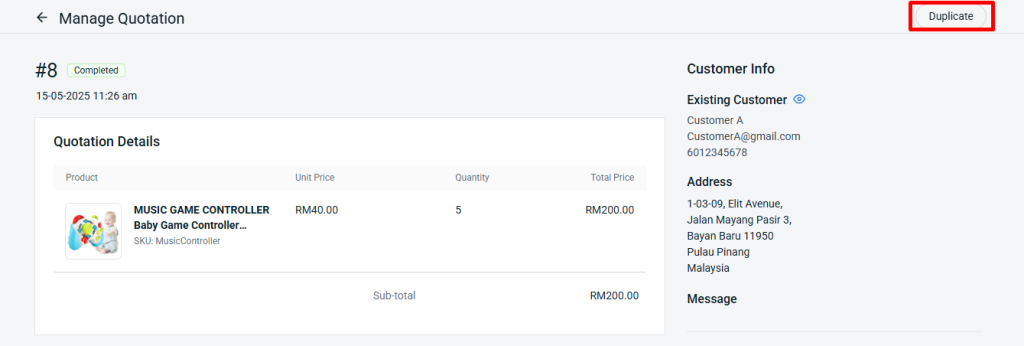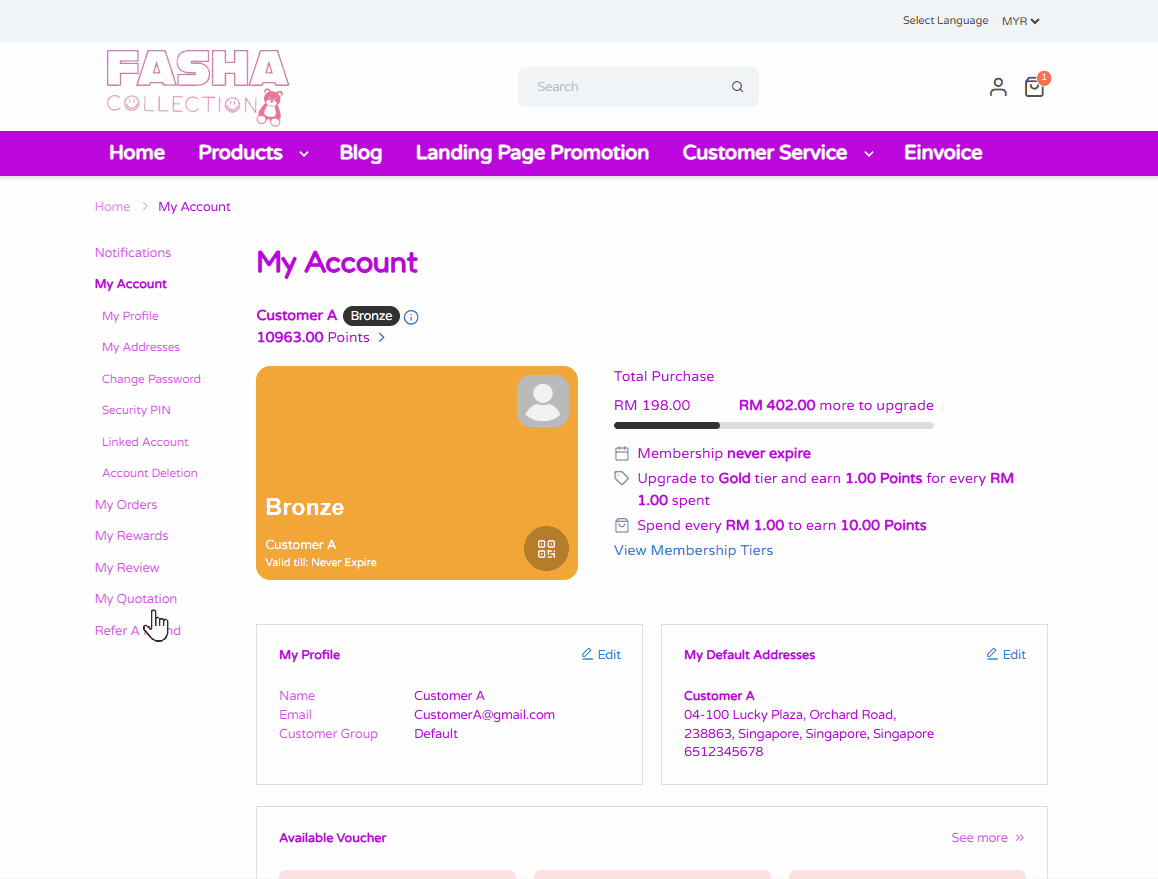1. Introduction
2. Configure Quotation Settings
3. Request Quotation (From Customer Perspective)
4. Manage Quotation (From Merchant Perspective)
5. Additional Information
1. Introduction
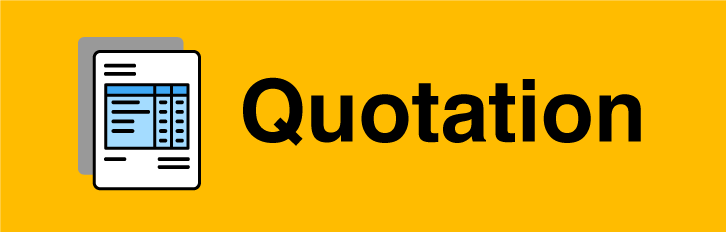
The Quotation App makes it simple for customers to request quotes right from the products in your webstore. It also helps you keep track of all customer interactions and easily turn approved quotes into confirmed orders, making the whole process smooth and hassle-free.
This is an add-on feature.
2. Configure Quotation Settings
Step 1: Navigate to Apps on the sidebar menu > Add-On > Quotation.
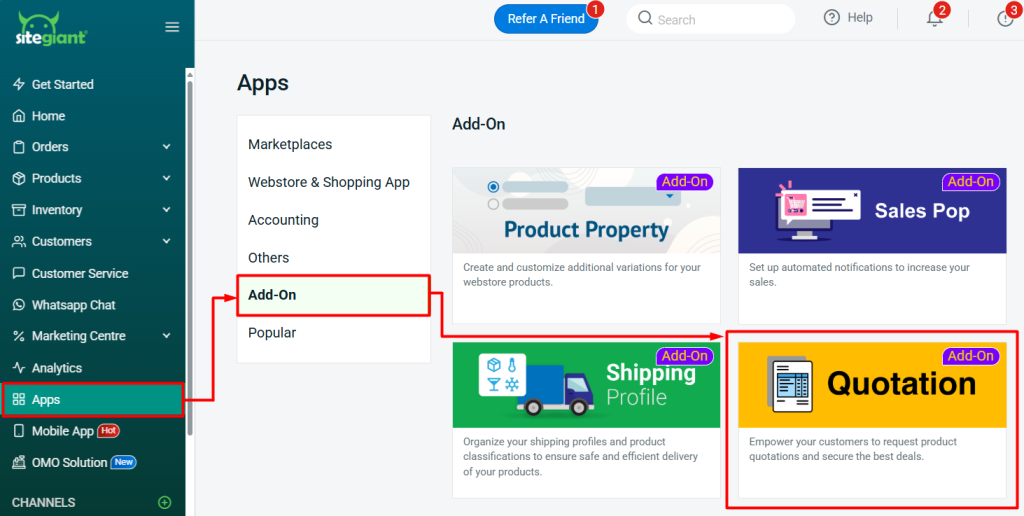
Step 2: Go to Settings.
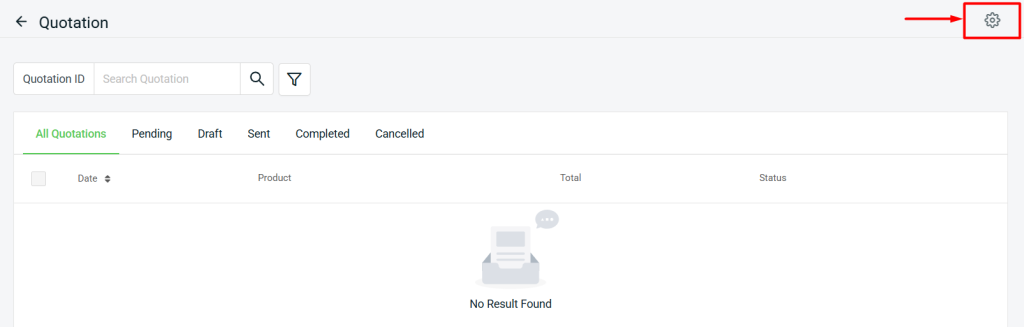
Step 3: Configure the settings > Save.
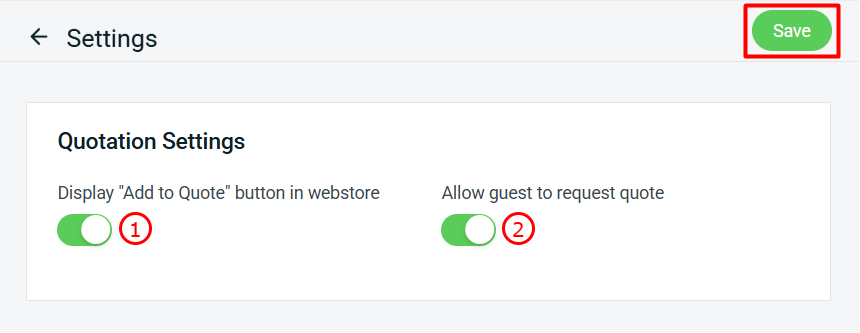
1. Display "Add to Quote" button in webstore: The Quote button will appear on the product page. 2. Allow guest to request quote: Toggle on to allow guest to request quote. Toggle off to allow login customer only to request quote.
Step 4: Back to dashboard and Clear Cache to see the changes on your Webstore.
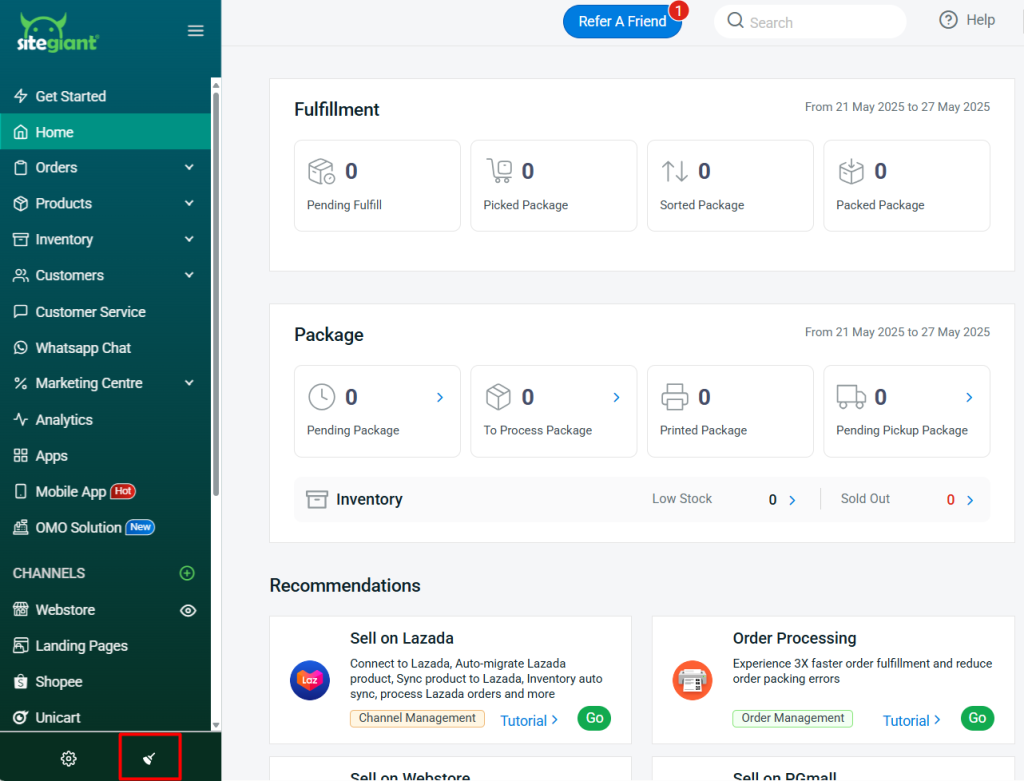
3. Request Quotation (From Customer Perspective)
Step 1: Click Add To Quote for the product(s) you are interested in > you will find the product(s) under Cart > Quote List > click Request Quote.
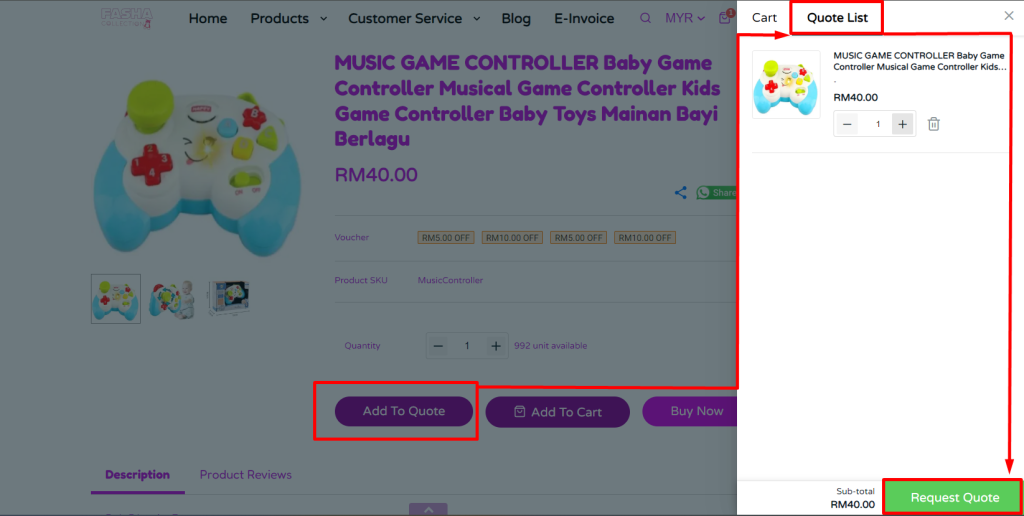
Step 2: Fill up the quote form information > click Submit Quote.
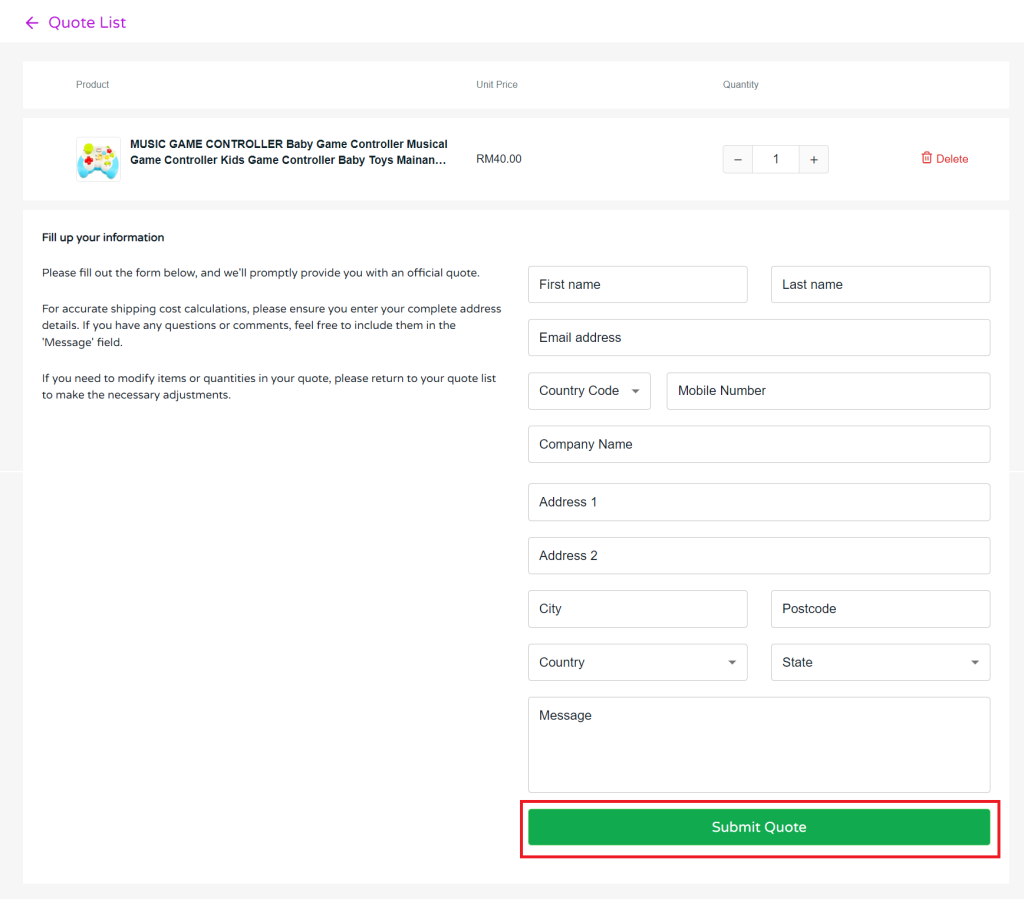
Step 3: Quotation is submitted successfully.
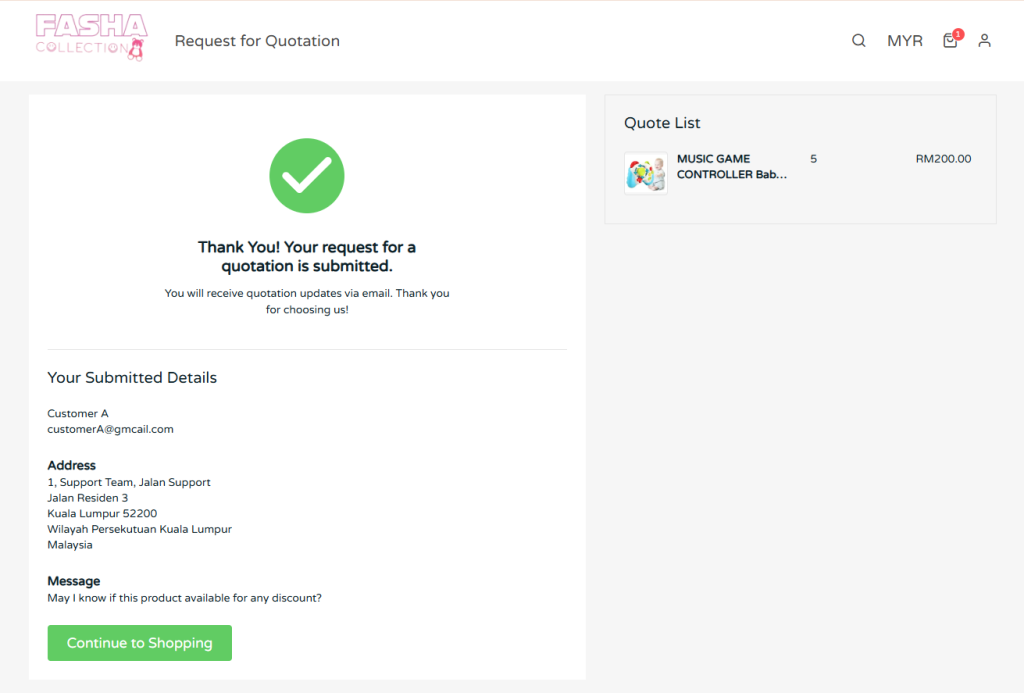
4. Manage Quotation (From Merchant Perspective)
Step 1: Back to Quotation App > click the Quotation ID.
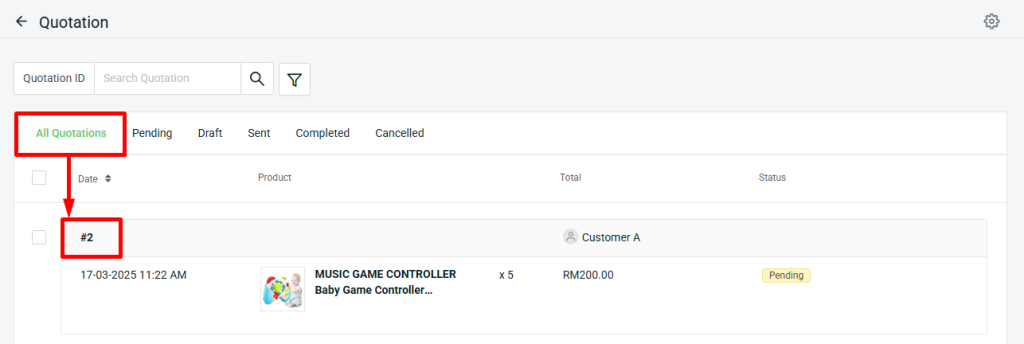
Step 2: You will be able to see the quotation details requested by the customer.
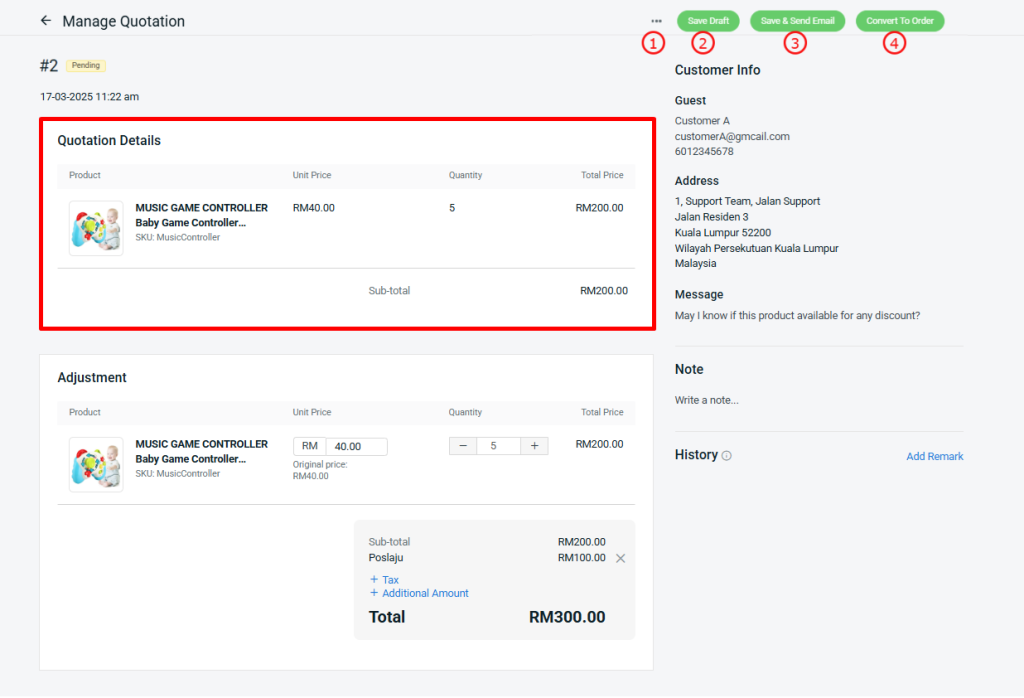
1. More(...): You can click the button if you want to cancel the quotation. 2. Save Draft: Save the current edited price and quantity. 3. Save & Send Email: Save the edits and send the adjusted price to the customer via email. Log in customer also can view the replied quotation under 'My Quotation' on the webstore. 4. Conver To Order: Convert the products with adjusted prices to a manual order. 💡Tips: Learn more on How To Add Order Manually.
Step 3: Under Adjustment details, you can offer a discount to the customer by adjusting the Unit Price and Quantity.
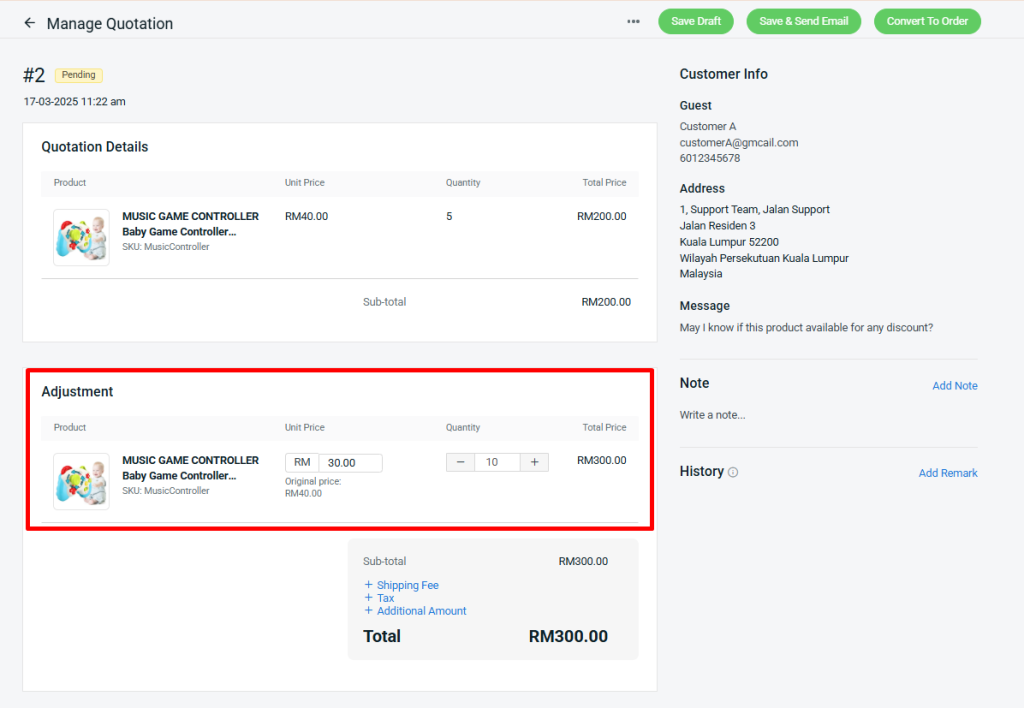
Step 4: Select the Shipping Fee, Tax, and Additional Amount to update for your customer. (Optional)

📌Note: The optional details can still be updated after converting the quotation to an order. However, if you want your customer to see the updated details, it’s best to update them before sending the quotation.
Step 5: Once all the details are updated, click Save & Send Email.
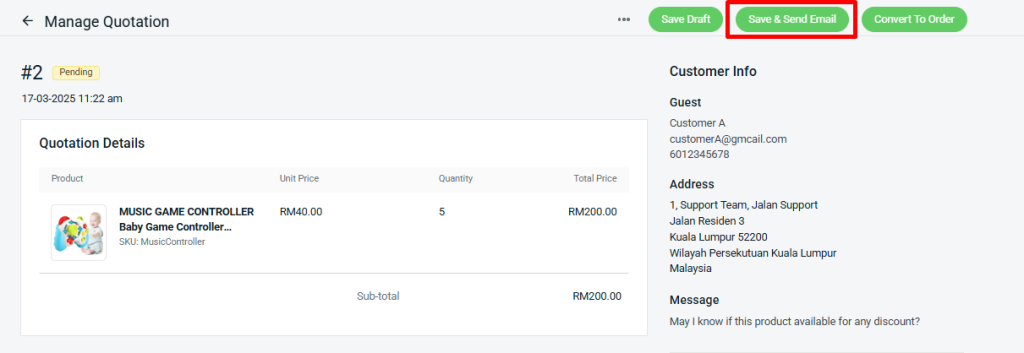
📌Note: The customer will receive the quotation response via email. Additionally, log in customers can also view the quotation directly on the webstore. Email:Webstore Login: You can go to My Account > My Quotation > Quotation Received > click Quotation ID to check the details.
Step 6: After the customer responds and accepts the quotation, you may proceed by clicking Convert to Order.
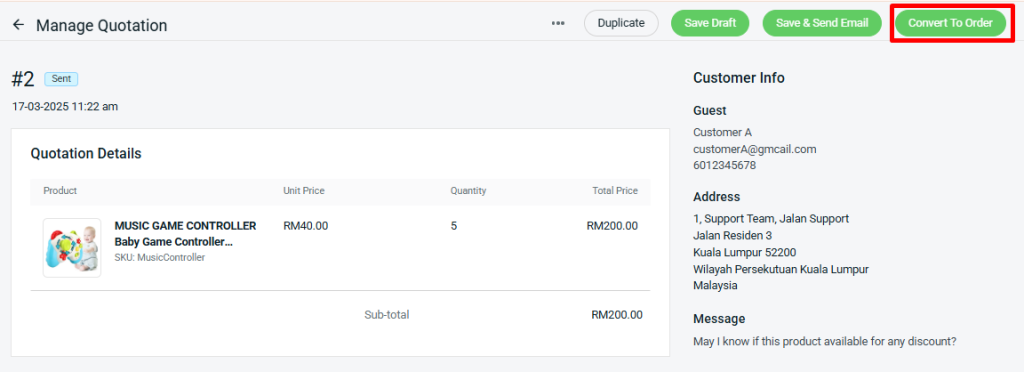
💡Tips: Learn more on How To Create an Order Manually.
Step 7: The process is considered completed once you’ve converted the quotation to an order.

📝Additional Information
1. Duplicate Quotation
You will be able to duplicate the quotation if you want to create a new one.