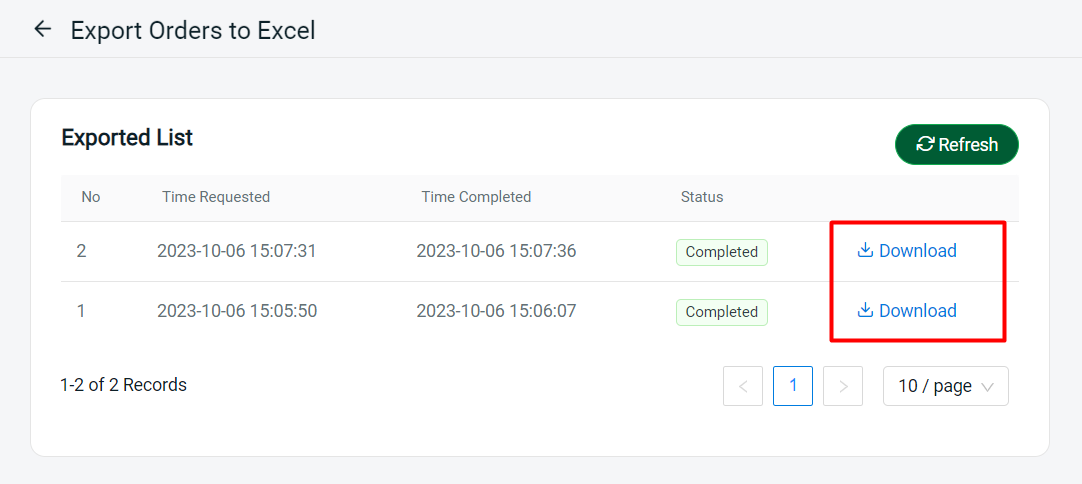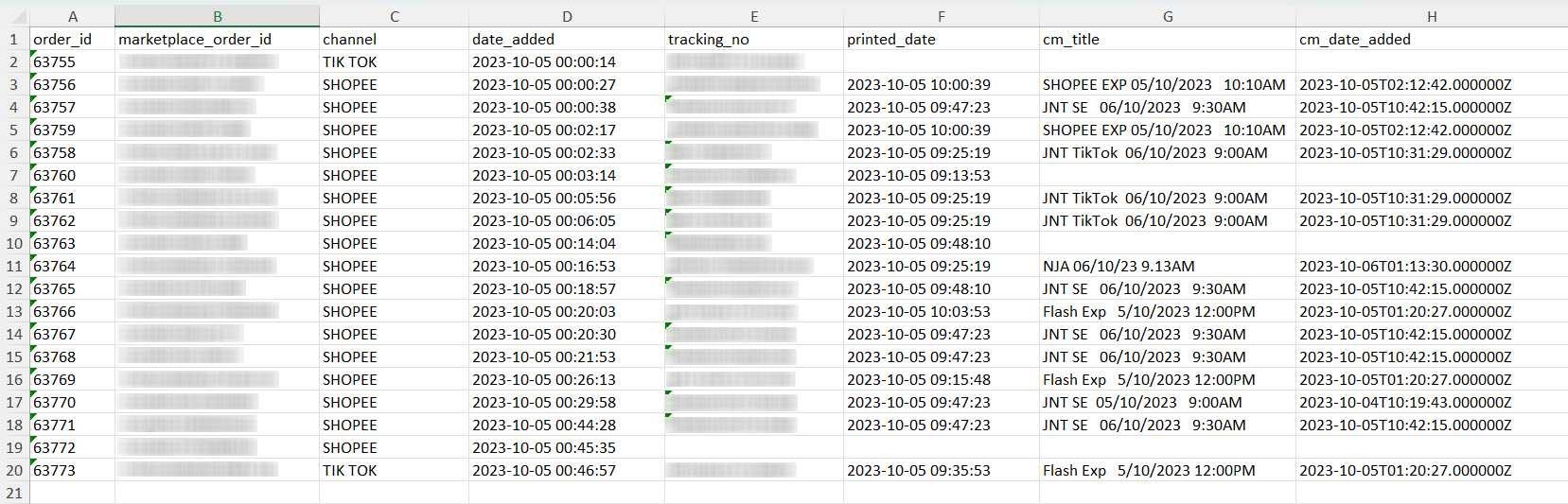1. Introduction
2. Check Unscanned Orders (Carrier Manifest)
3. Check Unprinted Orders (Shipping Label)
4. Additional Information
1. Introduction
Order Fulfillment Log allows for the identification and filtering of unprinted orders and unscanned shipping labels, preventing oversight and making it easier to track back and monitor orders throughout the process. This not only improves operational efficiency but also enhances customer satisfaction by minimizing order discrepancies and delays in delivery.
2. Check Unscanned Orders (Carrier Manifest)
Step 1: Navigate to Orders > Fulfillment > Order Fulfillment Log.
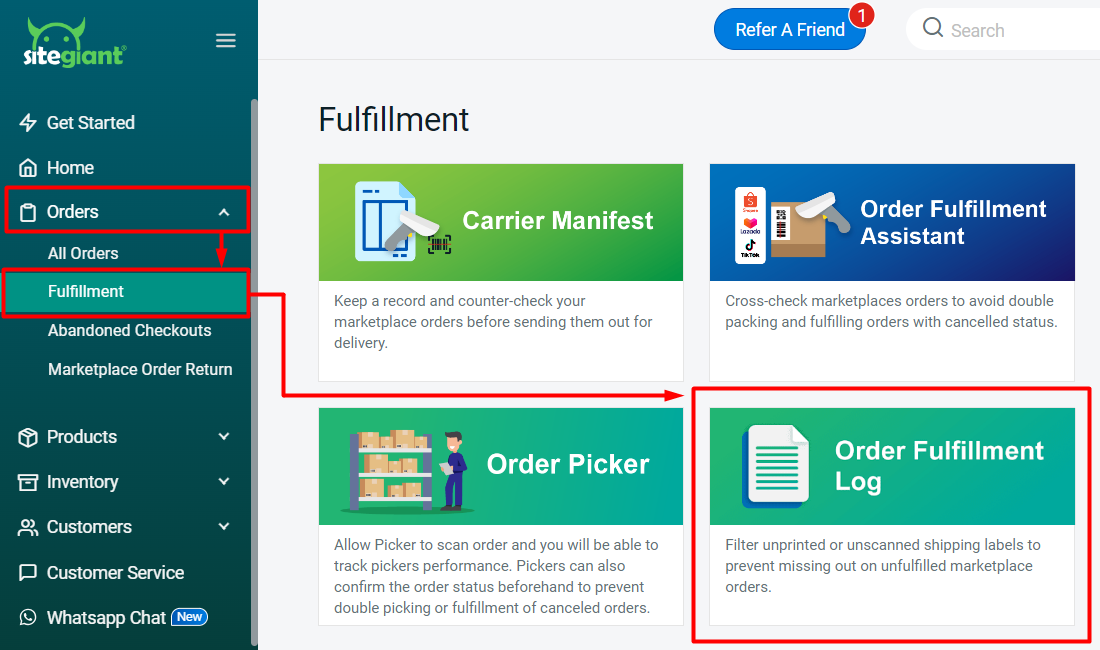
Step 2: Click on All Orders > choose Unscanned Orders (Carrier Manifest) to filter out the orders which already print shipping labels but haven’t scanned in Carrier Manifest.

Step 3: The orders that are NOT scanned in the Carrier Manifest will be shown.
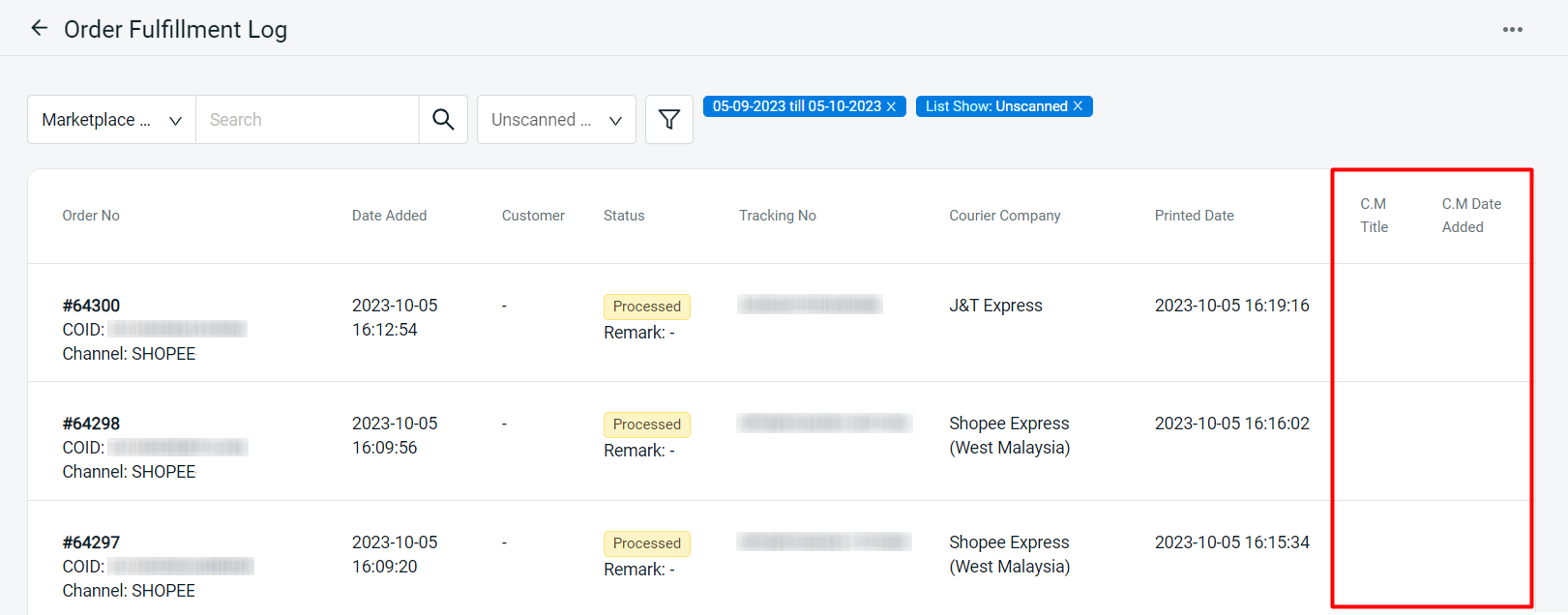
3. Check Unprinted Orders (Shipping Label)
Step 1: Click on All Orders > choose Unprinted Orders (Shipping Label) to filter out the orders without Printed Date info.

Step 2: The orders that are NOT printed in Order Processing will be shown.
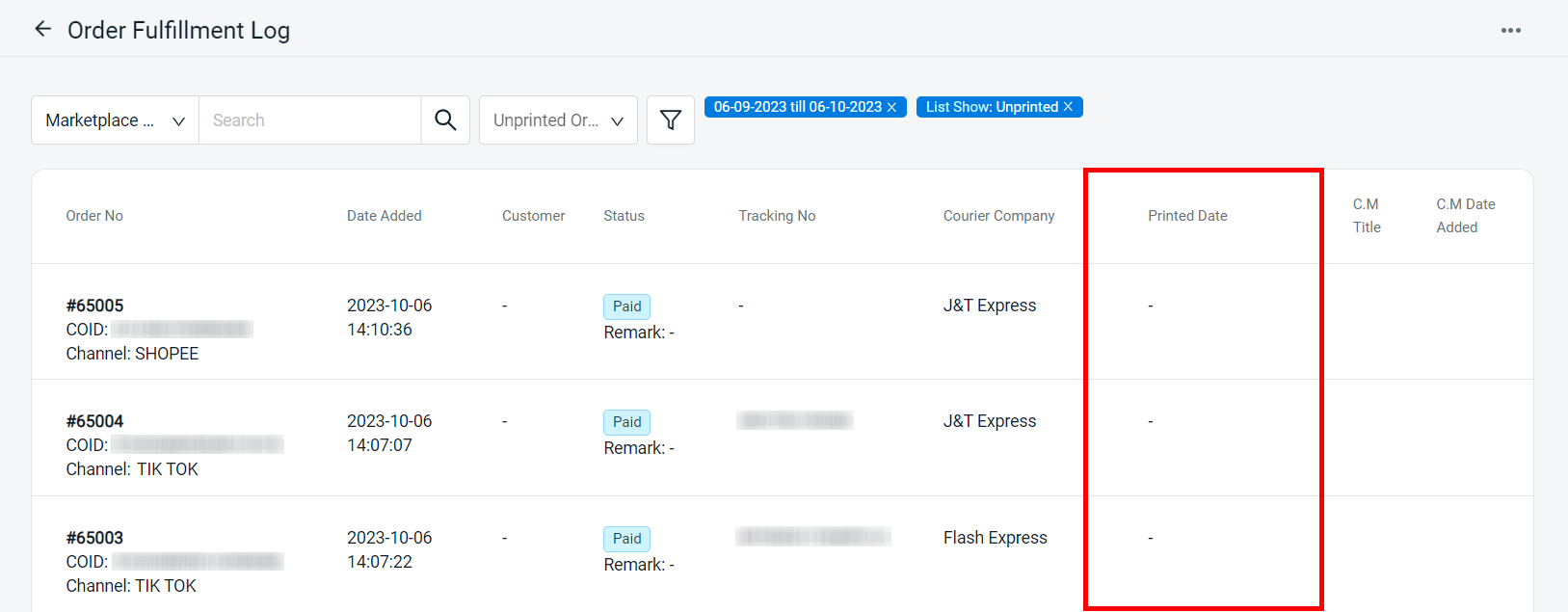
📝Additional Information
1. Apply Filter
You can filter the order by Channel, Order Status, Order Date, Printed Date, C.M. Title and Date, and Courier Company.
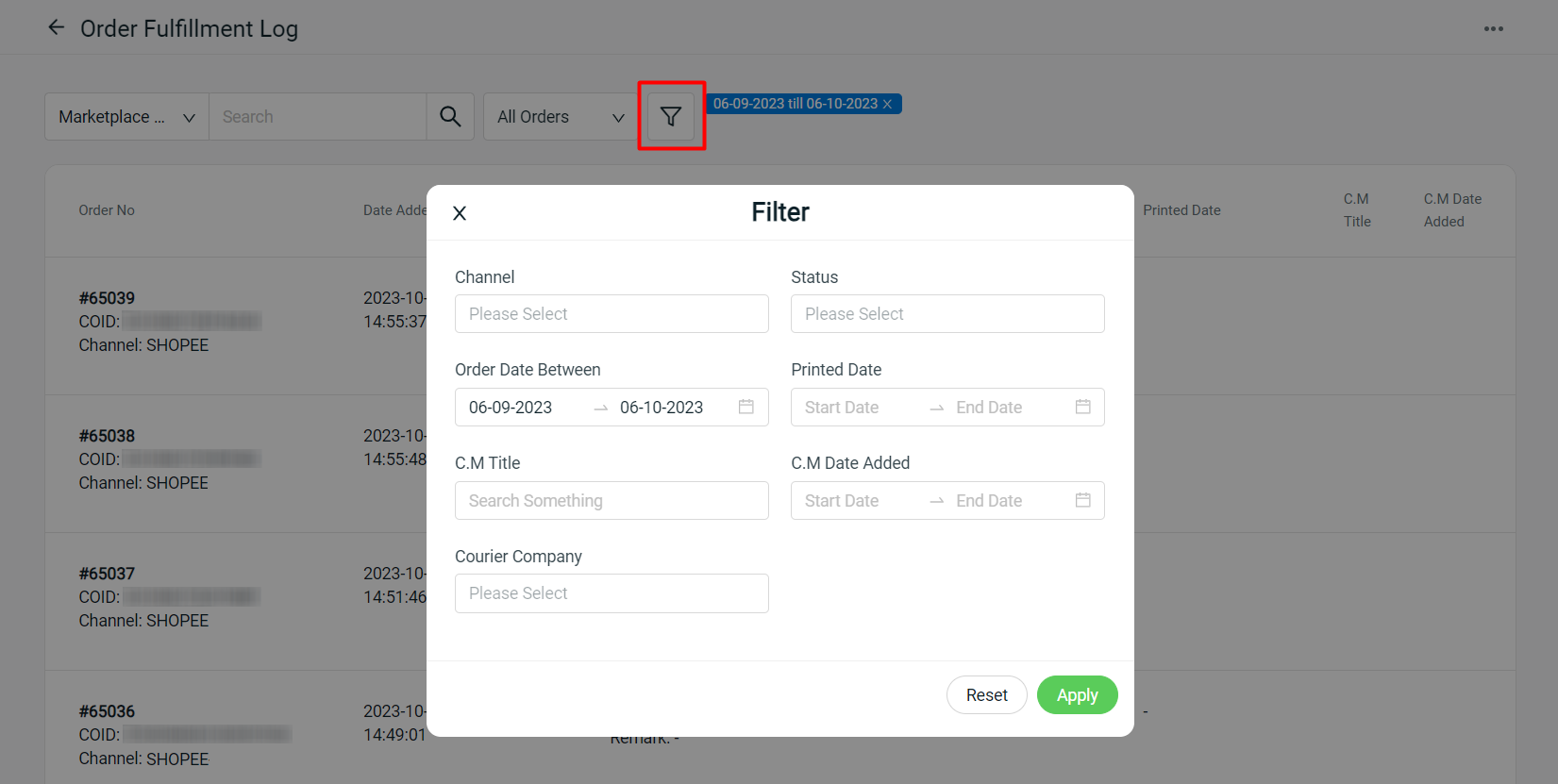
2. Export to CSV File
Go to More(…) > Export Data > Download the exported CSV file.