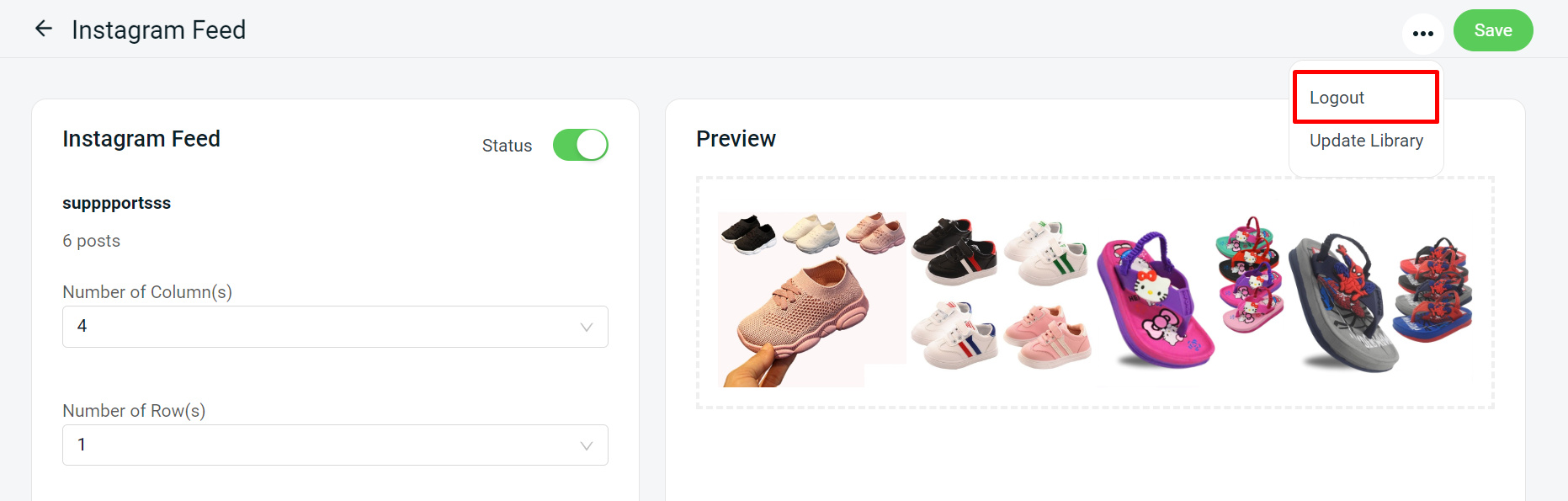1. Introduction
2. Set Up Instagram Feed
3. Setup Instagram Feed At Homepage
4. View Instagram Feed (From Customer Perspective)
5. Additional Information
1. Introduction
Instagram Feed is a place where you can share and connect with people and things that are important to you. Setting your Instagram Feed to appear on the homepage helps customers in finding your Instagram account. At the same time, you can visually tell your brand, showcase products, and inspire people to connect more deeply with what you offer all at the same time.
2. Set Up Instagram Feed
Step 1: Navigate to Apps > Webstore & Shopping App > click Instagram Feed.
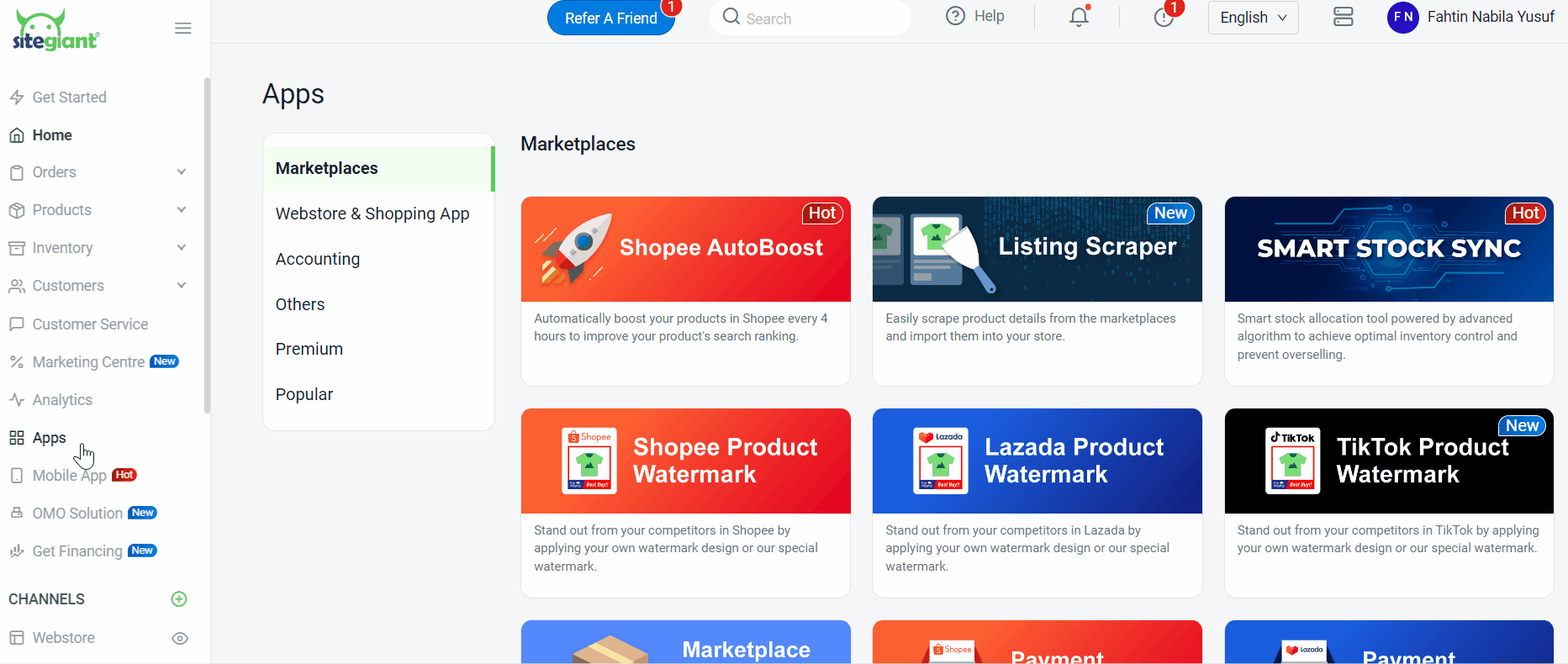
Step 2: Click Login With Instagram.

Step 3: You can either type in your Instagram Login Credentials or Log in with Facebook.
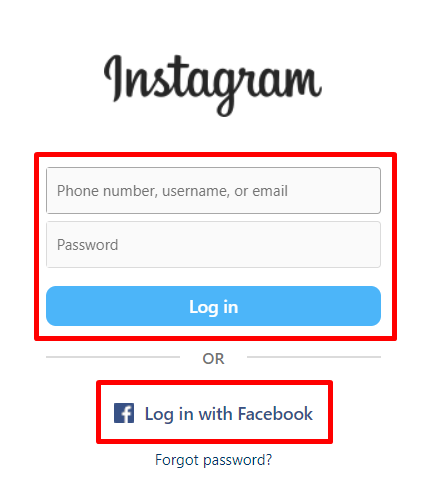
Step 4: Click Allow to proceed with the Instagram integration.
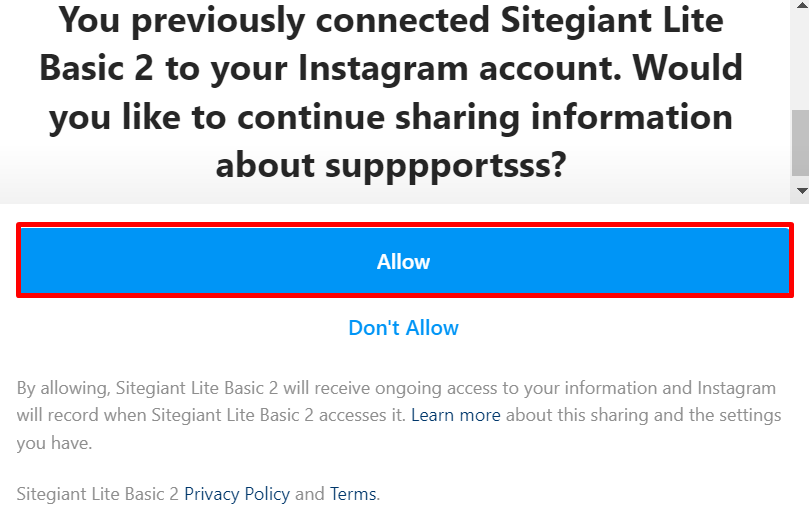
Step 5: Enable Instagram Feed status.
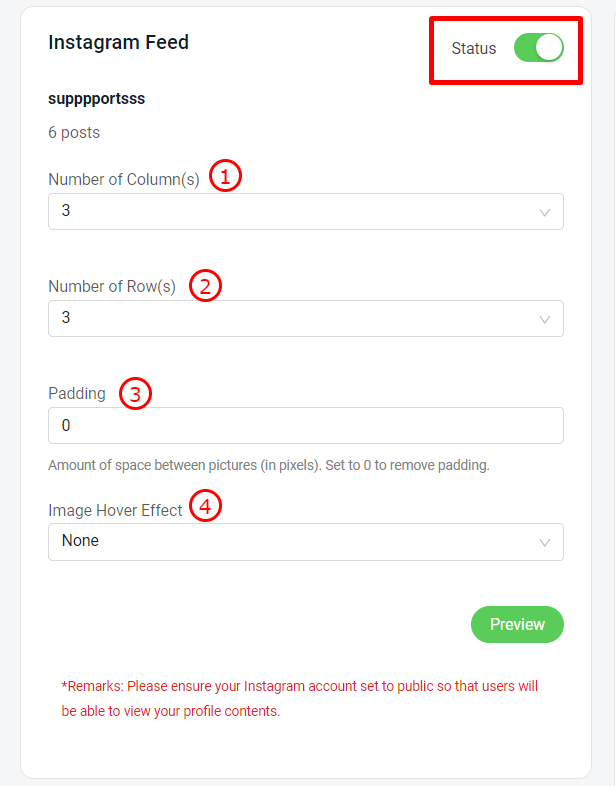
1. Number of Column(s): It represents the number of images that appear in one column on your homepage. 2. Number of Row(s): It shows the number of images displayed in one row on your homepage. 3. Padding: The amount of space (in pixels size) between images. (Note: To remove padding, set it to 0). 4. Image Hover Effect: Image hover effects are effects that are applied to an image and activated when a desktop mouse is moved over it.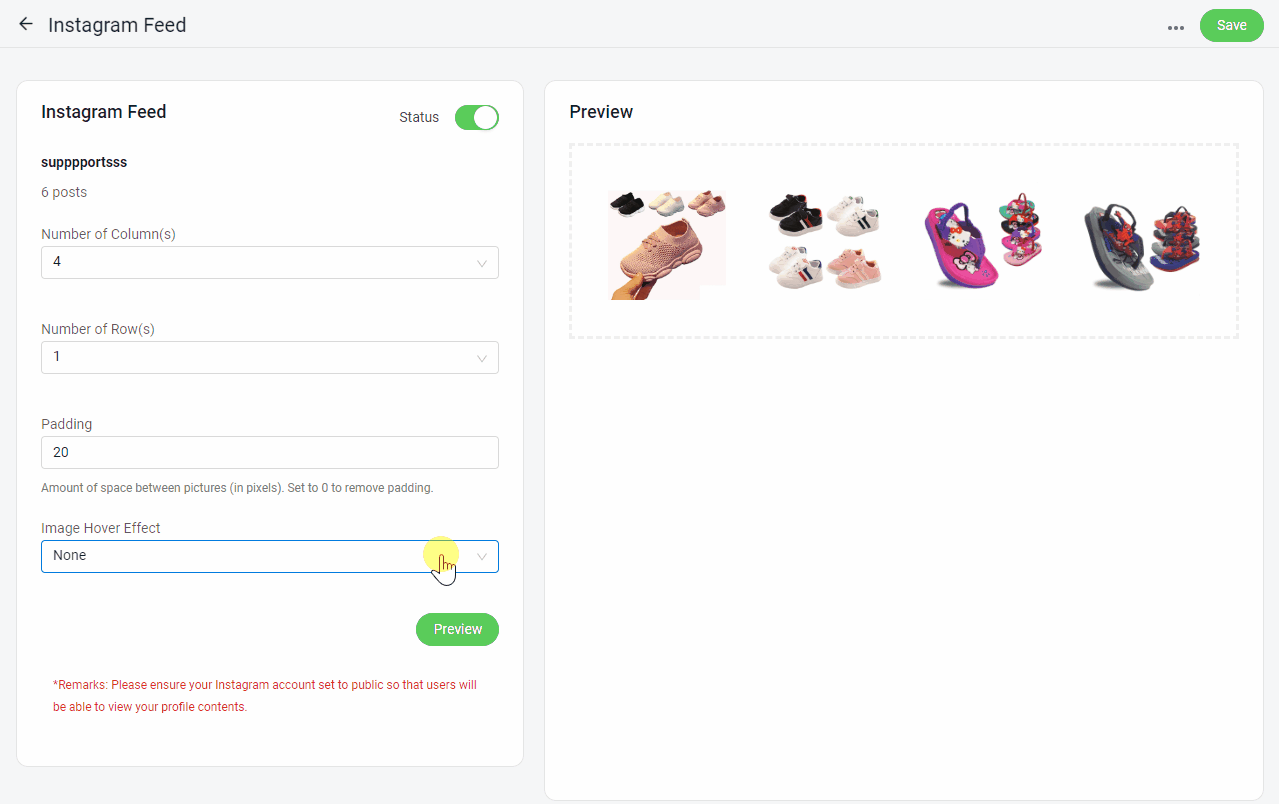
Step 6: You can check the outcome of your setting by clicking Preview.
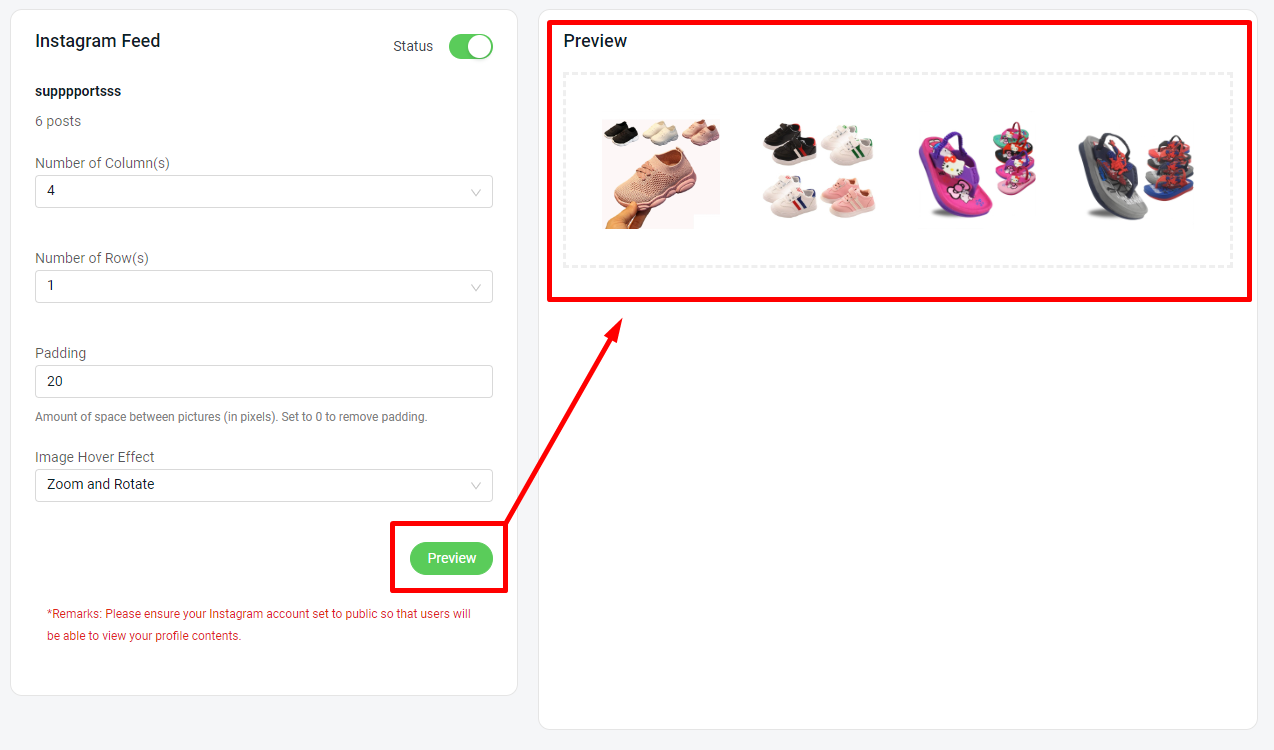
Step 7: Once done, click Save.

3. Setup Instagram Feed At Homepage
Step 1: Navigate to Webstore on the sidebar menu > click Manage Webstore Builder.
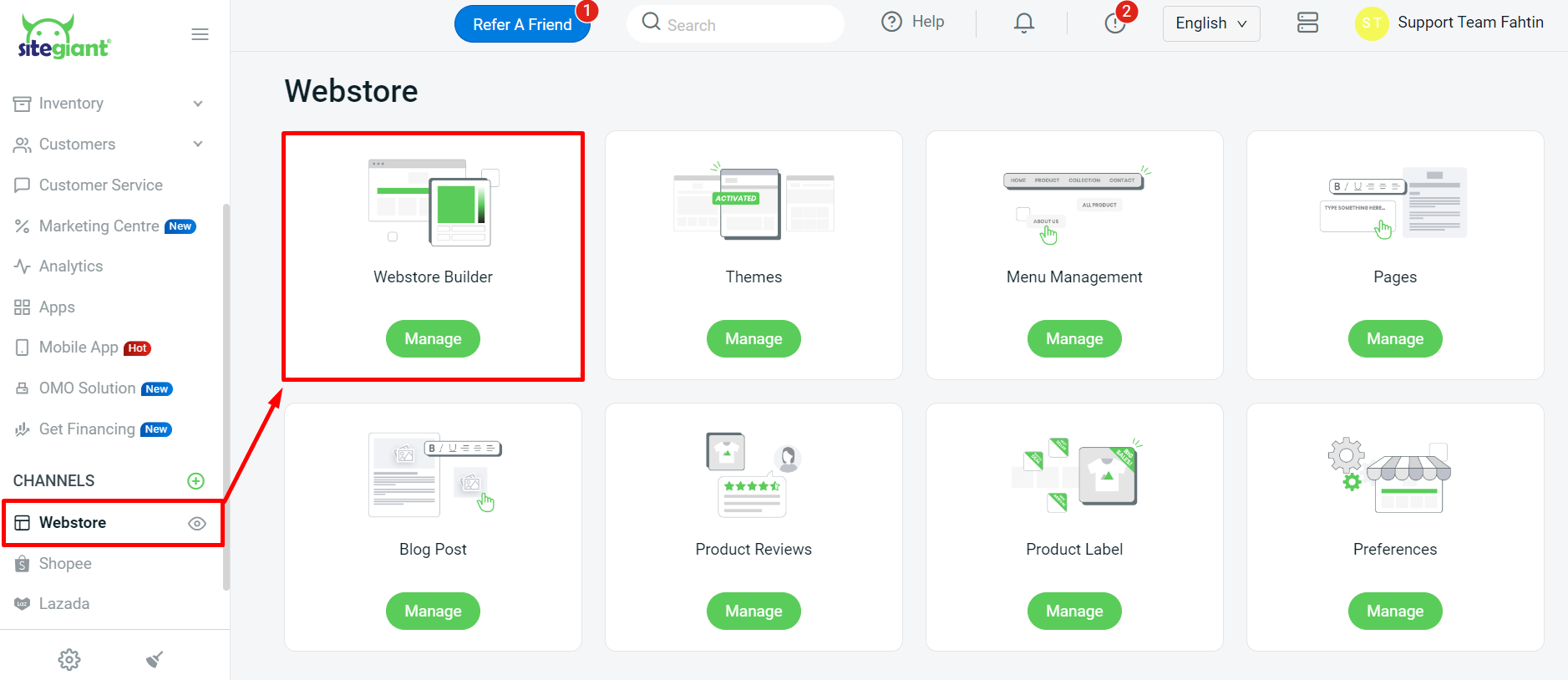
Step 2: Add a new block by clicking the (+) button > click on Instagram.

Step 3: Go to the Settings sidebar to customize your Instagram block settings.
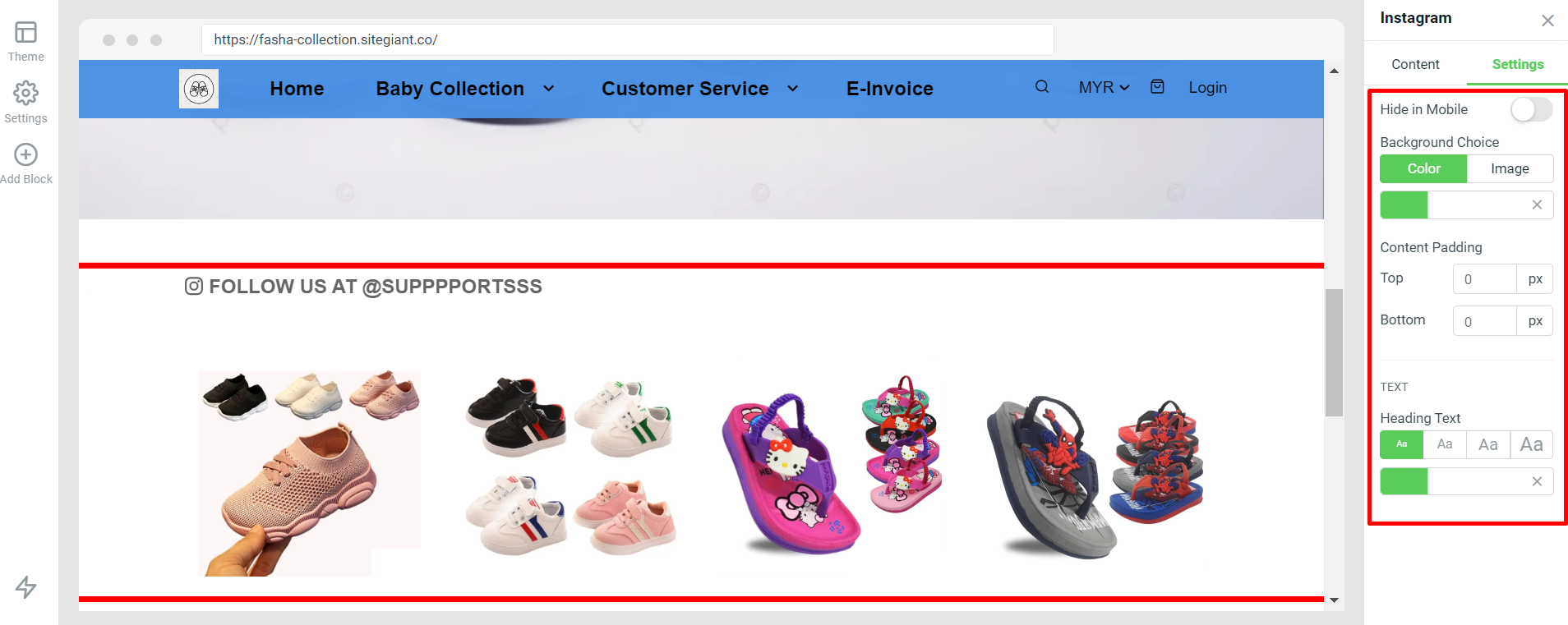
Step 4: Click Save And Publish to save your changes.
4. View Instagram Feed (From Customer Perspective)
Step 1: The Instagram Feed can be accessed directly from the homepage of your website.
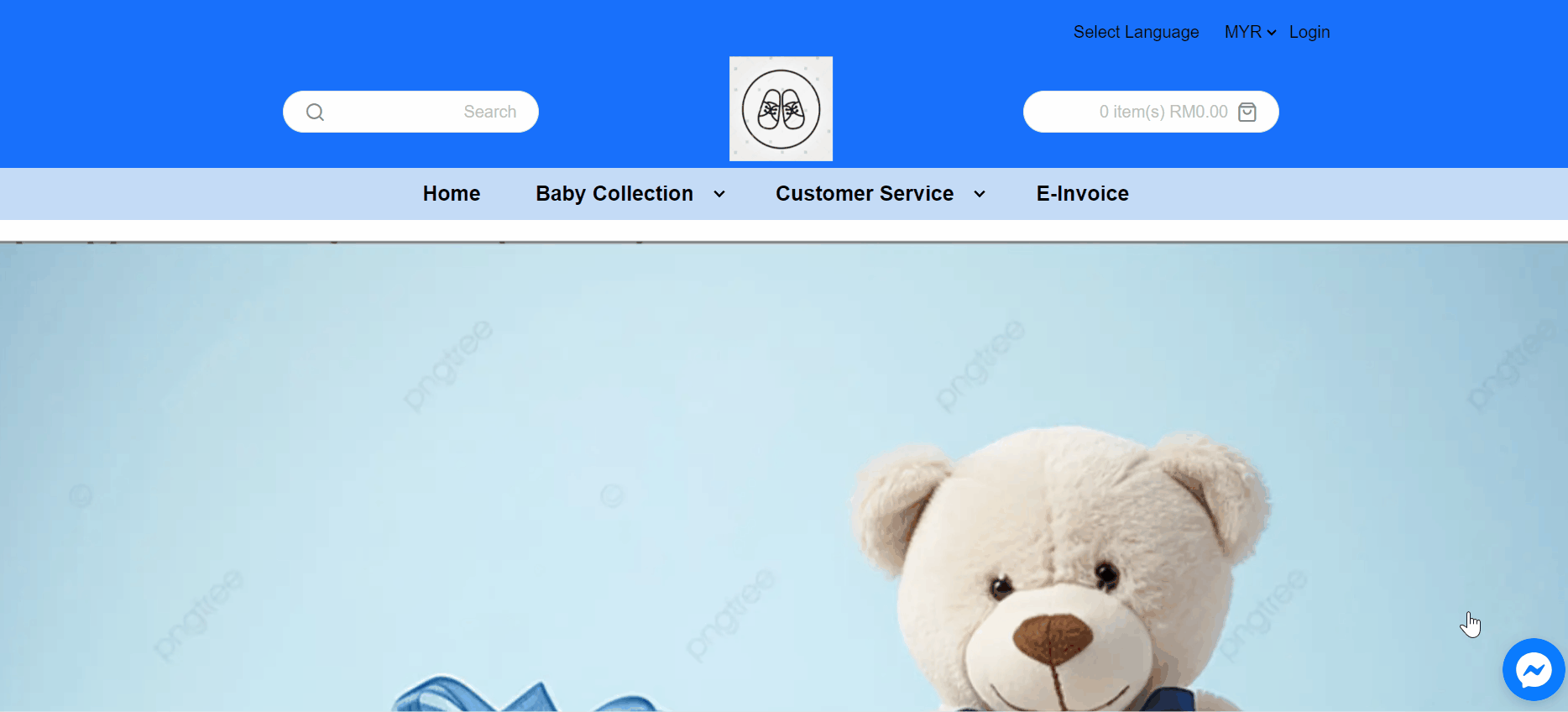
📝Additional Information
Step 1: If your image crashes on the homepage due to Instagram API, you can fix it by clicking the more(…) button > Update Library.
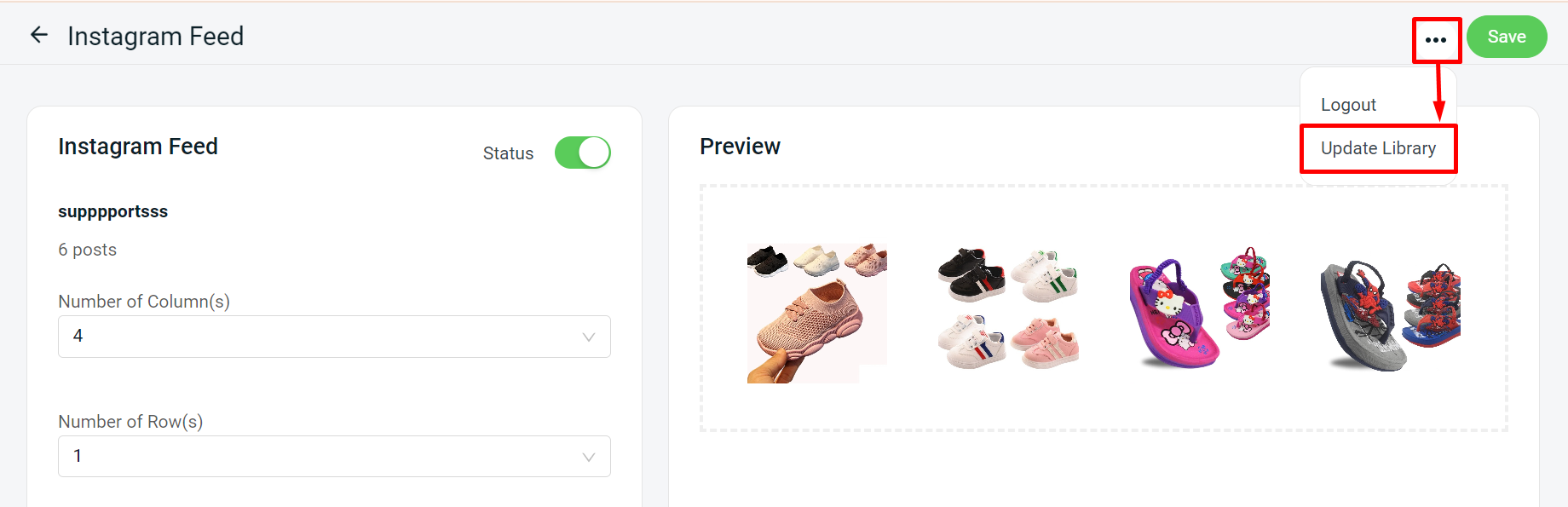
Step 2: Click the Logout button if you do not want to use Instagram Feed or change your Instagram account.