1. Introduction
2. Add Webstore Sales Channel
3. Create Webstore Product
4. Set Up Payment Method
5. Set Up Shipping Method
6. Manage Webstore Layout
7. Domain Settings
8. Google Search Console
9. Invoice Settings
1. Introduction
This article guides you through the first step to set up your webstore which is where your customers can browse your products, place orders, and make payments. With SiteGiant Webstore, you can get your webstore up and running within minutes, without any IT skills.
2. Add Webstore Sales Channel
Firstly, you will need to add Webstore as the Sales Channel. Navigate to [+] channels on the sidebar menu > choose Webstore > set the Channel Name > Connect.
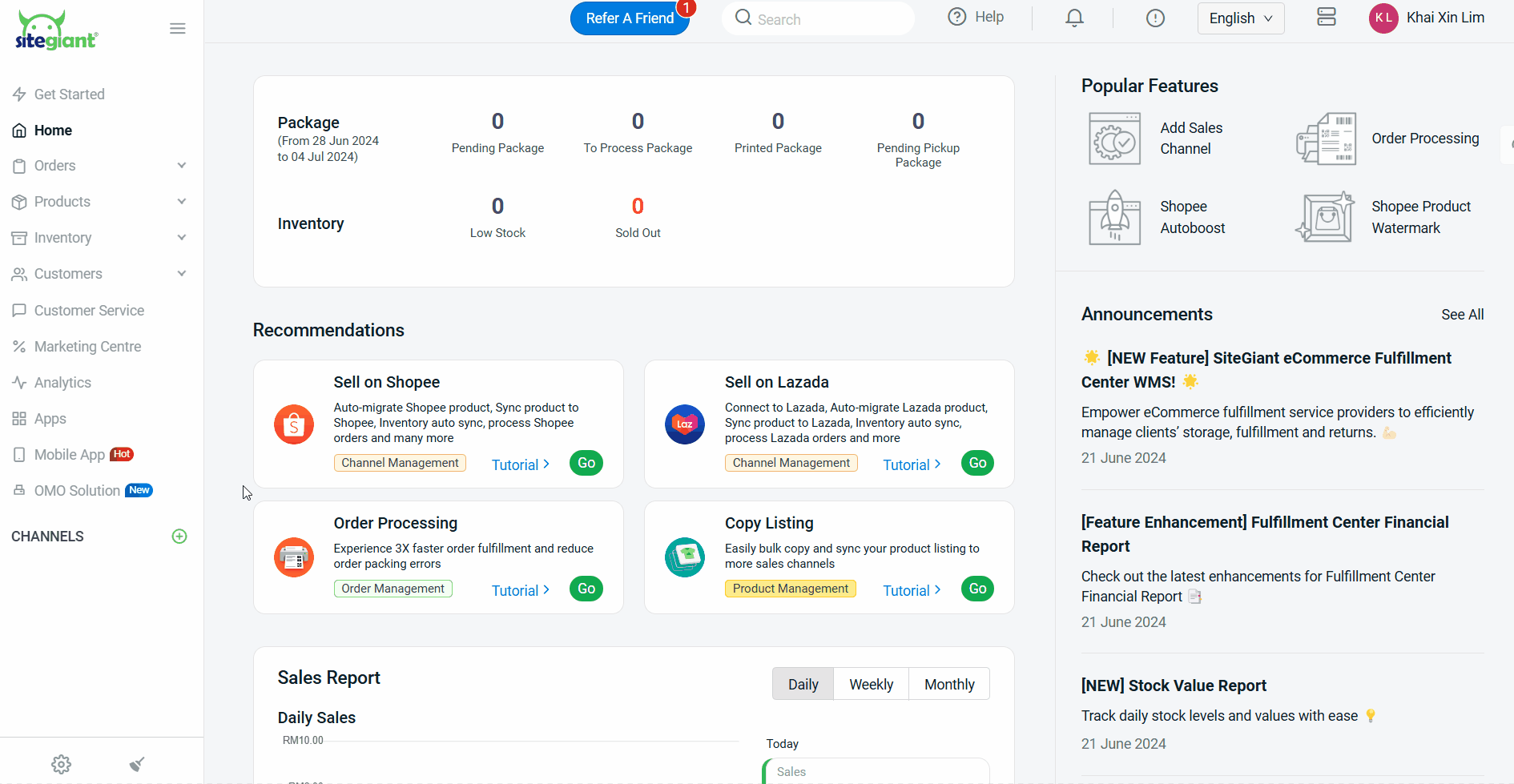
3. Create Webstore Product
You will need to get your product information ready such as product name, SKU, description, images, with or without variants, selling price, dimensions and etc. The new webstore product also will need to link with the inventory item, thus you may create the inventory item beforehand or during creating the product.
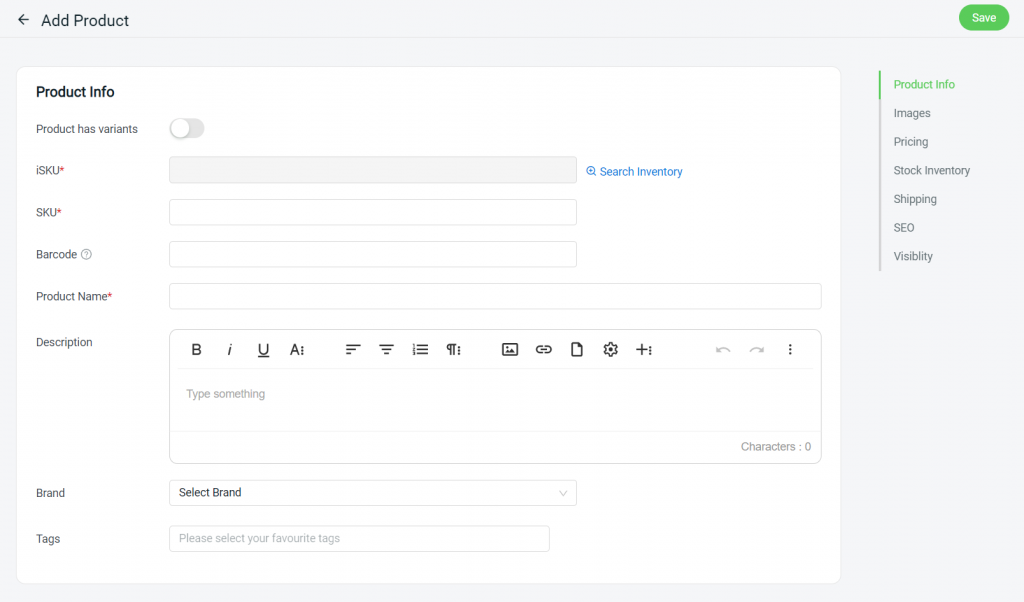
💡Tips: Learn more on How To Create New Webstore Listing.
Then, you can create and manage Brands and Collections for product classification.
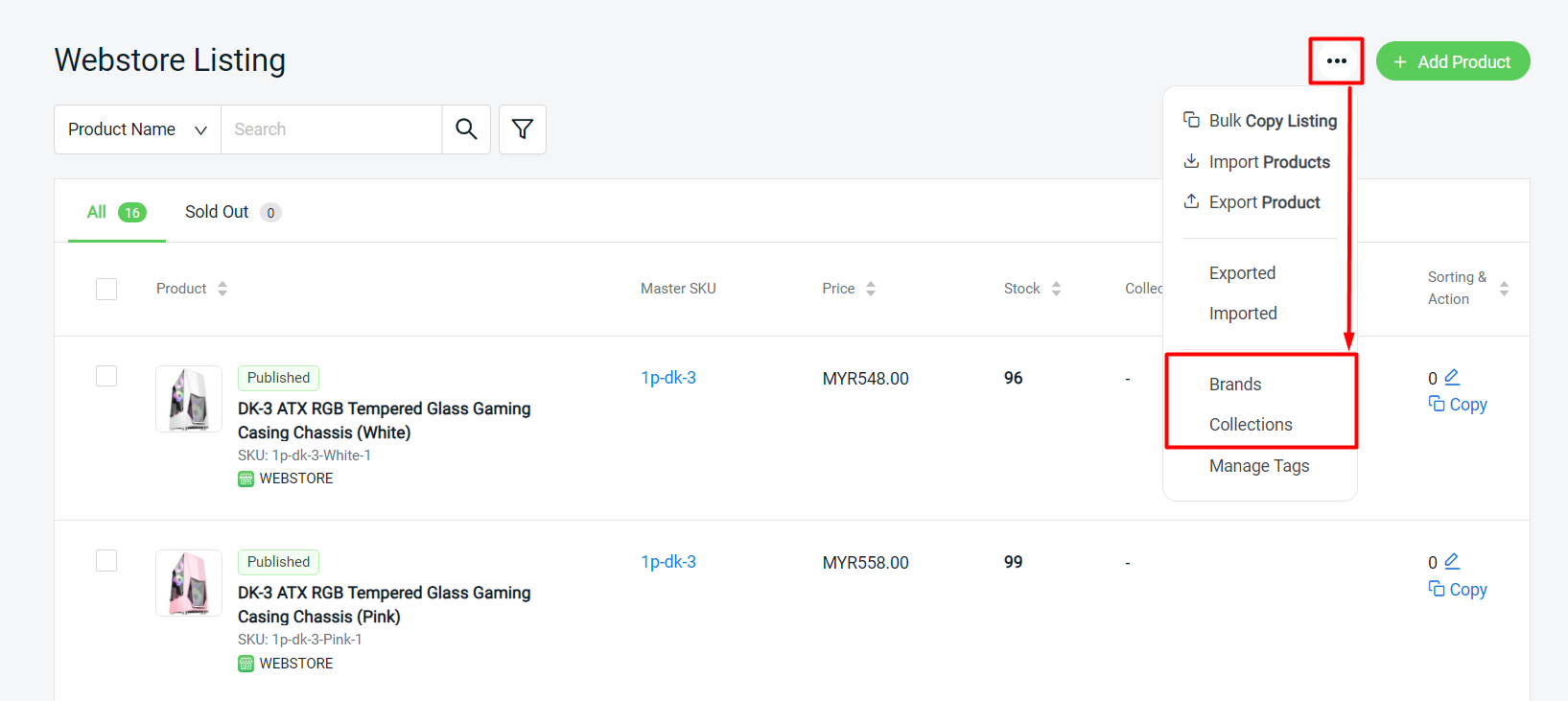
💡Tips: Learn more on How To Manage Brands For Webstore Listing & How To Manage Product Collections.
You may also copy your marketplace products to your webstore. Learn more on How To Use Bulk Copy Listing.
4. Set Up Payment Method
Payment method is the way the customer makes payment when placing the order in your webstore. You may set multiple payment methods in your webstore for customers to choose their preferred payment mode when checkout. Types of payment methods you can set up in your webstore are manual payment methods (bank transfer, e-wallet), online payment gateway (ipay88, Paypal, etc), and cash on delivery.
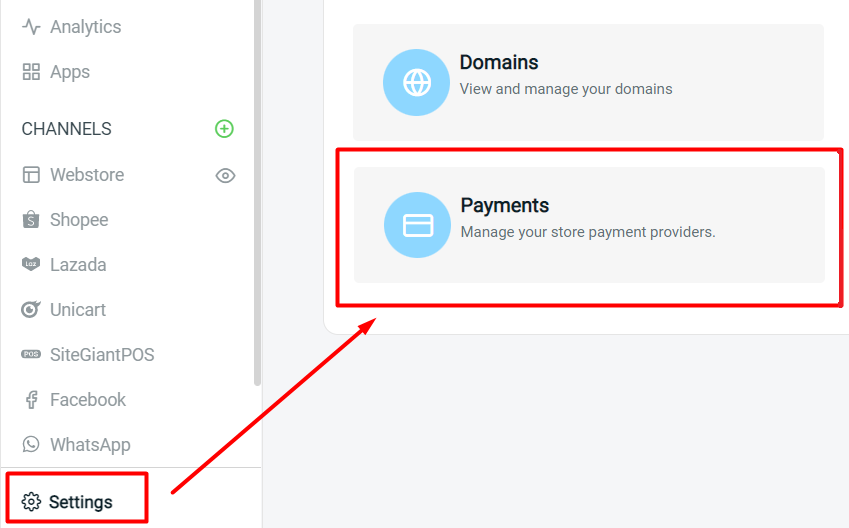
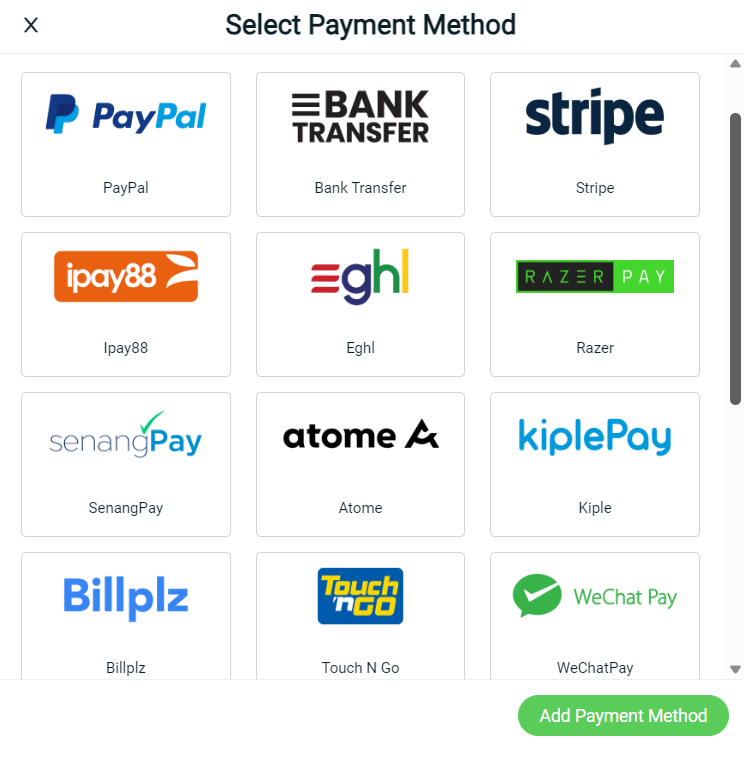
💡Tips: Click HERE to learn more about how to add payment methods in detail.
5. Set Up Shipping Method
The shipping method refers to the service of delivering your products to customers. You can set a variety of shipping rates and methods to appear as options for your customers in different locations and zones. The shipping method can be set in terms of different courier service providers (Poslaju, DHL, J&T etc), calculation methods (by weight, by flat rate etc.) and rate (RM5 per kg, RM10 per item etc.).

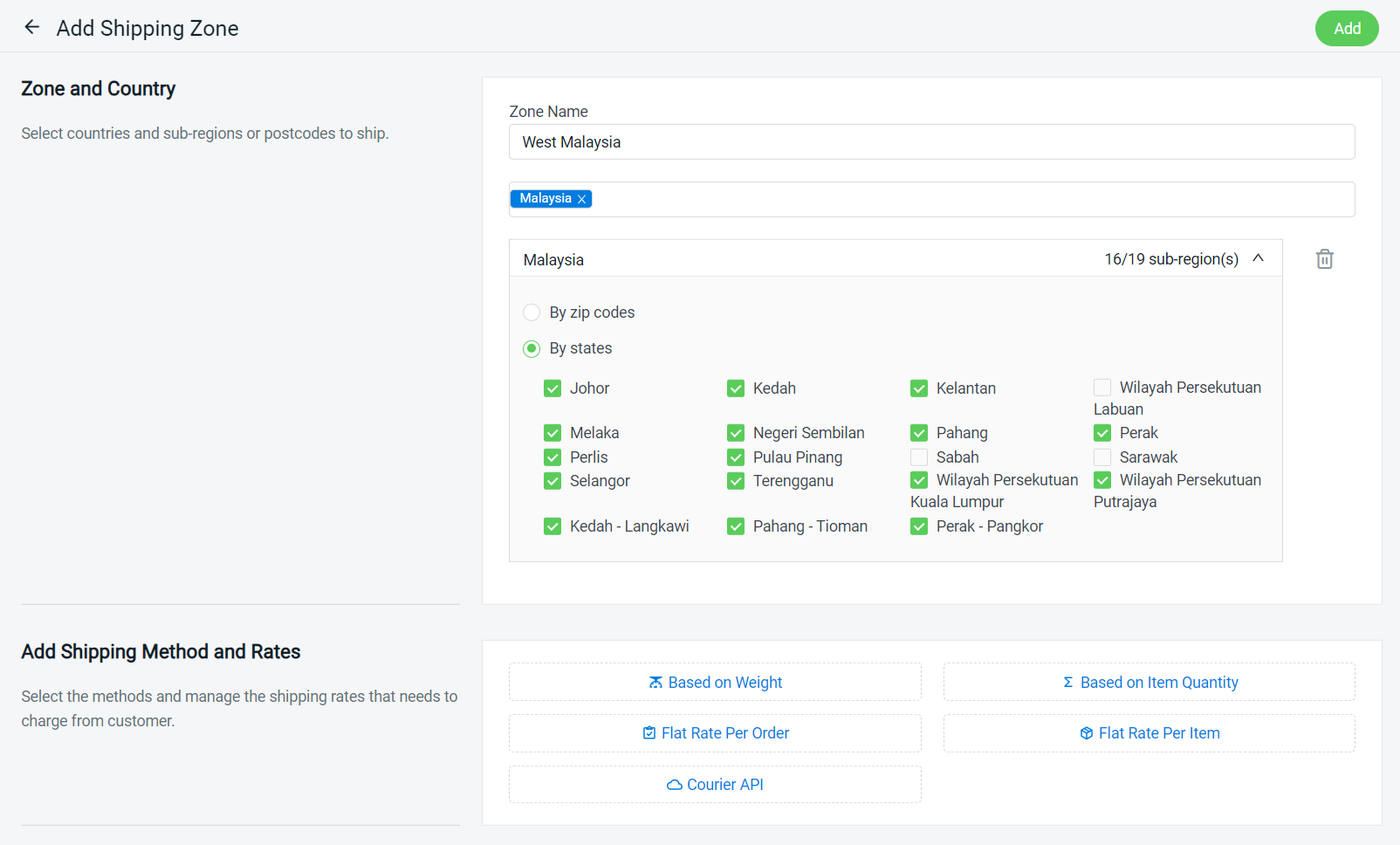
💡Tips: Click HERE to learn more about how to add shipping methods in detail.
6. Manage Webstore Layout
A well-designed webstore can help you form a good impression on your prospective customers and nurture your leads and get more conversions. But, more importantly, it provides a good user experience and helps your visitors access and navigates your webstore with ease. To help get you started, SiteGiant offers a collection of ready-made templates from which you can choose to build your webstore.
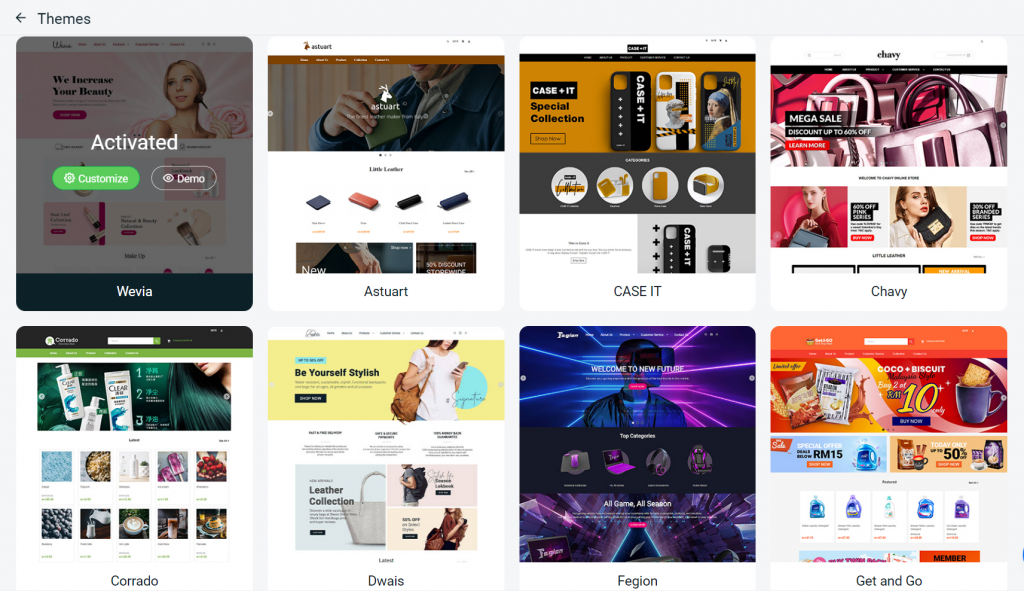
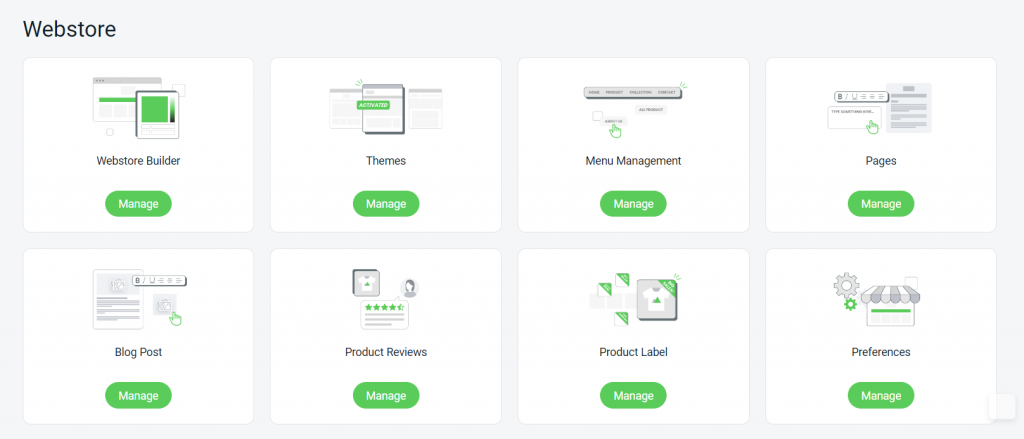
💡Tips: Learn more on How To Manage Webstore Layout.
When building your webstore, you can create a page to display the content you want to deliver to customers. A good online store navigation also helps your shoppers to find the products and information easily.
💡Tips: Learn more on How To Create Pages & How To Manage Navigation Menu.
7. Domain Settings
A domain, or webstore URL, is your online store address which your shoppers type into their browser search bar to reach your store. Every subscription to SiteGiant will be given a free temporary domain in the format of https://storename.sitegiant.co. If you already have your own existing domain and wish to point your existing domain to SiteGiant, kindly email our domain team via support@sitegiant.my for the request and they will reply to you via email for further assistance and guidance.
Subject: Domain Pointing
Hi SiteGiant Domain Team,
Kindly assist to point my domain (www.storename.com) to my SiteGiant ERP Webstore.
ERP Store Name:
ERP Registered Email Address:
Thank you.
After adding your own domain, if you wish your shoppers to always reach your store through this domain instead of the temporary domain given by SiteGiant. You may set the actual domain as the Primary Domain.
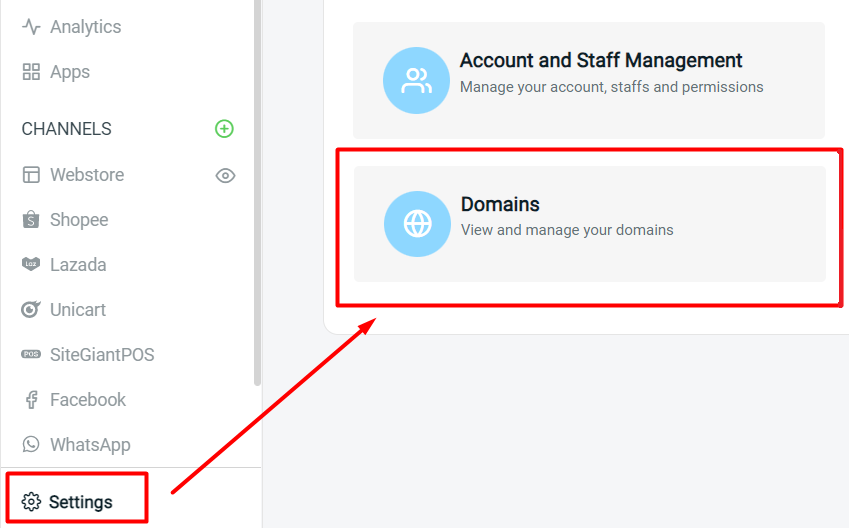
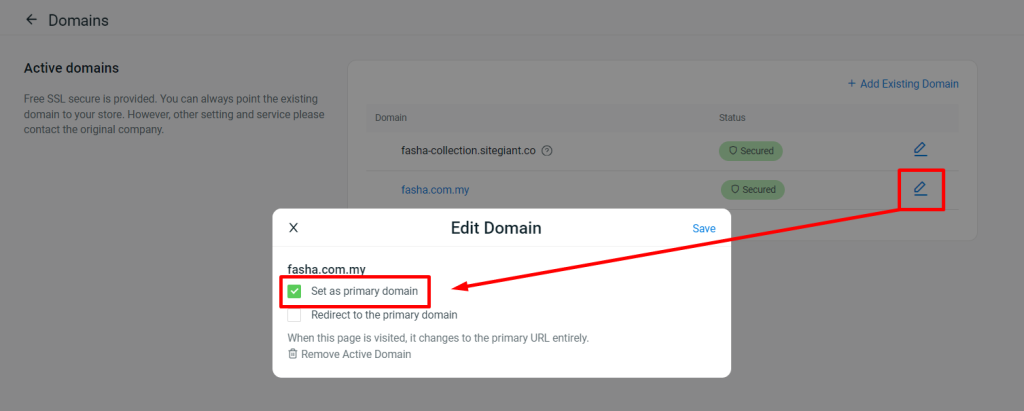
Then, click on the temporary domain and Redirect to the primary domain.
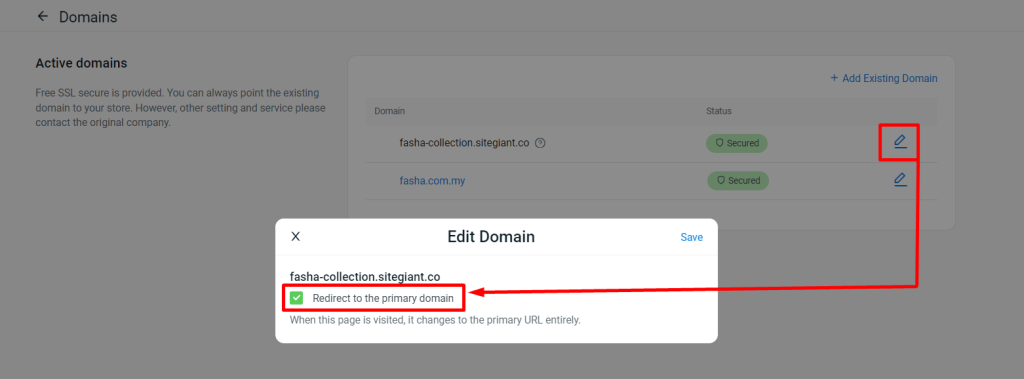
8. Google Search Console
Google Search Console is a free service offered by Google that assists you in monitoring, maintaining, and troubleshooting your online webstore presence in Google Search results.
💡Tips: Learn more on How To Set Up Google Search Console.
9. Invoice Settings
An invoice is a document issued to customer as proof of the transaction between the buyer and the seller. It is important to have well-organized invoice numbering to enhance efficiency, accuracy, professionalism, and compliance in business operations. To ensure the invoice numbering system is well-organized, we would advise you to setup the Invoice Prefix and Auto Generate Invoice settings.
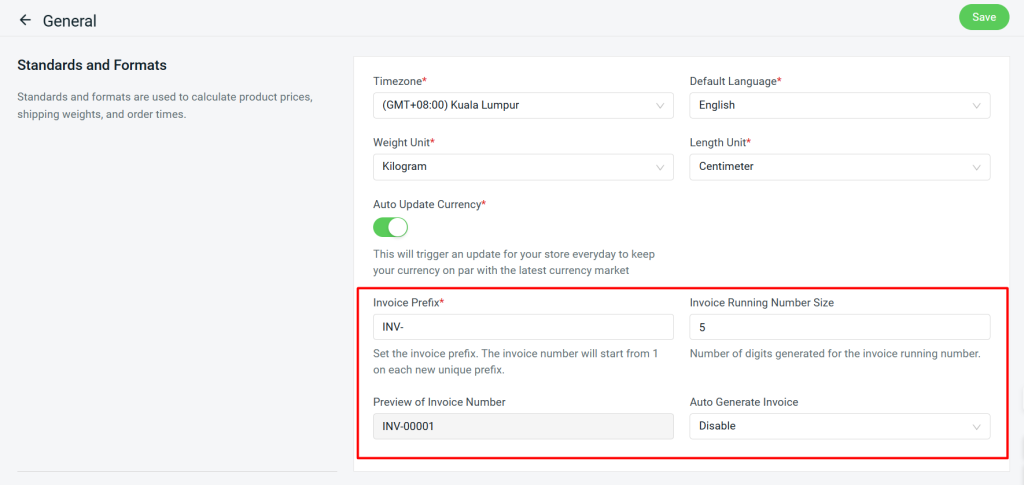
💡Tips: Learn more on How To Configure Invoice Settings.
Once done the steps above, you have completed setting up your basic Webstore. You may then Role Play As Customer In Webstore to go through the purchase and checkout flow.
