1. Introduction
2. Enable Split Payments
3. Split Payments In SiteGiant POS
4. Additional Information
1. Introduction
SiteGiant POS Split Payments allows customers to pay using multiple payment methods in a single transaction. This makes checkout more convenient and flexible, allowing them to pay the way they prefer.
2. Enable Split Payments
Step 1: Navigate to SiteGiant POS channel on the sidebar menu > select the SiteGiant POS channel > Preferences.
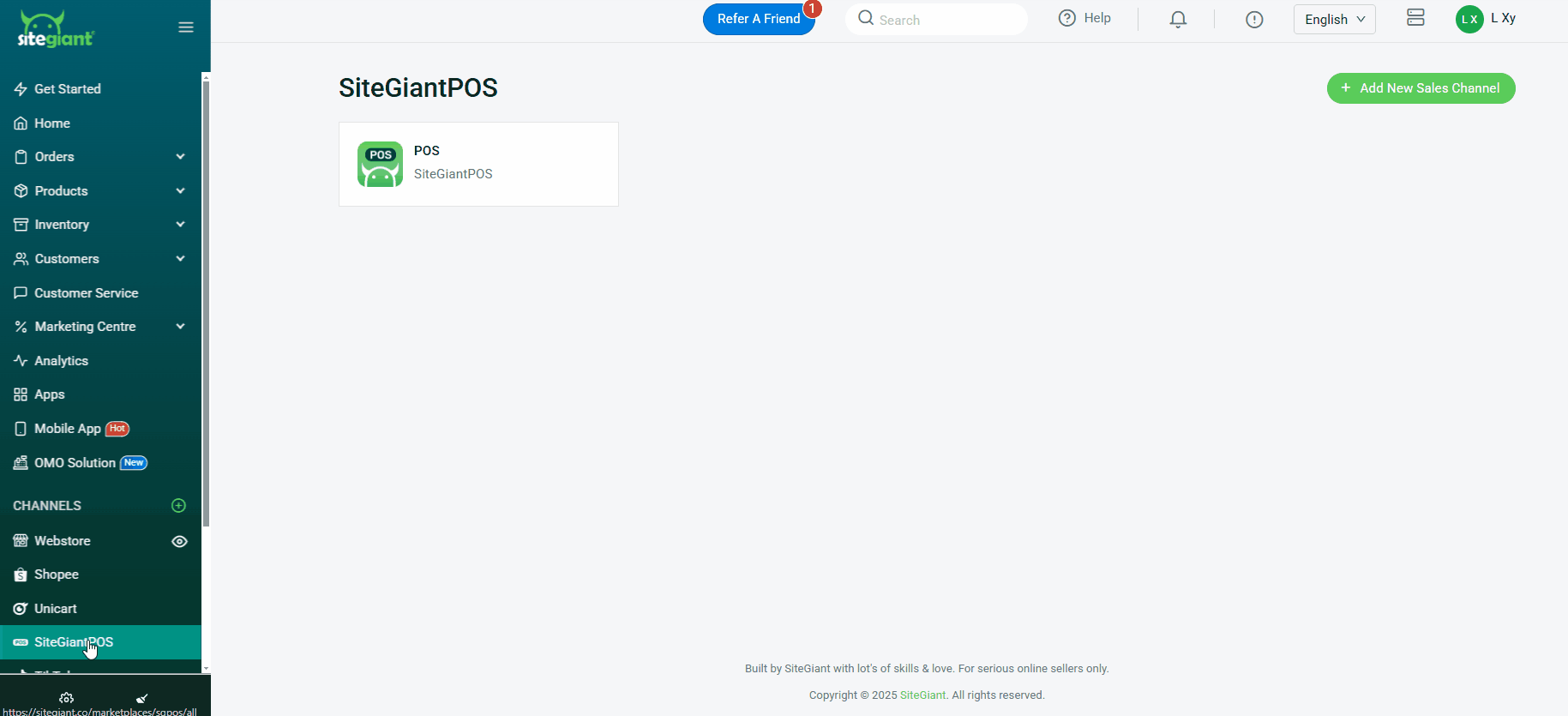
Step 2: Enable Split Payments status > Save.
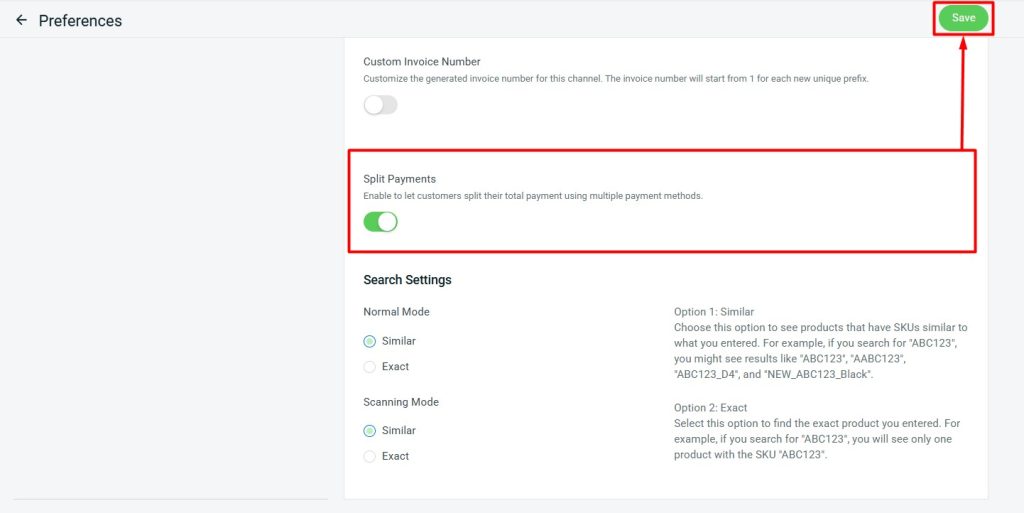
3. Split Payments In SiteGiant POS
Step 1: Log in to your SiteGiant POS system on your device.
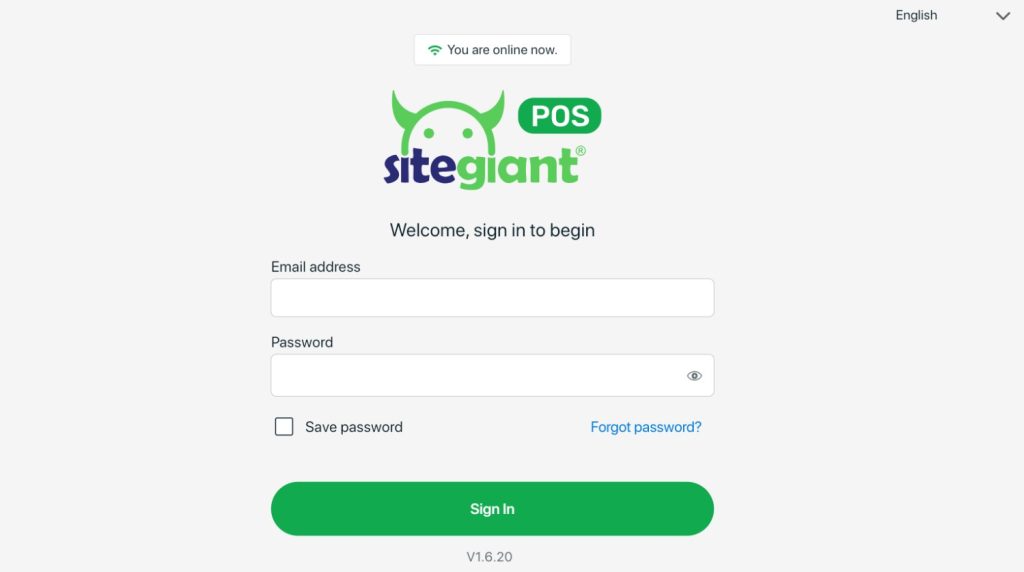
Step 2: Click on the Pay button when the customer is ready to checkout > select Split Payment.
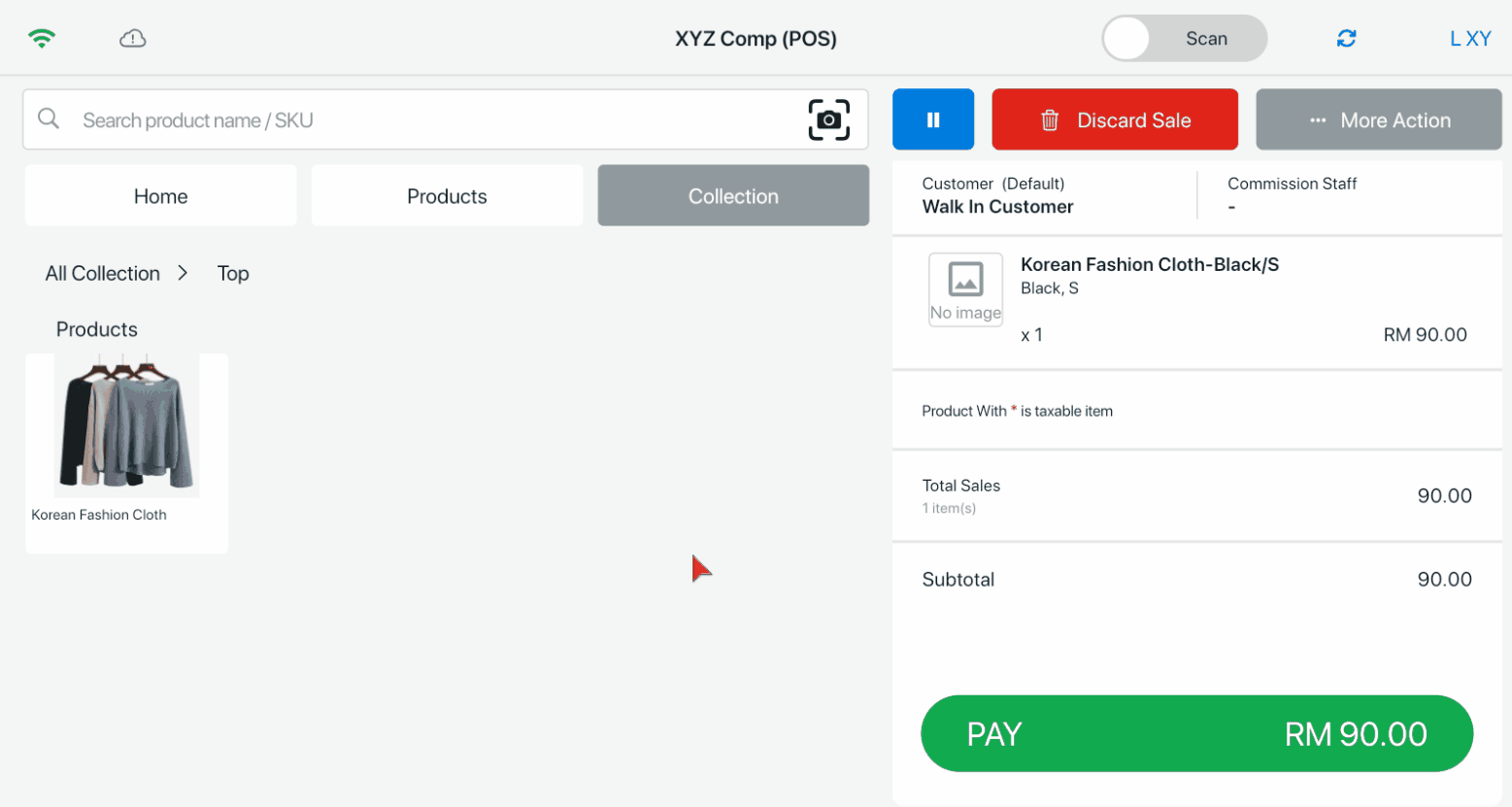
Step 3: Enter the first Split Payment amount > Next > choose the Payment Method > Pay > click Payment 1 Completed. You may continue the same step to add the next split payment.
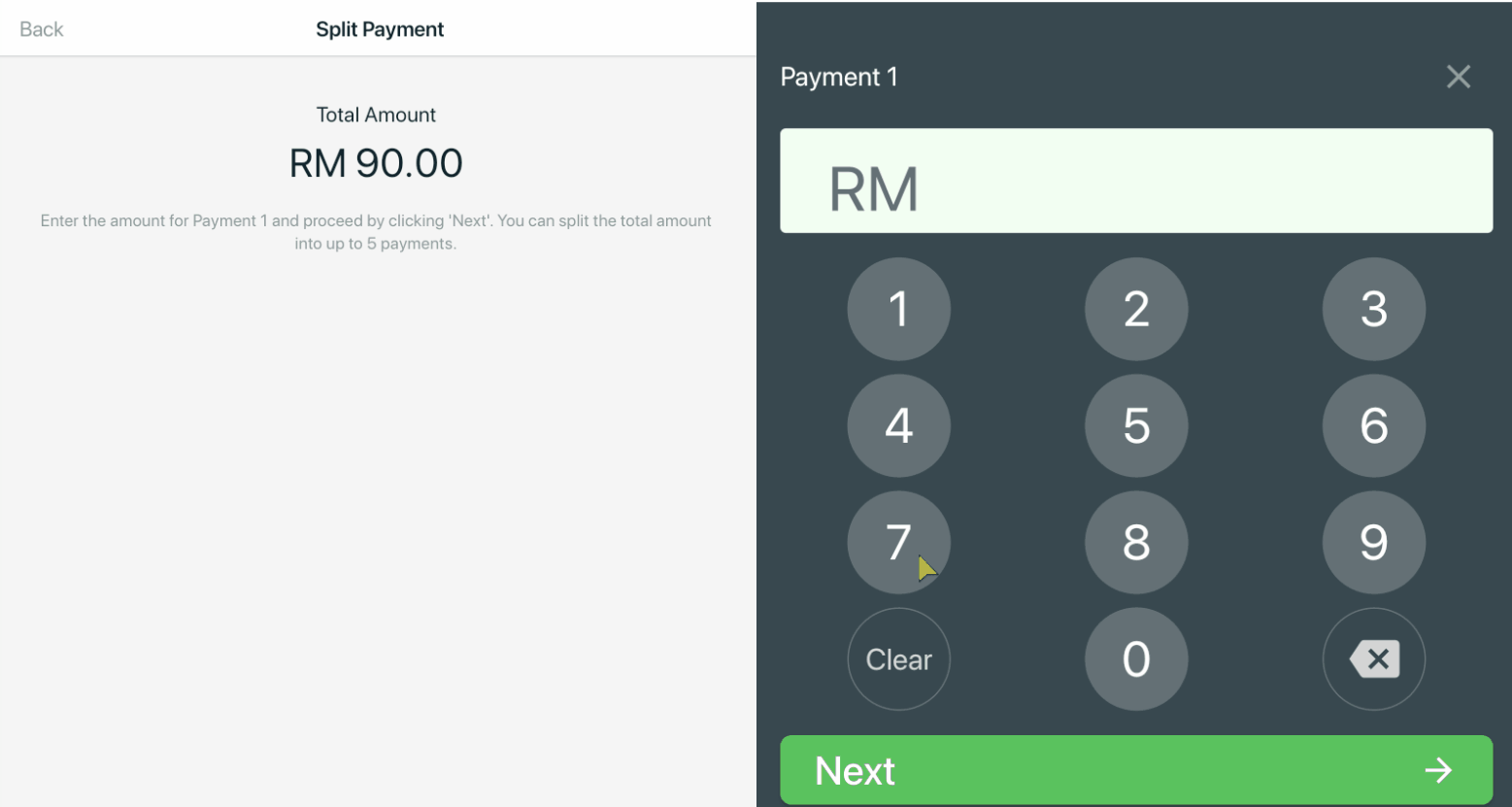
📌 Note: Split Payment allows to add 5 split payments per transaction. The remaining balance must be fully paid in the 5th payment.
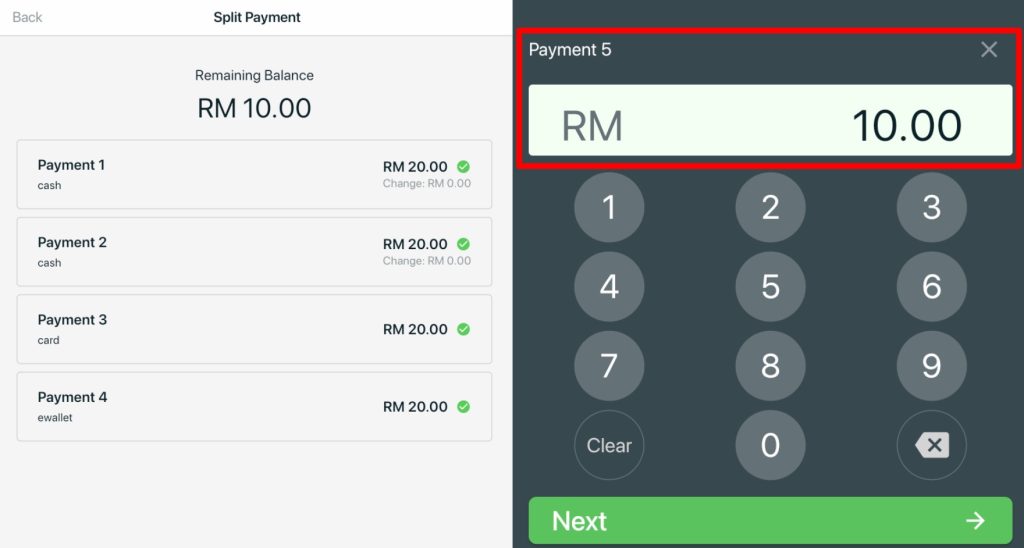
Step 4: Click Payment Done once completed.
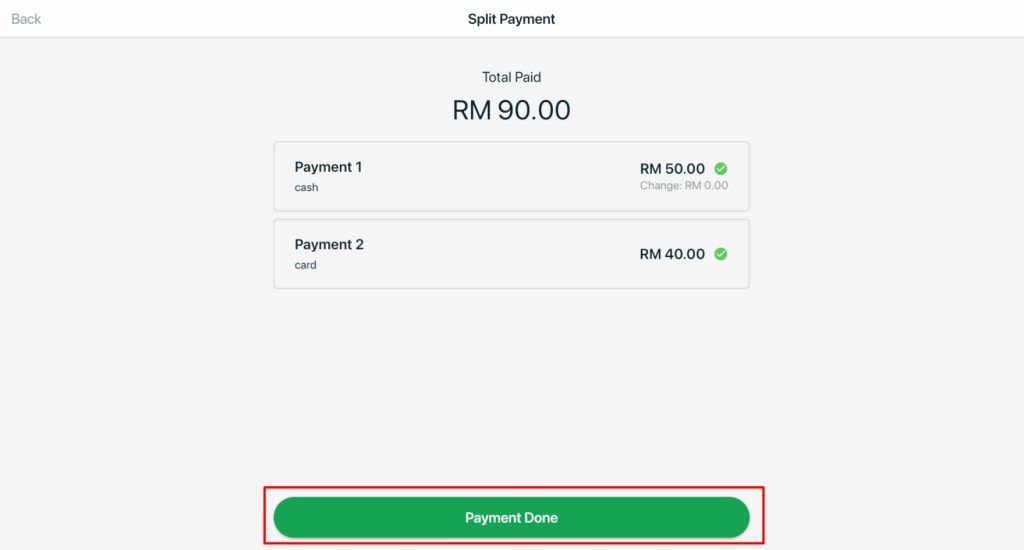
📝Additional Information
1. Transaction
You can view the Split Payment summary in Transaction page.
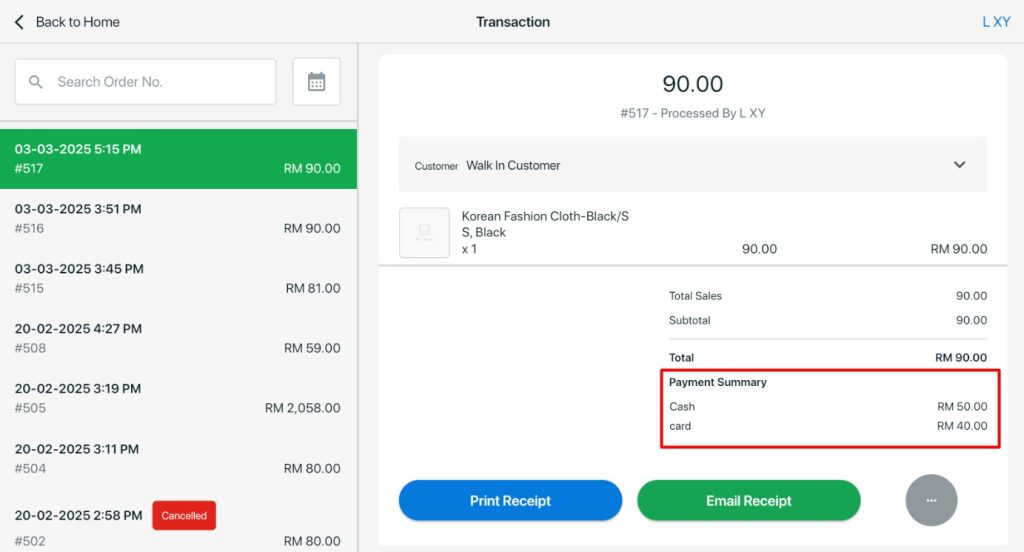
2. Shift Summary
If Shift Management is enable in SiteGiant POS, the Shift Sales Summary will include the Split Payment Sales.
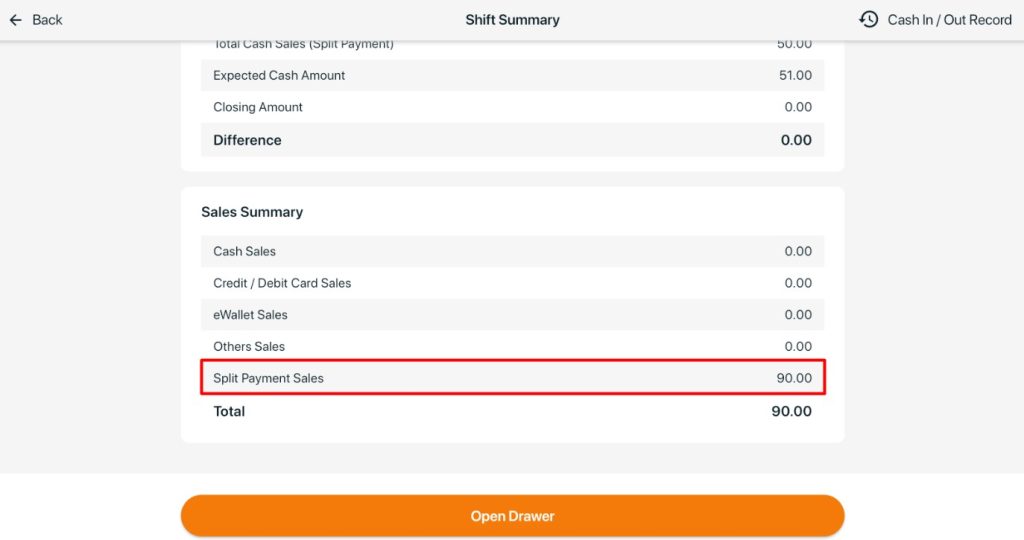
💡Tips: Learn more on How To Set Up SiteGiant POS Shift Management
