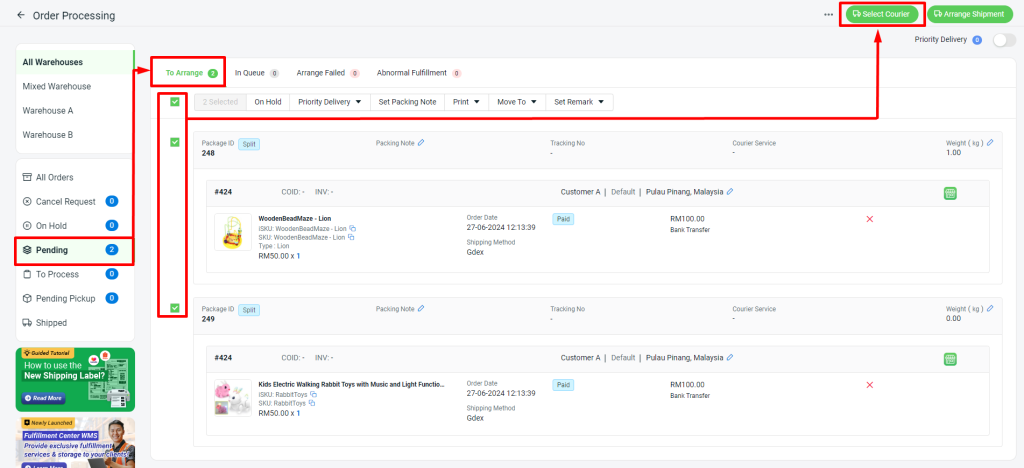1. Introduction
2. Split Order Settings
3. Order Processing
1. Introduction
Have you encountered a situation where a single order is delivered in multiple packages? What particular aspects of split orders are you interested in learning more about?
In the realm of e-commerce and supply chain management, it is customary to divide a single order into multiple shipments or deliveries, known as a split order. This practice is implemented for various reasons such as the availability of items, size and weight limitations, and different shipping speeds. Splitting orders allows companies to expedite the delivery of available items, optimize inventory management, and cater to specific customer requirements more effectively.
2. Split Order Settings
Step 1: Navigate to Orders > All Orders on the sidebar menu > click Order ID.
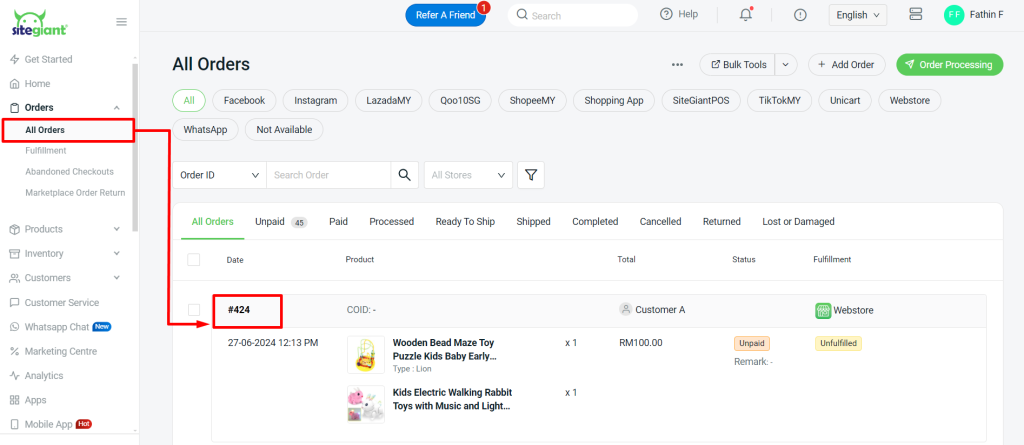
Step 2: Scroll down until the Fulfillment section > click more(…) > Split Fulfillment > update 1 of the product’s quantity to 0 > Save.
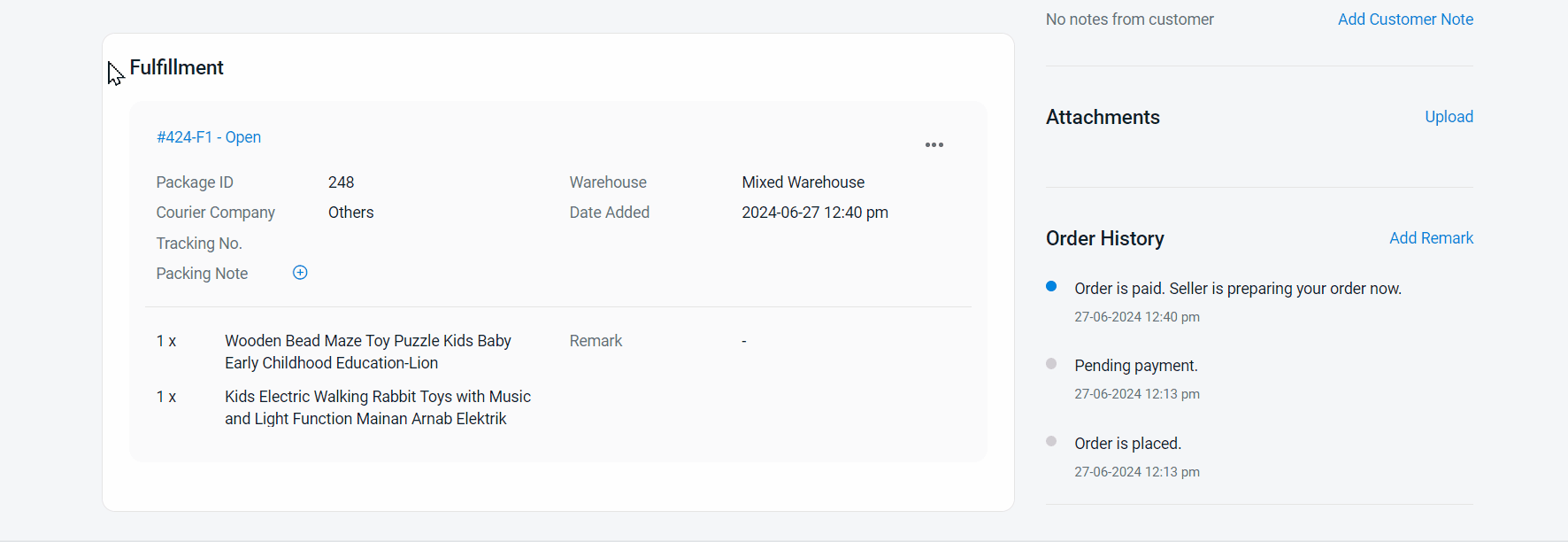
Step 3: You can change the Fulfillment Status manually by clicking the Fulfillment ID.
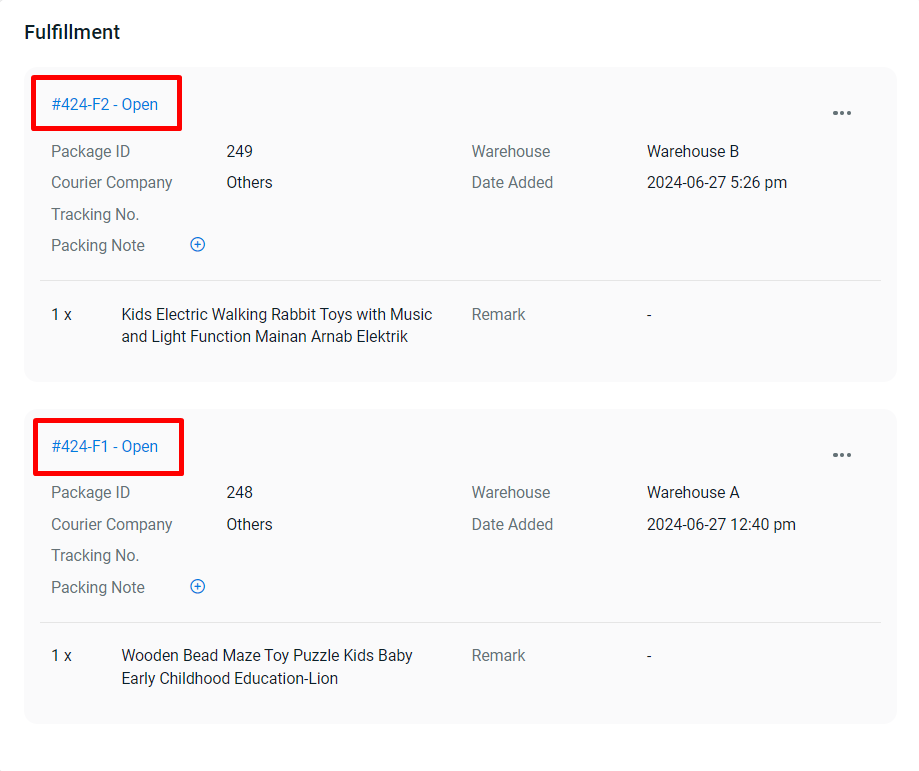
Step 4: Select Fulfillment Status > click Save.
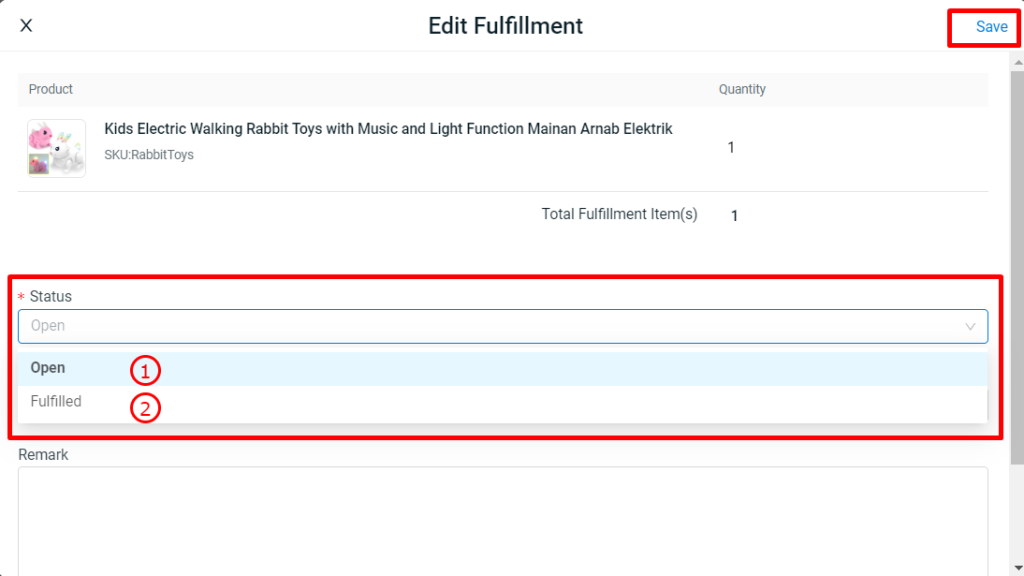
1) Open - You are still able to Split or Merge the order fulfillments. - The order status will automatically change to "Fulfilled" after arrange shipment in the Order Processing Page. 2) Fulfilled / Partially Fulfilled - You are not able to Split or Merge the order fulfillments. - You can manually update the order fulfillment status to "Fulfilled," and the order will be hidden from the Order Processing page.
Step 5: You also can merge back the fulfillment and the previous Fulfillment ID will become Cancelled status.
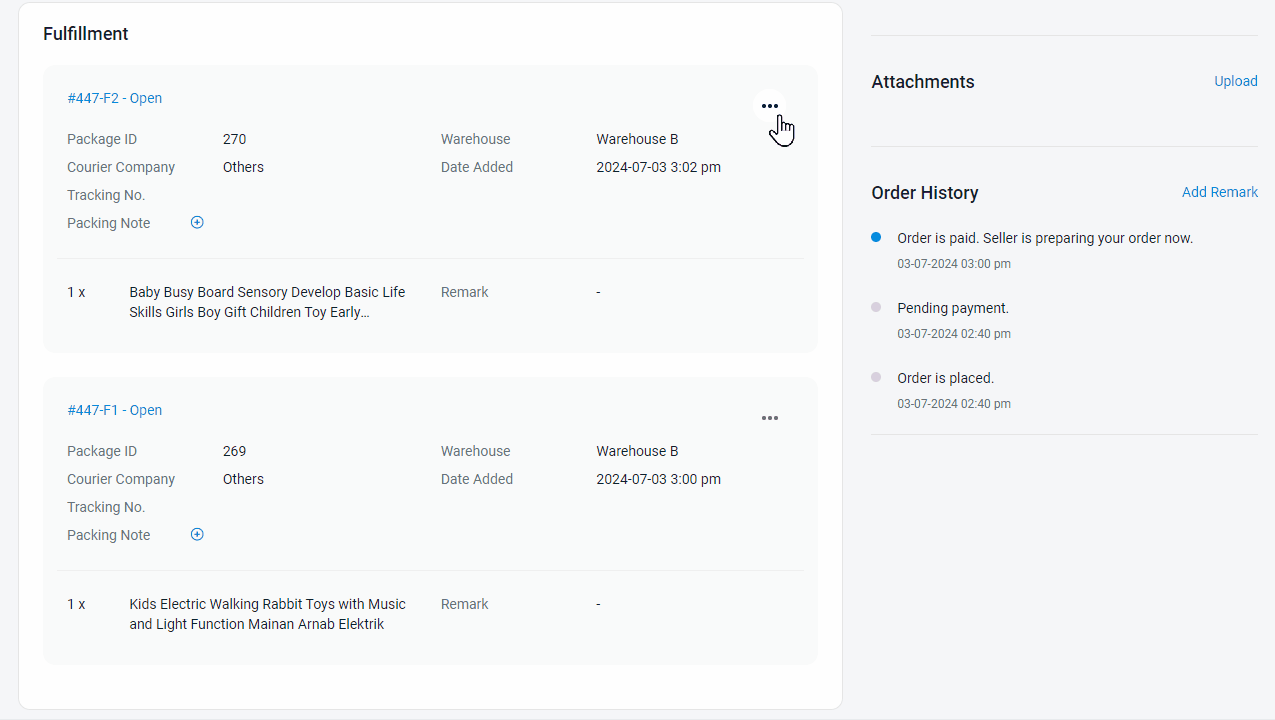
📌Note: - You are not able to Split or Merge the cancelled Fulfillment ID already. - If you cancel the Fulfillment ID after arrange shipment, order will appear under 'Abnormal Fulfillment' in Order Processing Page. - However, once updated to Cancelled, a new Fulfillment ID will be created and marked as Open(Refer video above). You can then proceed to arrange shipment for the order again.
3. Order Processing
Step 1: Navigate to Orders > All Orders on the sidebar menu > click Order Processing.
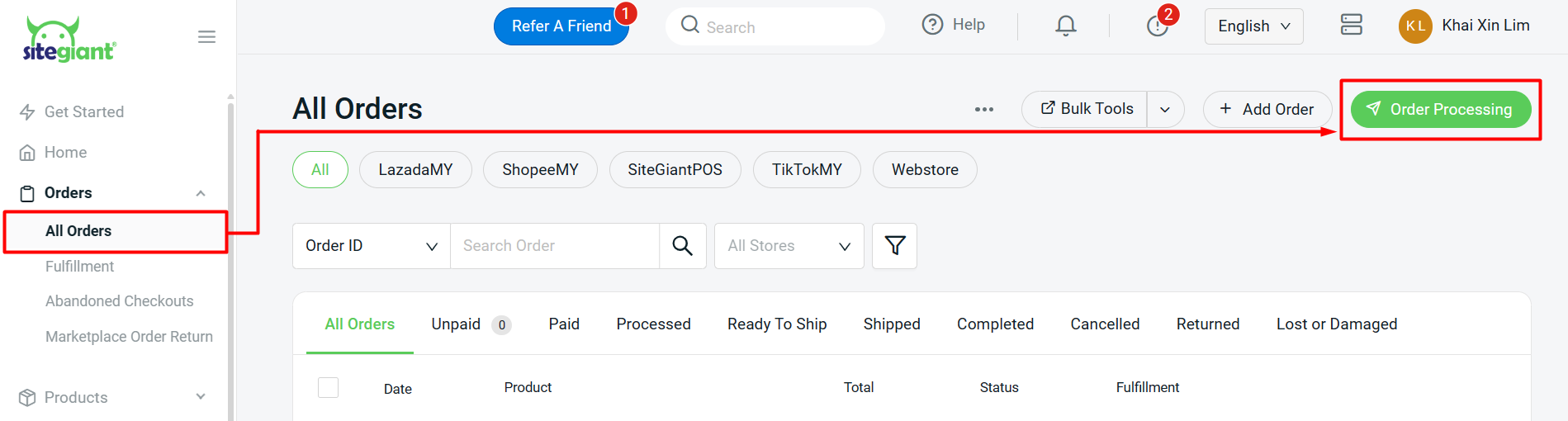
Step 2: A new Package ID will be generated for the split order under the Pending section.
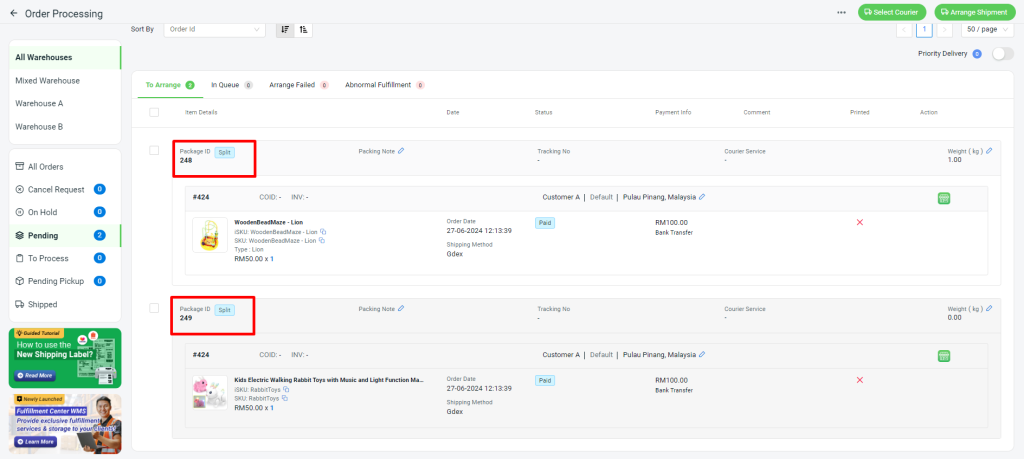
Step 3: Go to Pending section > To Arrange tab > select the Split order > Select Courier > then, you may arrange shipment for these orders as usual.