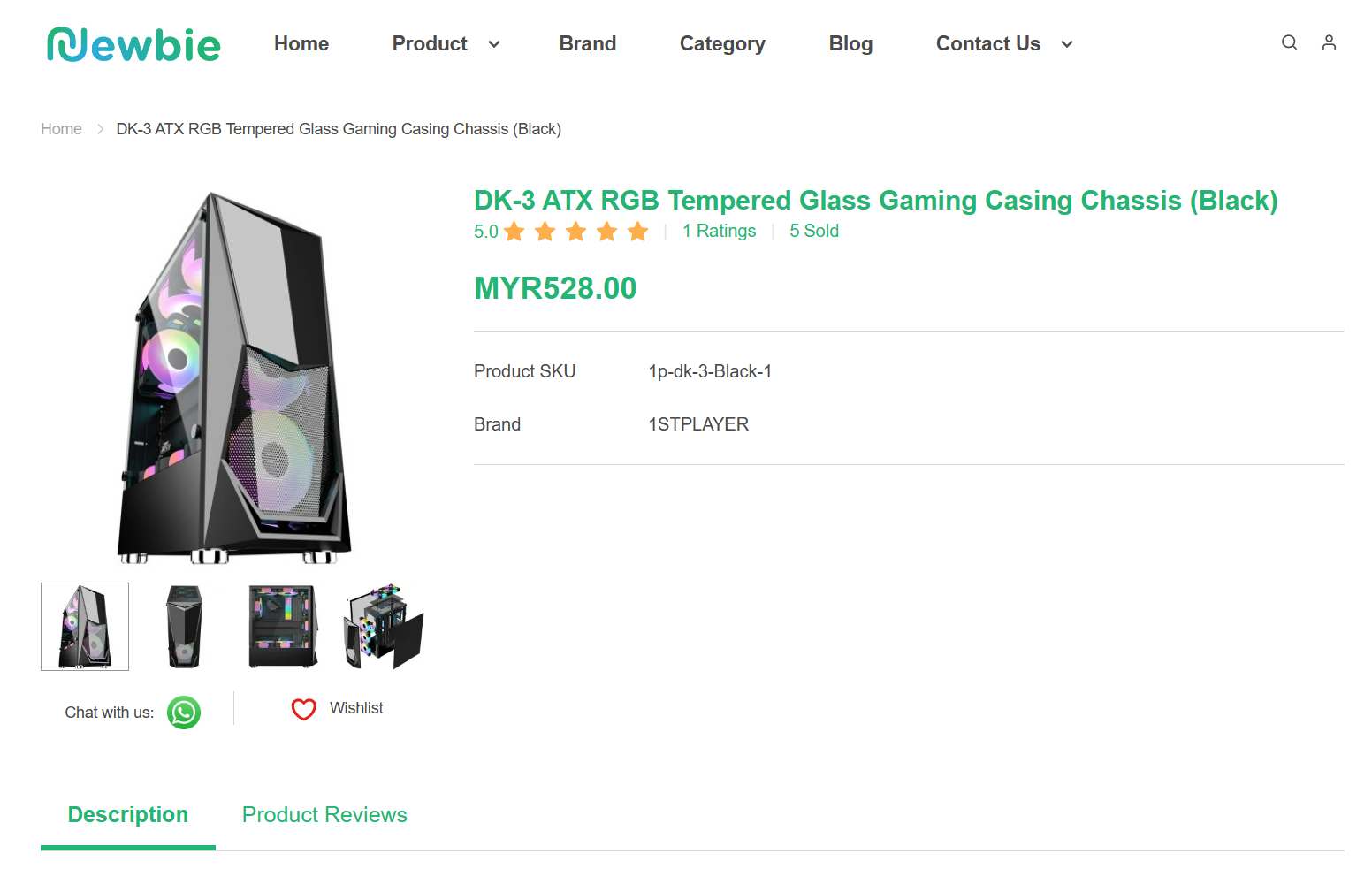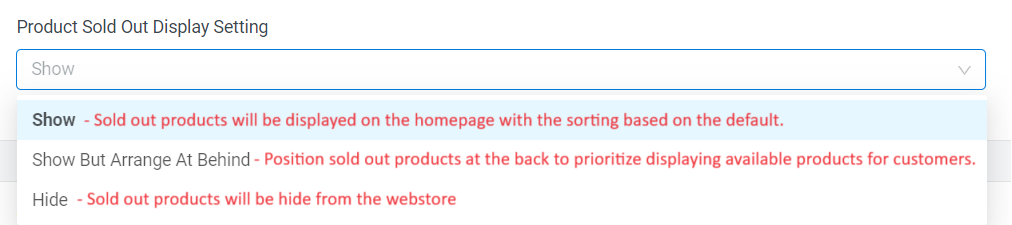1. Introduction
2. Change Webstore Status
3. From Customer Perspective
1. Introduction
You might want to update the outlook and design of your webstore layout from time to time. During the process, you wish to prevent customers from browsing your webstore. By changing the store status to ‘Under Maintenance’, you can make your webstore temporarily unavailable to visitors.
2. Change Webstore Status
Step 1: Go to Webstore > Preferences.

Step 2: Scroll down to the Webstore Status section > choose Under Maintenance > Save.

Step 3: You may also manage the Webstore Status such as Display Price, Login Display Price, Display Add to Cart and Quantity button, setting Redirect URL and Product Sold Out Display Setting.
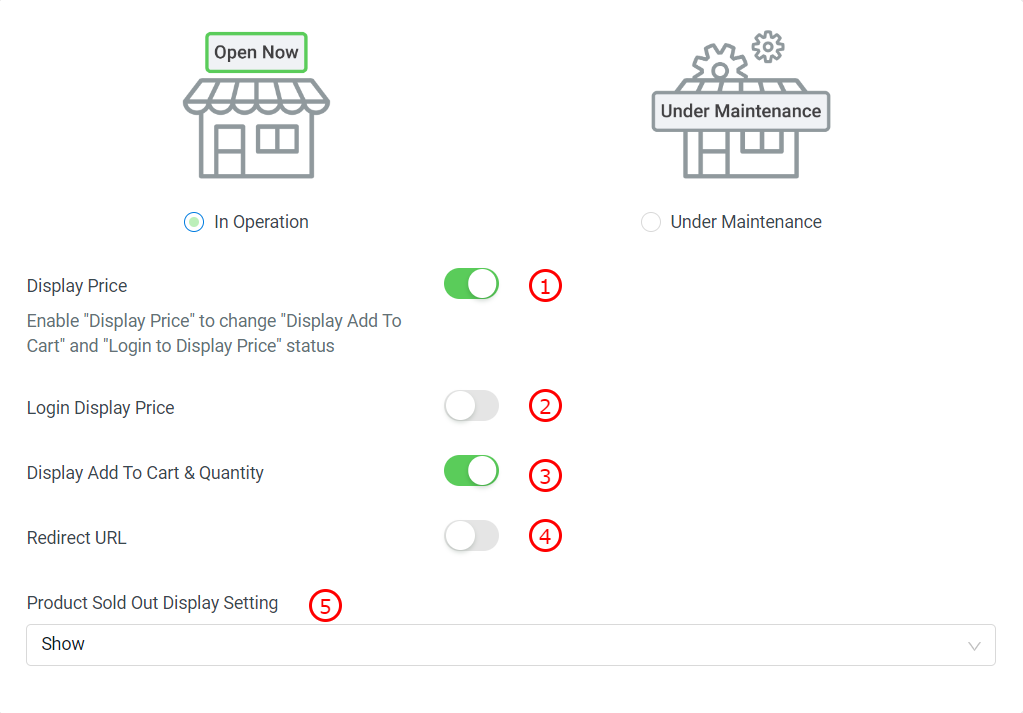
1. Display Price: If enabled, it will show the product price on the webstore. If disabled, the product price will be hidden on the webstore. 2. Login Display Price: If enabled, it will only show the product price for customers that login to their webstore account. 3. Display Add To Cart & Quantity: If disabled, the customers can only view the product details, but they unable to add to cart and place order. 4. Redirect URL: You can use this feature when you have migrated your website from another platform to SiteGiant. Learn more on How To Setup Redirect URLs Link. 5. Product Sold Out Display Setting: You have the option to change on how Sold Out products are displayed on the Webstore.
Step 4: Once done, click on the Save button to save changes.
Step 5: Back to the dashboard and Clear Cache to see the changes on your Webstore.
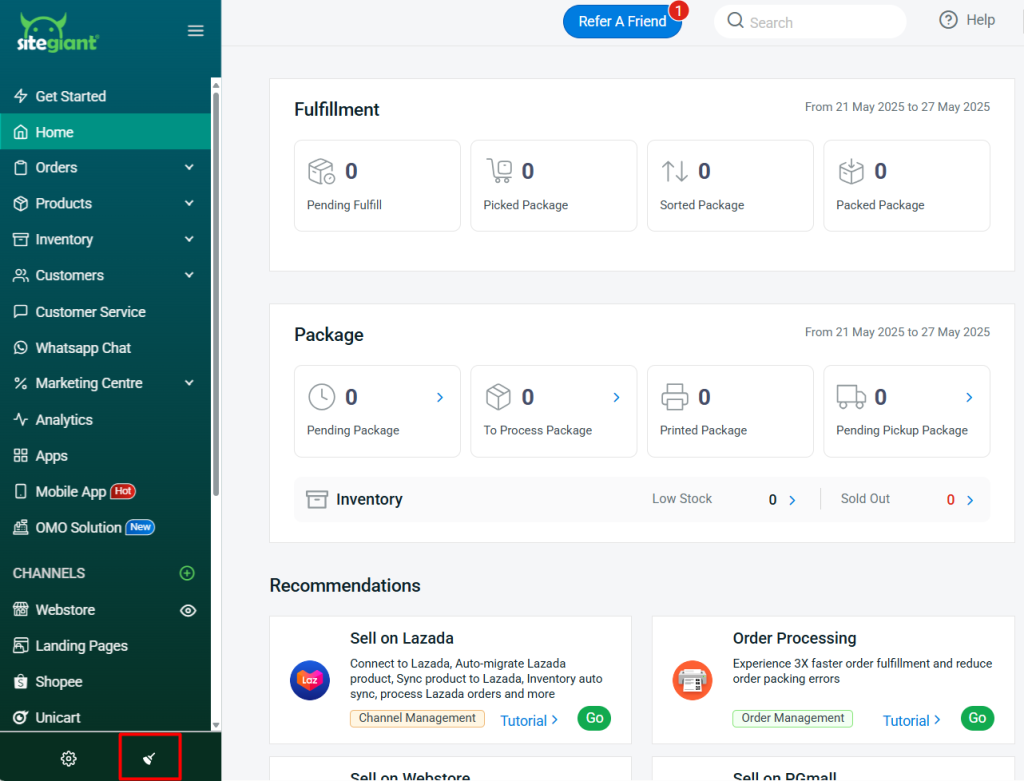
3. From Customer Perspective
1. Webstore Under Maintenance
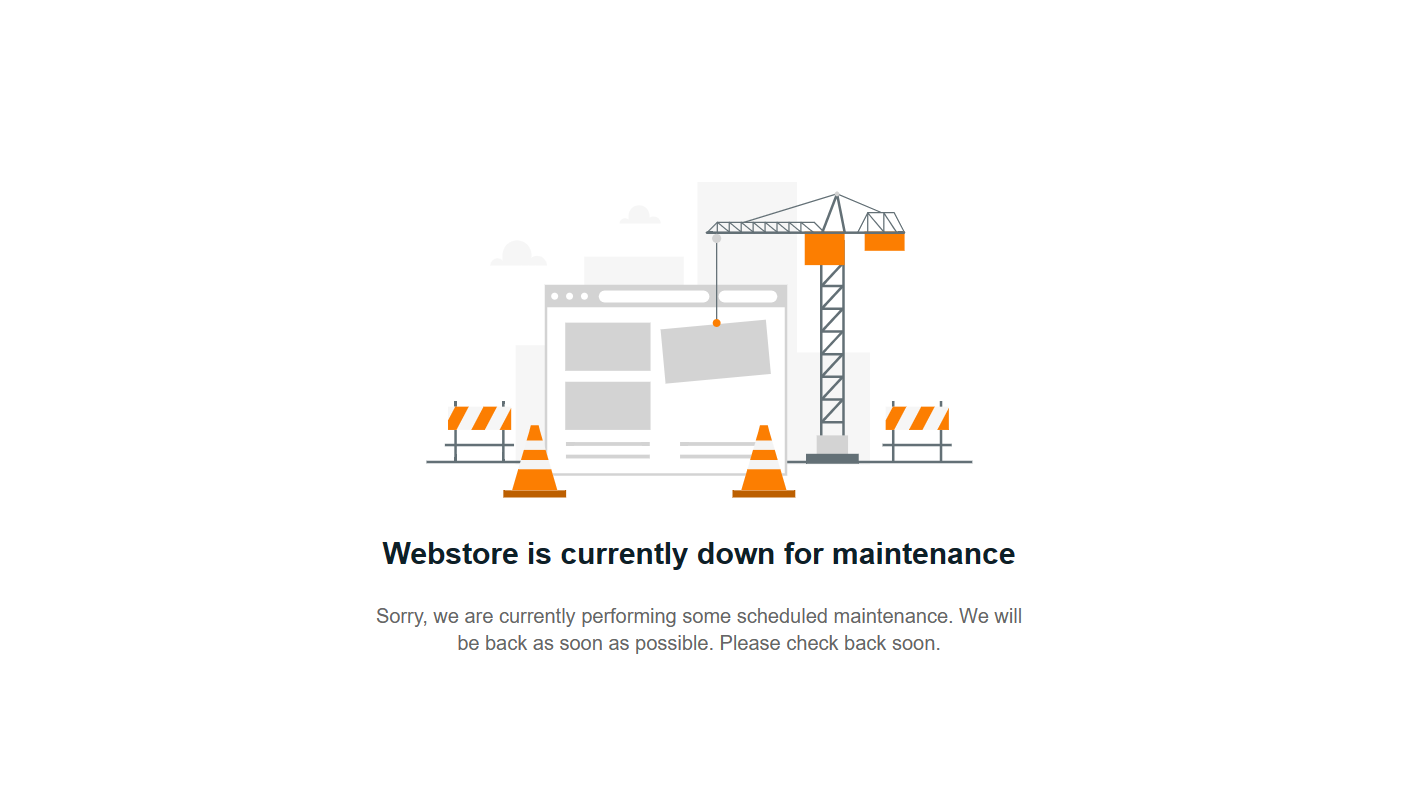
2. Disabled Display Price
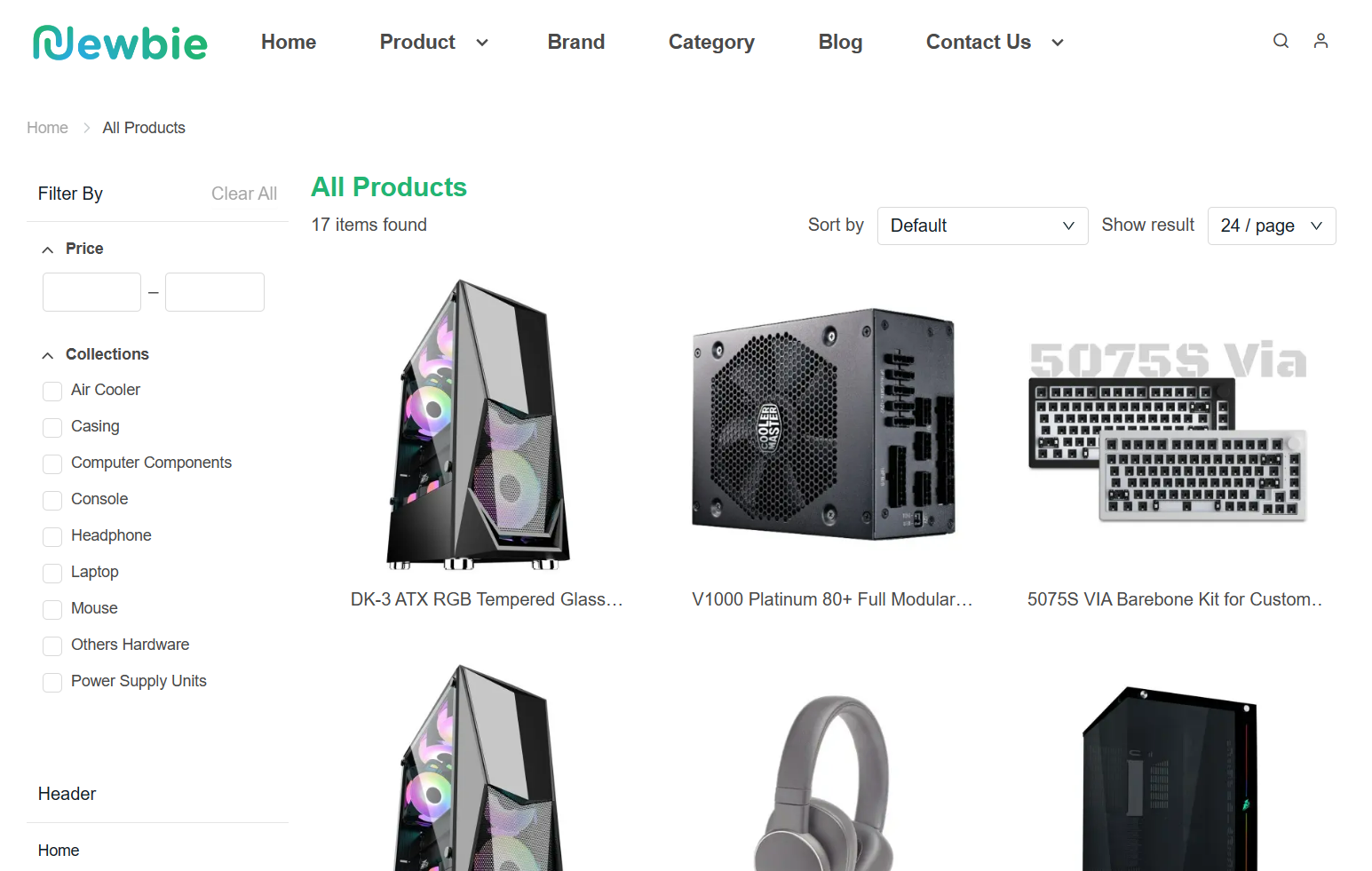
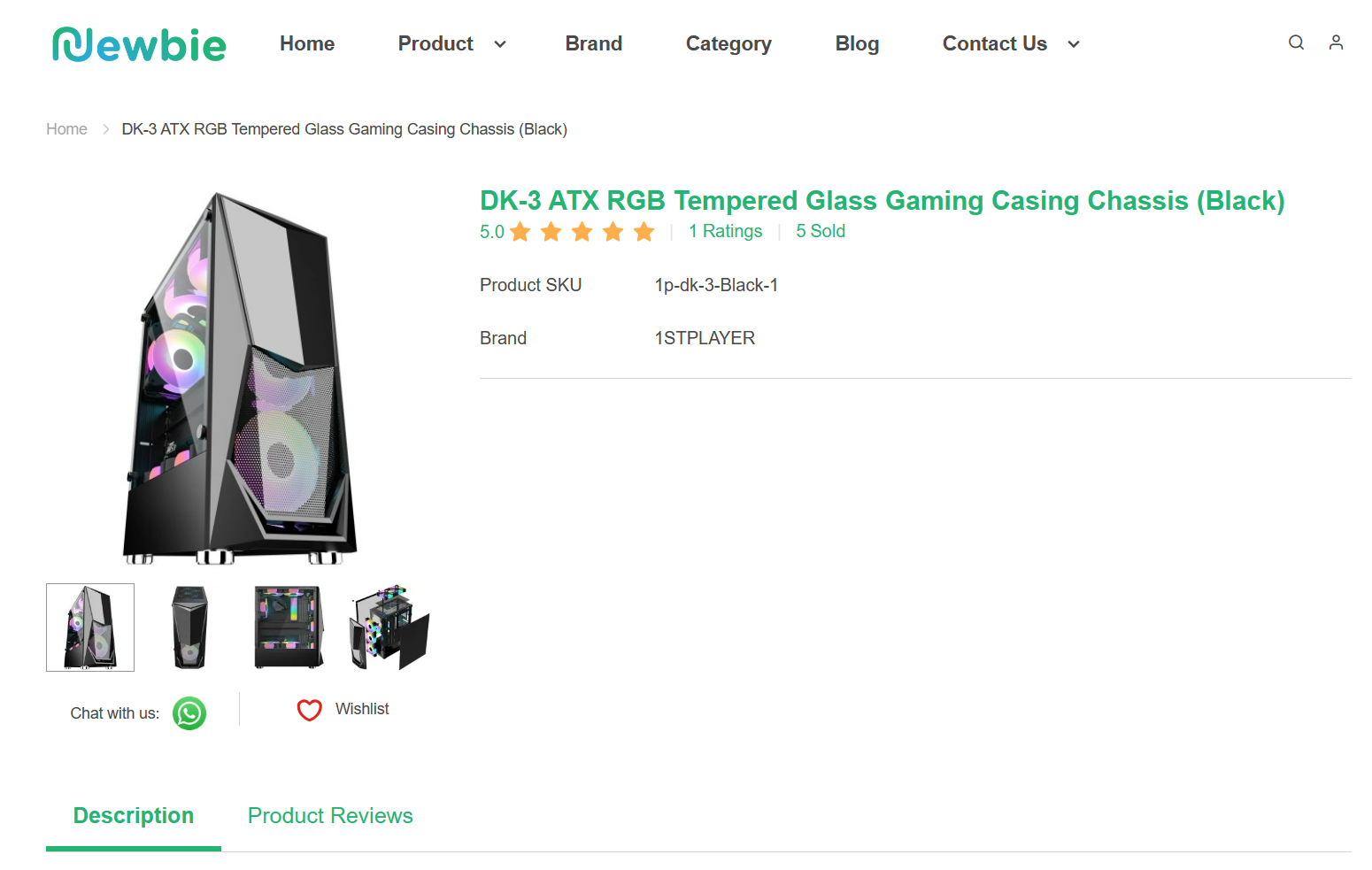
3. Disabled Display Add To Cart & Quantity