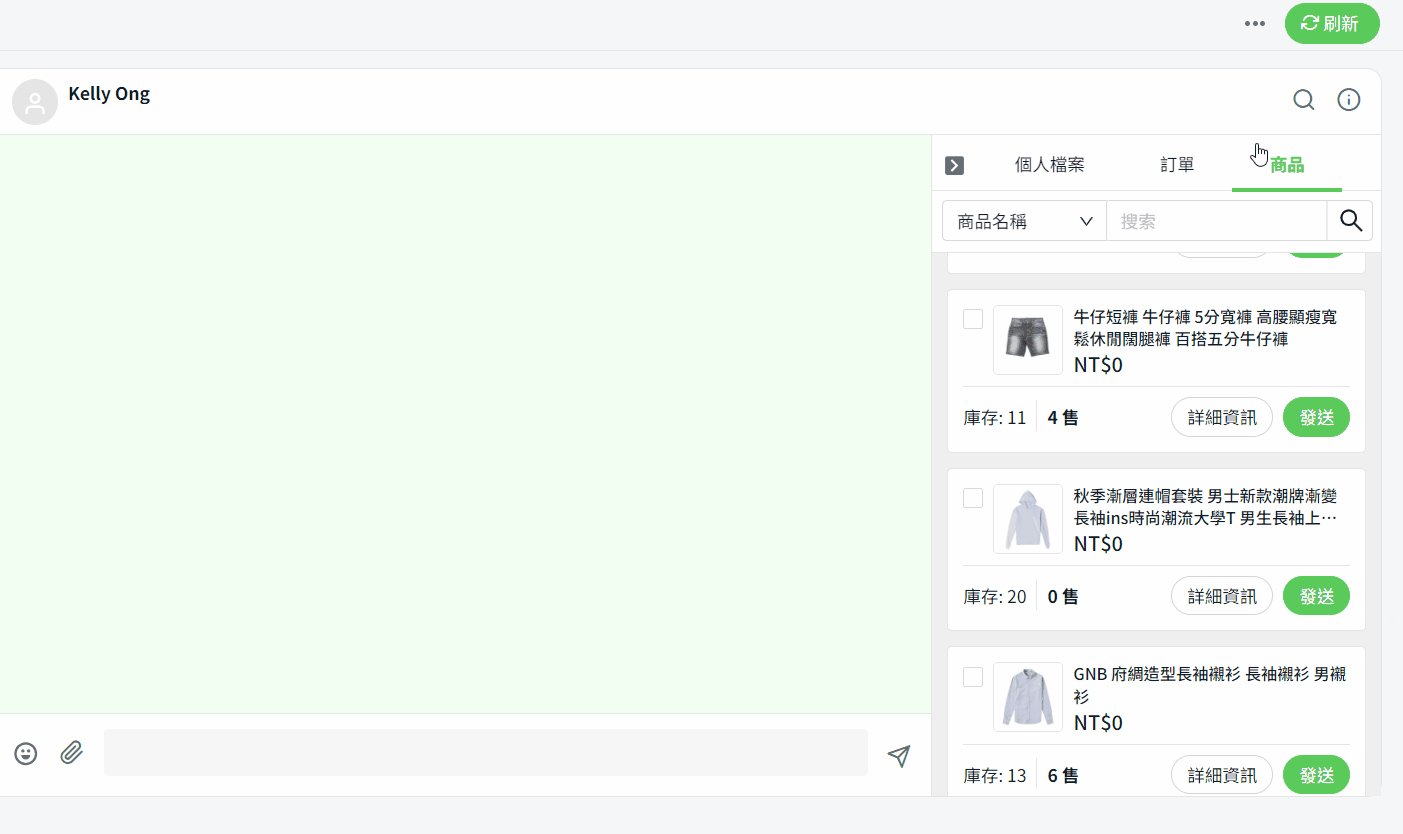1. 簡介
2. 設置信息模板
3. 客戶檔案
4. 發送訂單詳細信息
5. 發送商品鏈接
1. 簡介
在 ChatDaddy Whatsapp Chat 中,您可以依據電話號碼對客戶的訂單活動進行匹配及追蹤。不僅如此,您還可以輕鬆點擊以向您的客戶發送訂單詳細信息並推銷您的商品。您還可以向客戶發送更新及商品信息。
2. 設置信息模板
步驟一:前往更多(…) > 信息模板。

步驟二:如果狀態為關閉,它將使用我們系統的預設信息模板。您可以點擊編輯圖標來客製化您自己的信息。
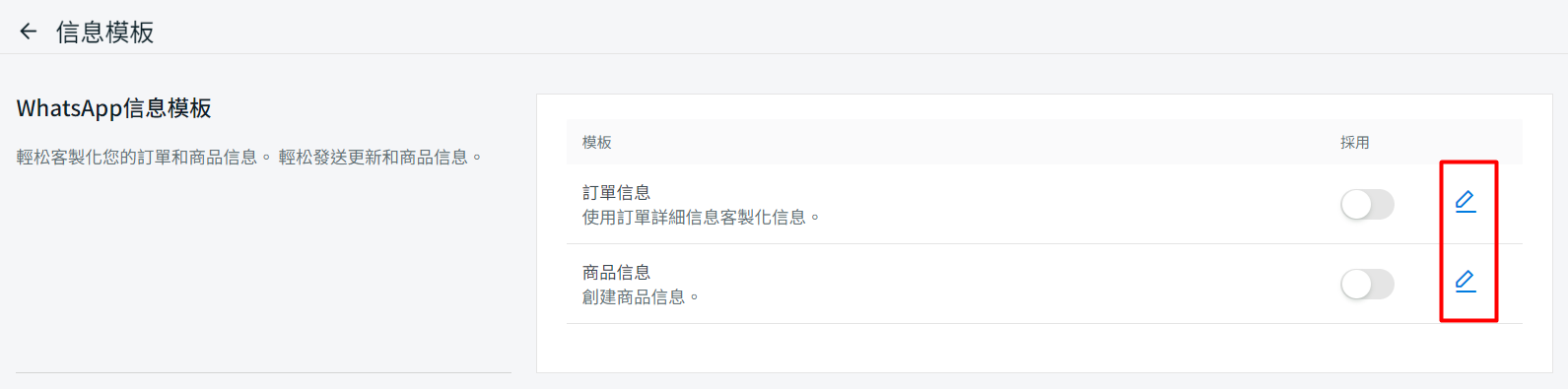
步驟三:您也可以將提供的占位符採用於信息內容 > 保存。
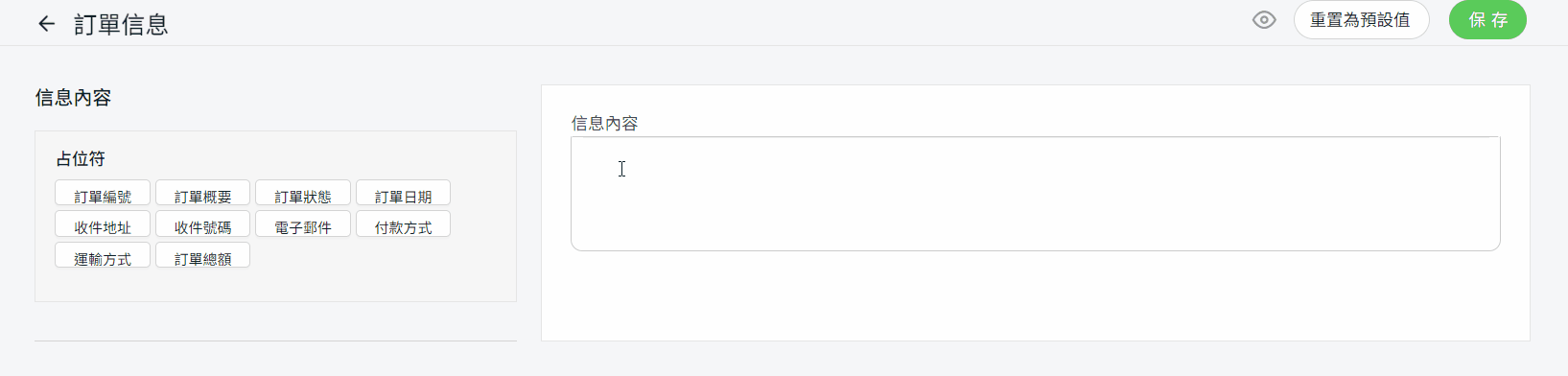
步驟四:如果您不滿意,點擊重置為預設值以重置信息內容為預設模板 > 保存。
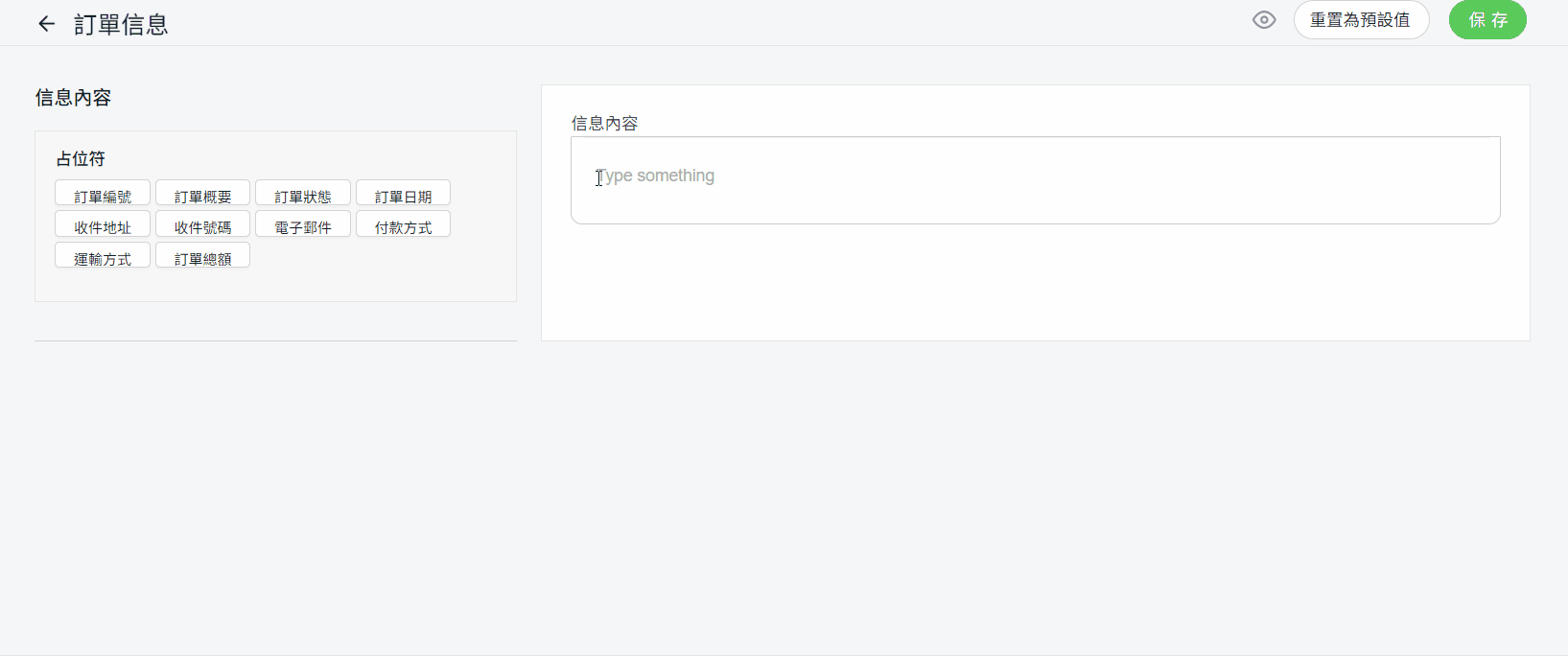
步驟五:您可以點擊預覽圖標來預覽您創建的信息內容。
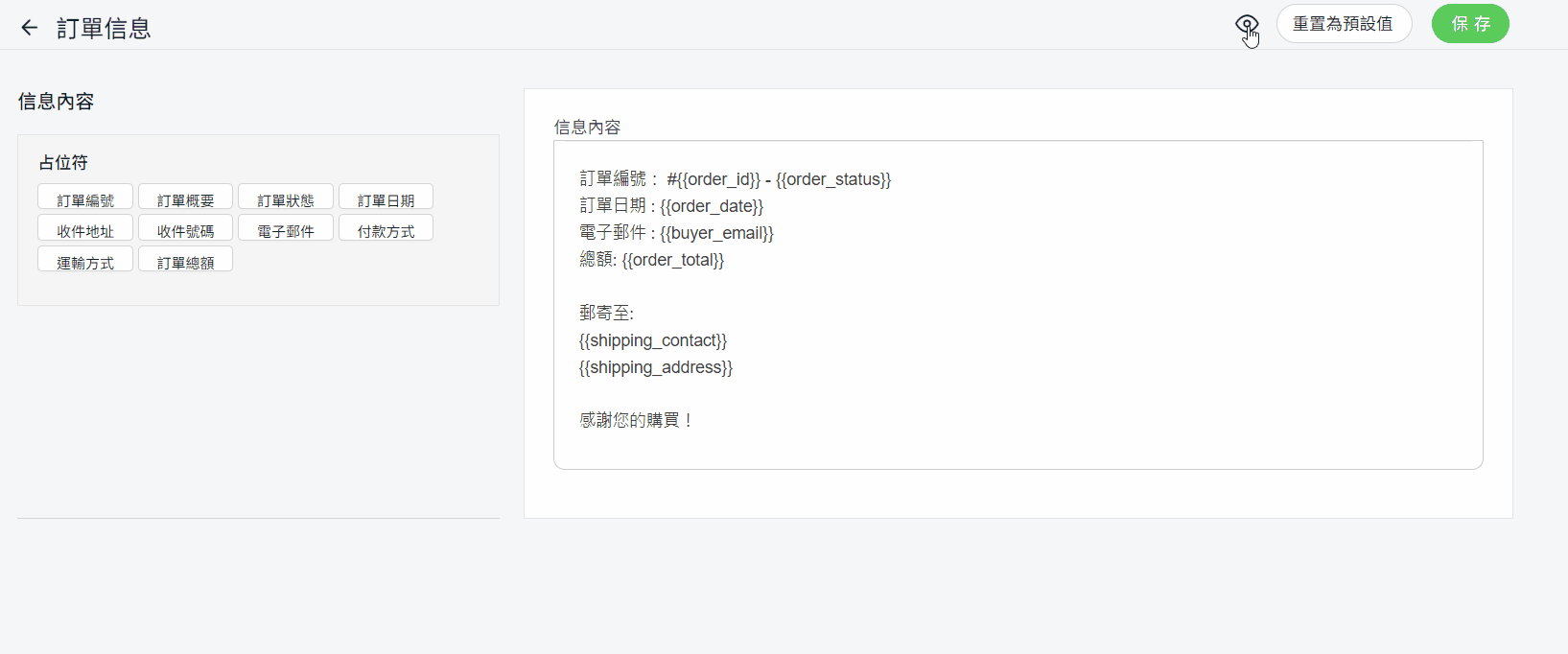
步驟六:切換狀態為開啟以採用客製化模板。
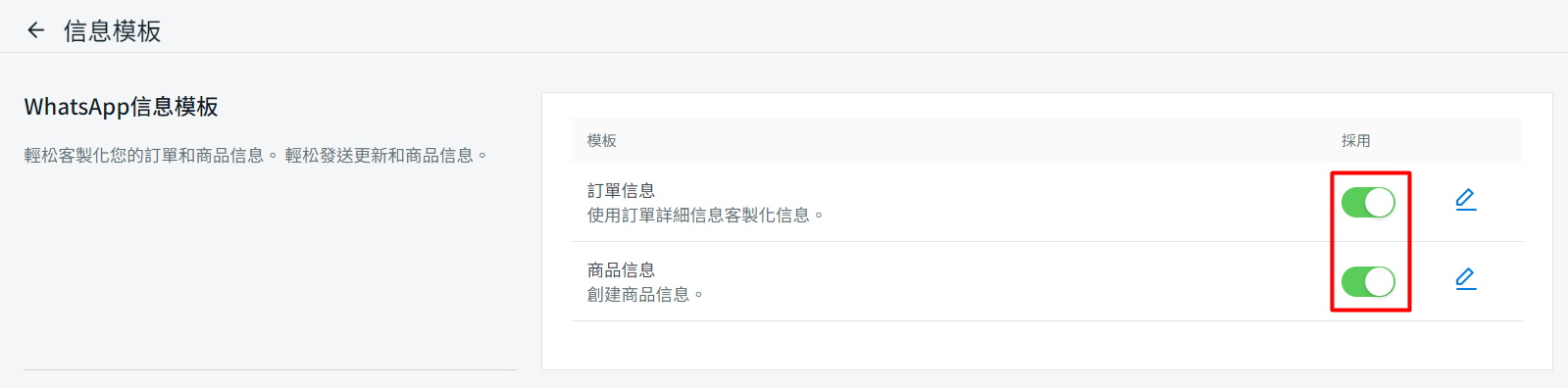
3. 客戶檔案
步驟一:前往客戶聊天室 > 點擊右側欄的箭頭(<)圖標 > 您將看到個人檔案、訂單和商品選項卡。
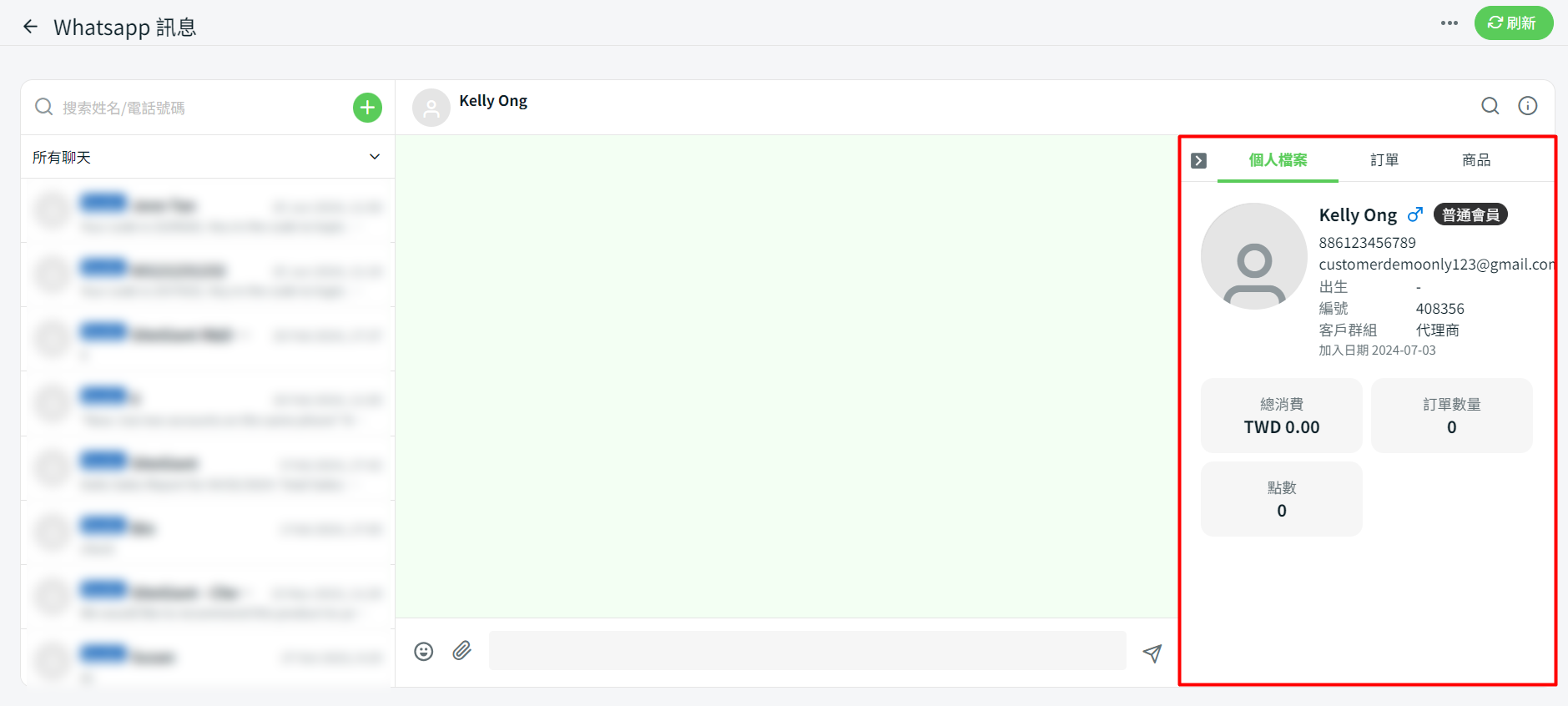
步驟二:如果客戶的電話號碼與 SiteGiant 系統中的客戶電話一樣,系統將與系統中的客戶檔案匹配。(注重國家代碼)
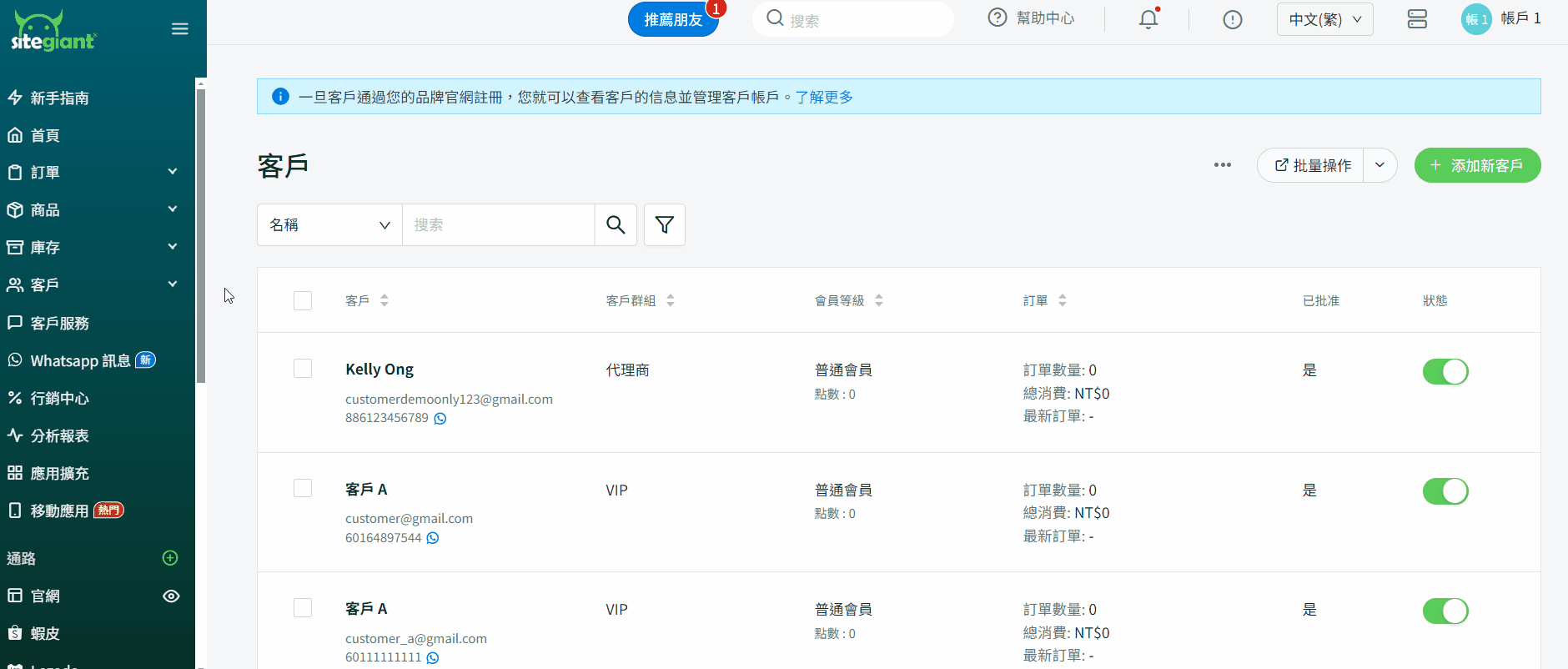
4. 發送訂單詳細信息
步驟一:點擊訂單 > 您可以按照訂單狀態(未付款、已付款等)篩選/過濾以檢查客戶的訂單。
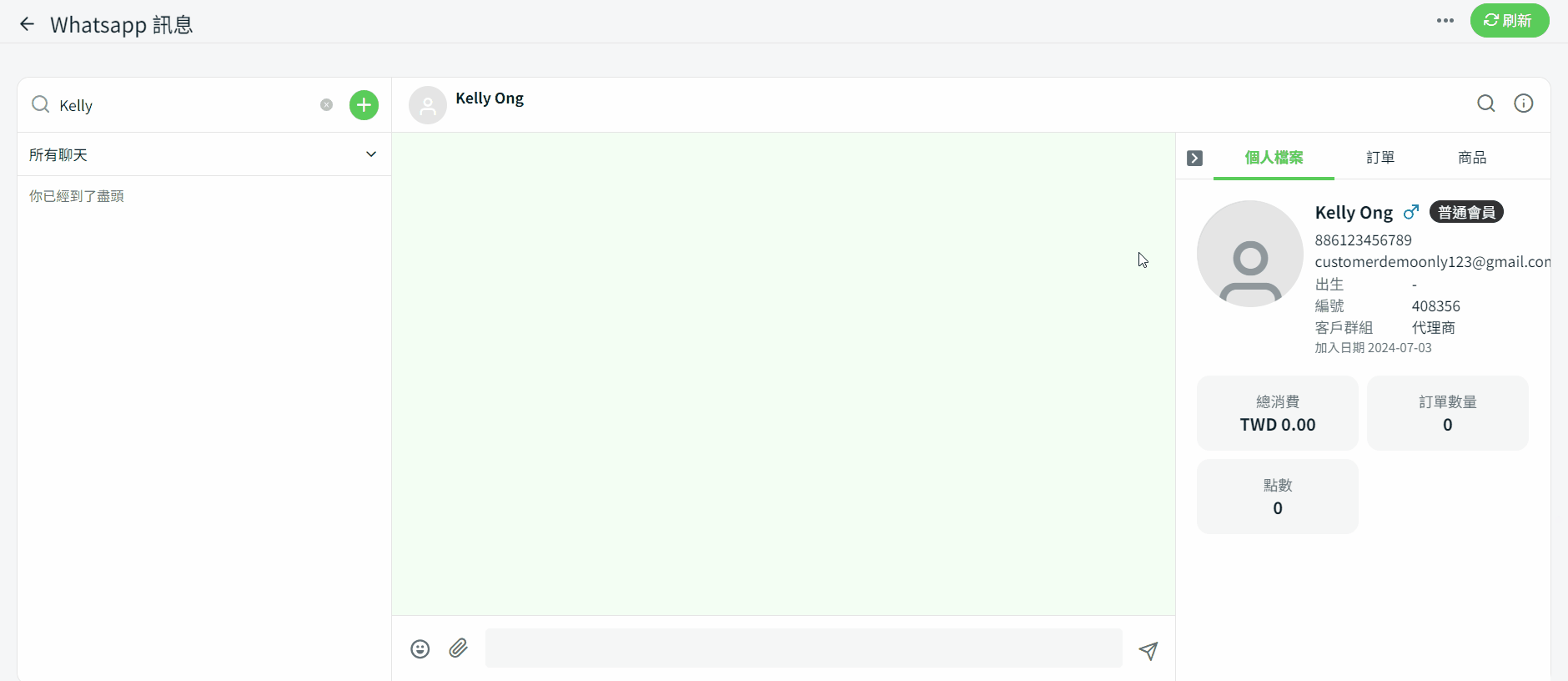
步驟二:您可以點擊發送以更新客戶訂單目前的狀態。
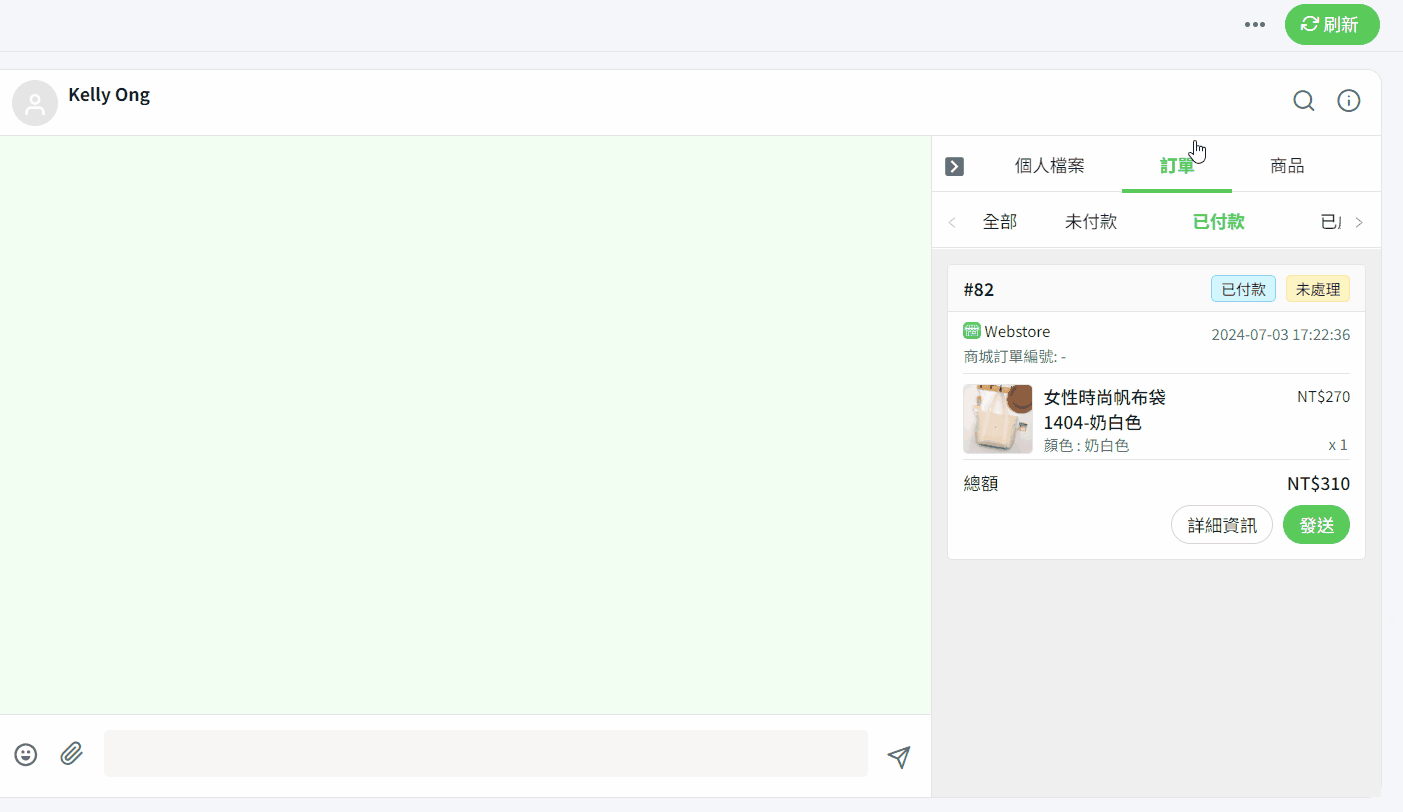
5. 發送商品鏈接
📌注意:商品選項卡中顯示的是官網列表的商品。
步驟一:前往商品選項卡,您可以按商品名稱、商品 SKU 或商品分類搜索商品。點擊發送以向客戶發送商品詳細信息。
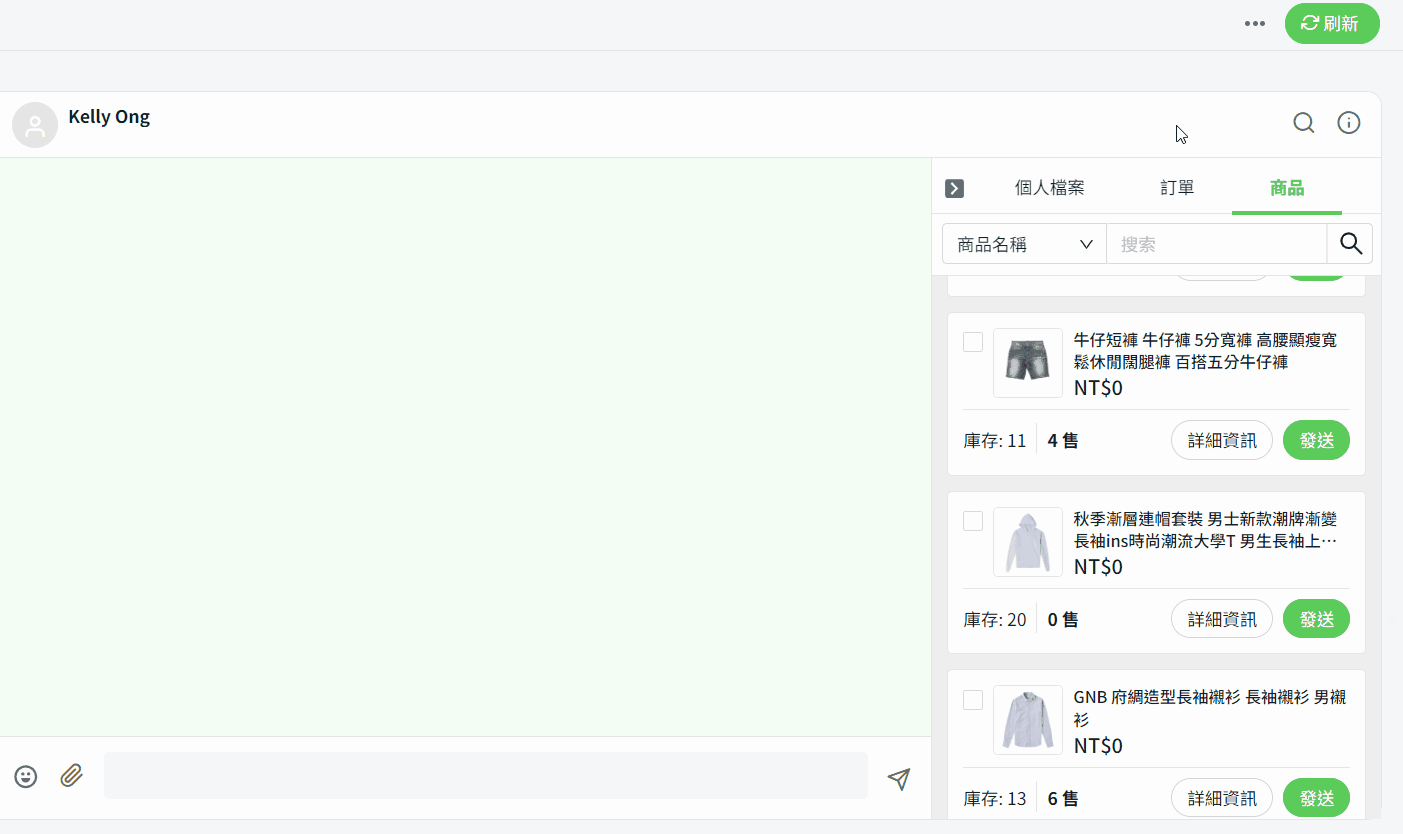
步驟二:您還可以向客戶發送多於 1 個的商品。勾選相關商品 > 點擊發送 > 所選商品將發送給客戶。