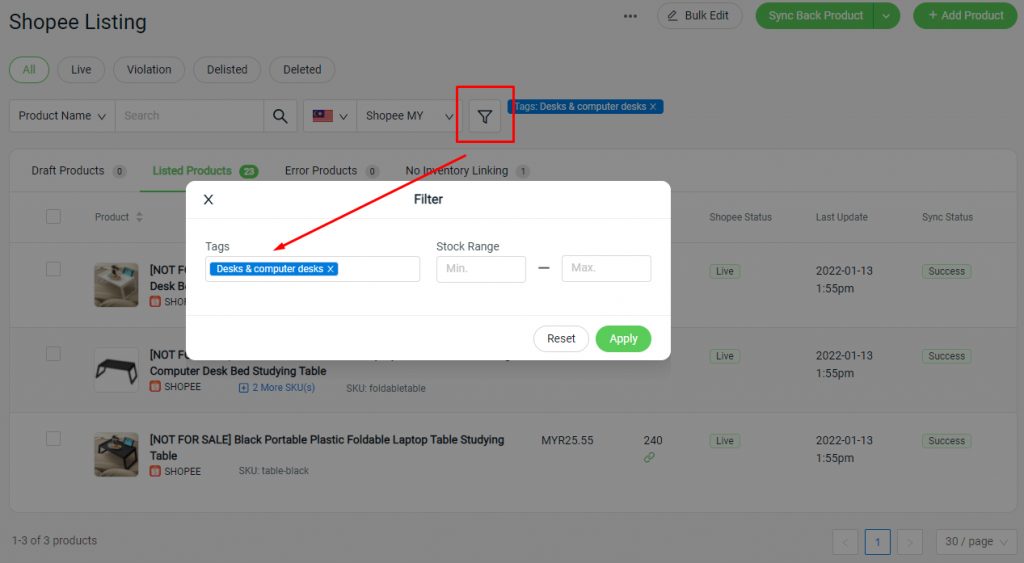1. Introduction
2. Create Product Tags
3. Assign Product Tags In Webstore
4. Display Product Tags
5. Apply Product Tags In Marketplace
1. Introduction
Product tags are keywords or labels assigned to products that help with filtering and searchability on your website. By creating and assigning product tags, you can effectively categorize your product listings, making it easier to filter or search for specific items based on their tags.
2. Create Product Tags
Step 1: Go to Webstore Listing from the Dashboard menu.
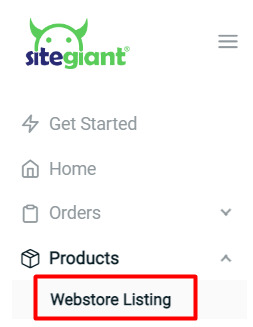
Step 2: Click on the More (…) menu > select Manage Tags.
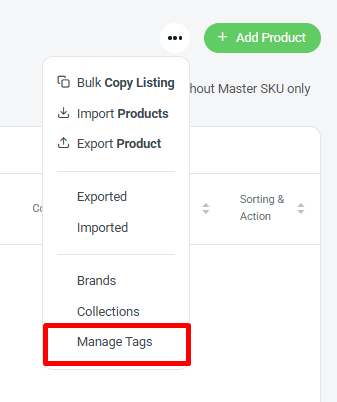
Step 3: Click on + Add Tag.
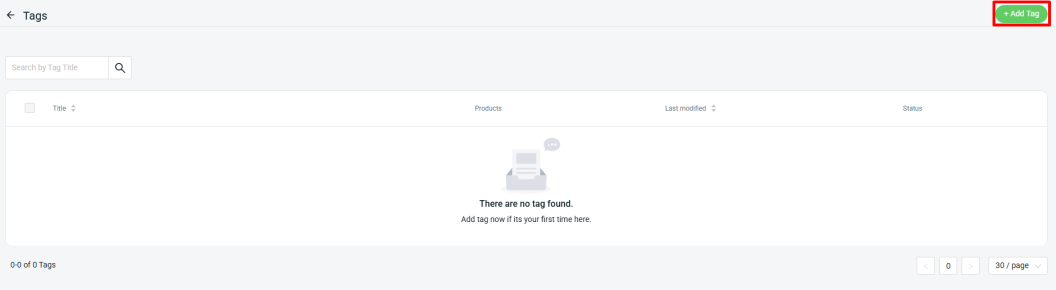
Step 4: Enter Title > click Save.
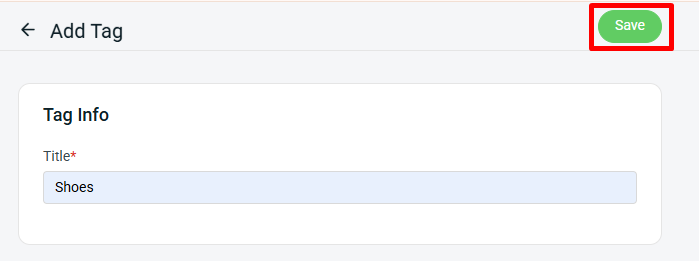
3. Assign Product Tags In Webstore
Product tags can be assigned in two ways: by using the Manage Tags page or the Product Listing page.
I. Manage Tags Page
Step 1: Go to Webstore Listing from the Dashboard menu.
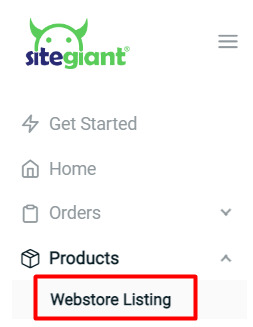
Step 2: Click on the More (…) menu > select Manage Tags.
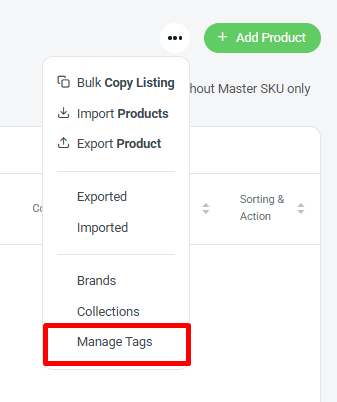
Step 3: Click the Edit button.

Step 4: Click + Add Product > Tick the product > Add Product.
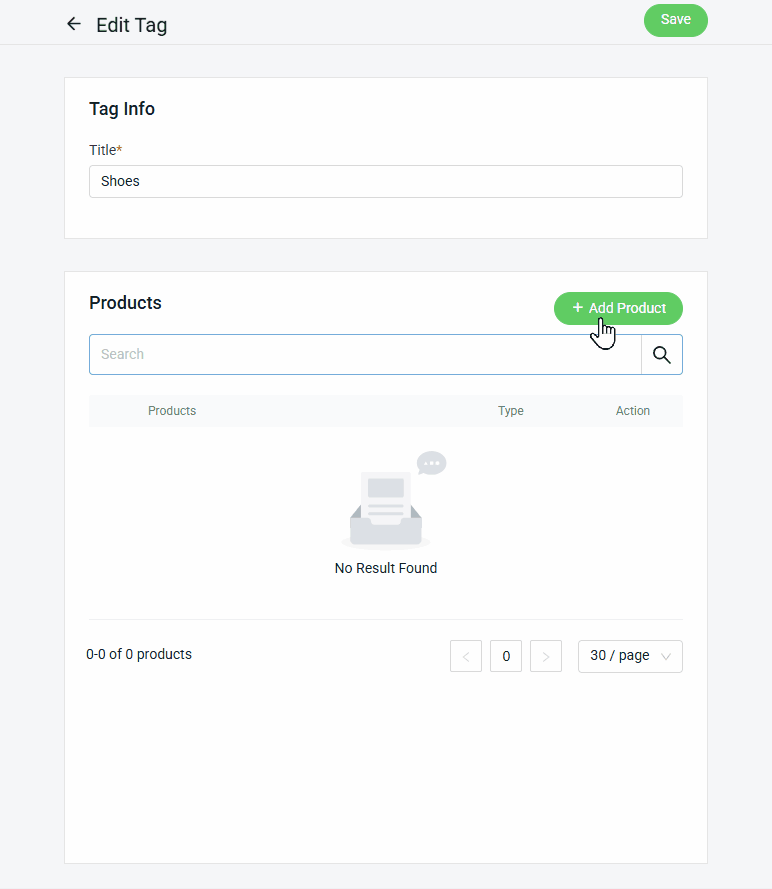
Step 5: Once done, click the Save button.
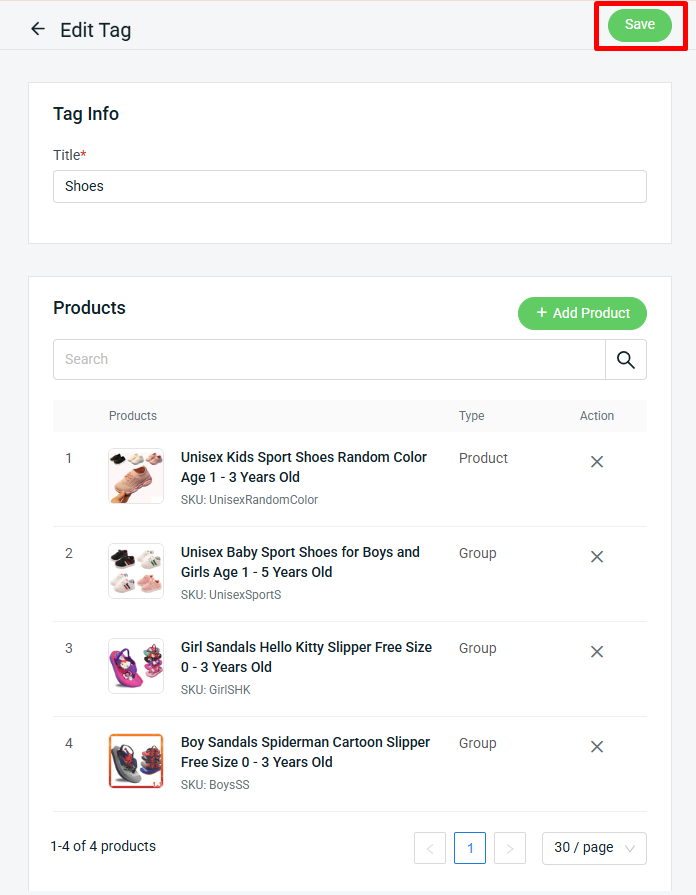
II. Product Listing Page
Step 1: Go to Products on the sidebar menu > Webstore Listing > click on the Product Name.
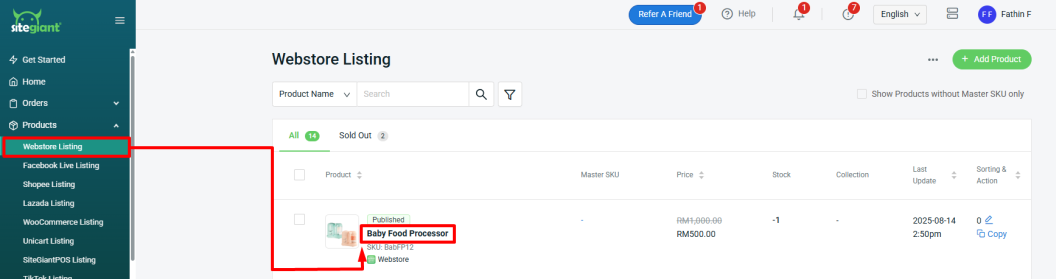
Step 2: In the Tags column, choose a Tag from the dropdown list you have created.
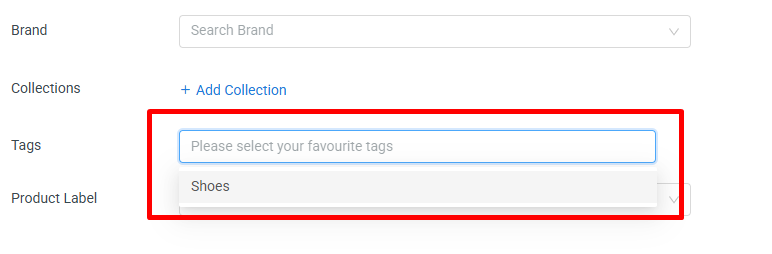
Step 3: Once done, click Save.
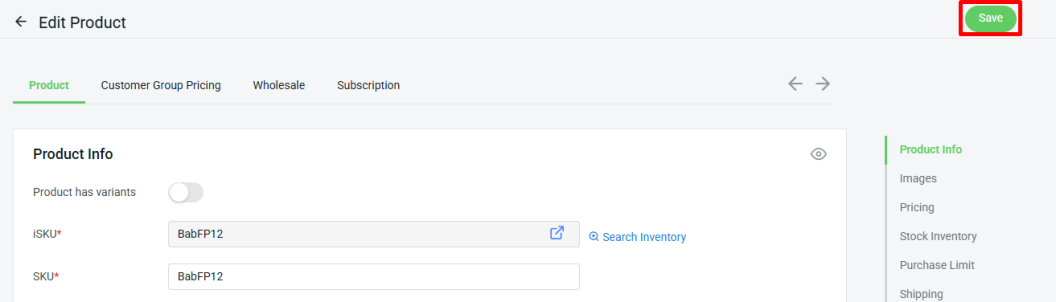
4. Display Product Tags
Step 1: Navigate to Webstore on the sidebar menu > click Webstore Builder.
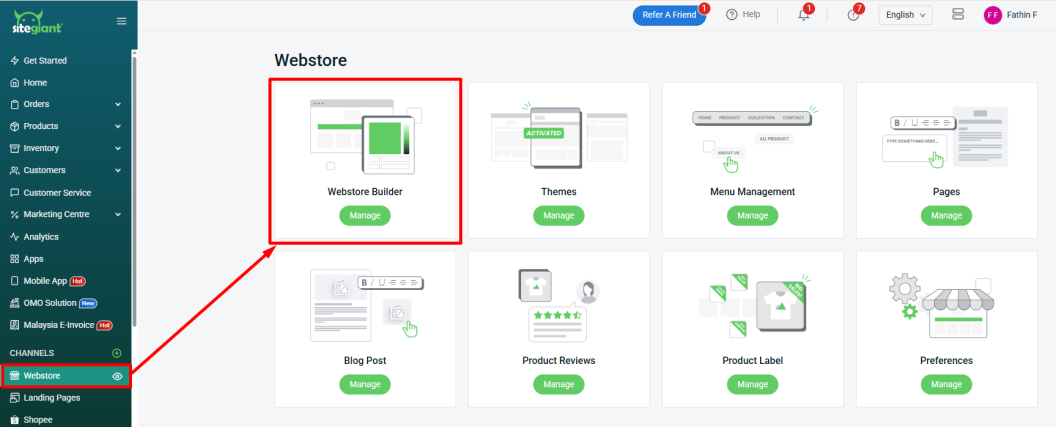
Step 2: Select Page + Product Detail > click the Edit button.
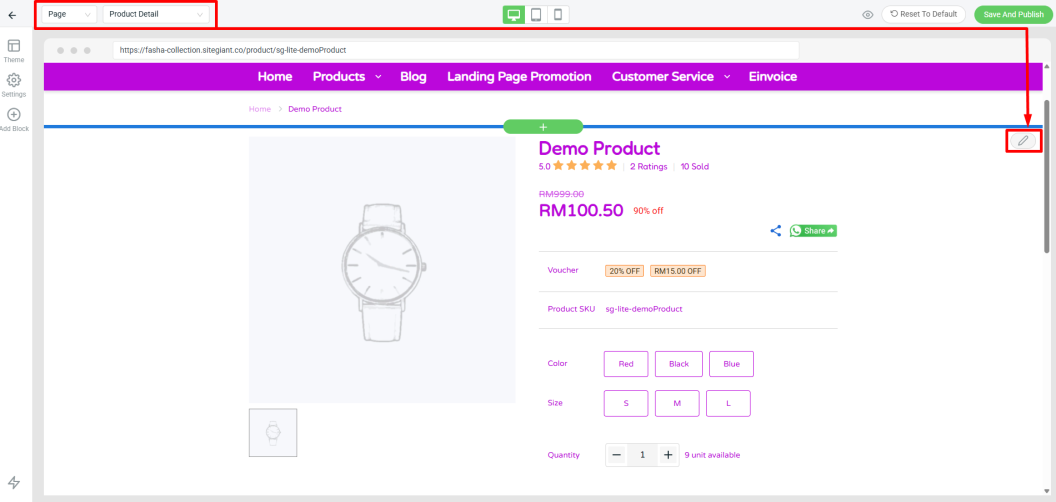
Step 3: Enable the Tags setting to display tags below the product description.
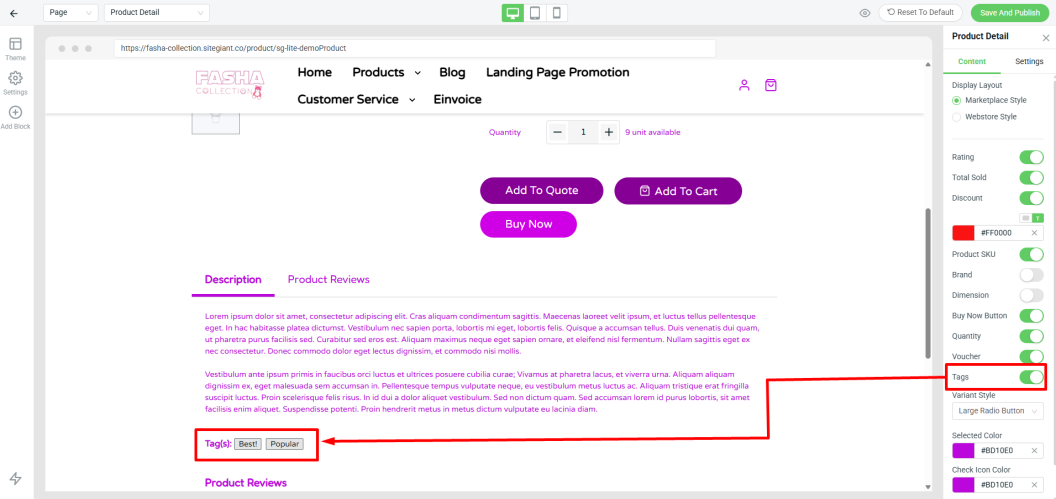
Step 4: Once done, click Save And Publish.

5. Apply Product Tags In Marketplace
Marketplace product tag updates are for backend filtering purposes only. It will not be visible to customers on the marketplace platform.
Step 1: Go to Marketplaces Listing.
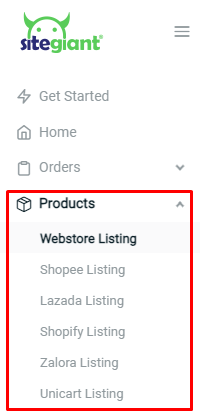
Step 2: Click on the Product Name to edit product details.
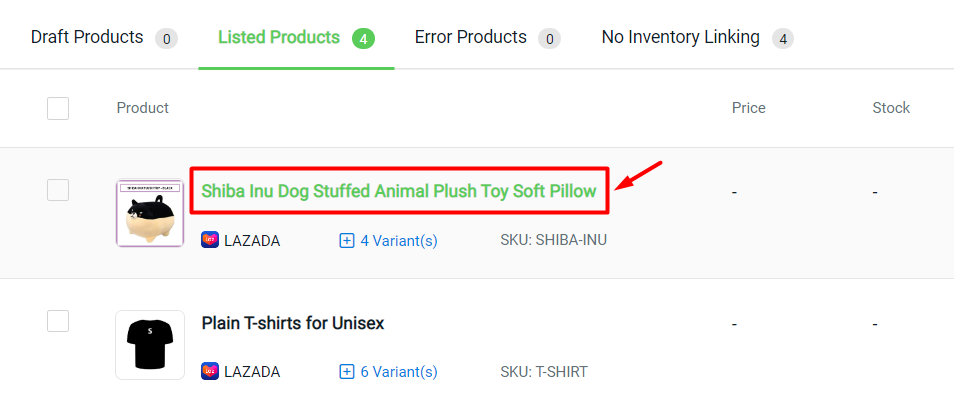
Step 3: Assign the product with Tags that have been created > Save.
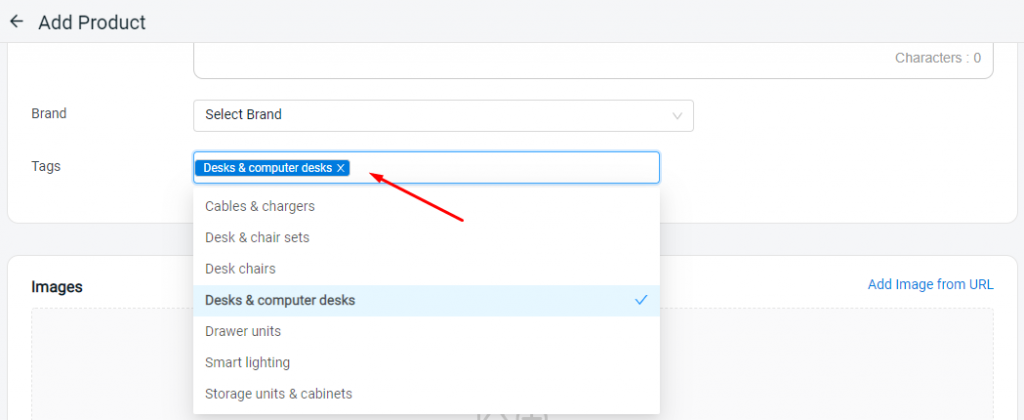
Step 4: You can filter and search the product based on the Tags.