1. Introduction
2. Generate WooCommerce API Key
3. Set Up WooCommerce Integration
1. Introduction
The WooCommerce plugin helps you to build an eCommerce store using WordPress. It takes the basic WordPress operating system and transforms it into a fully functioning eCommerce store. WooCommerce makes it easy and affordable to sell any product and service on your website.
📌Note: Before you start, make sure you have signed up for a WordPress account with WooCommerce. If you do not have a WordPress account yet, may proceed with the sign up here
2. Generate WooCommerce API Key
Step 1: Log in to your Woocommerce from WordPress
Step 2: Go to the WooCommerce menu > select Settings
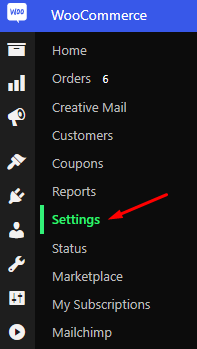
Step 3: Go to the Advanced tab > choose REST API > click on Add Key

📌Note: To use the latest version of the REST API you must be using: - WooCommerce version 5.8.0 and above - Set permalinks in Settings > Permalinks so that the custom endpoints are supported
Step 4: Fill up the Key details > choose Read/Write for the Permissions > click Generate API Key
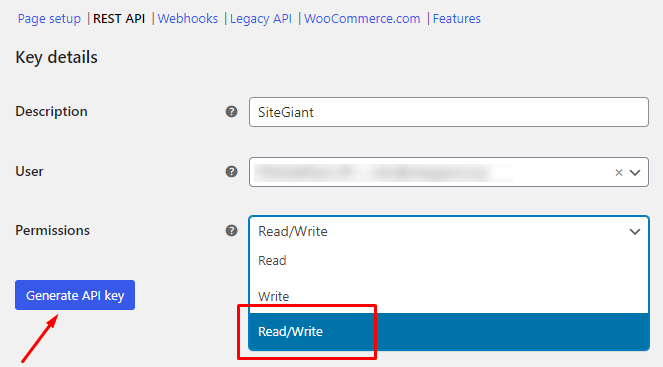
Step 5: Copy the Consumer Key and Consumer Secret for later use

2. Set Up WooCommerce Integration
Step 1: Log in to your SiteGiant Seller Center > add [+] channels > choose WooCommerce
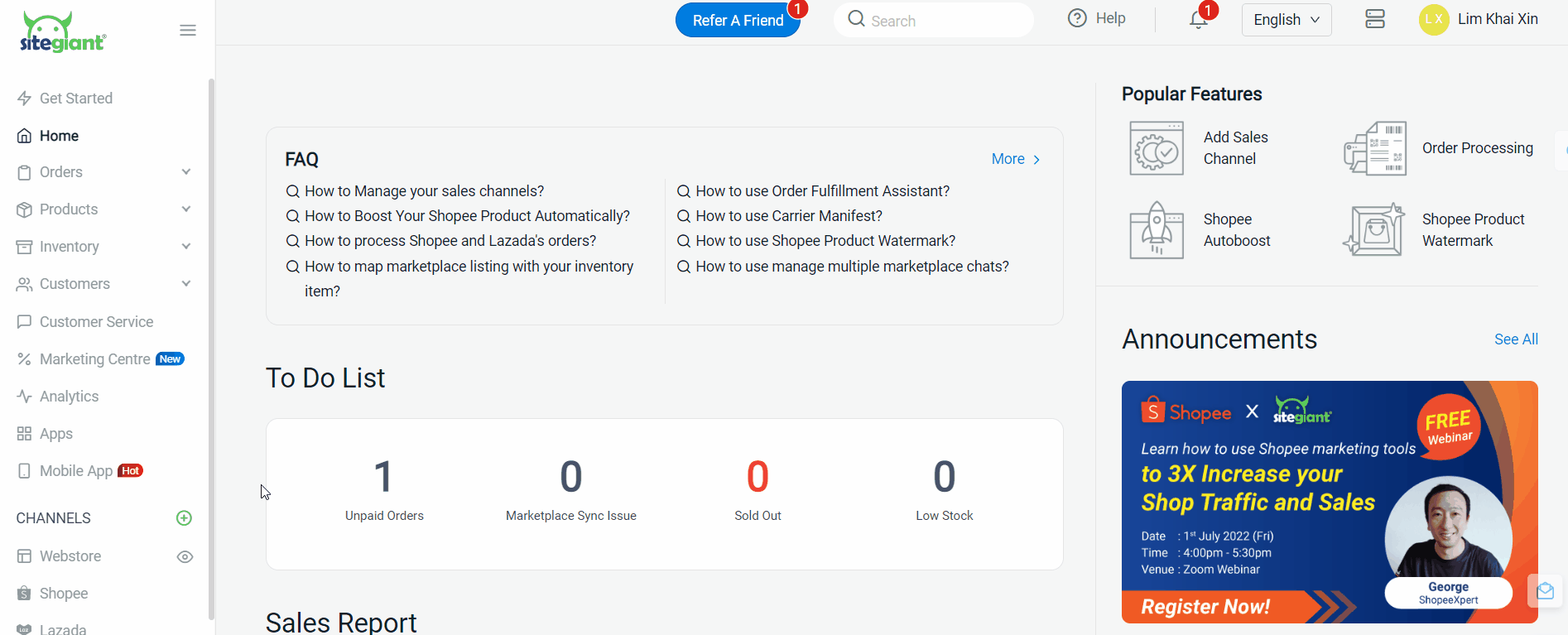
Step 2: Enter Channel Name and Store URL > paste the Consumer Key and Consumer Secret get from WooCommerce WordPress > Connect
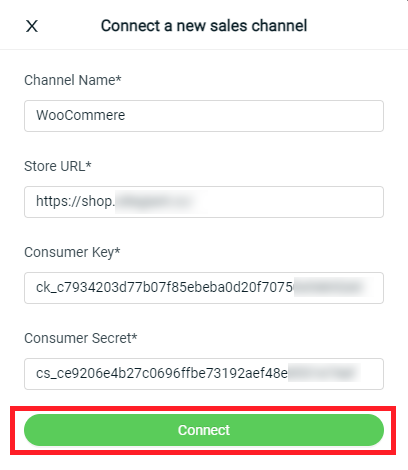
You are now successfully integrated your WooCommerce with SiteGiant!
📌Note: Your existing products in WooCommerce will be synced back to SiteGiant’s WooCommerce Listing automatically.
