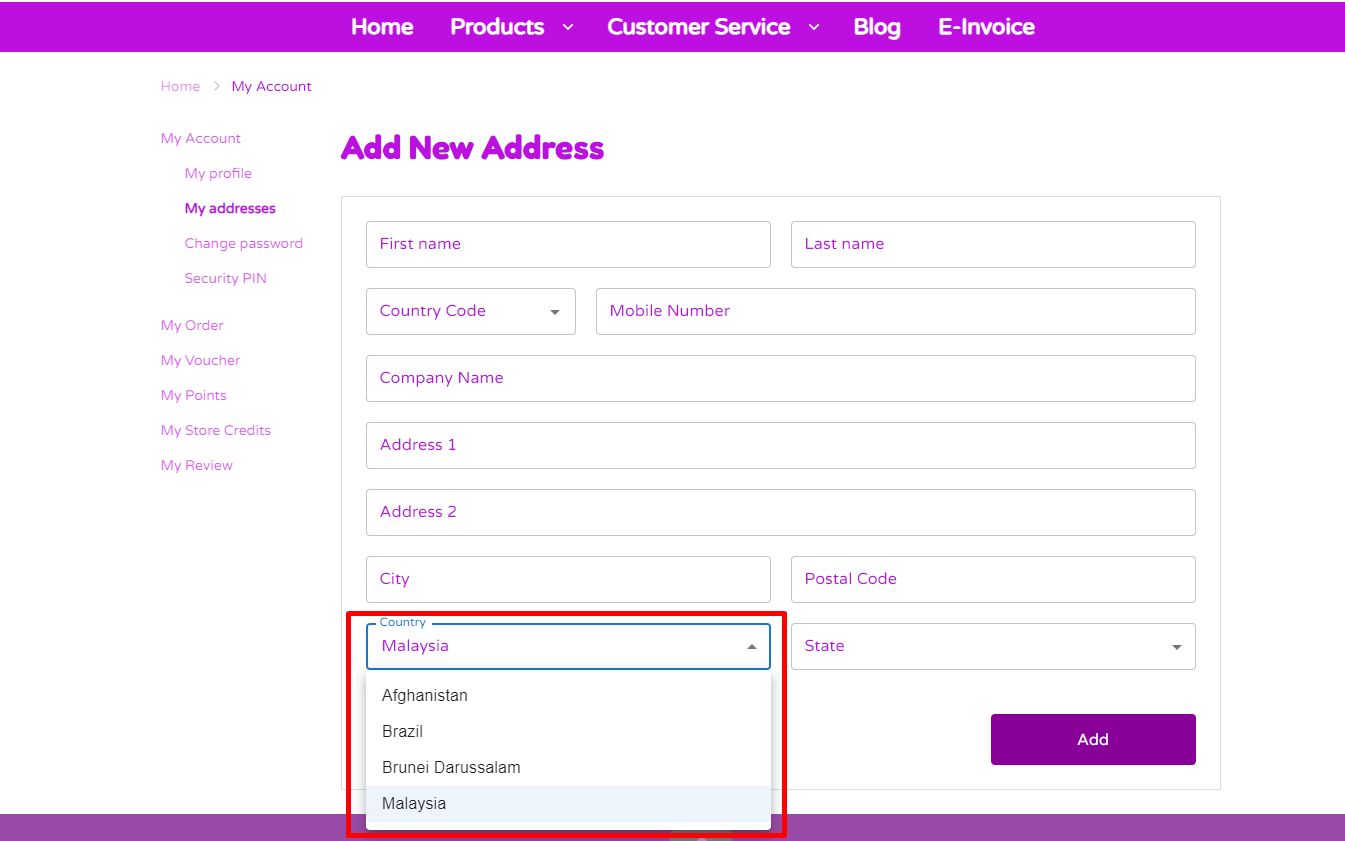1. Introduction
2. Edit Store Countries
3. View Store Countries
1. Introduction
Store Country setting is the process of configuring an online store to specify settings based on the countries in which the business operates. The store owner can specify which countries they are willing to ship products to, allowing them to operate more effectively within the legal and logistical frameworks of those countries. At the same time, it will let the owner more effectively handle their logistics and shipping capabilities.
2. Edit Store Countries
Step 1: Navigate to Settings on the sidebar menu > click Country.
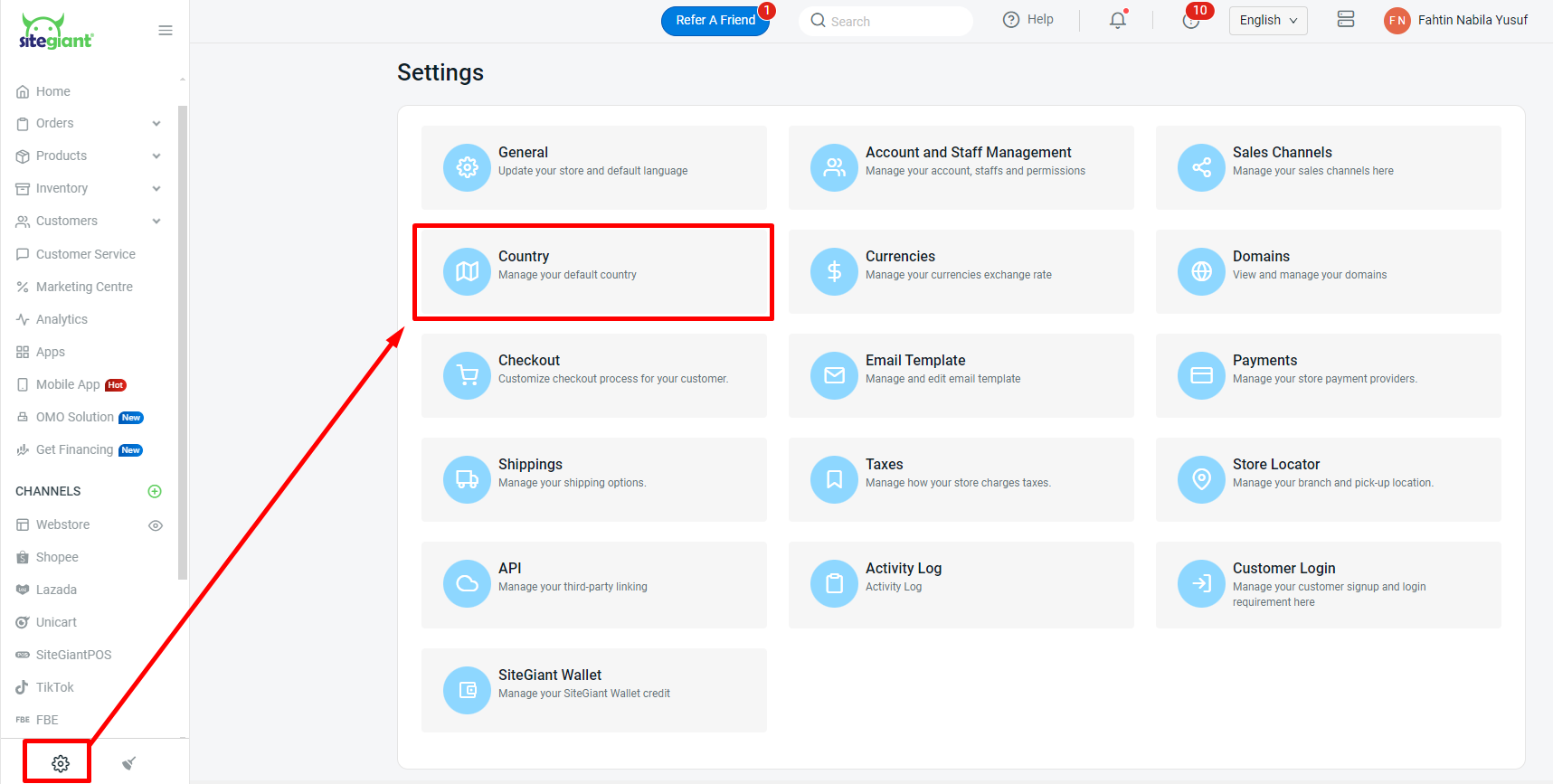
Step 2: By default Support all country will be enabled > disable the button if you wish to update your preferred country > Save.
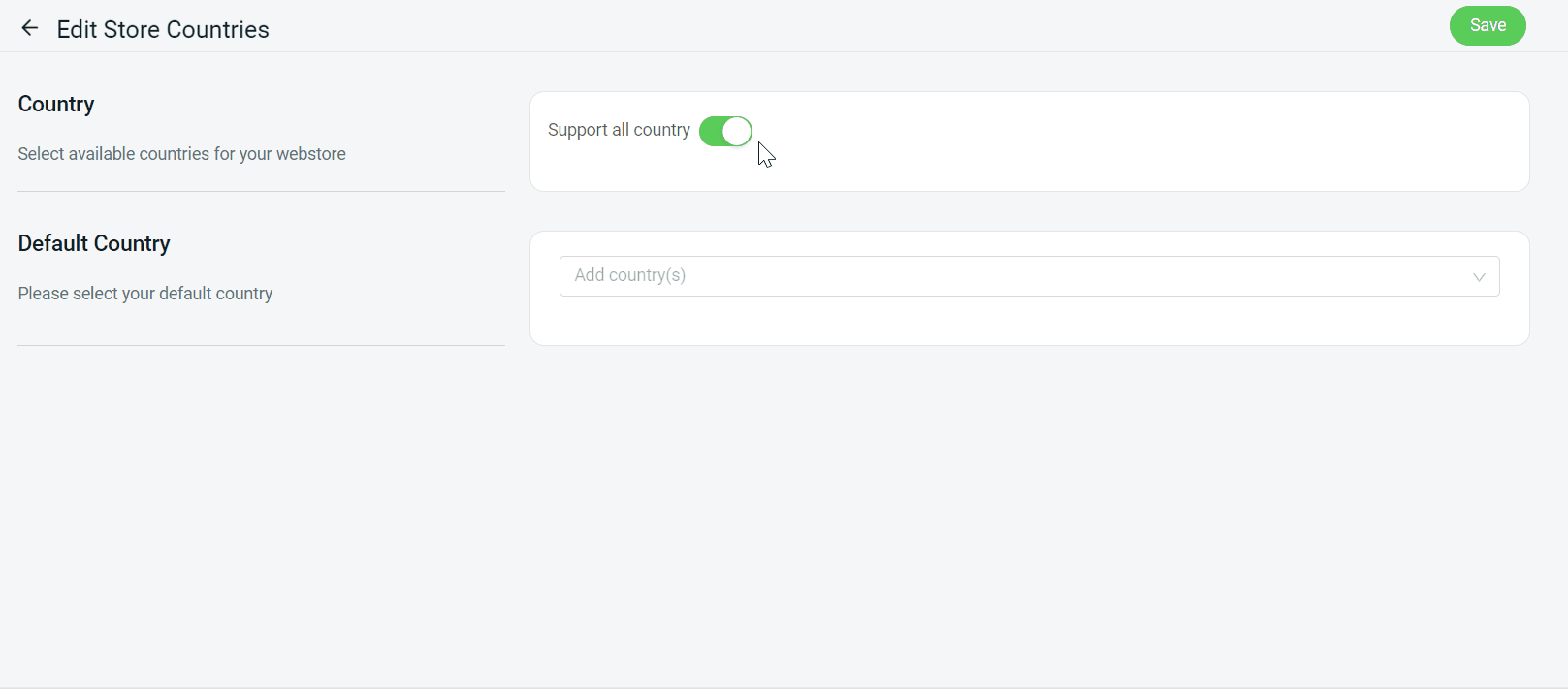
Step 3: Select Default Country that will show when creating the order.

📌Note: The default country will be listed based on the country you have selected.
Step 4: Once all the settings are done, click Save.
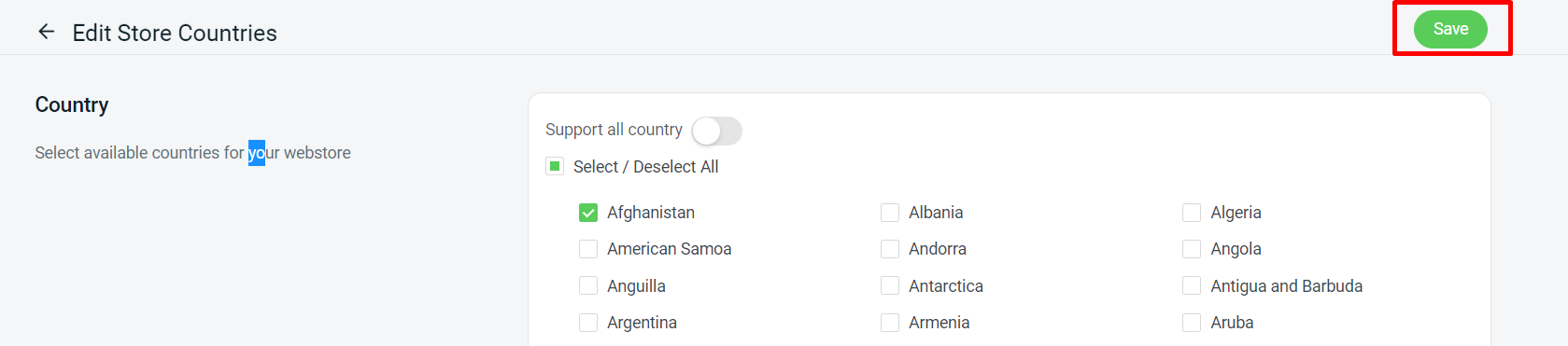
3. View Store Countries
1. From Seller Perspective
Under Add Order Manually, the seller will notice that the default country has been updated, and you will see the listing that you have selected.
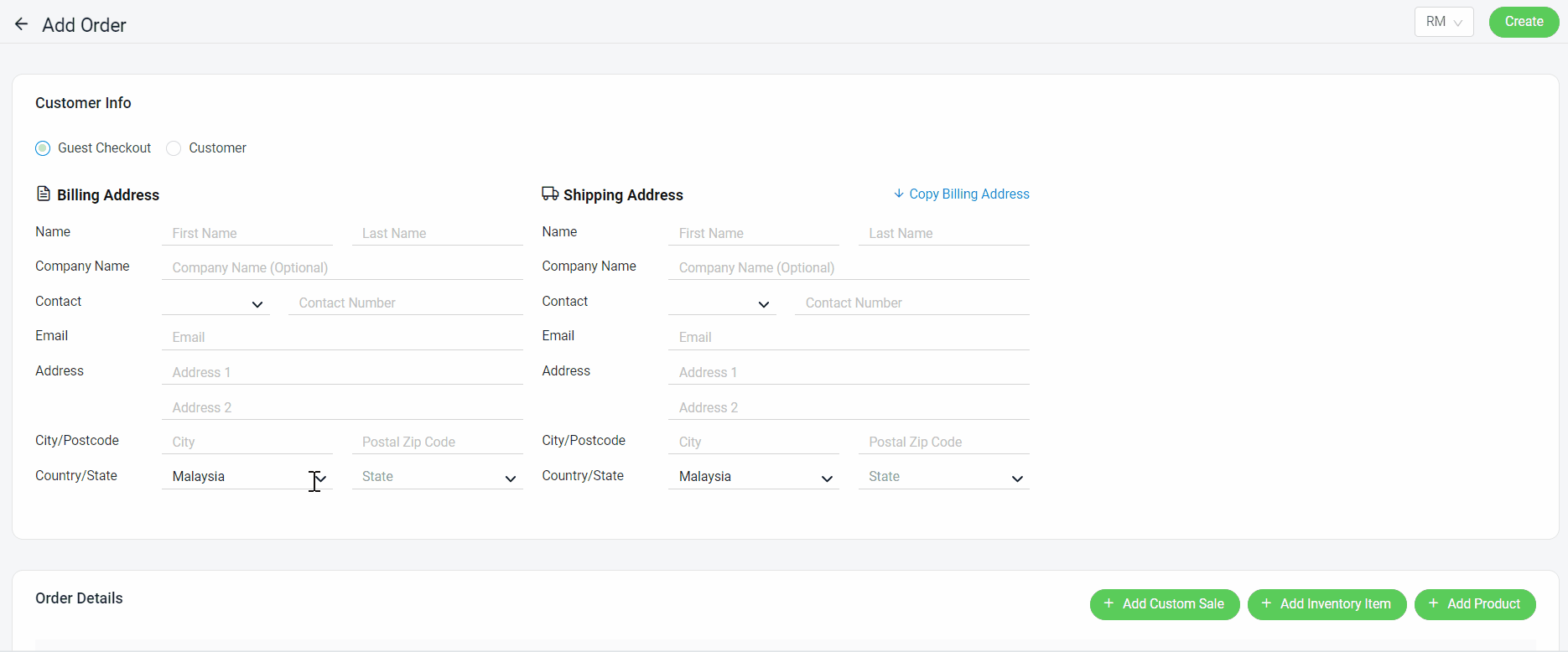
💡Tips: Learn more on How To Create Order Manually.
2. From Customer Perspective (Continue as Guest)
If customers Continue as Guest on the checkout page, they will see that the default and listing country are updated under Shipping Address. Customers who are outside of the country option will be unable to checkout.
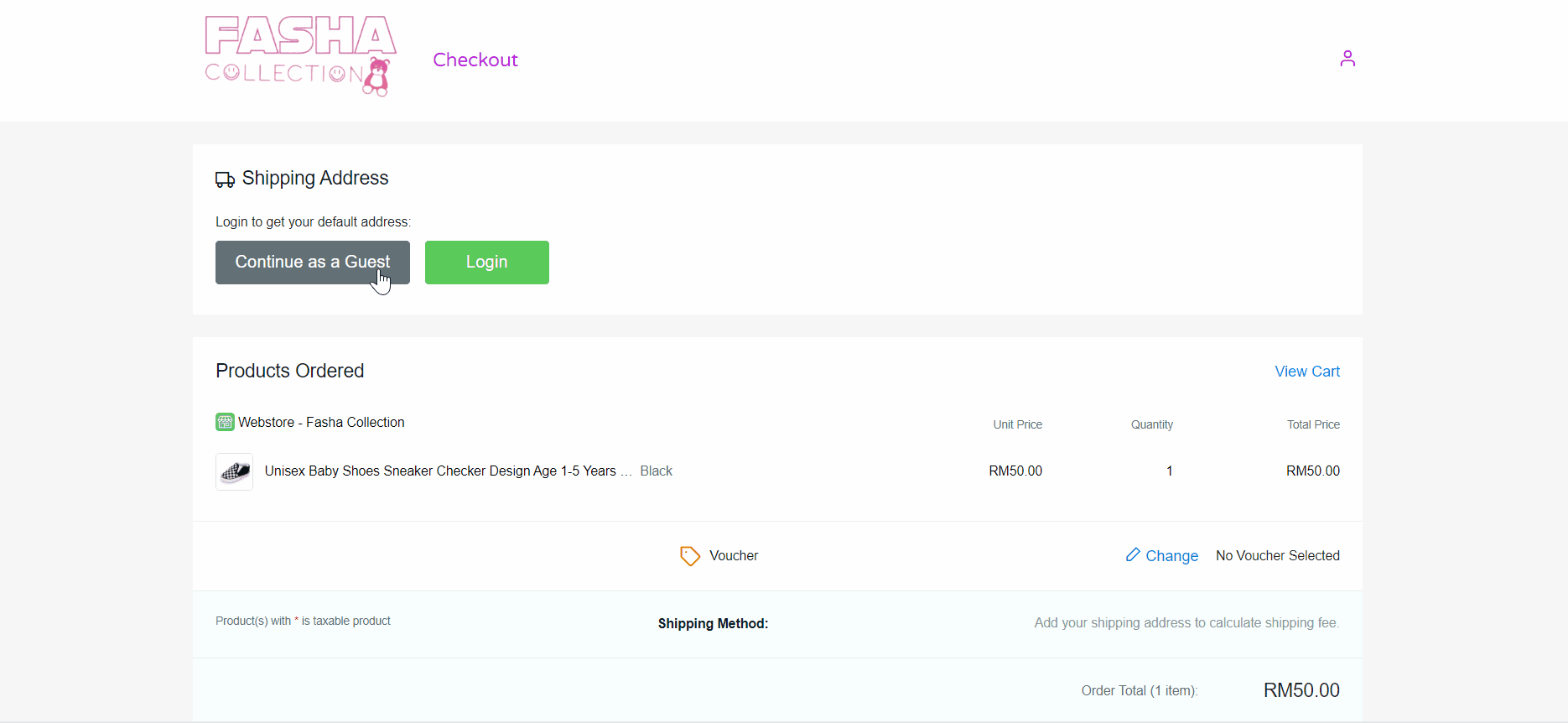
3. From Customer Perspective (Add Address for Registered Customer)
Step 1: Once the customer login to their account > go to My addresses > click + Add new address.
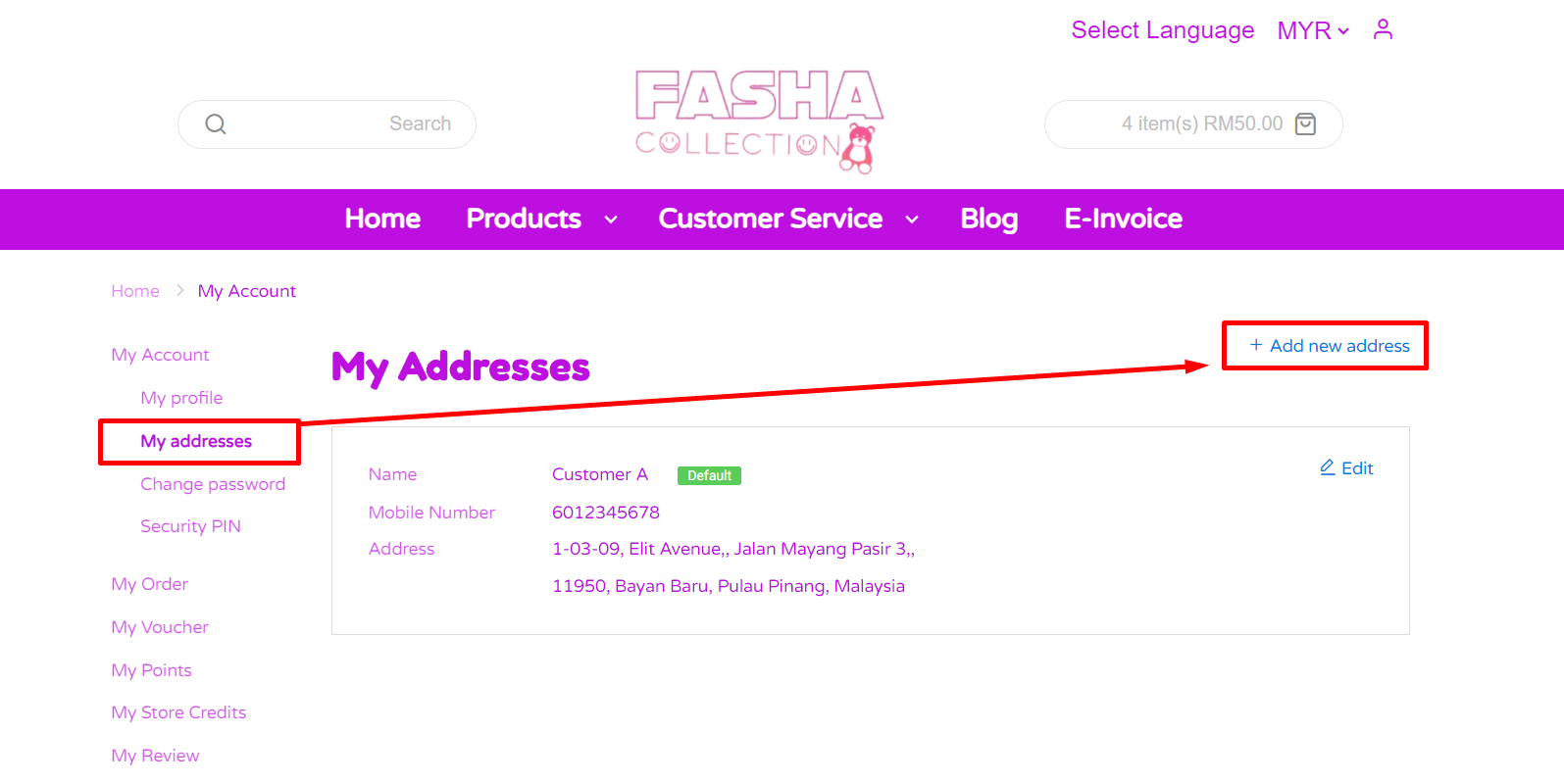
Step 2: The default and selected countries are updated on the Add New Address form based on the seller’s setting.