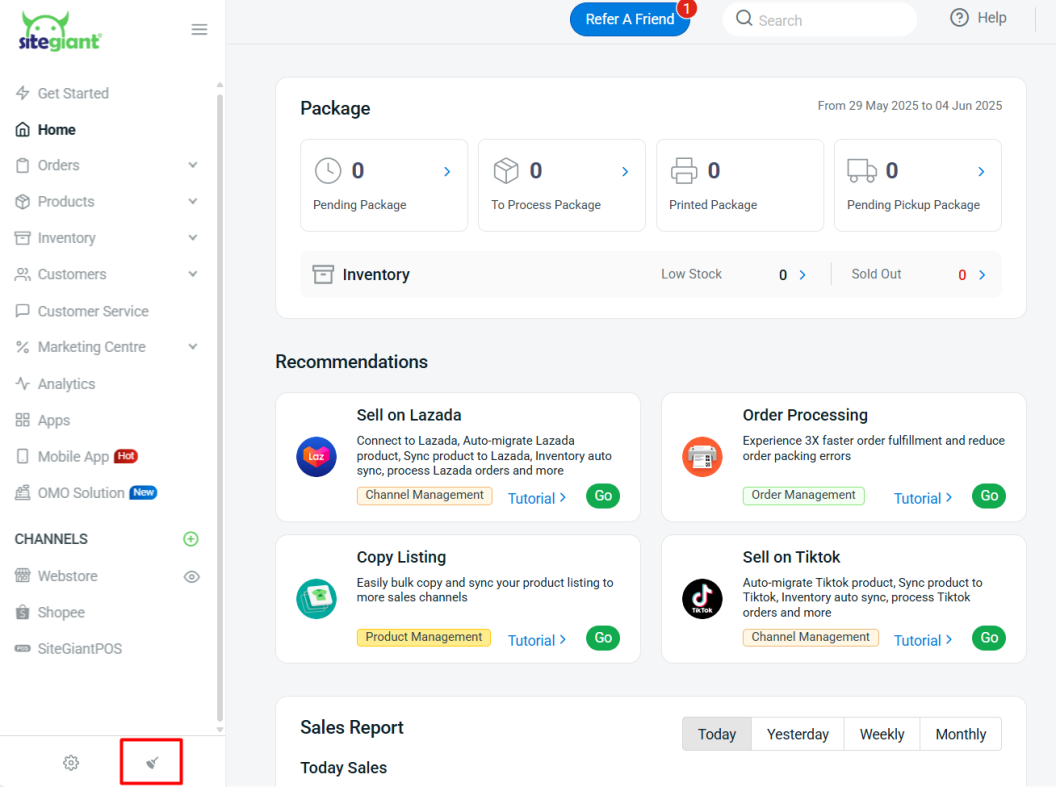1. Introduction
2. Customize Checkout Process
1. Introduction
The checkout process is one of the most crucial stages in an online purchase journey. A smooth and well-structured checkout experience helps reduce cart abandonment, builds customer trust, and ensures faster order completion.
By optimizing your checkout settings, you can create a more seamless and user-friendly experience that encourages customers to complete their purchases confidently.
2. Customize Checkout Process
Step 1: Navigate to Settings > Checkout.
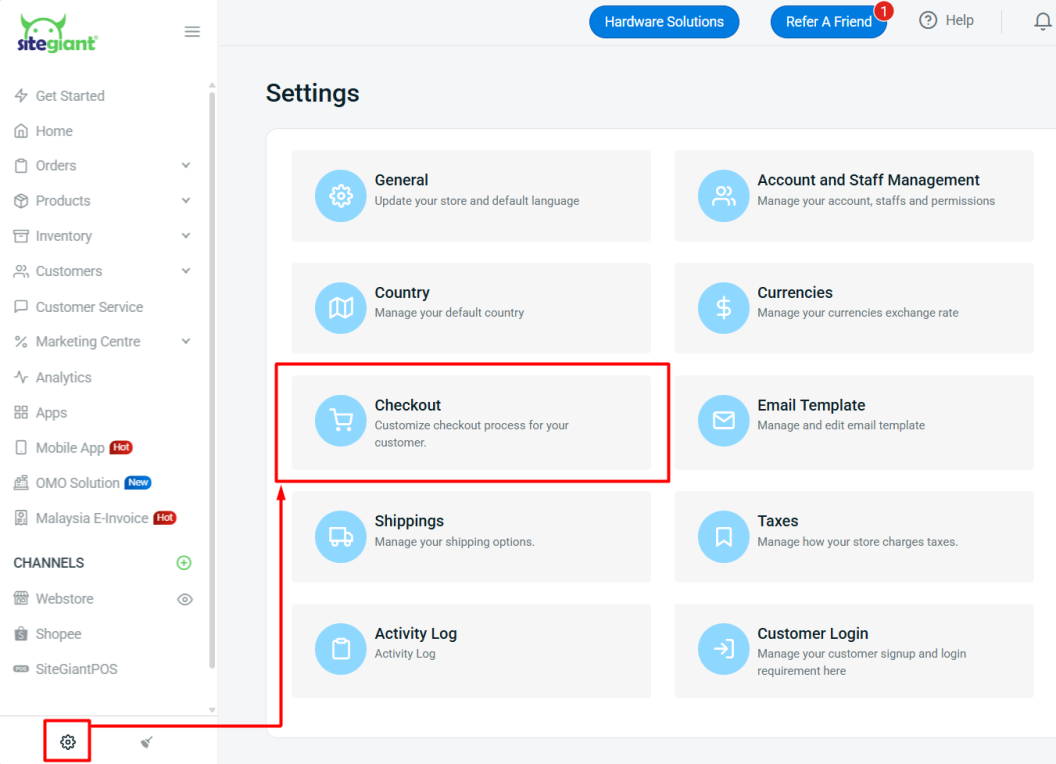
I. Customer Account
Set the requirement for customers to log in when checking out. If Login is Required is selected, customers need to register and log in to their accounts during checkout. If Login is Optional is selected, customers can either check out as guest or log in to their accounts.

II. Abandoned Checkout
You may enable Abandoned Cart Activation to save the record of abandoned checkouts when customers do not complete the purchase process.
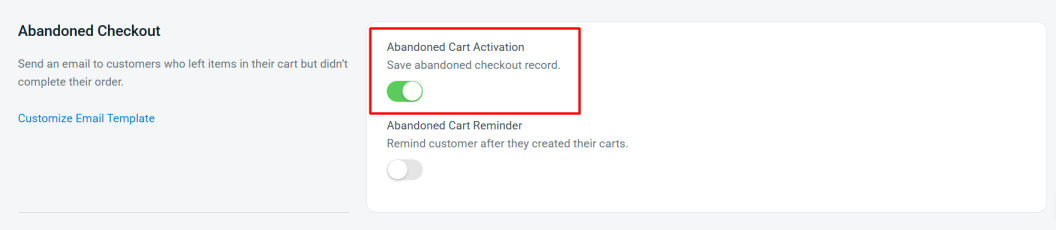
💡Tips: You can find the abandoned checkout record at Orders > Abandoned Checkouts. May refer to How To Remind Customers Of Their Abandoned Cart.
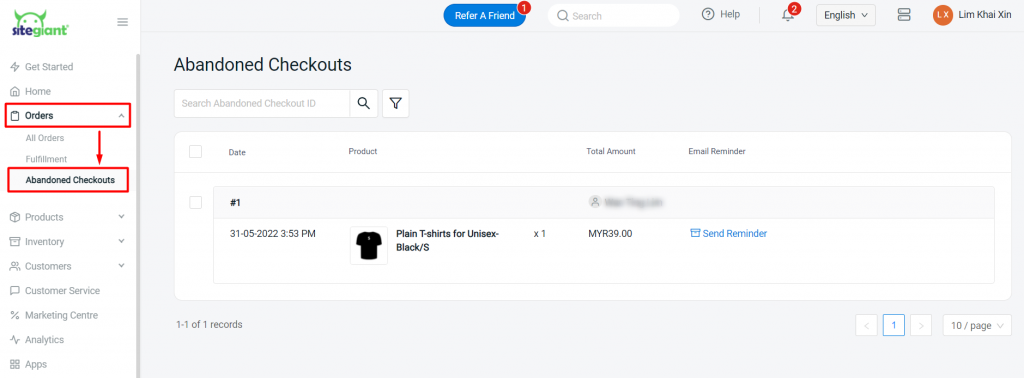
You can also enable Abandoned Cart Reminder to send an email to customers who do not complete their order.
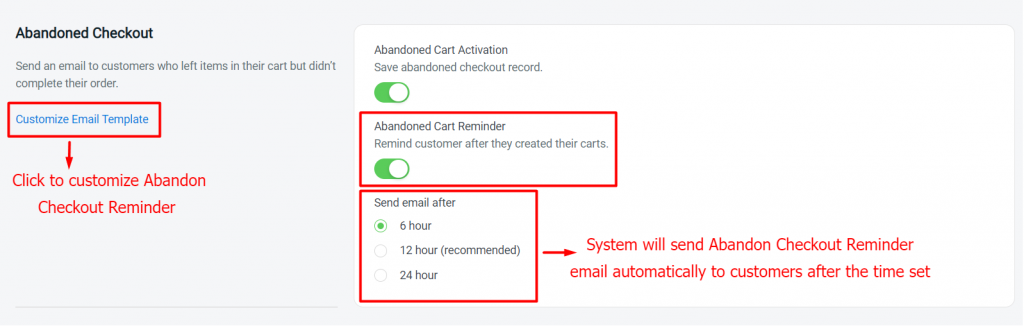
III. Note Display in Checkout Page
This setting allows you to show or hide the Terms & Conditions note on the checkout page. When enabled, a message such as “By clicking ‘Place Order’, you agree to our Terms & Conditions” will be displayed below the Place Order button.

For example:
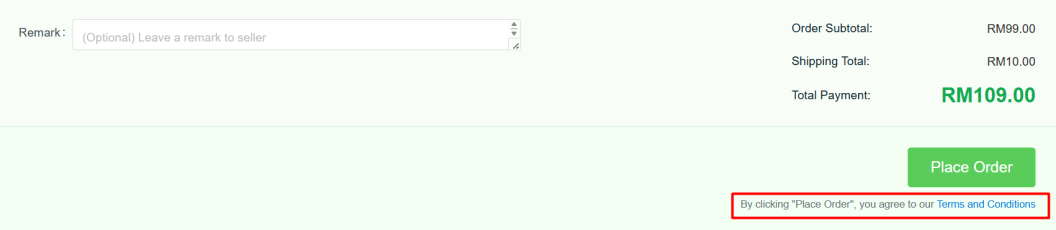
IV. Rounding Adjustment
This setting allows the system to round the total amount to the nearest 5 sen, following Malaysia’s rounding practice. When enabled, the checkout total will automatically be adjusted. For example, RM10.02 will be rounded to RM10.00, and RM10.03 will be rounded to RM10.05.

V. Checkout Display Style – Checkout Style
This setting allows you to choose how your checkout page is displayed to customers.
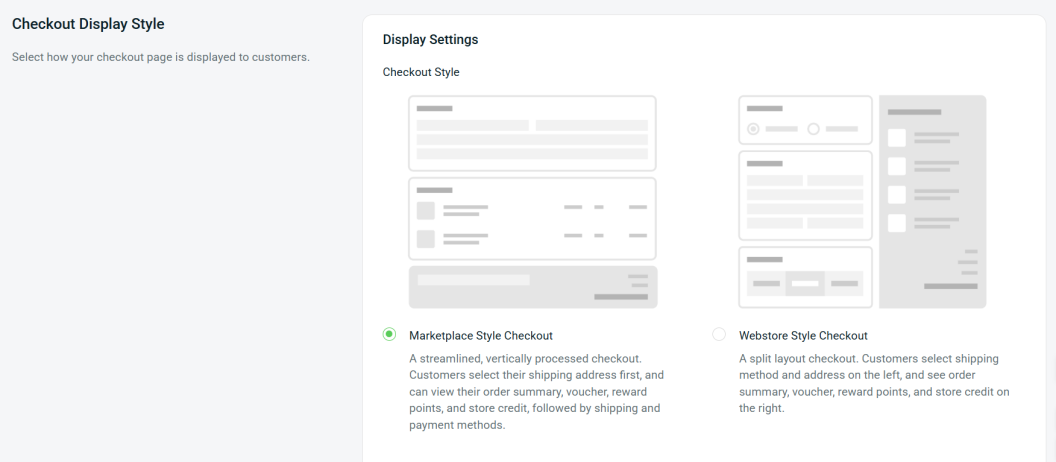
Marketplace Style Checkout:
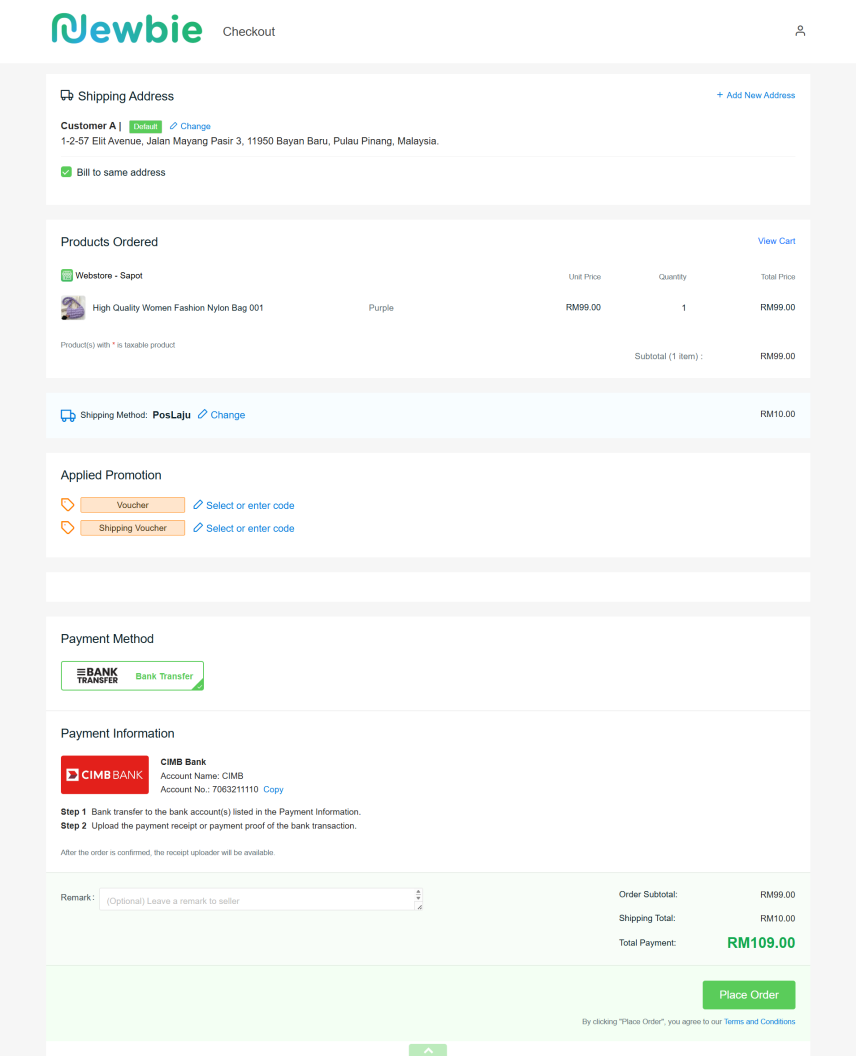
Webstore Style Checkout:
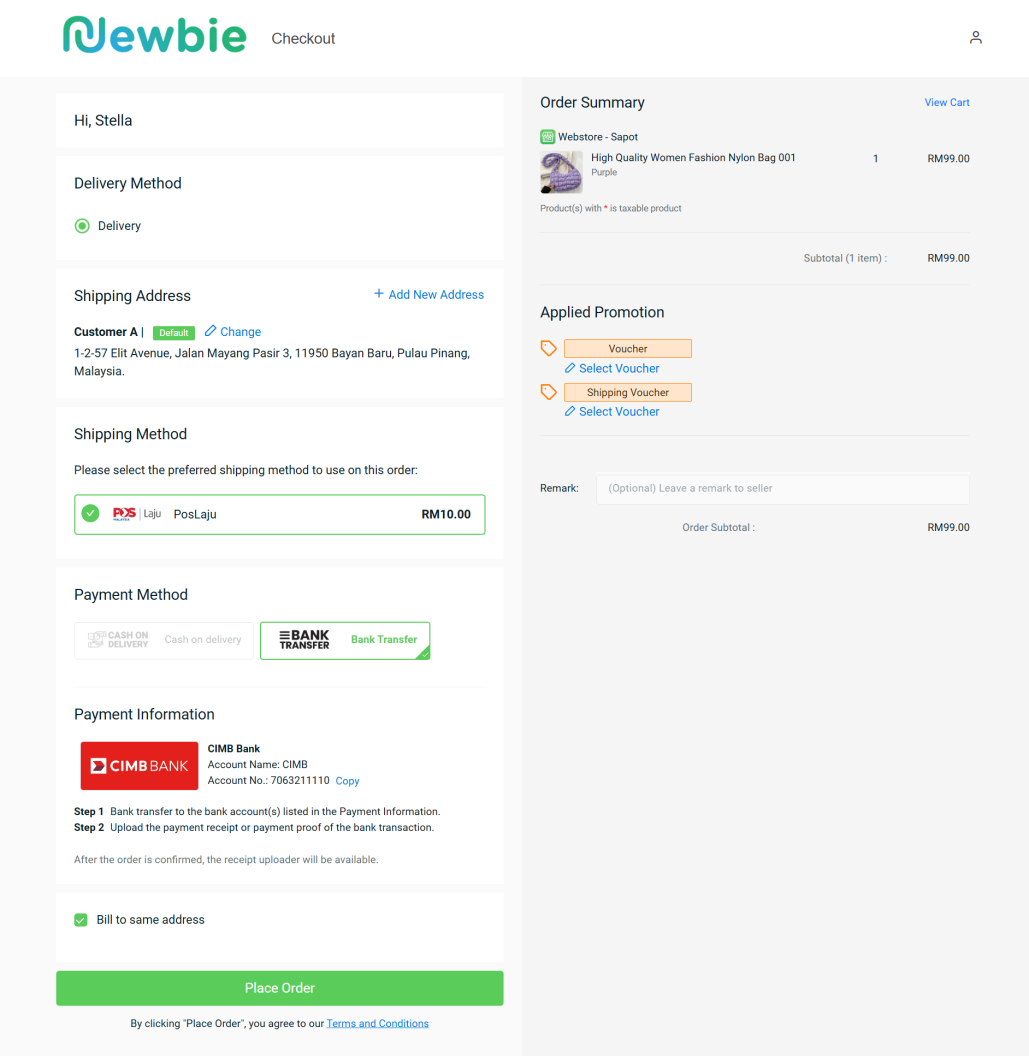
VI. Checkout Display Style – Button Color Customization
This setting allows you to customize the button color for “Check Out”, “Place Order” and “Proceed To Redeem” on the checkout page.
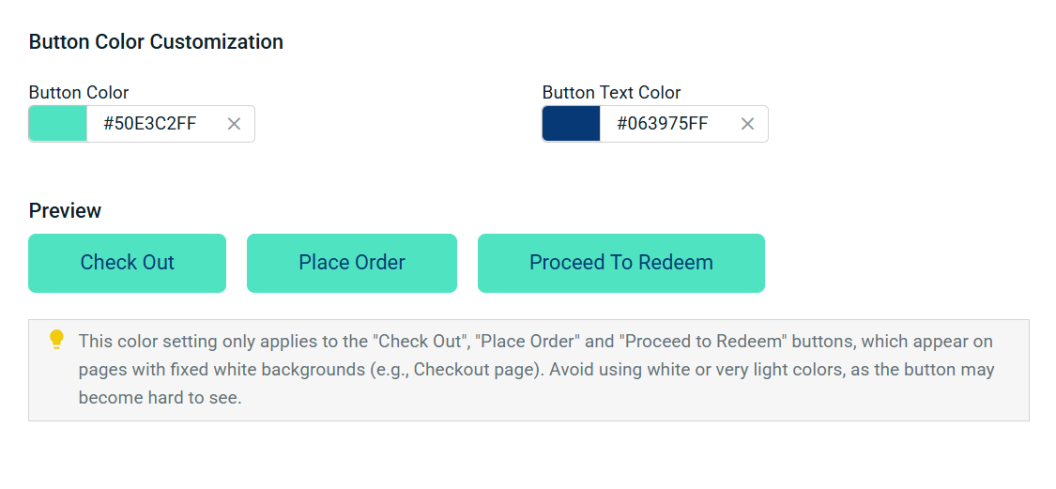
Step 2: Save the settings > back to dashback and Clear Cache to see the changes on your Webstore.