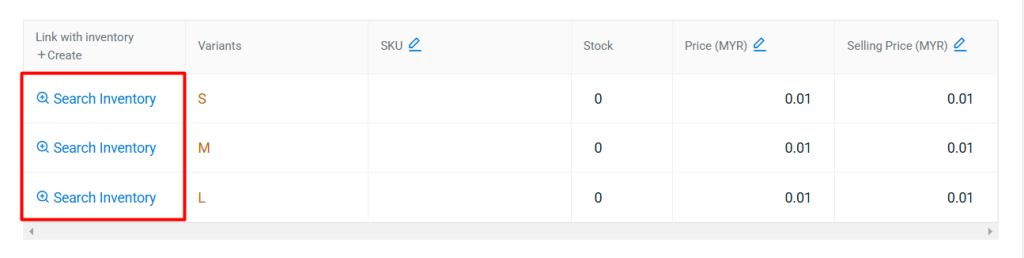1. Introduction
2. Create Senheng Malaysia Listing
3. Additional Information
1. Introduction
Once you have integrated your Senheng MY Seller Centre with SiteGiant, you can create product listings in SiteGiant and publish them to the Senheng MY Seller Centre.
2. Create Senheng Malaysia Listing
Step 1: Navigate to Products > SenhengMY Listing > + Add Product.
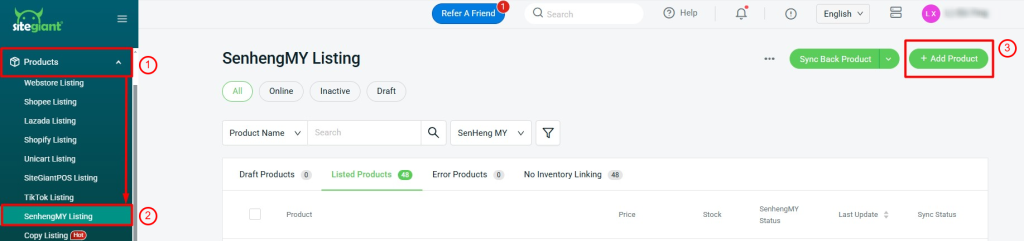
Step 2: If your product has variants, you may enable the Product has variants status.
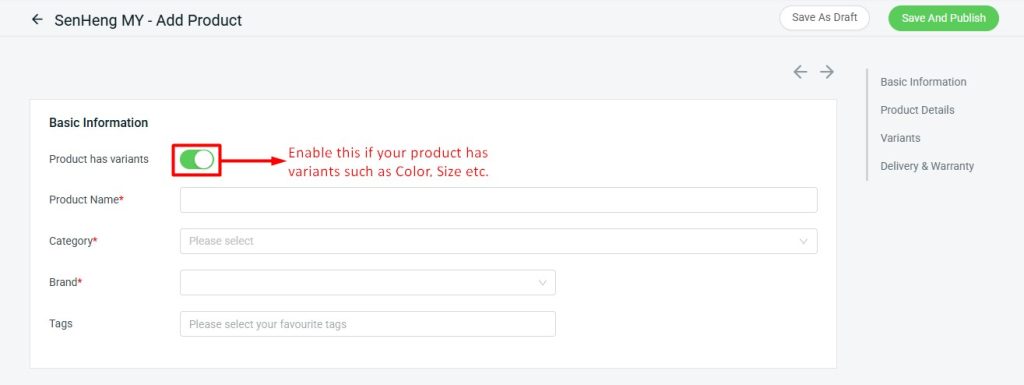
If the product has no variant, you may disable the Product has variants button. Click Search Inventory > click on Add Item to fast create a new item, or you may click Link to link with the existing inventory item.
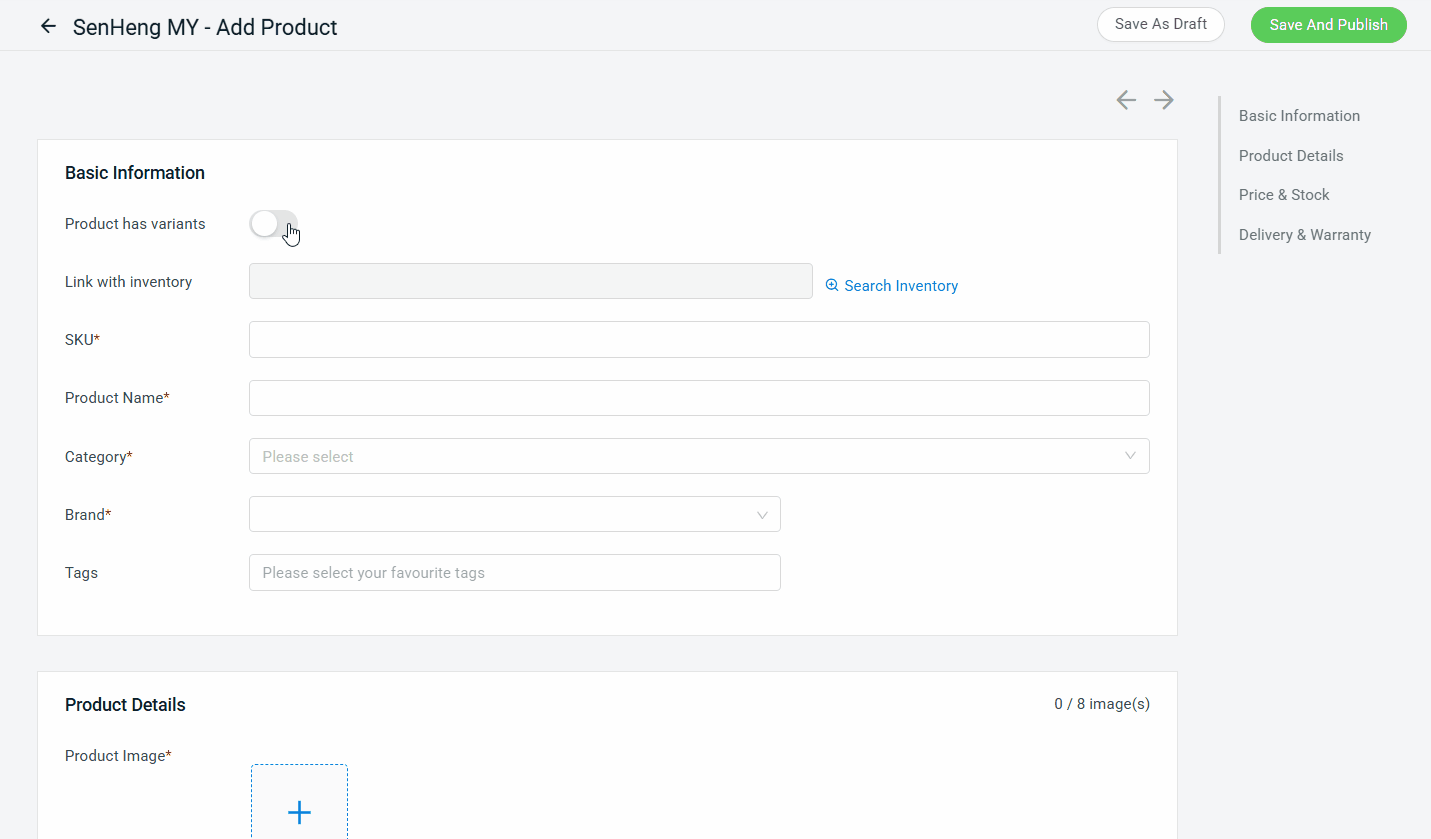
📌Note: If you choose to Add Item, can refer How To Create New Inventory Item tutorial.
Step 3: Fill in the Product Name, Category and Brand. You may assign Tags for the product if have any.
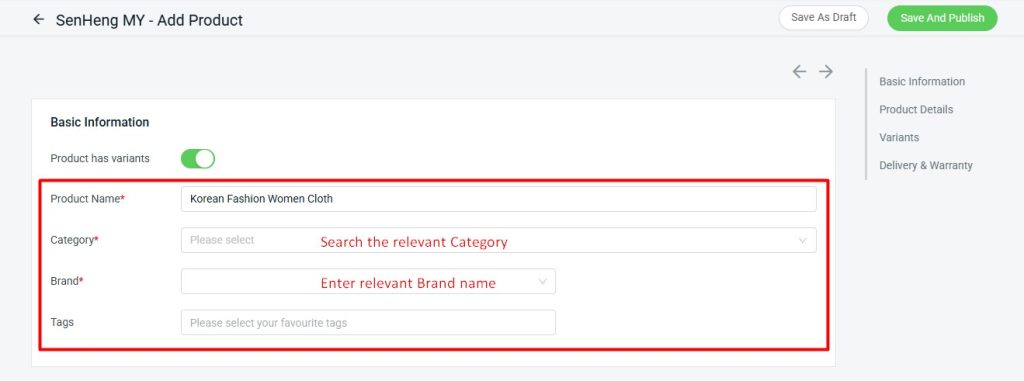
Step 4: Upload the Product Image and fill up the Description of your product.
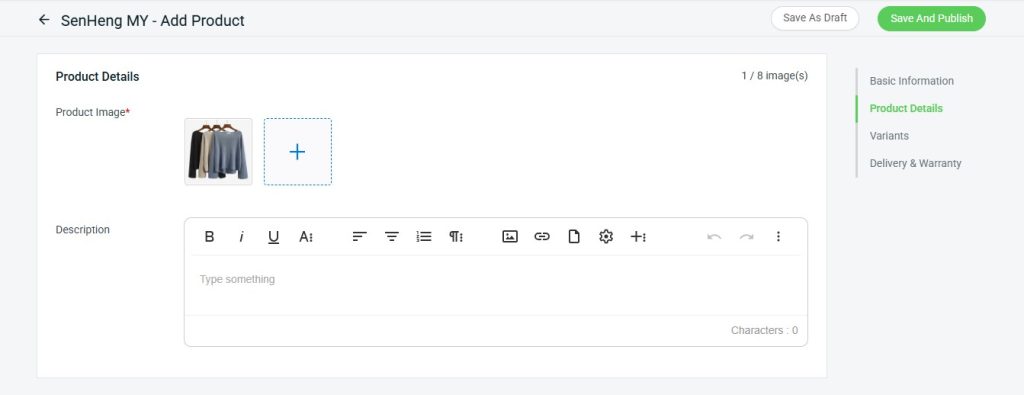
📌Note: Please ensure that images are a minimum of 500 x 500 px and a maximum file size of 5 MB. You can upload up to 8 images.
Step 5: Fill up the Specifications based on the selected category.
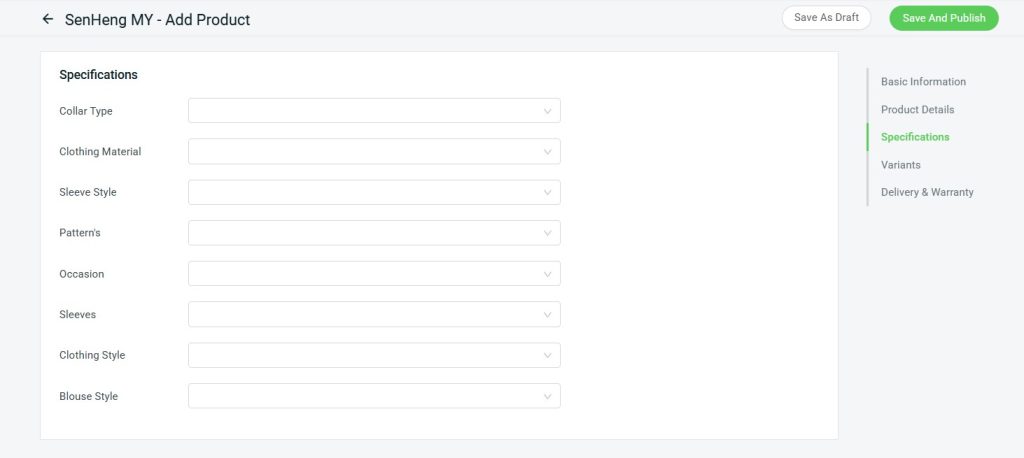
Step 6: If the Product has variants enabled, you will find this Variants section. Enter the Variant Name and Option. You can also choose to add an image for each of the variant options. Maximum can up to 3 types of variants.
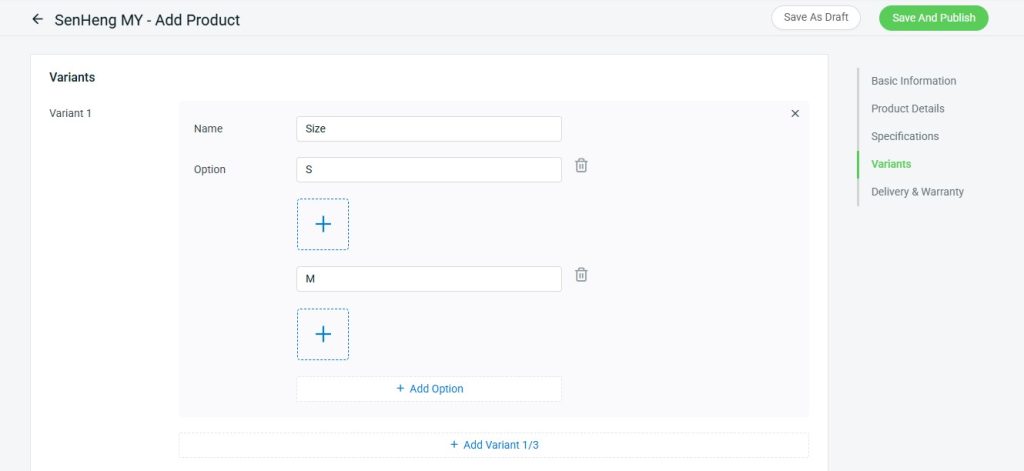
Step 7: Link the product variant by clicking Search Inventory > fill in information such as SKU, Price(MYR), and Selling Price(MYR).
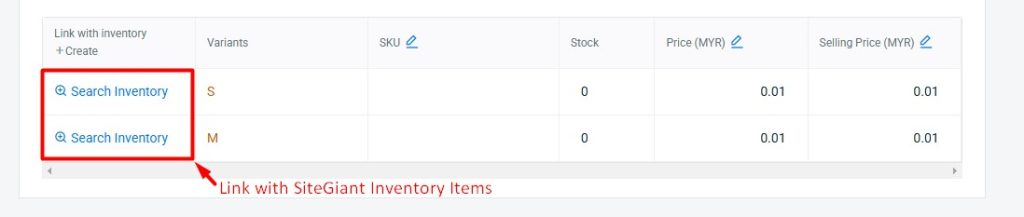
Step 8: Under the Delivery & Warranty section, fill in the Warranty Type, Package Dimensions (LxWxH), Package Weight, and Delivery Option.

Step 9: Click on Save And Publish to sync the product over Senheng Seller Centre. However, if you do not intend to publish the product immediately, you may click Save As Draft.
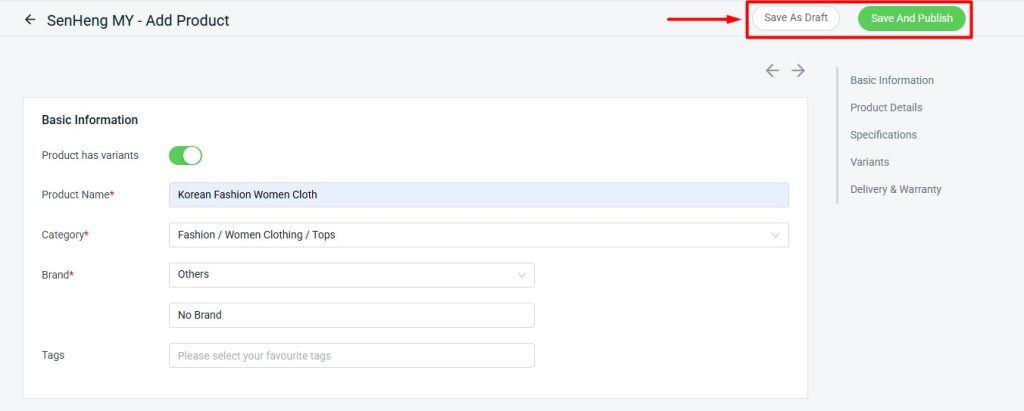
Step 10: If the product is successfully synced, it will appear in Listed Products. Otherwise, if it has any error in the syncing process, it will move to the Error Products tab. You may check the error message, amend the product and sync it again.
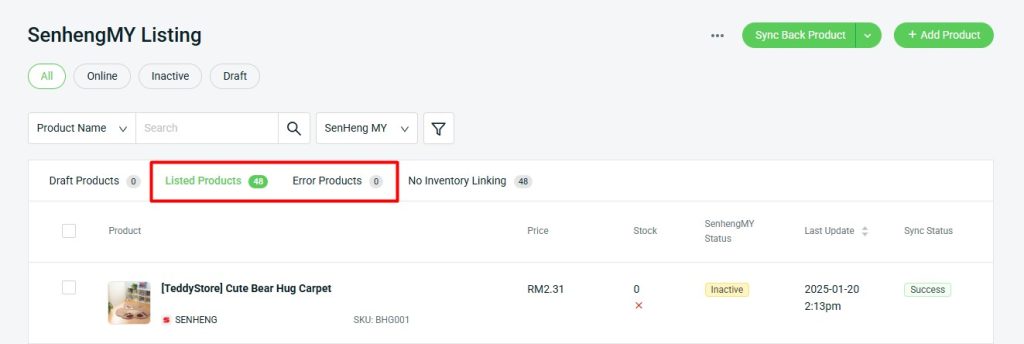
📝Additional Information
1. Bulk Copy Listing
You can copy products from Shopee and Lazada Listing to Senheng MY Listing. Learn more on How To Use Bulk Copy Listing.
📌Note: Once the products have been successfully published to Listed Products, you will notice that the Senheng MY status is displayed as Draft. Please select the product and choose Activate to make the products online in Senheng Seller Centre.
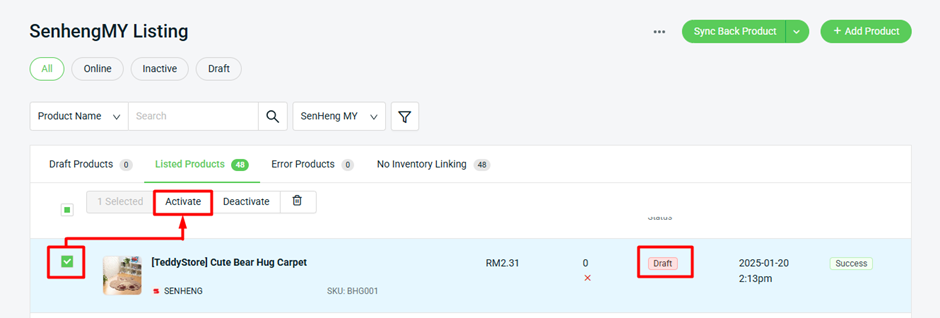
2. Inventory Linking
Inventory linking can only be done through Senheng MY Listings by selecting the Search Inventory options.