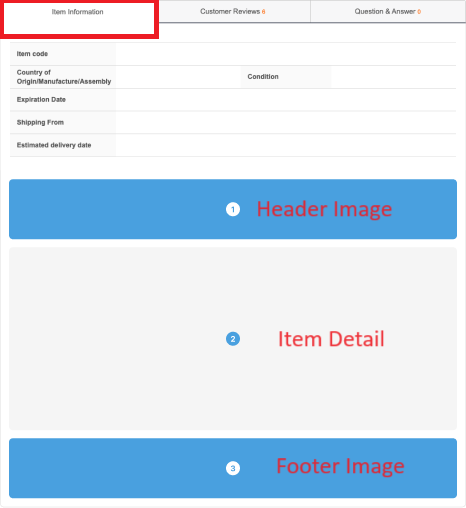1. Introduction
2. Create Qoo10 Singapore Listing
3. Additional Information
1. Introduction
Once you have integrated your Qoo10Sg Seller Centre with SiteGiant, you can create product listings in SiteGiant and publish them to the Qoo10Sg Seller Centre.
2. Create Qoo10 Singapore Listing
Step 1: Navigate to Products on the sidebar menu > Qoo10 Listing > + Add Product.
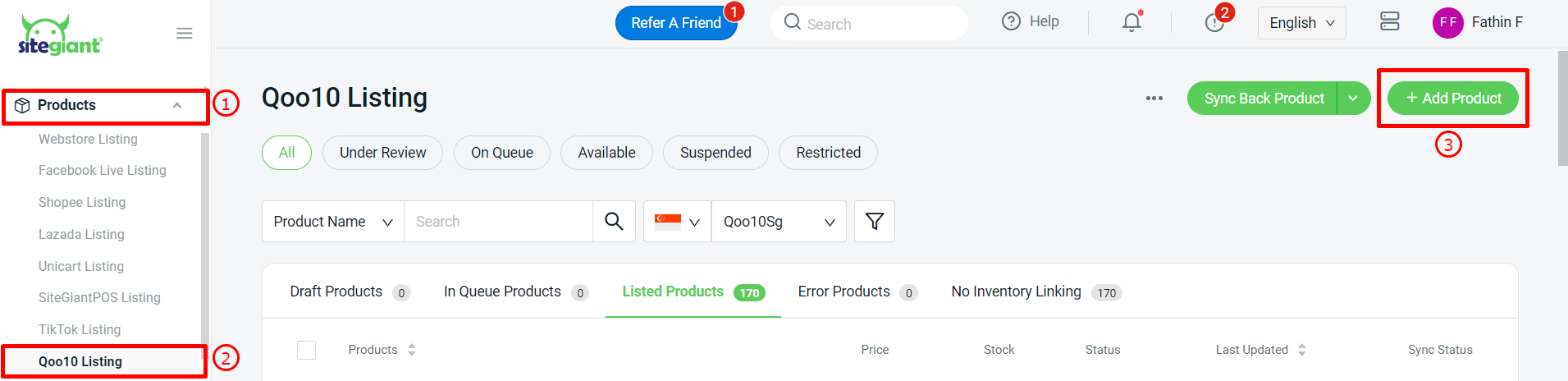
Step 2: For a single product, you can toggle off the Product has variants button > click Search Inventory > you can create a new inventory by clicking Add Item or Link with the existing item.
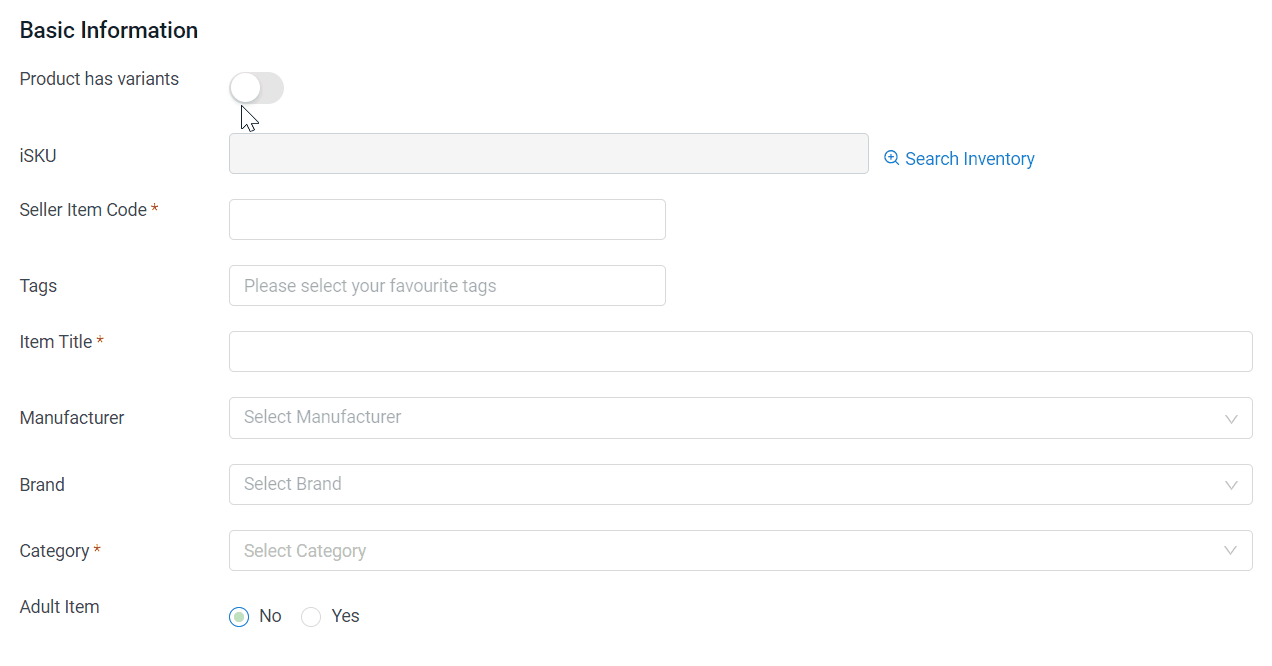
📌Note: If you choose to Add Item, can refer How To Create New Inventory Item tutorial.
If your product has variants, enable the Product has variants status > fill in the seller Item Code, Item Title, and Category.
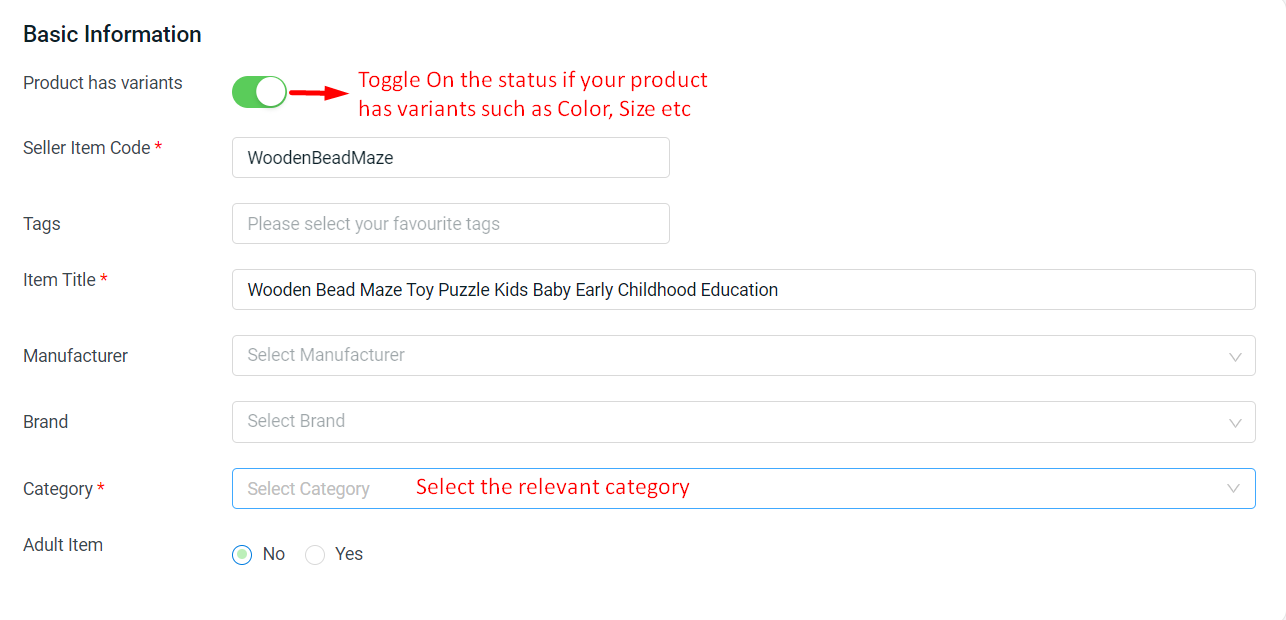
Step 3: Fill in the product’s Basic Specification and Price/Inventory details.
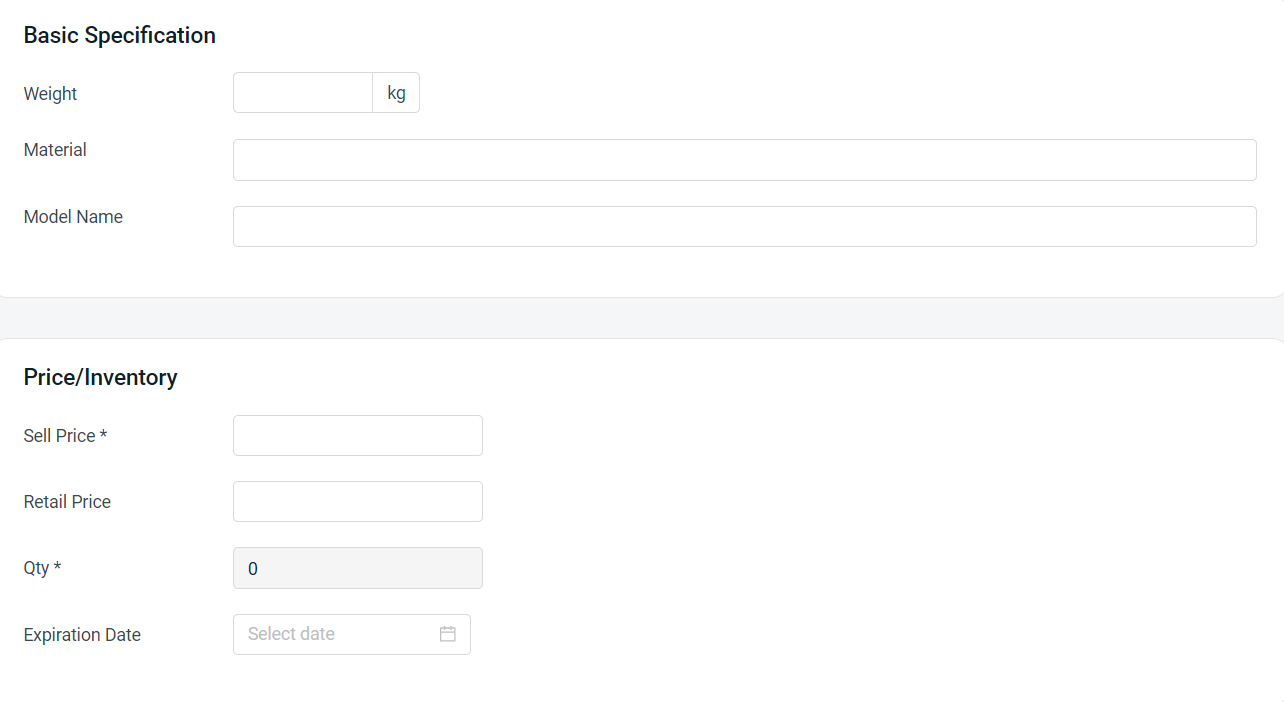
Step 4: Upload the product’s Main Image and Additional Image from your computer by clicking the + button.
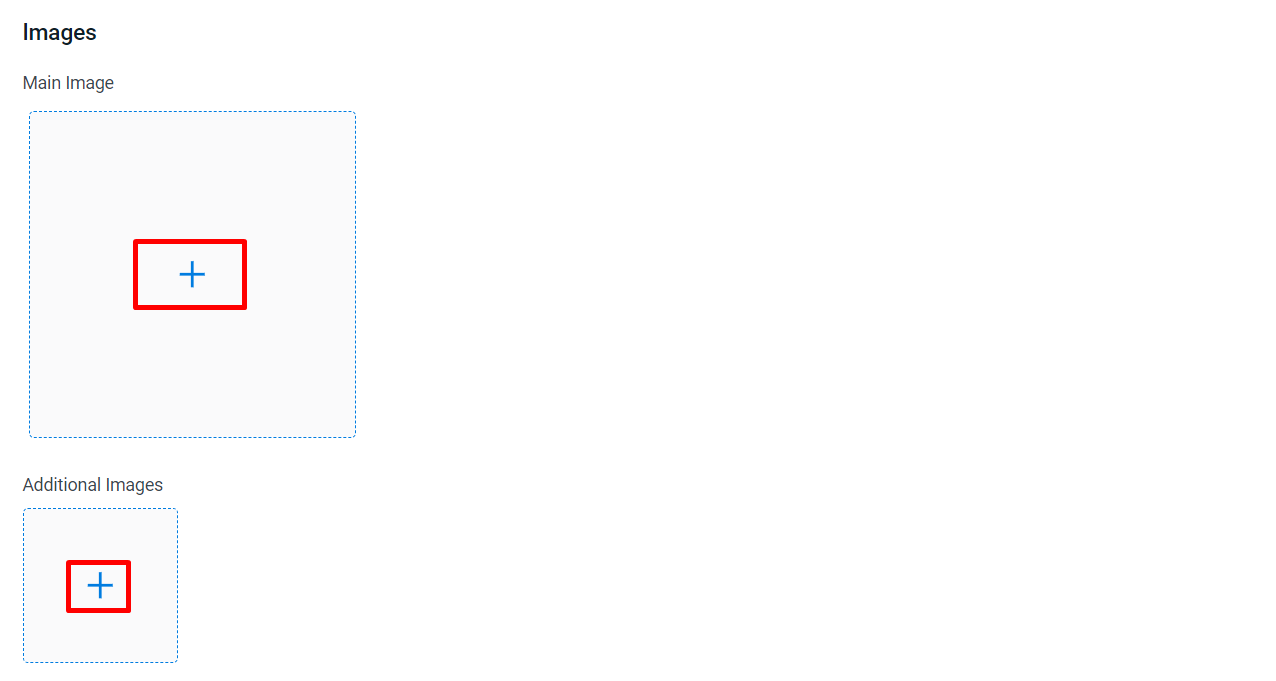
Step 5: Enter the Item Information (Header Image, Footer Image, and Item Detail).
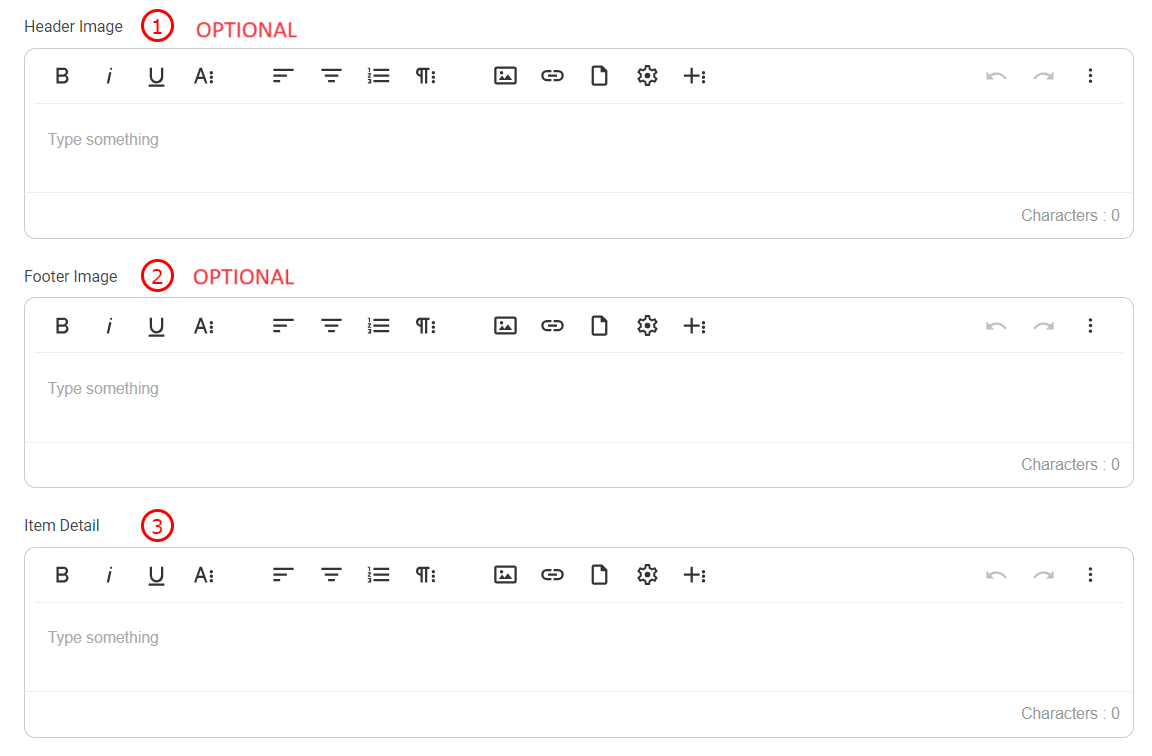
Example of Header Image, Footer Image and Image Detail that will be updated in the Qoo10SG seller center Item Information.
Step 6: Fill in the variant Name and variant Option.
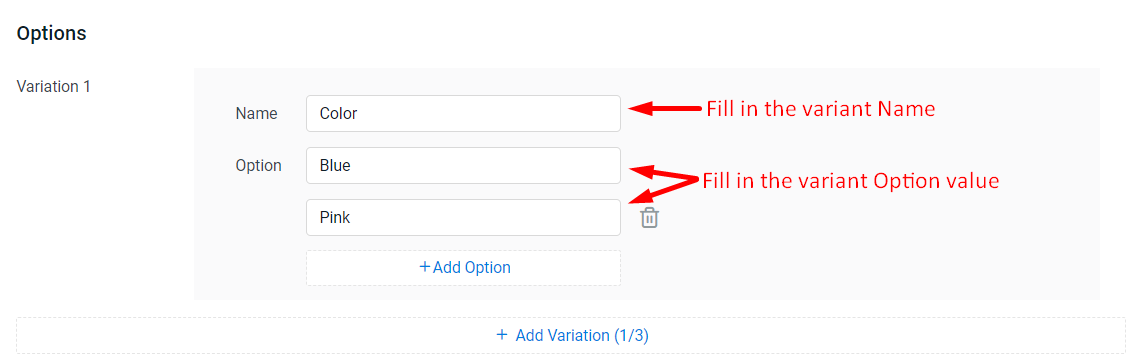
Step 7: Link the product variant by clicking Search Inventory > fill in information such as SKU, Stock, and Price (SGD).
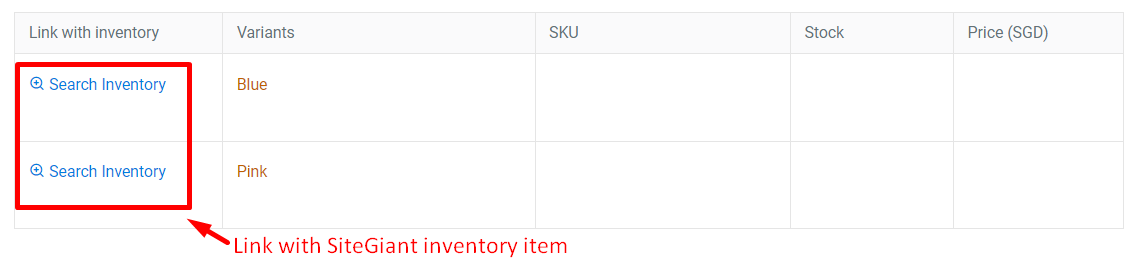
📝Additional Information
1. Bulk Copy Listing
Products can be copied from the Webstore Listing to the Qoo10Sg Listing, or vice versa. Learn more on How To Use Bulk Copy Listing