1. Introduction
2. Create New Product
1. Introduction
Once integrates Unicart with SiteGiant, you can create the product listing in SiteGiant and publish it to Unicart.
2. Create New Product
Step 1: Go to the Products menu > click on Unicart Listing > + Add Product
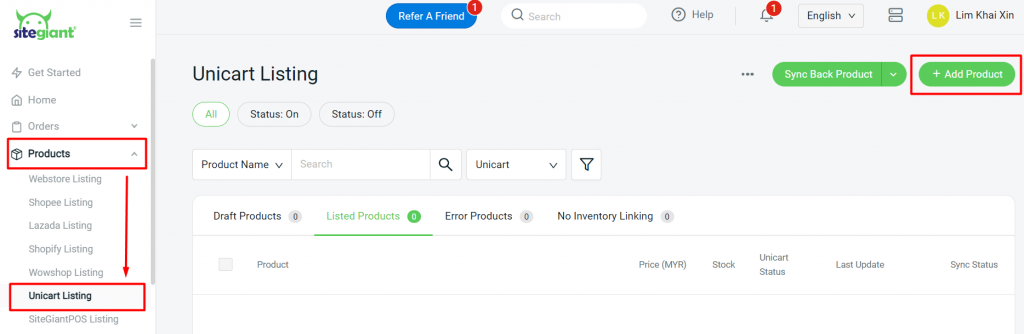
Step 2: Under Basic Information, click Search Inventory and link with the inventory item (iSKU) that was created
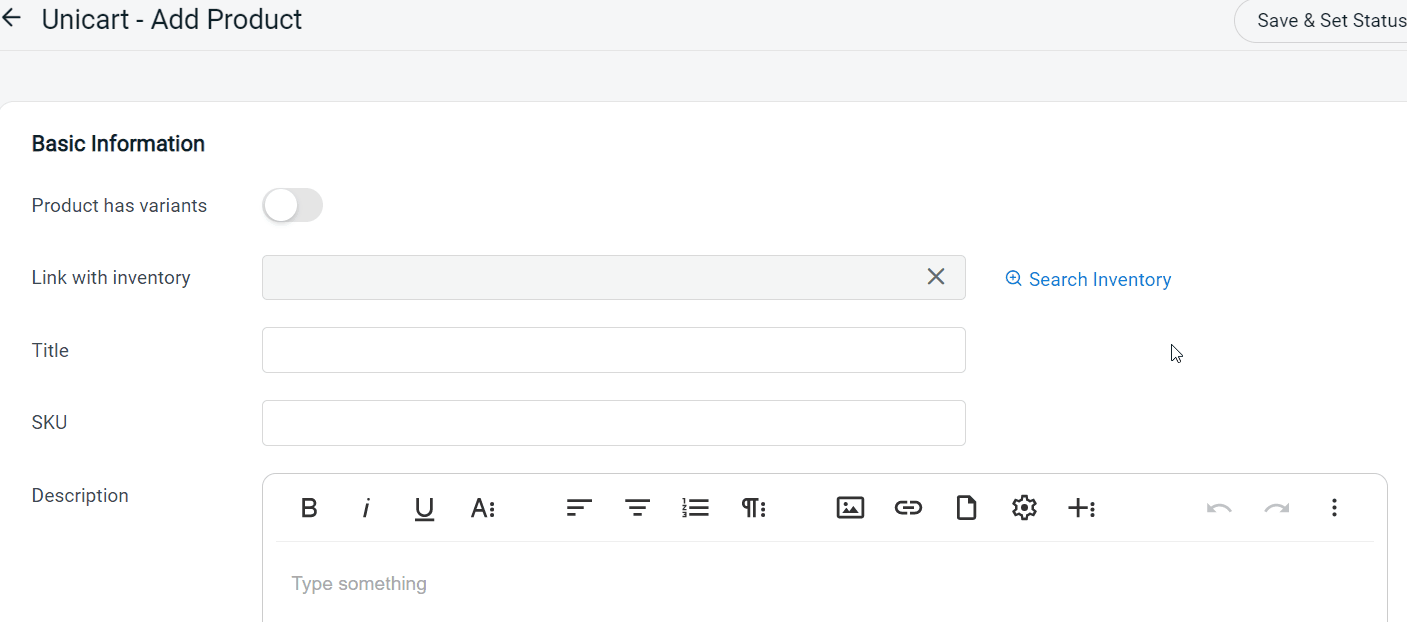
📌Note:
1. The product Title and SKU will be auto-generated based on the inventory item once linked with the inventory.
2. You can edit the product Title.Recommendation: Brand + Model + Type / Attribute
3. Enter the product SKU. SKU must be unique, and no spacing/ symbol/ special characters
Step 3: Enter a Description of the product to let customers know more about your product. You may also insert some images in the description.
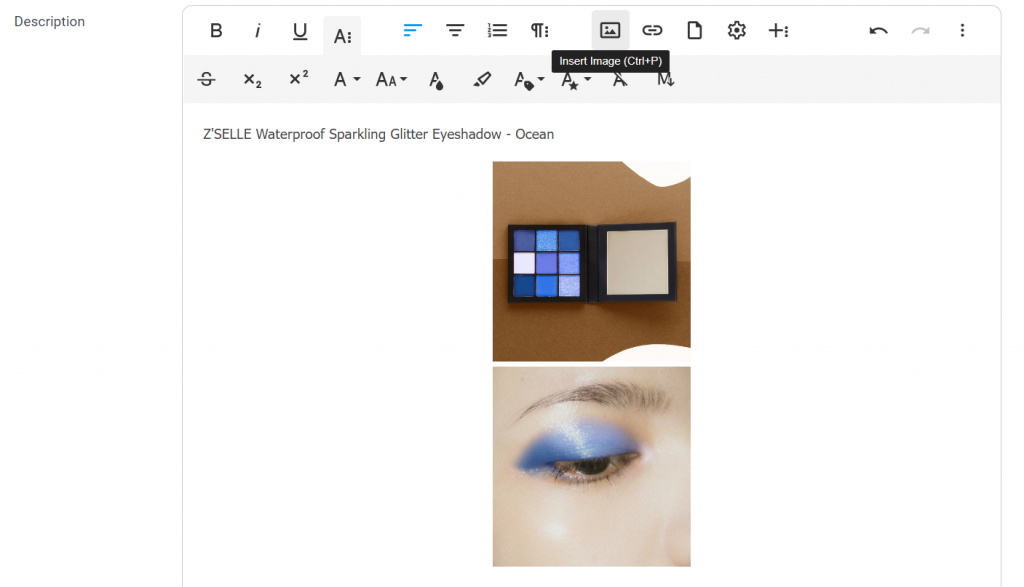
Step 4: Insert Highlight as the selling point of the product. May use bullet points to organize the selling points.
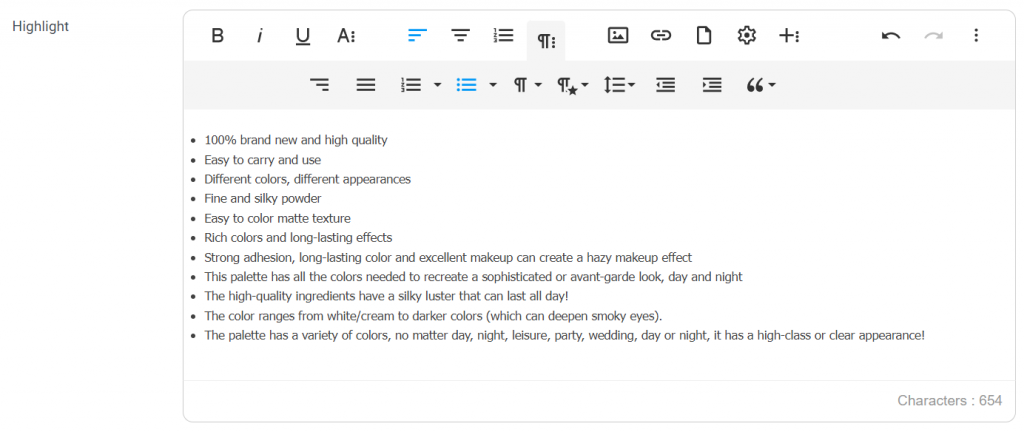
Step 5: What’s in the box is to list the item(s) customers expect to receive
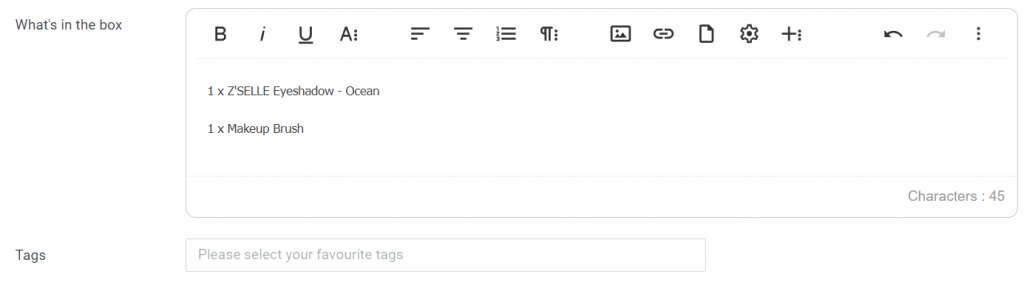
Step 6: Upload Product Images
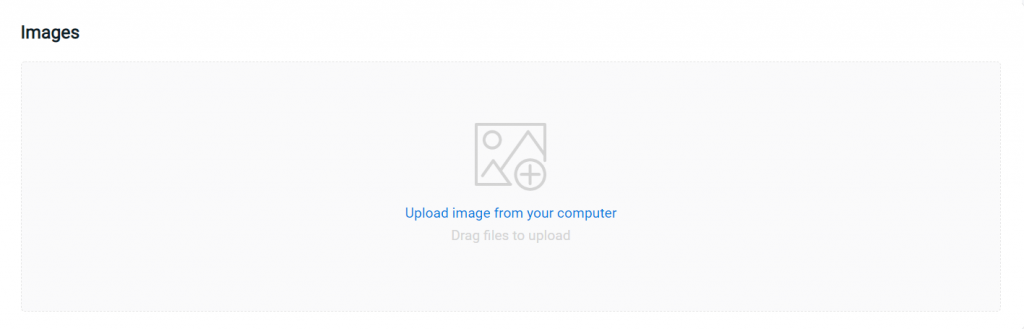
Step 7: The Price and Cost will be auto-generated based on the selected inventory item. You may click to edit the price.
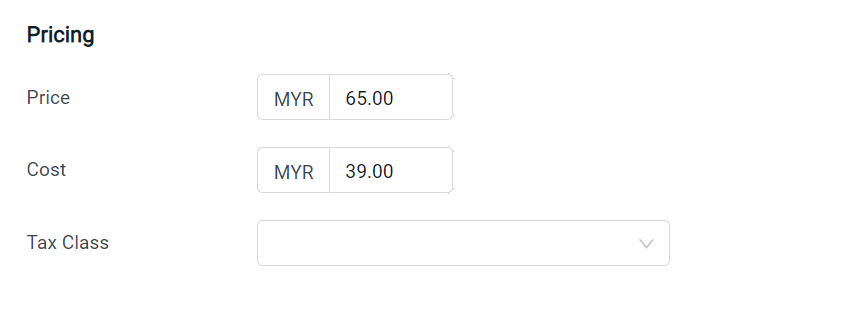
📌Note: The Cost is for your own record purpose, it will not display on your UniCart store.
Step 8: Enable Track Inventory to auto deduct inventory when an order is made. May disable if it is a pre-order product. The Quantity of the product will be based on the quantity of the inventory item once linked.
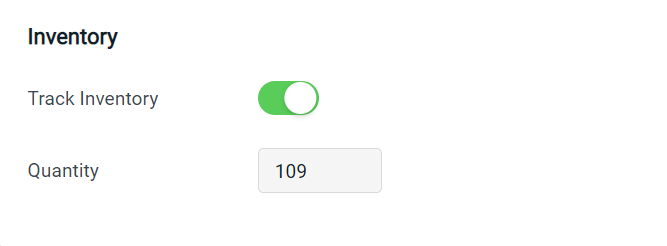
Step 9: Enable Requires Shipping if the product will be charged with delivery fees > Enable Free Shipping if the shipping fee is waived for this particular product > Enter the Weight and Dimensions
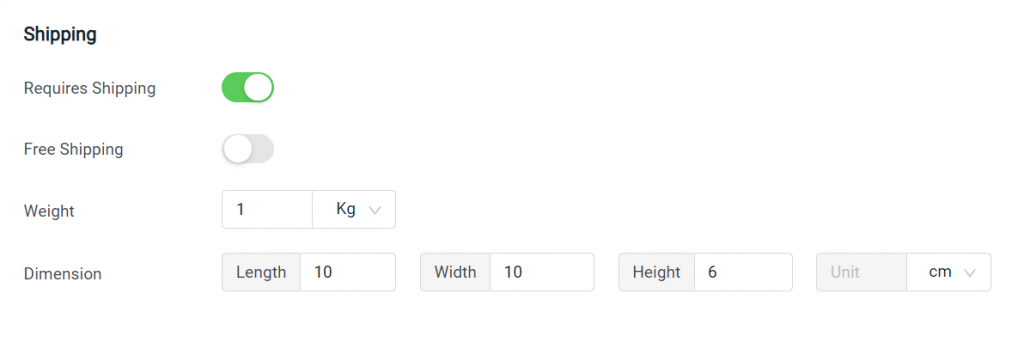
Step 10: SEO Friendly URL is the product page URL link that will be automatically generated based on the product title. Require mandatory and unique.
Page Title is the title of the product page that will be shown
Meta Tag Description is used to describe the summary of the product page to the search engine
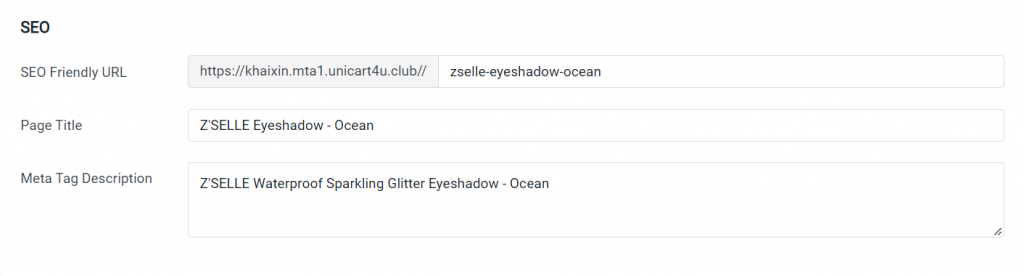
Step 11: Click on the Save & Set Status On button to sync the product information to the Unicart store
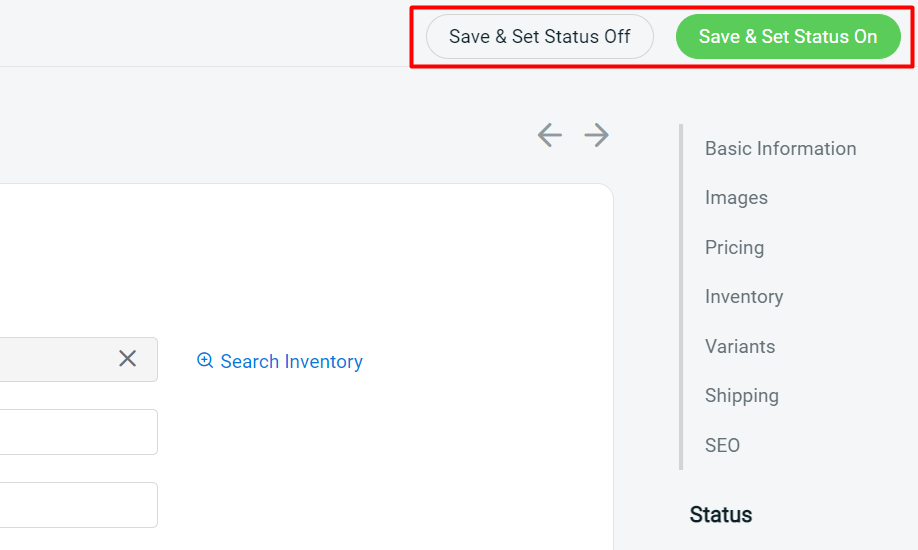
📝Additional Information
1. Bulk Copy Listing
You can copy products from Unicart Listing to Webstore Listing or vice versa. Learn More
