1. Introduction
2. Set Up Recently Viewed App
3. Check Recently Viewed App (From Customer Perspective)
4. Check Recently Viewed Reports
1. Introduction
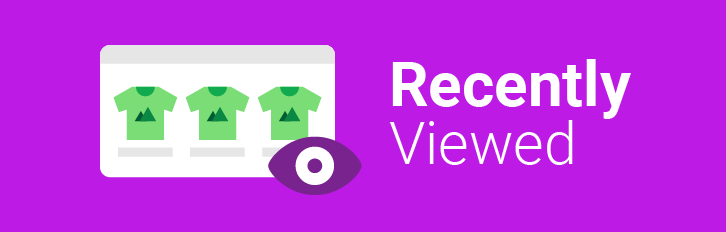
Recently Viewed apps are useful for customers who want to revisit items they were interested in but did not purchase immediately. This feature will also improve the customer’s browsing experience on the website by allowing them to quickly find items they’ve previously looked at. At the same time, it will benefit sellers by allowing them to target customers and send relevant product details to customers based on the most recently viewed report. Also, the seller will be able to boost the sales of their product.
This feature is only available in the SiteGiant Premium Plan and above.
2. Set Up Recently Viewed App
Step 1: Navigate to Apps on the sidebar menu > Webstore & Shopping App > click Recently Viewed.
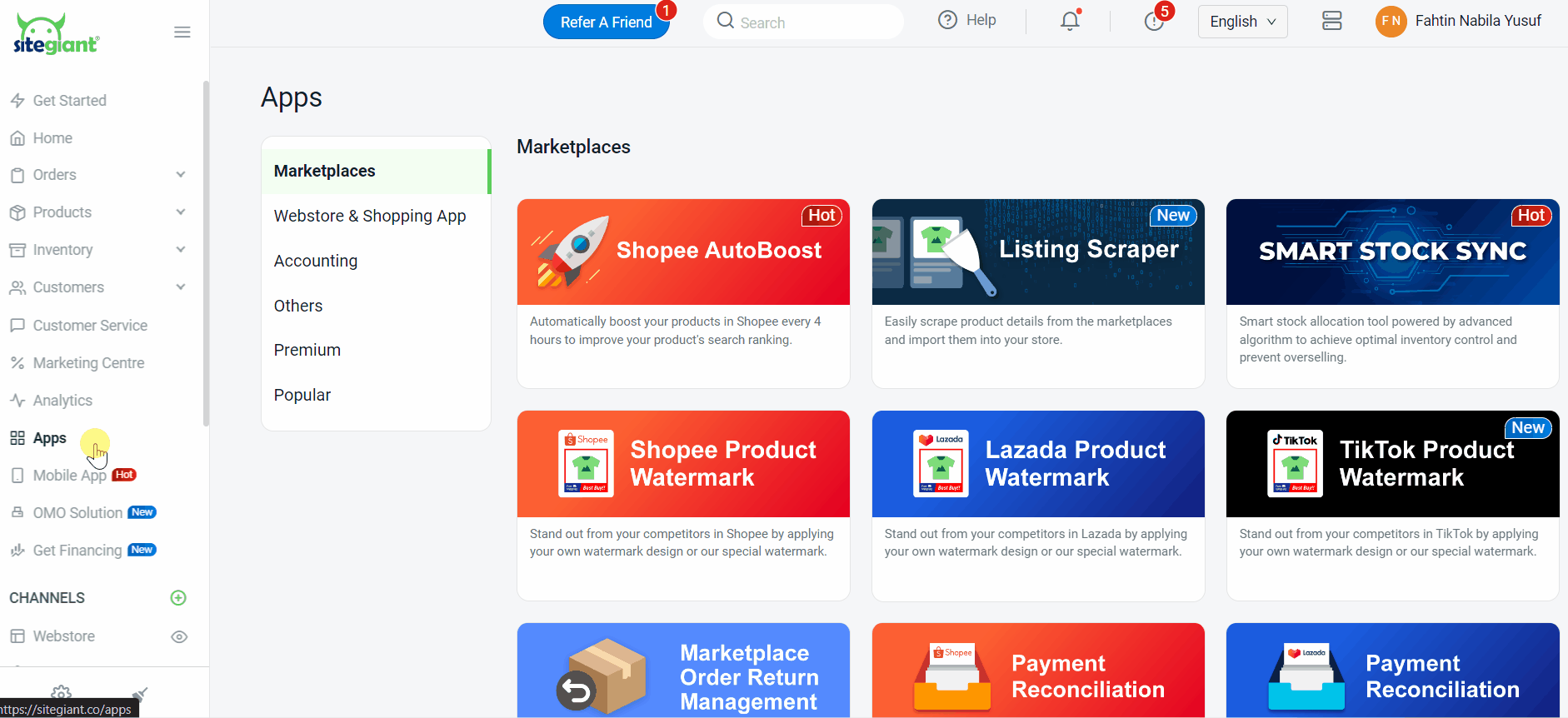
Step 2: Toggle on Recently Viewed Status > click Save.
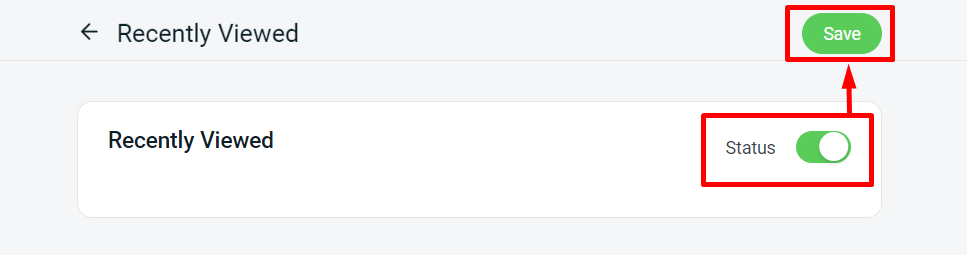
Step 3: Back to dashboard and Clear Cache to see the changes on your Webstore.
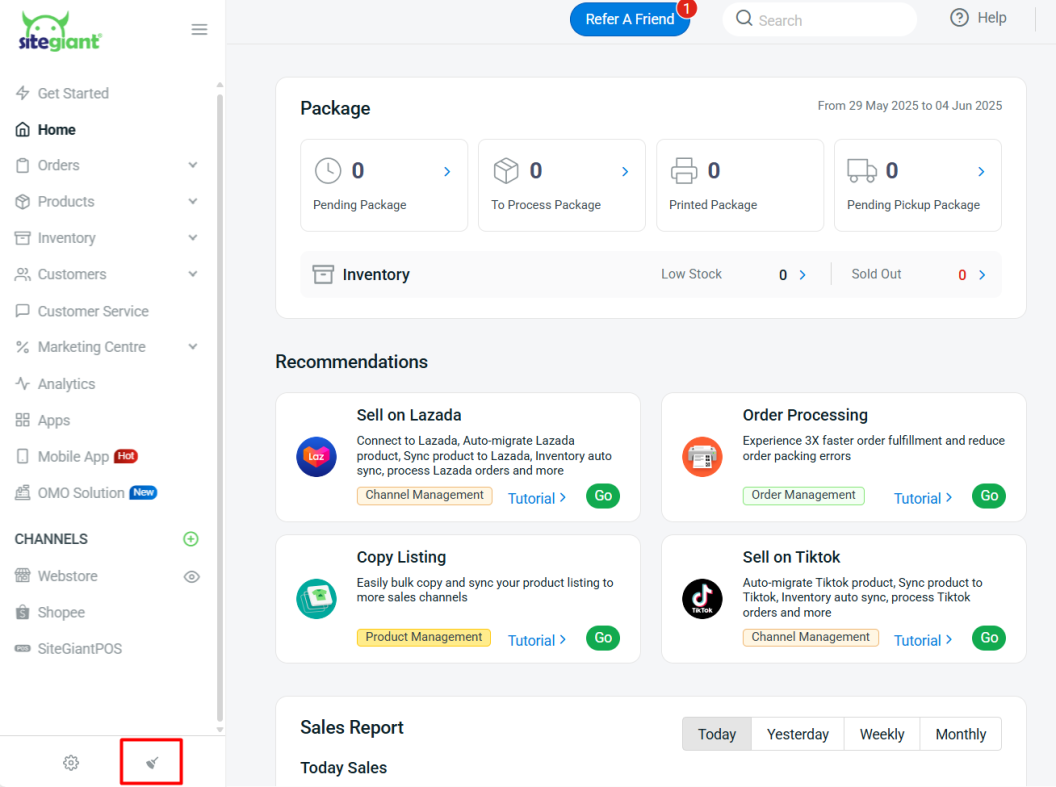
3. Check Recently Viewed App (From Customer Perspective)
Step 1: Login customers can see the Recently Viewed button when they already browse the product on the website.
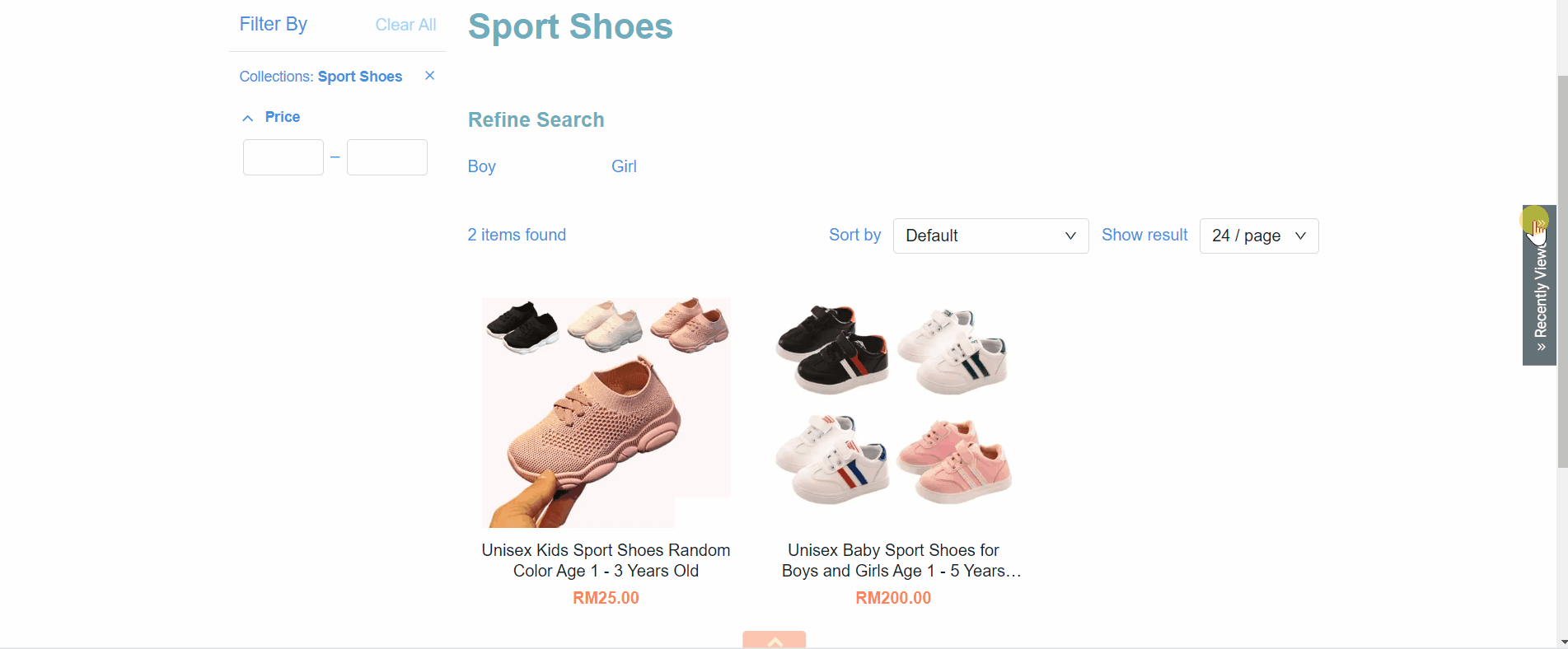
📌Note: Recently viewed will display a maximum of 20 items for each customer.
4. Check Recently Viewed Reports
Step 1: Navigate to Customers on the sidebar menu > click Customer’s Name.
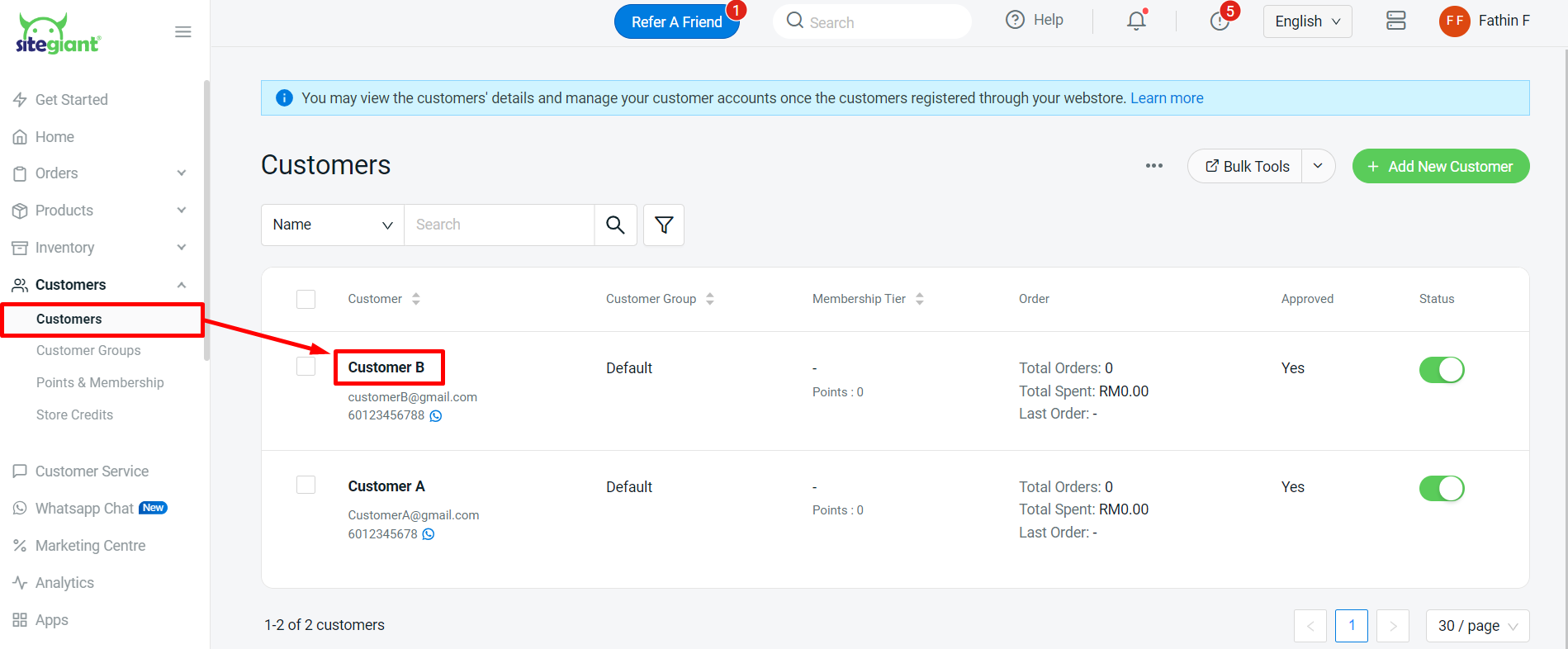
Step 2: You will see the report under Recently Viewed.
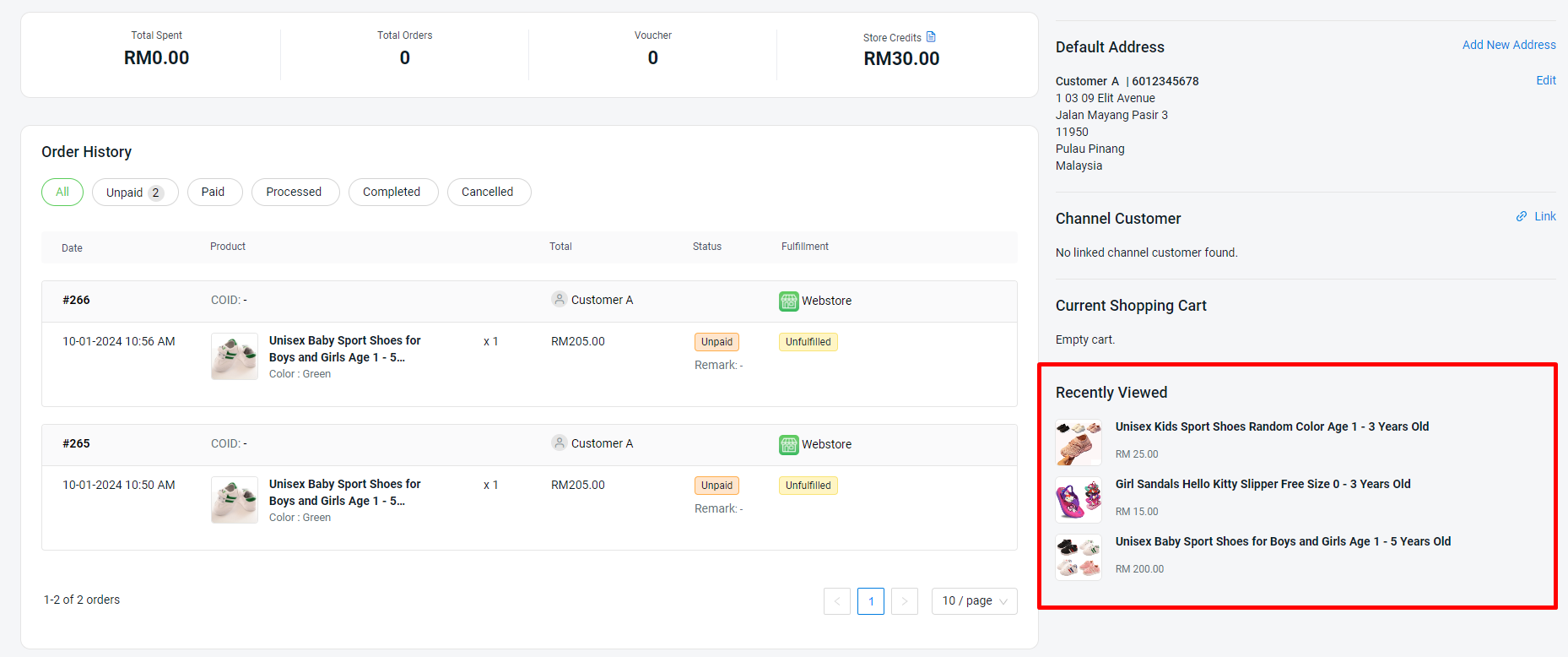
📌Note: Products recorded for over a month will be removed automatically.
