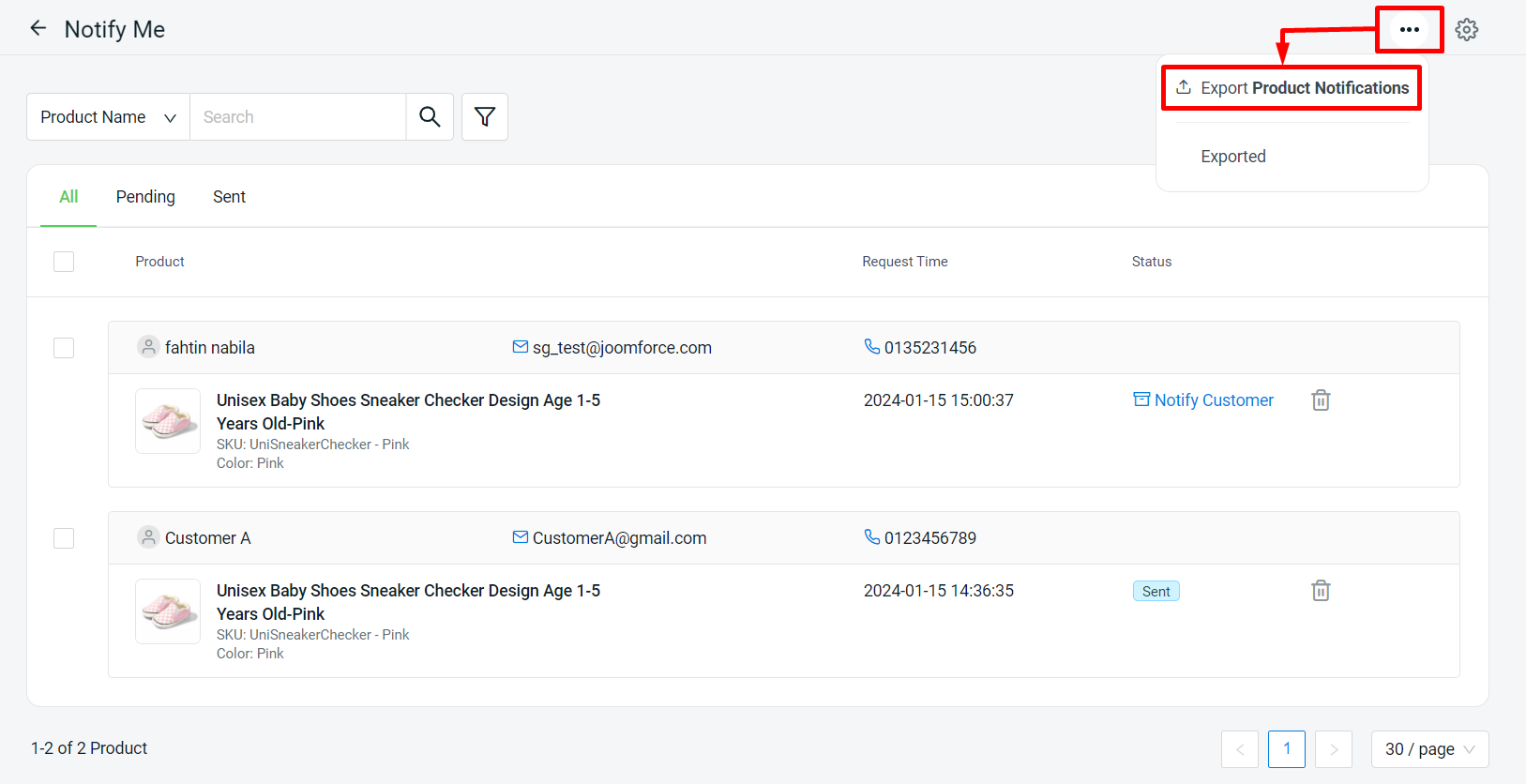1. Introduction
2. Set Up Notify Me App
3. View Notify Me (From Customer Perspective)
4. Received and Sent Notify Me
5. Additional Information
1. Introduction
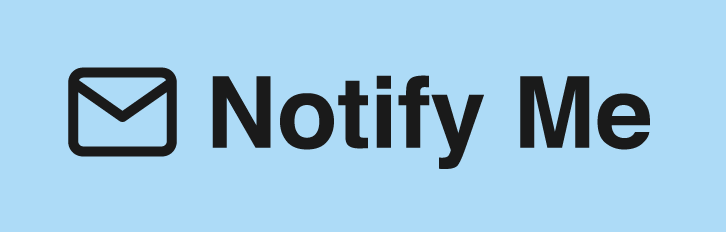
Notify Me app will help retain potential customers and increases the chance of conversion once the product becomes available. At the same time, this feature will help to increase the sales rates of your website. This is because customers will be more patient if you offer to notify them through customized emails. So, don’t put it off any longer; make sure your customers know when a product is “back in stock” by adding the “Notify Me” button right away!
2. Set Up Notify Me App
Step 1: Navigate to Apps on the sidebar menu > Webstore & Shopping App > click Notify Me App.
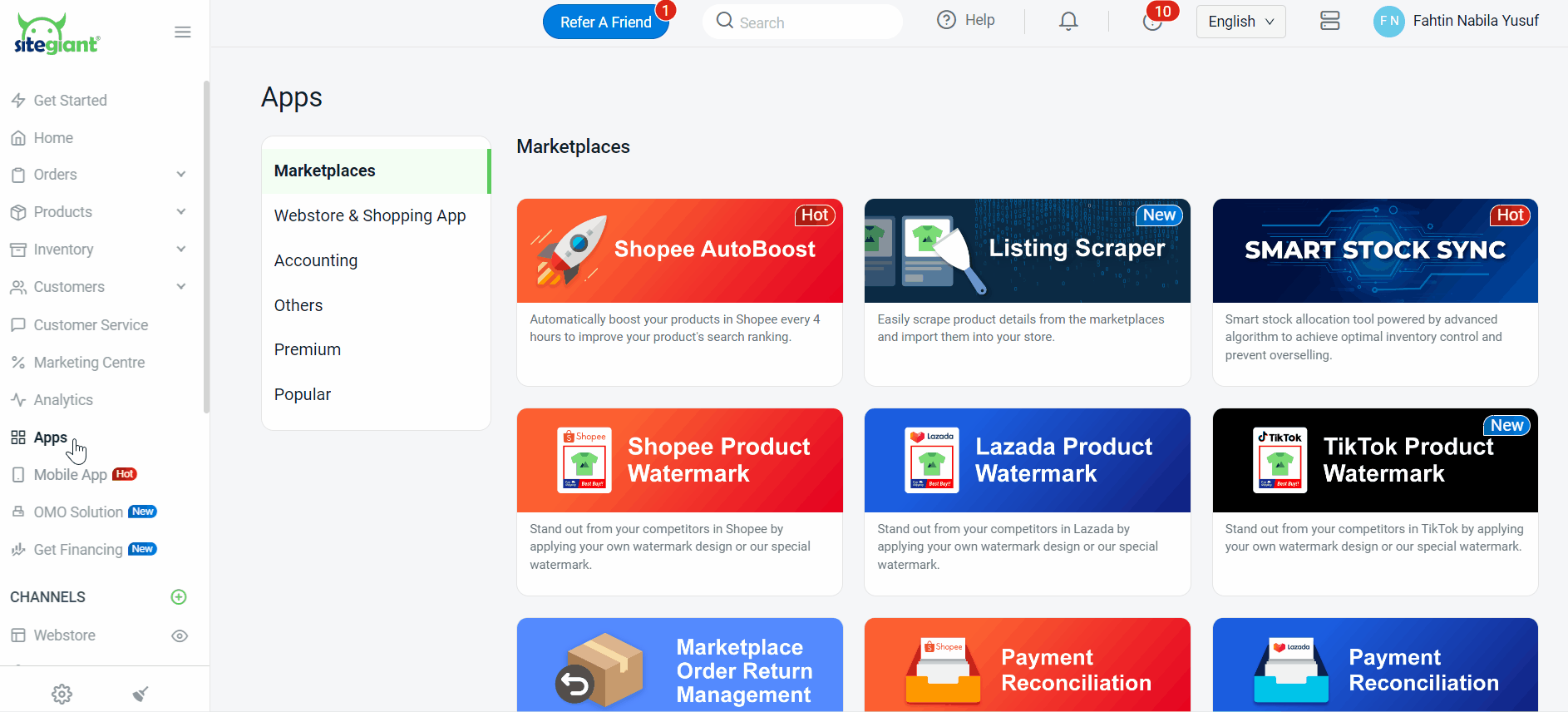
Step 2: Go to the settings button.

Step 3: Toggle on Show Notify Me at Webstore and Shopping App (if you are integrated) > Save.
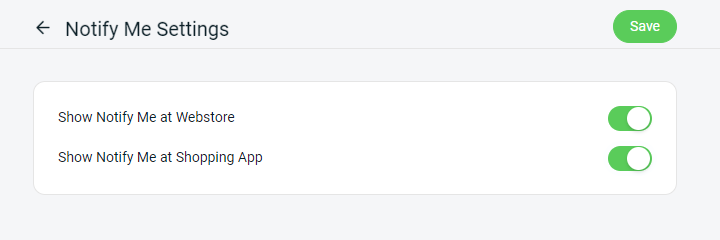
Step 4: Back to dashboard and Clear Cache to see the changes on your Webstore.
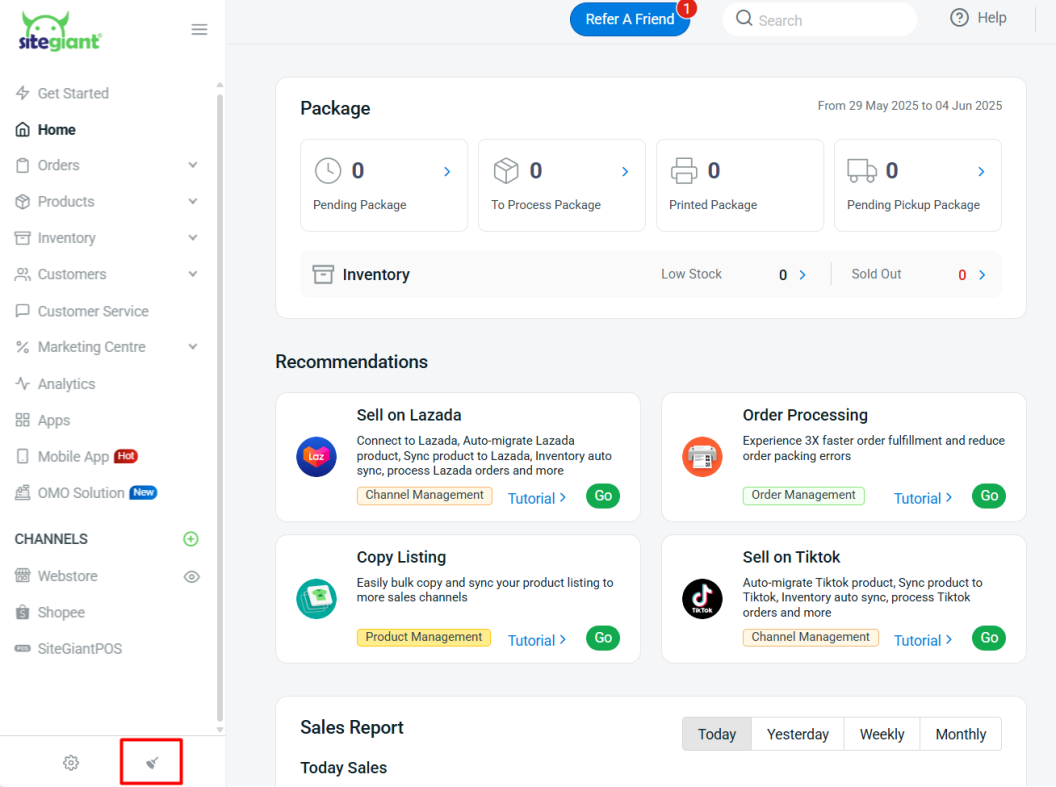
3. View Notify Me (From Customer Perspective)
Step 1: Notify Me button will appear when the product’s stock is at 0 or Sold Out. The customer can notify the seller by clicking the Notify Me button.
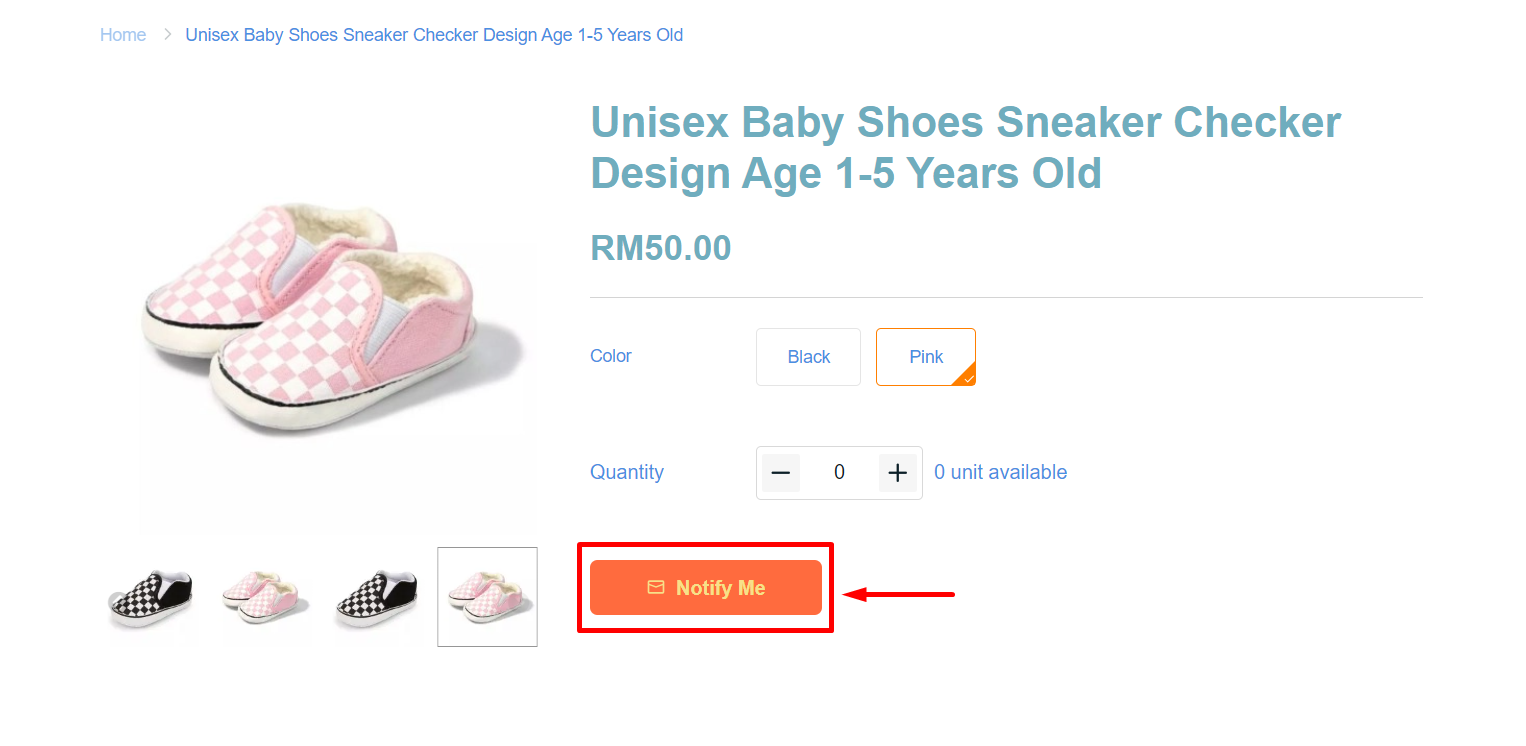
Step 2: The customer will need to fill up the Notify Me form to alert the seller > click Submit.
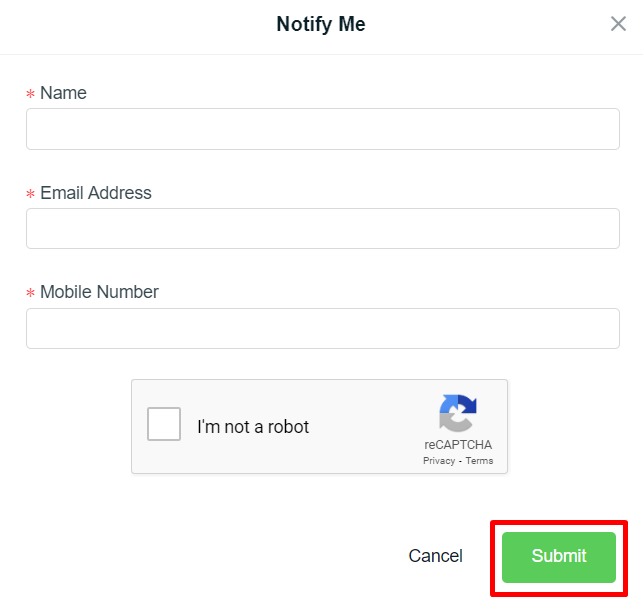
4. Received and Sent Notify Me
Step 1: Once the customer submits the form, the product will be visible in the Notify Me app’s pending tab and the seller will receive an email notification.
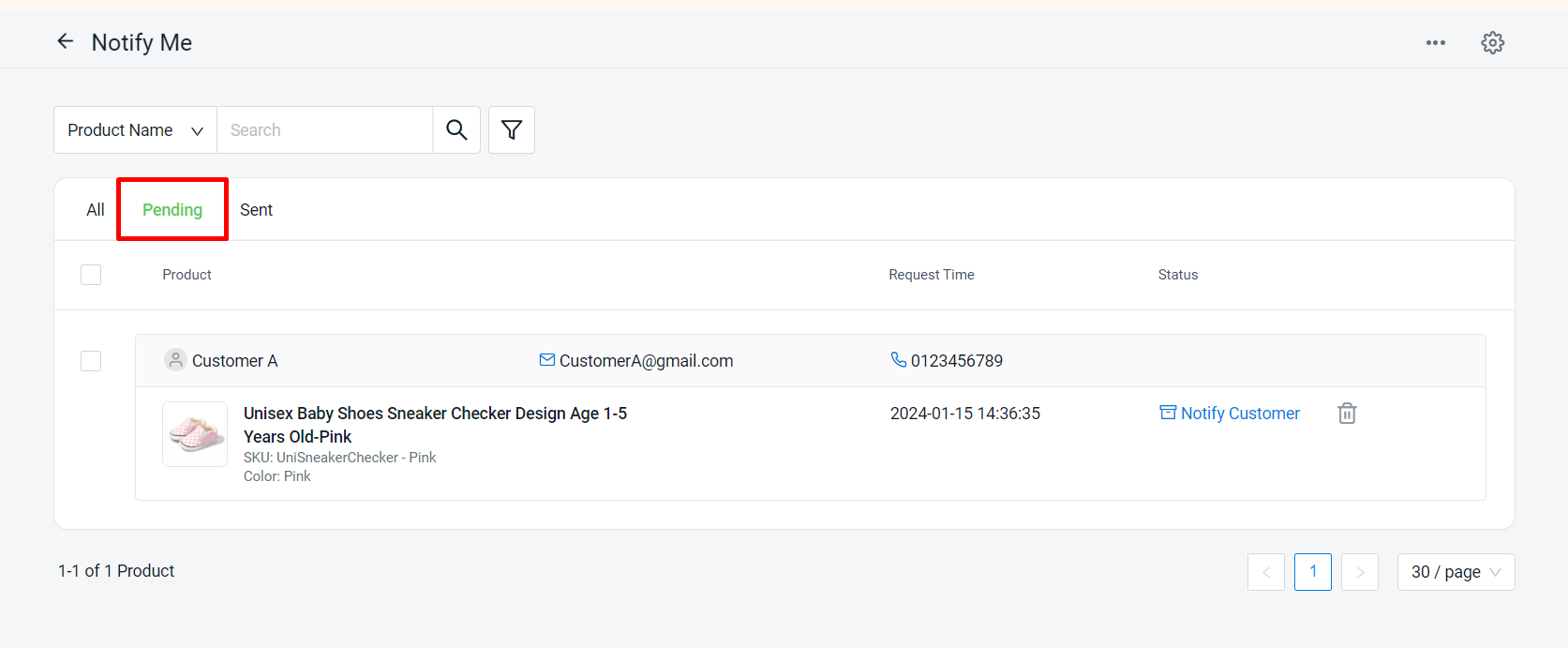
Step 2: Once the seller has restocked the product, they can notify their customer by clicking Notify Customer.
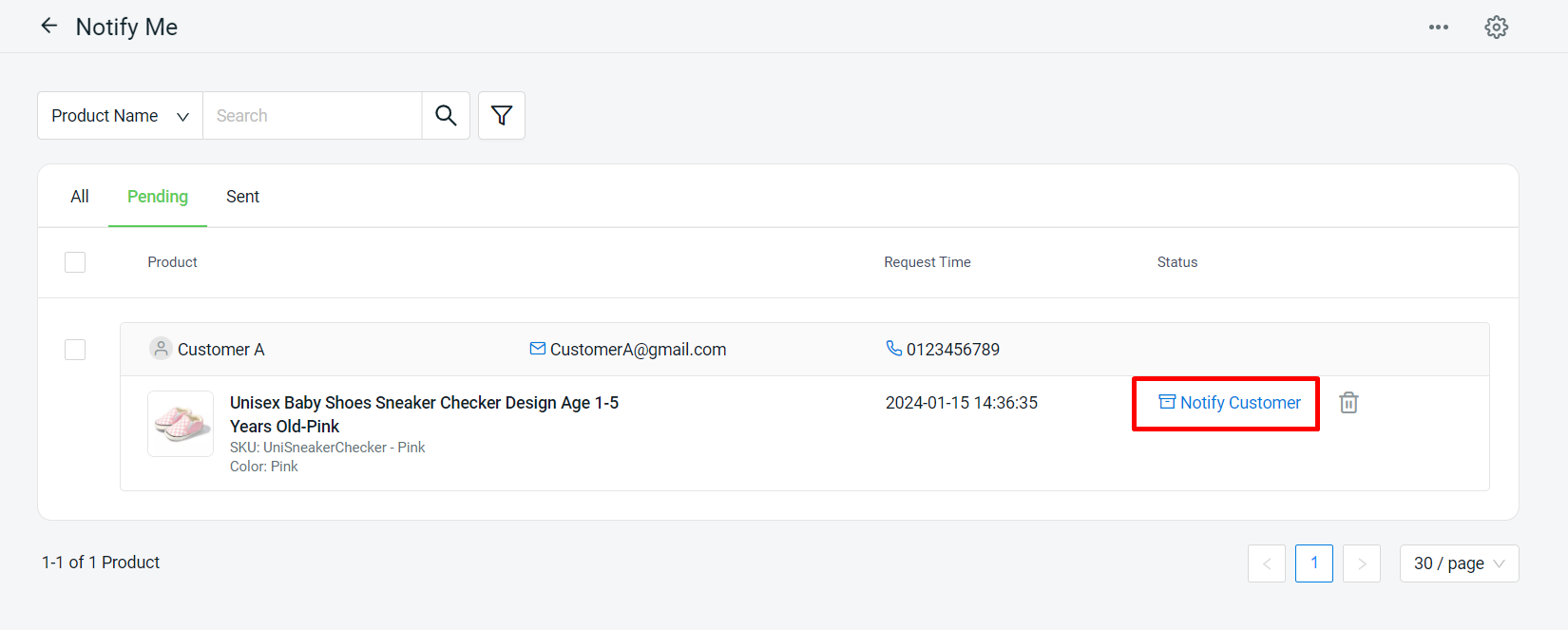
💡Tips: Learn more on How To Perform Stock Adjustment.
Step 3: The product will be moved to the sent tab and its status will change.
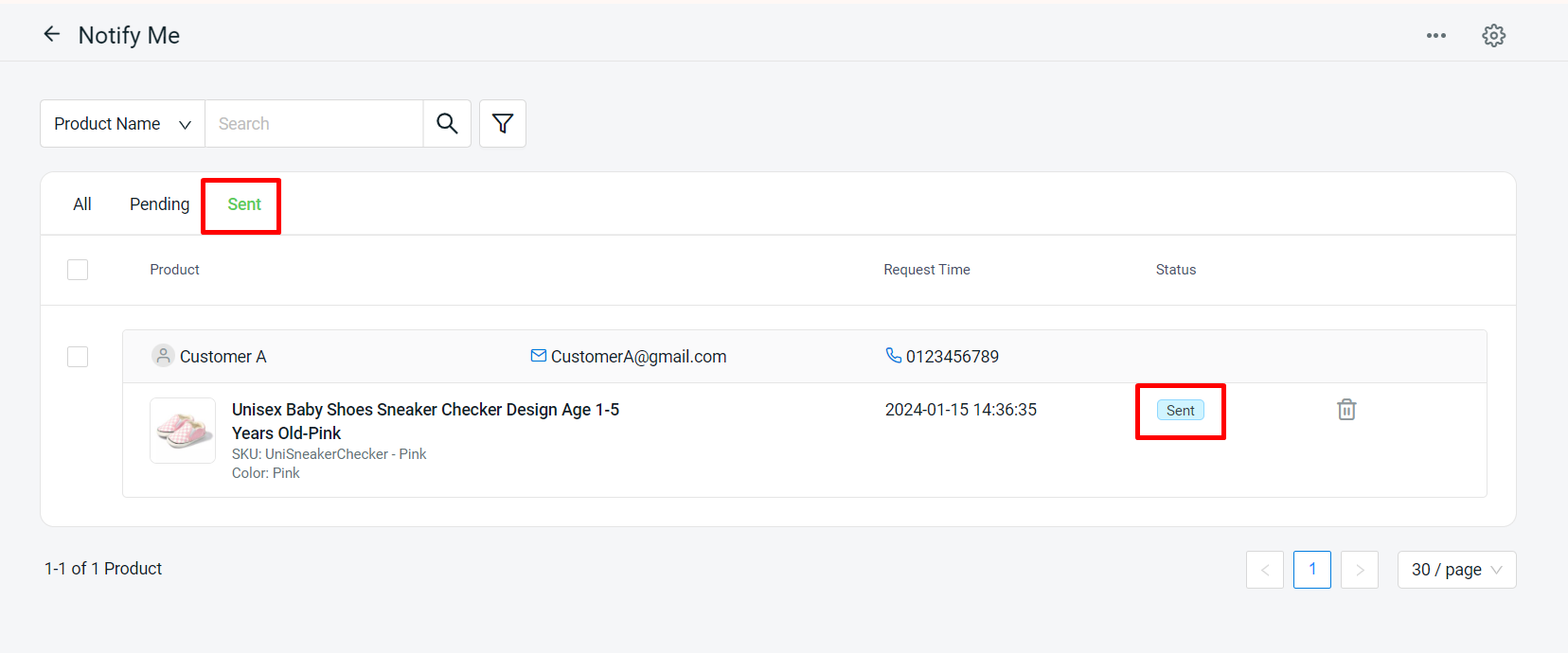
📝Additional Information
Step 1: You will be able to export Notify Me product details by clicking More(…) > Export Product Notifications.