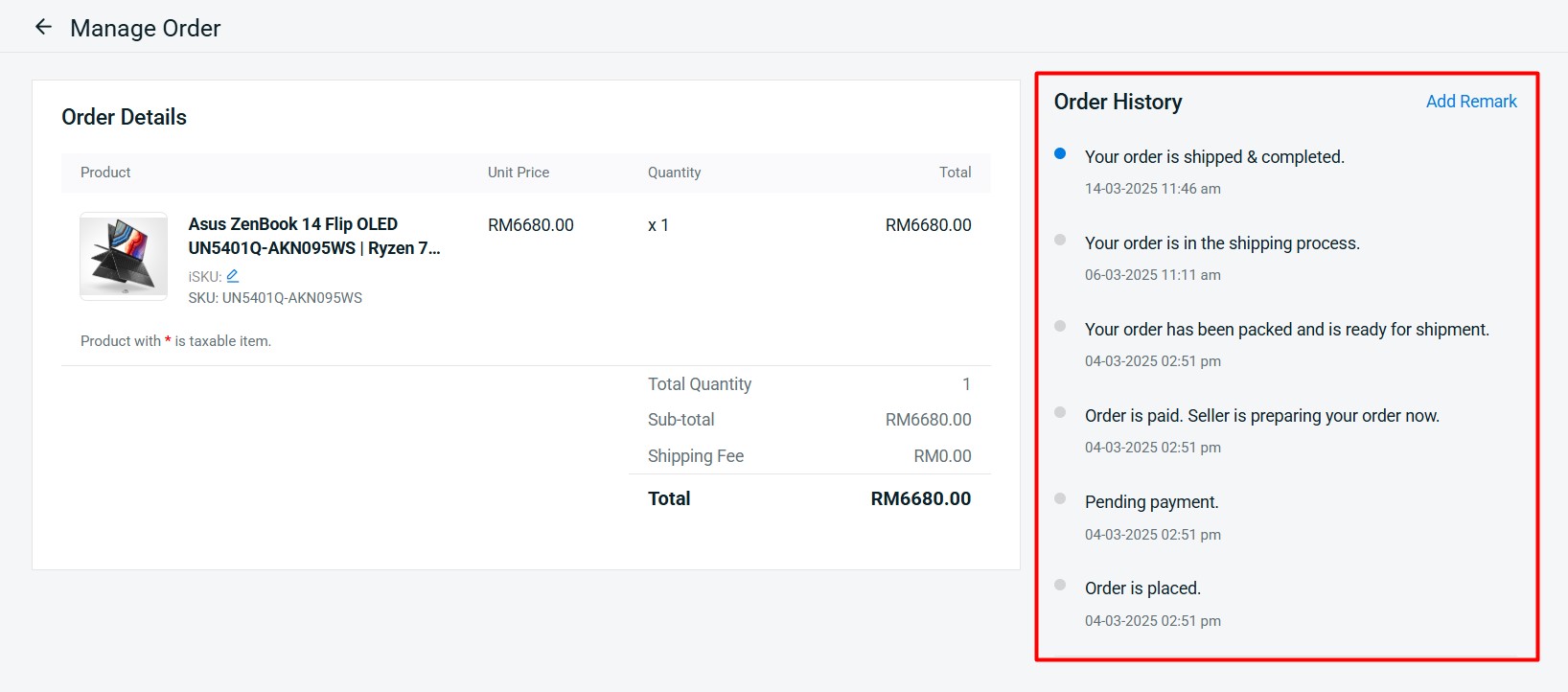1. Introduction
2. Update Tracking Number And Order Status
3. Additional Information
1. Introduction
When your customers make purchases on your Webstore and through various other platforms, you’ll need to organize the shipping process and send the items to customers using courier services. If you’re utilizing courier services not integrated with SiteGiant ERP for shipping, you have the option to manually input the parcel’s tracking number. This allows your customers to easily track the status of their order shipments on your webstore.
2. Update Tracking Number And Order Status
Step 1: Navigate to Orders > All Orders > click on the Order ID that you wish to update the fulfillment information.
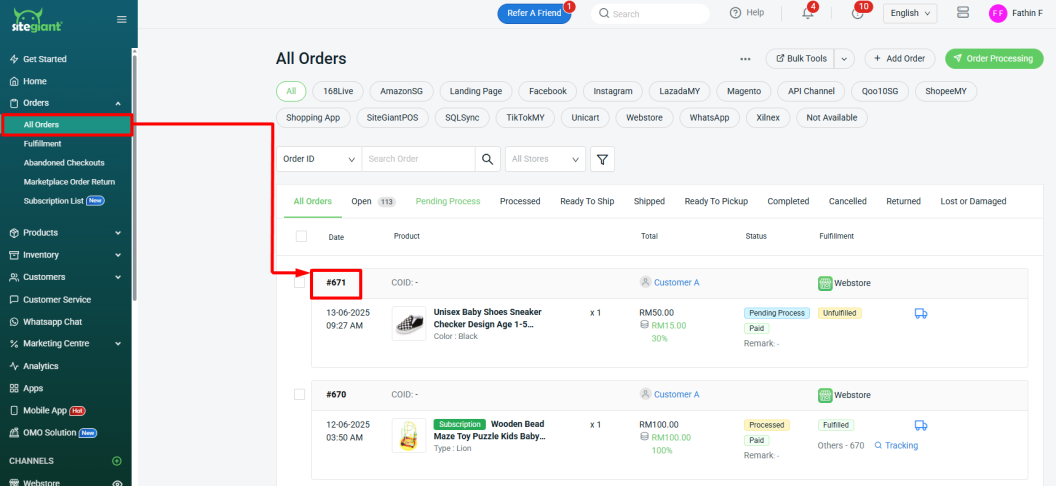
Step 2: Scroll the page down to the Fulfillment section > click on the Fulfillment ID.
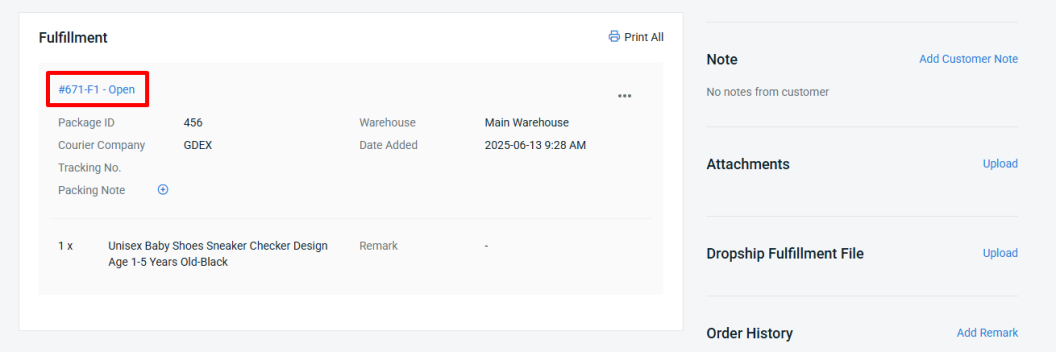
💡Tips: You can also split or combine the order before updating the order status to fulfilled. Learn more about How To Split Order and How To Combine Order.
Step 3: Select Status > fill in the Tracking Number and select Courier Company > you may leave a note in the Remark field (optional) > tick the Notify Customer checkbox to send an email notification to the customer > Save.
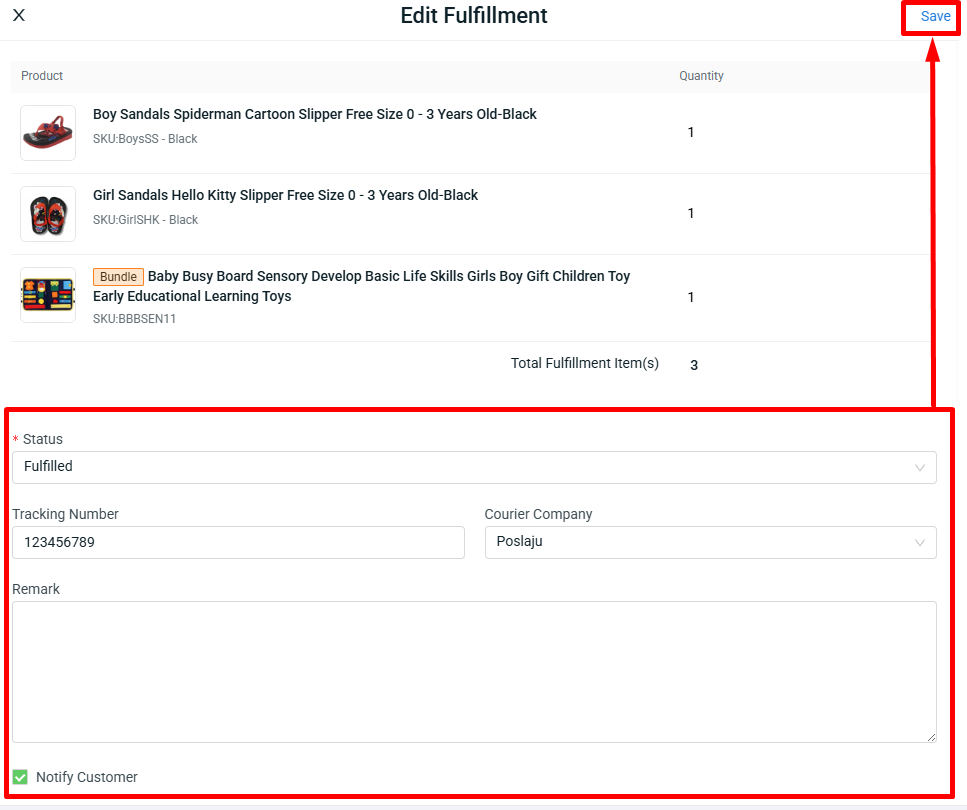
💡Tips: You may customize the Email Notifications in Settings > Email Templates > Shipping Notifications > Order Fulfillment Confirmation. Learn More on How To Customize Notification Email Templates.
Step 4: Once the order is fulfilled, click on More Actions > Mark As Processed to change the order status to Processed.
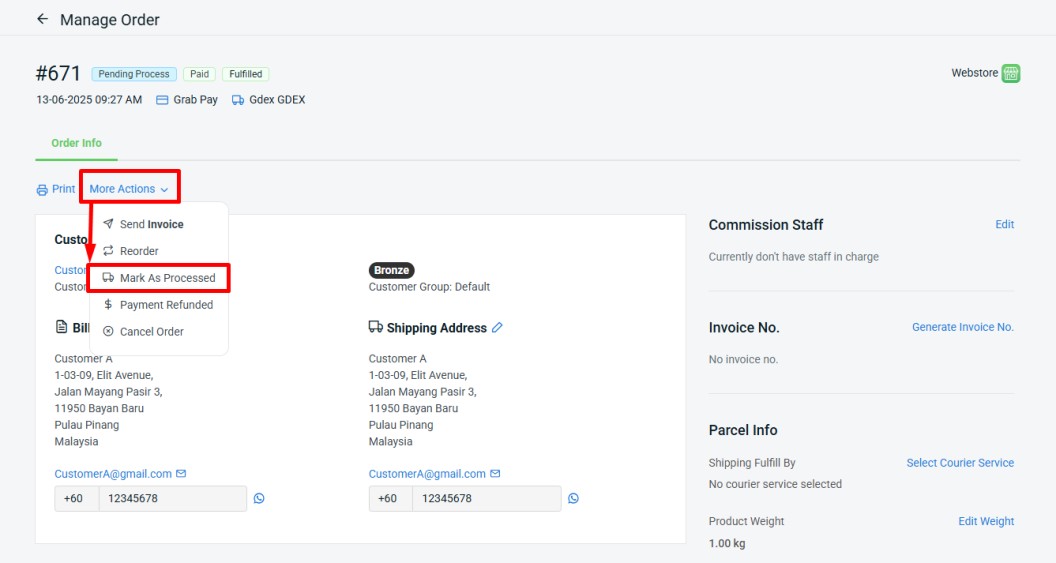
Step 5: While waiting for the courier to pick up the parcel, click More Actions > Mark as Ready to Pickup.
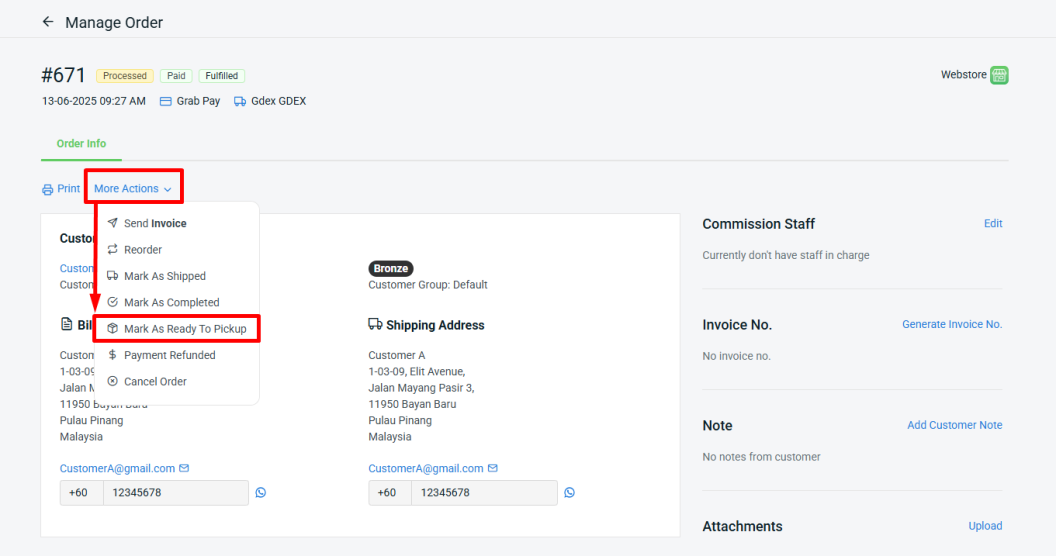
Step 6: After the parcel has been shipped out or delivered to the customer, go back to this Order ID and click More Actions > Mark As Shipped or Mark As Completed Order.
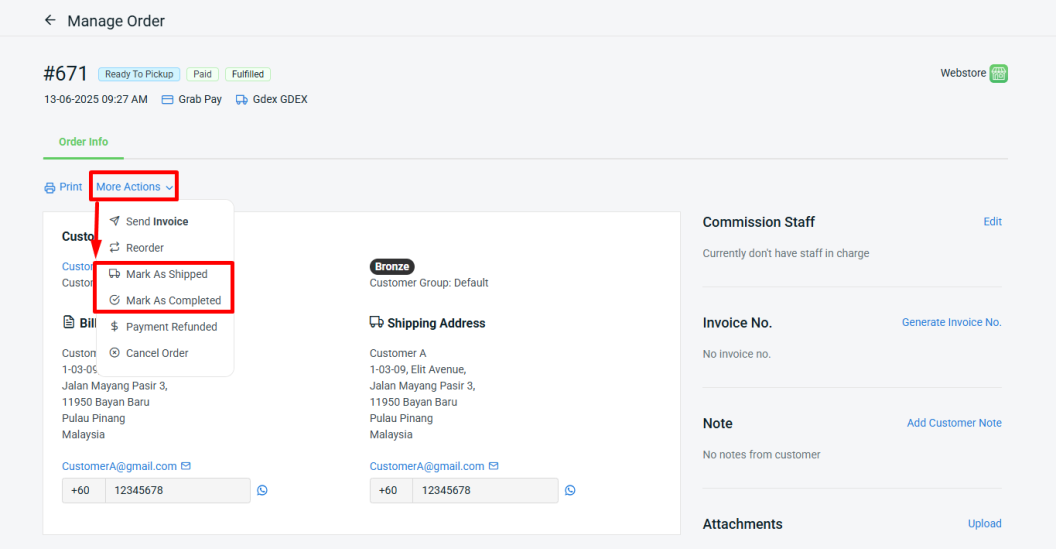
Step 7: If you have selected Mark As Shipped, you can later click More Actions > Mark As Completed Order once the parcel has been delivered to the customer.
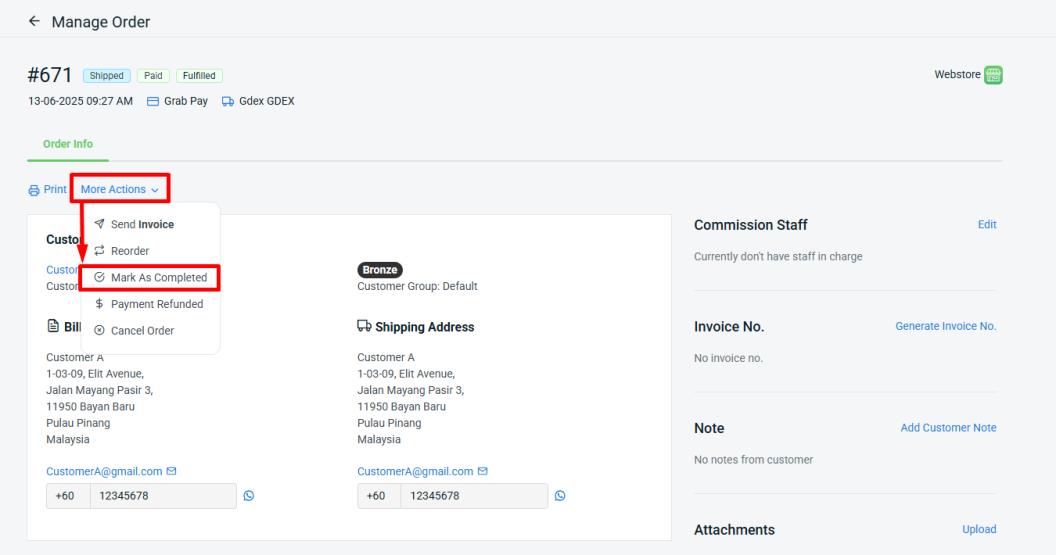
Step 8: Tick the Do Not Notify Customer checkbox if you don’t wish to send an Email Notification to the customer > click on the Deliver And Complete Order button to change the order status to Completed.
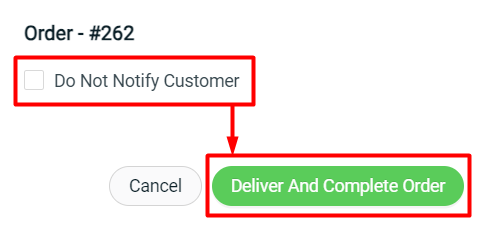
📝Additional Information
1. Quick Order Fulfillment
You may use the shortcut to fill up the Tracking Number for the order.
Step 1: In All Orders page, click on the Fulfillment icon.
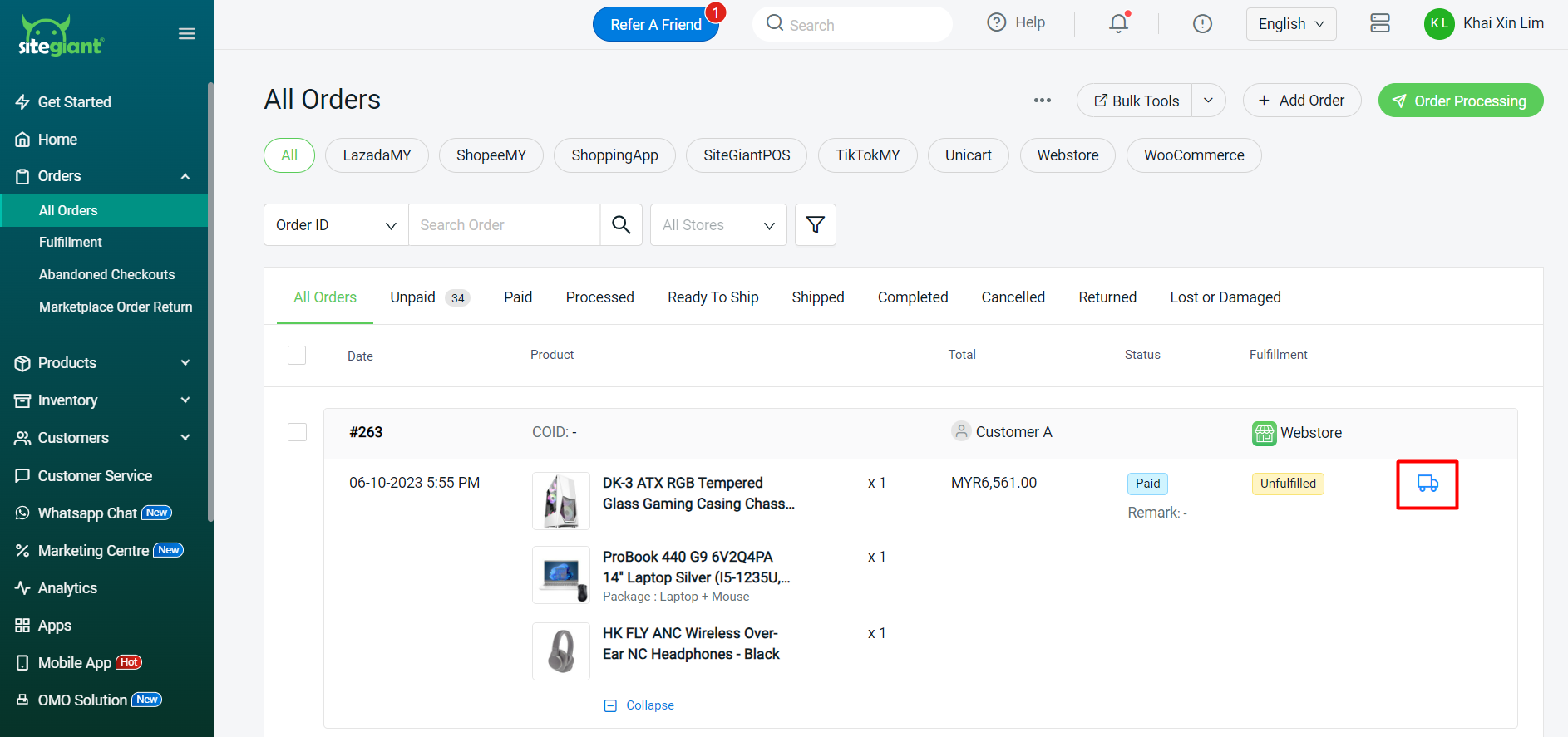
Step 2: Select fulfillment Status > fill in the Tracking Number and select the Courier Company > Submit.
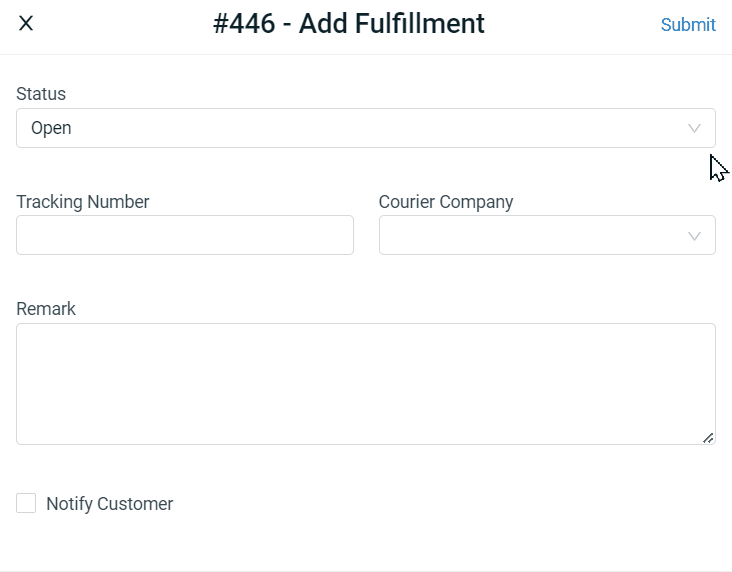
2. Order History
The date and time of the fulfillment process will be recorded under Order History.