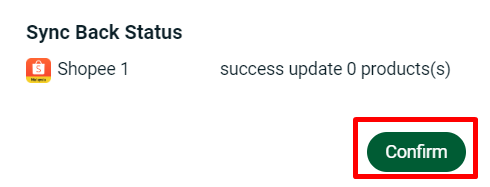1. Introduction
2. Sync Back (Product Listing)
3. Sync Back (Sales Channel)
1. Introduction
Integration with marketplaces allows sellers to sync products between SiteGiant and the marketplace seller center. Once the seller integrates the marketplace seller account via the Sales Channels of SiteGiant, the products and orders will be synced back automatically. SiteGiant will fetch the latest product information changes made in the seller center and update back every day at midnight.
If you wish to sync back the new and latest product information changes manually to SiteGiant, kindly refer to the guide below.
2. Sync Back (Product Listing)
Syncing back in product listings means updating an existing product’s SiteGiant listing with the most recent product information from the Marketplace. However, please take note that inventory will not sync together. Any adjustments can only be made in the SiteGiant system.
Step 1: Navigate to Products on the sidebar menu > click the Product Listing that you want to sync back > press Sync Back Product.
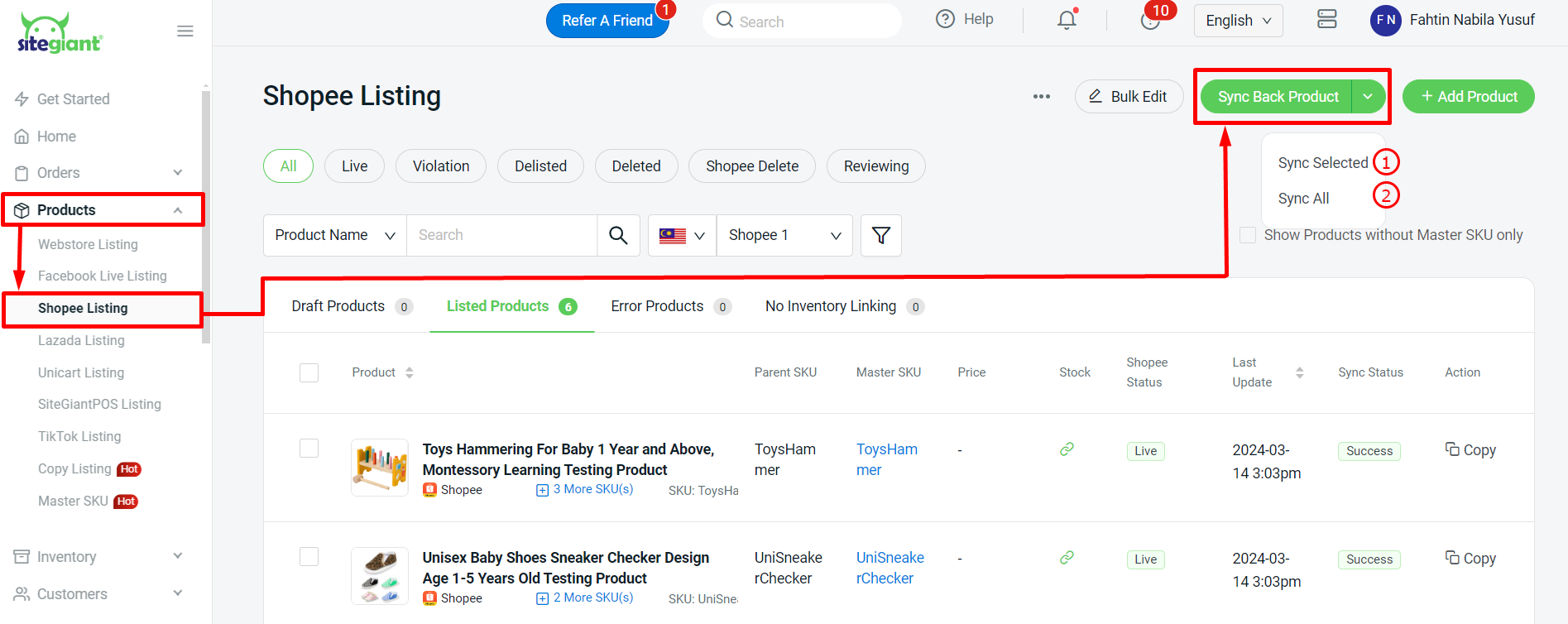
1. Sync Selected: Select any product(s) and sync back the information for the particular product(s) only 2. Sync All: Any product(s) information which have made changes in seller center will be synced back
Step 2: Allow some time for the sync process. Click Sync Back Status to check the update.
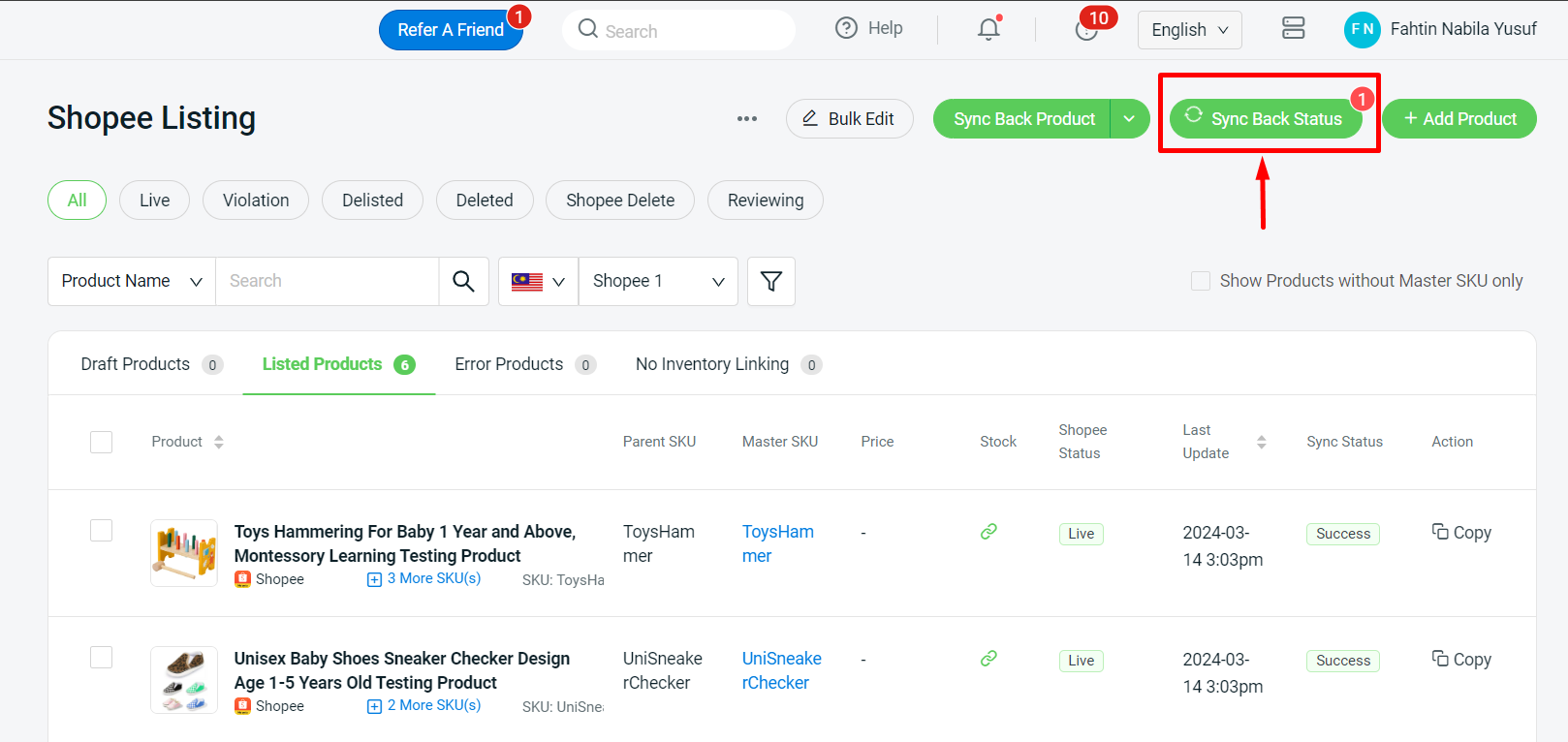
Step 3: You will see the Sync Back Status and click Confirm once completed.
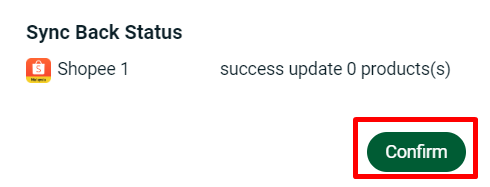
3. Sync Back (Sales Channel)
Syncing Back Product in the Sales Channel is used to sync a new product from the marketplace to the SiteGiant system. Other than that, you can also use this button to update existing product details. However, for ease of use, Sync Back (Product Listing) is recommended.
Step 1: Navigate to Channels + on the sidebar menu > click Authorized Channel.
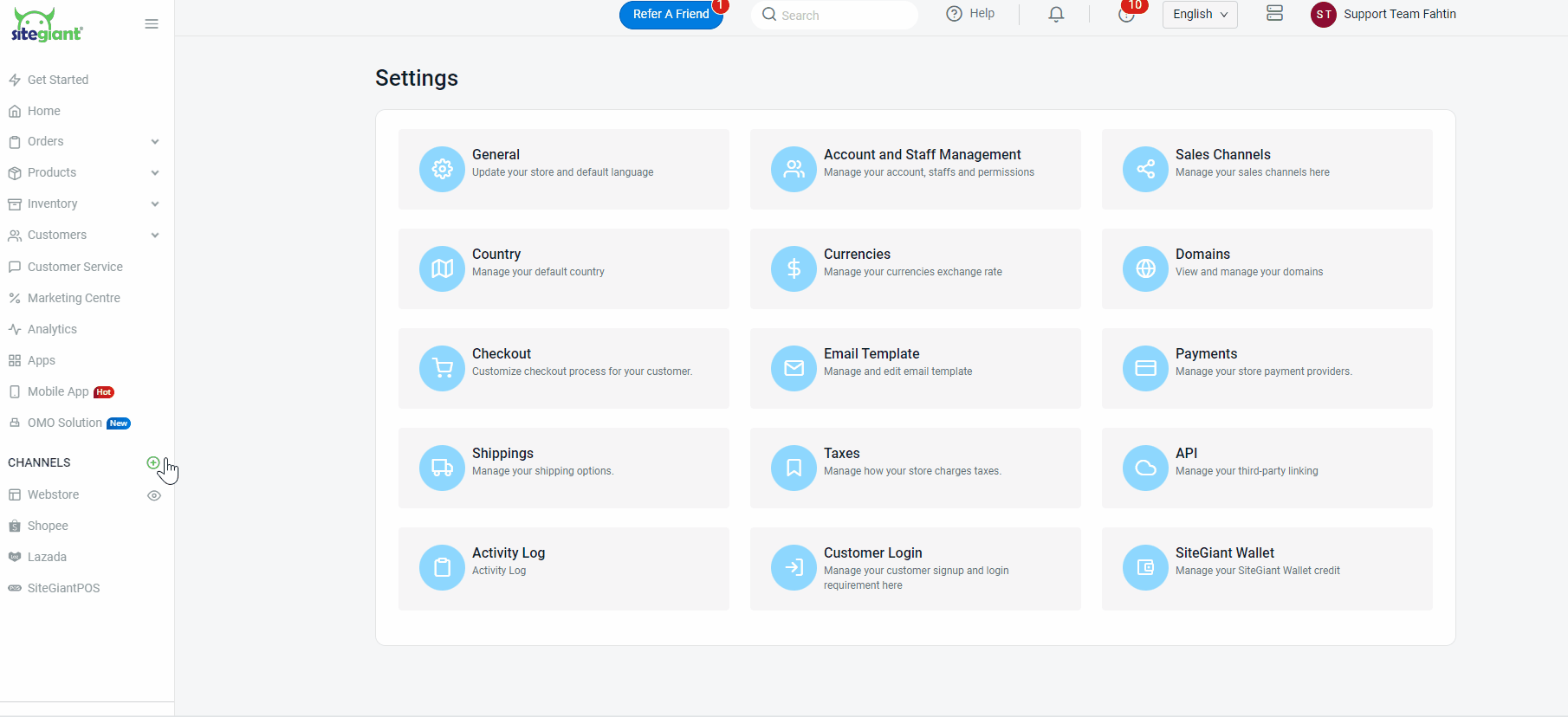
Step 2: Select the channel that you want to sync back > click more(…) > Sync Back Product.
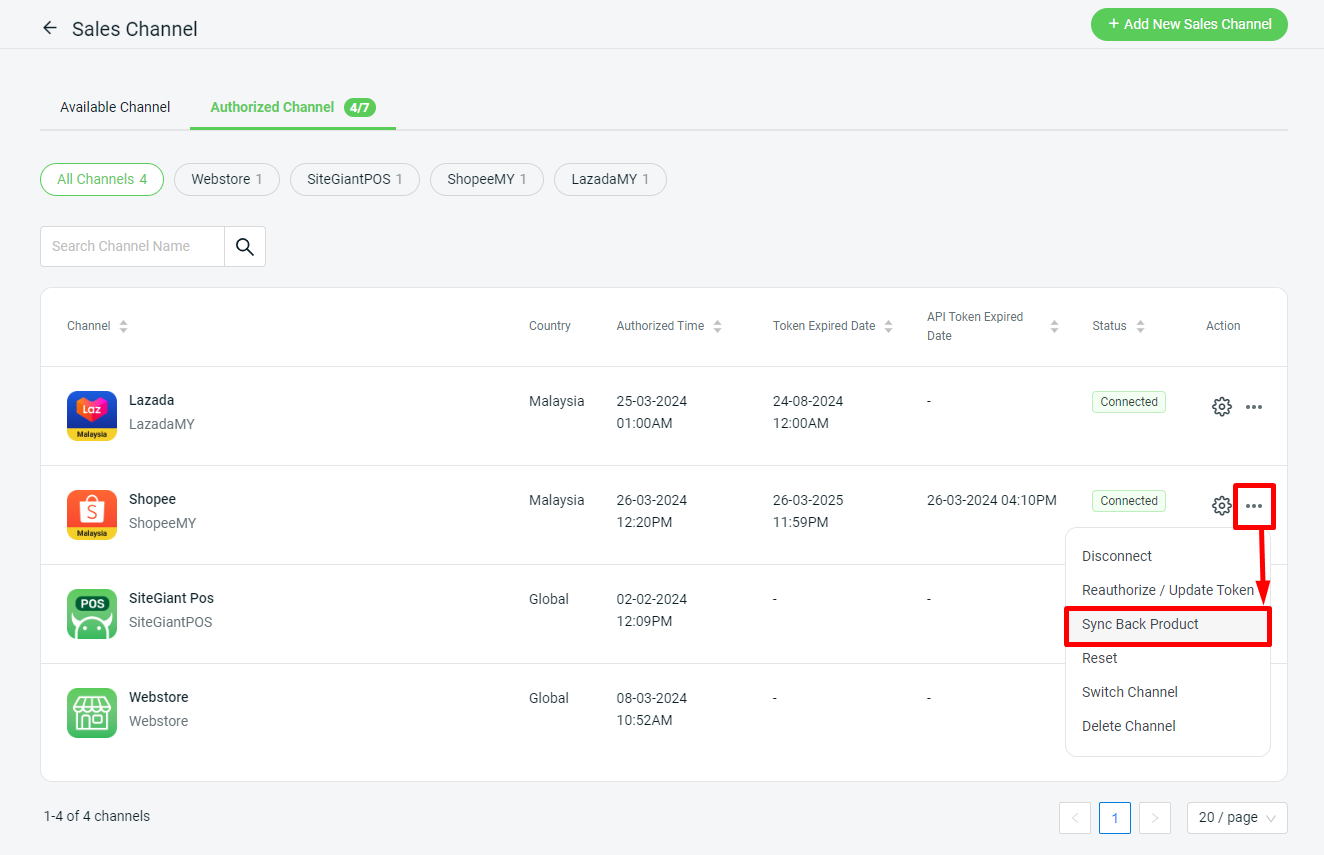
Step 3: Allow some time for the sync process. Click Sync Back Status to check the update.
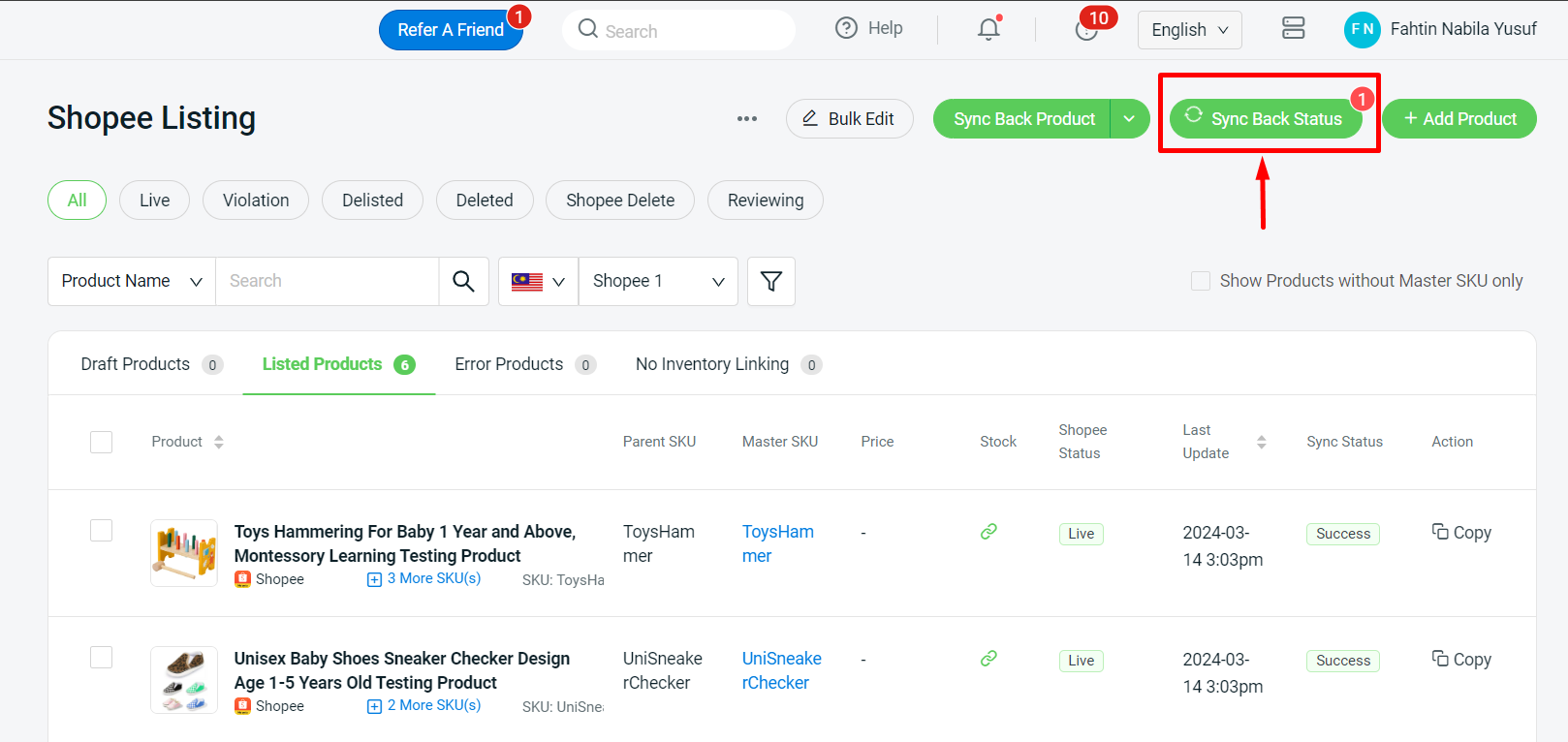
Step 4: You will see the Sync Back Status and click Confirm once completed.