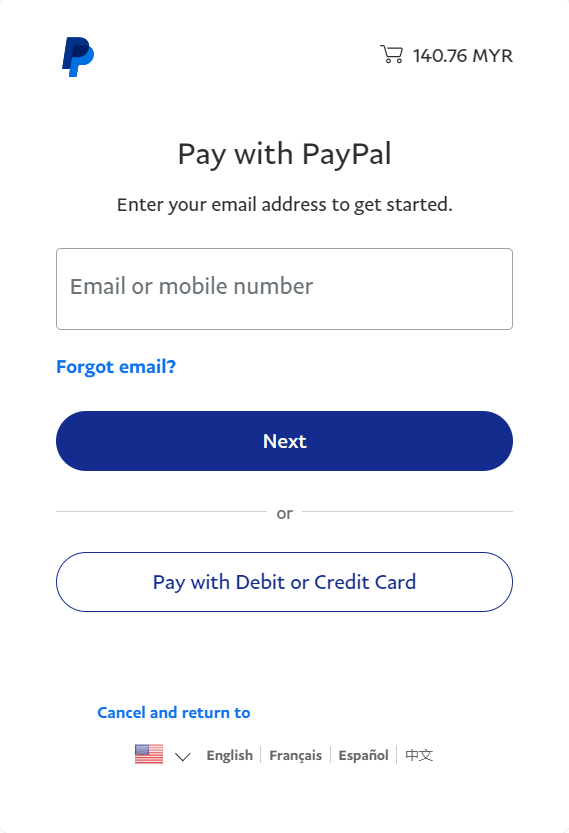1. Introduction
2. Set Up PayPal Payment Gateway
3. Test Checkout Via PayPal (From Customer Perspective)
1. Introduction
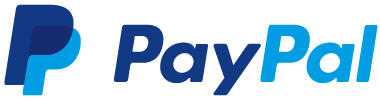
PayPal is an online payment system that makes paying for things online and sending and receiving money safe and secure. Paypal is available in more than 200 countries/regions and supports 25 currencies. If you are selling your product internationally, Paypal allows you to send and receive payments easily over borders and language barriers.
📌Note: Make sure you have signed up for an account with PayPal. If you do not have an account yet, may proceed to sign up here.
2. Set Up PayPal Payment Gateway
Step 1: Go to Settings > Payments
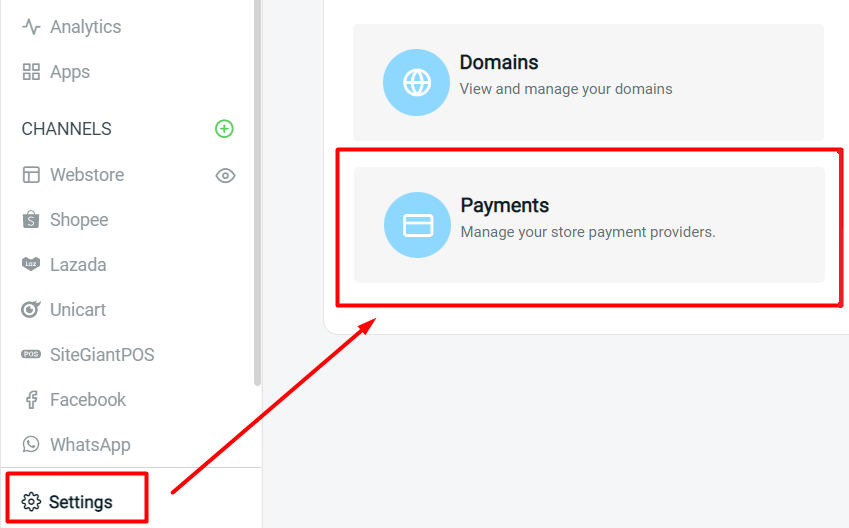
Step 2: Click on + Add Payment Method > choose Paypal > Add Payment Method
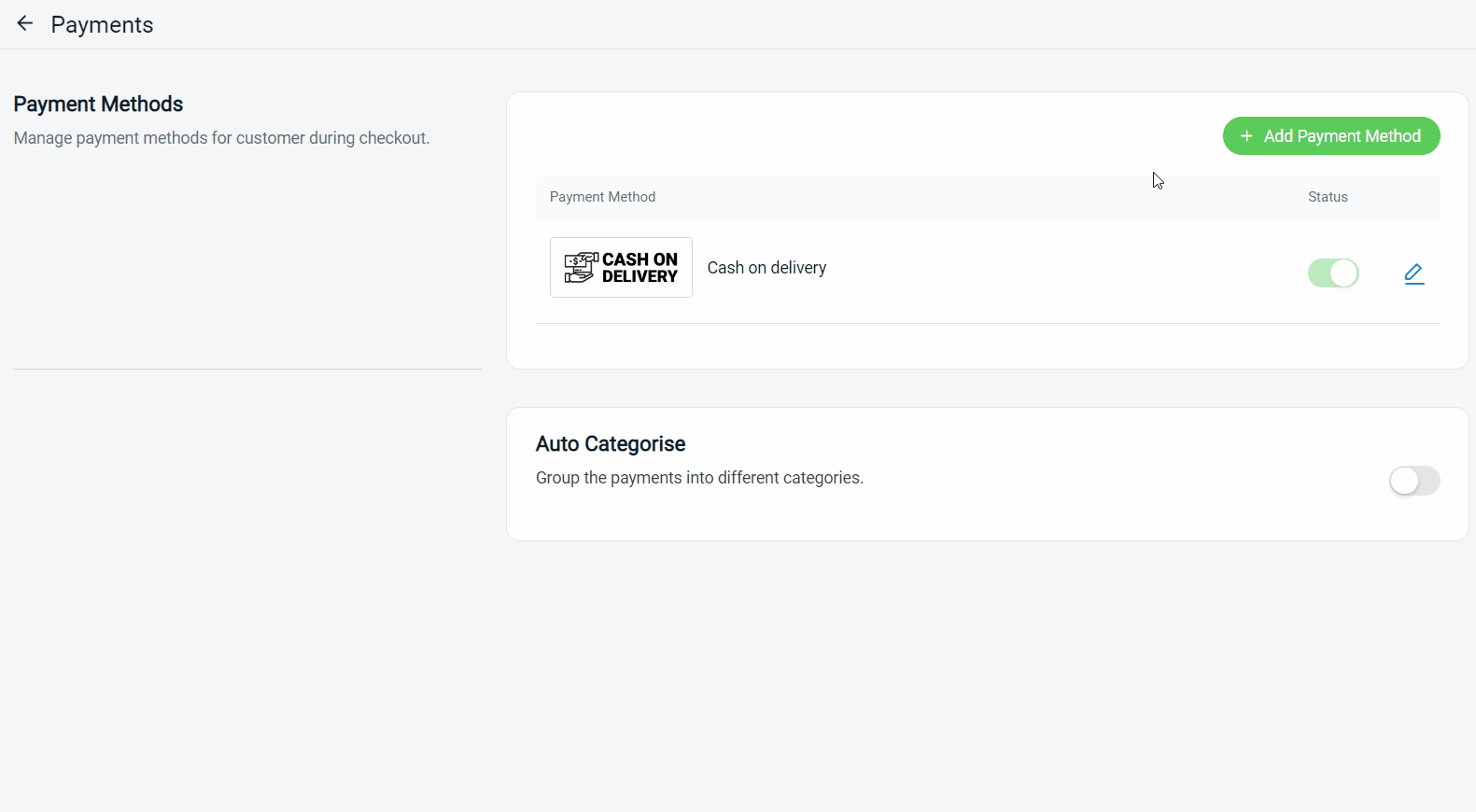
Step 3: Fill in the Paypal details such as Display Name, Registered Email, Description, Customer Group, and Minimum Order Amount
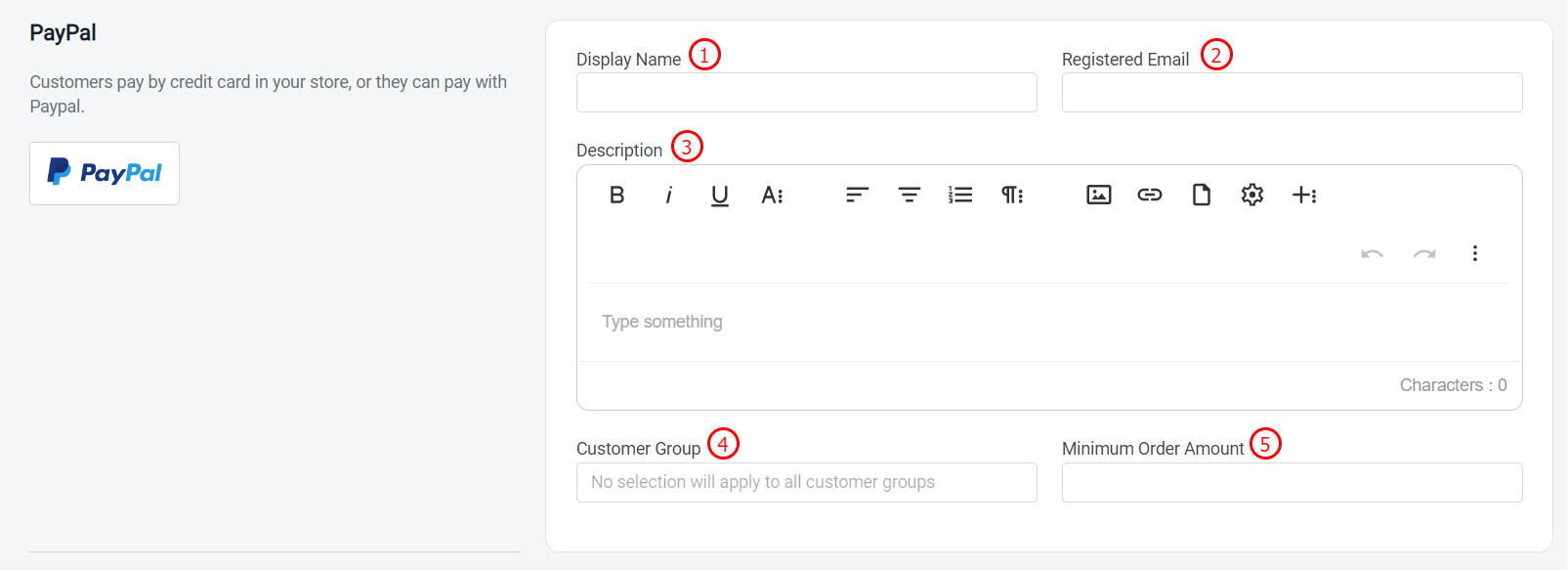
1. Display Name: The payment name to display in the Payment Method during the checkout process 2. Registered Email: Email of your Paypal account 3. Description: Extra information to be shown to the customer during checkout 4. Customer Group: The Customer Group that is applicable for this payment method (if no selection it will apply to all customer groups) 5. Minimum Order Amount: The order amount that needs to be reached to use this payment method
Step 4: You may set extra transaction charges applied to the customer at the Payment Settings (optional)
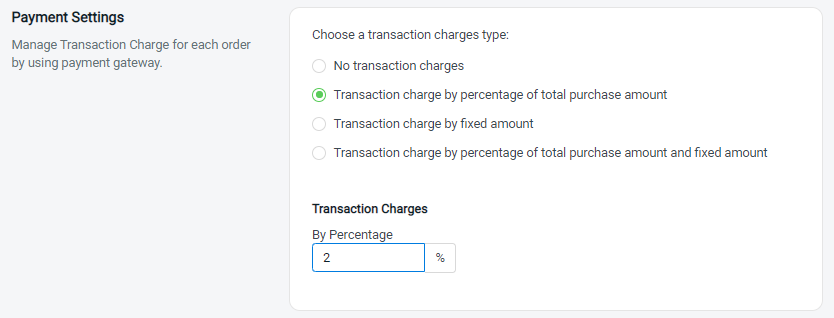
Step 5: Once done, click on the Add button at the top right corner > make sure the status of PayPal is enabled
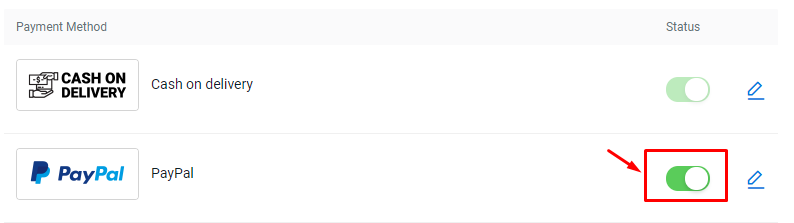
3. Test Checkout Via PayPal (From Customer Perspective)
Step 1: You are highly recommended to try checkout on your Webstore to ensure the payment method is working as expected
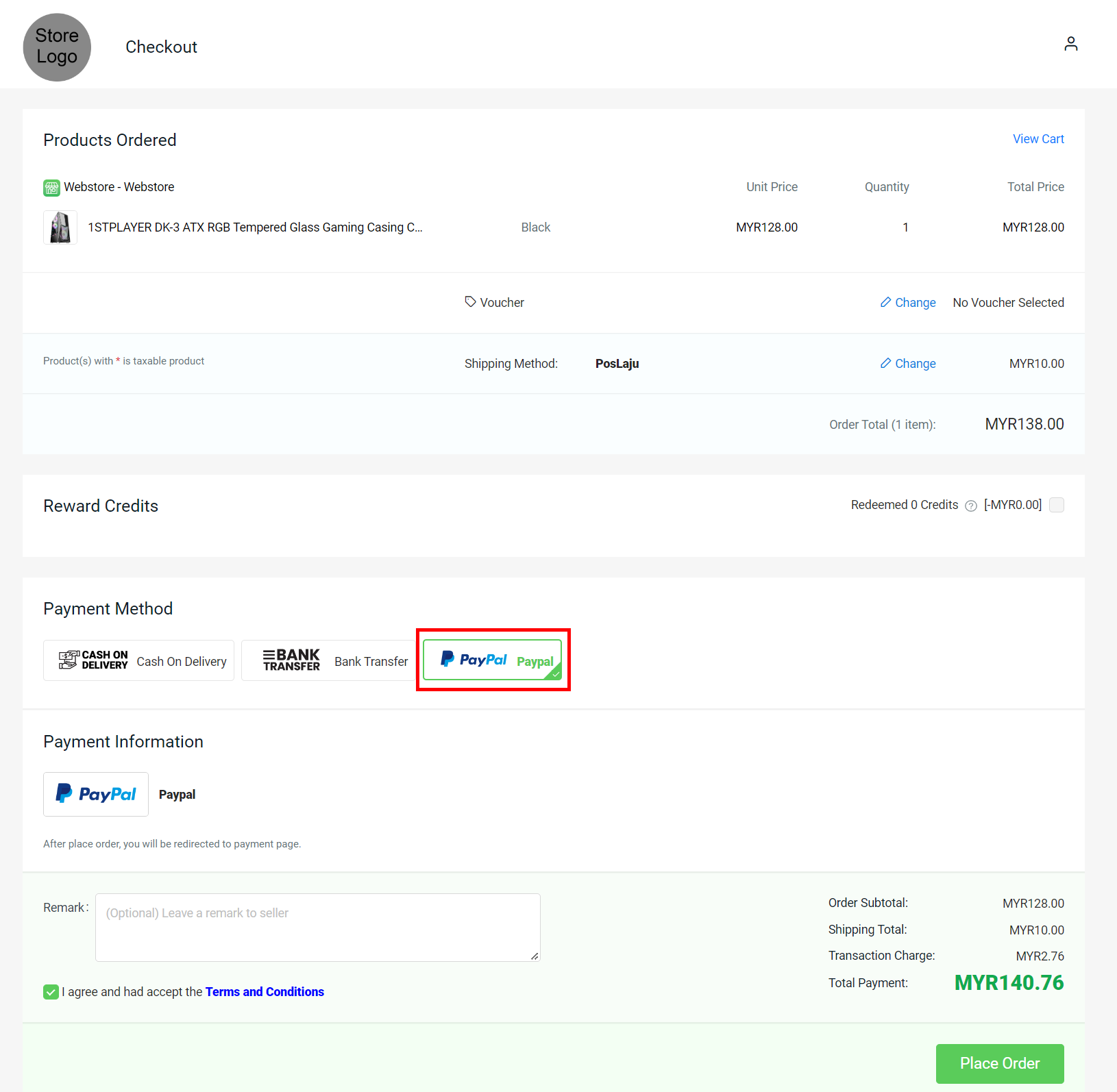
Step 2: If the page is redirecting to the Paypal payment page, then you are successfully integrated with Paypal