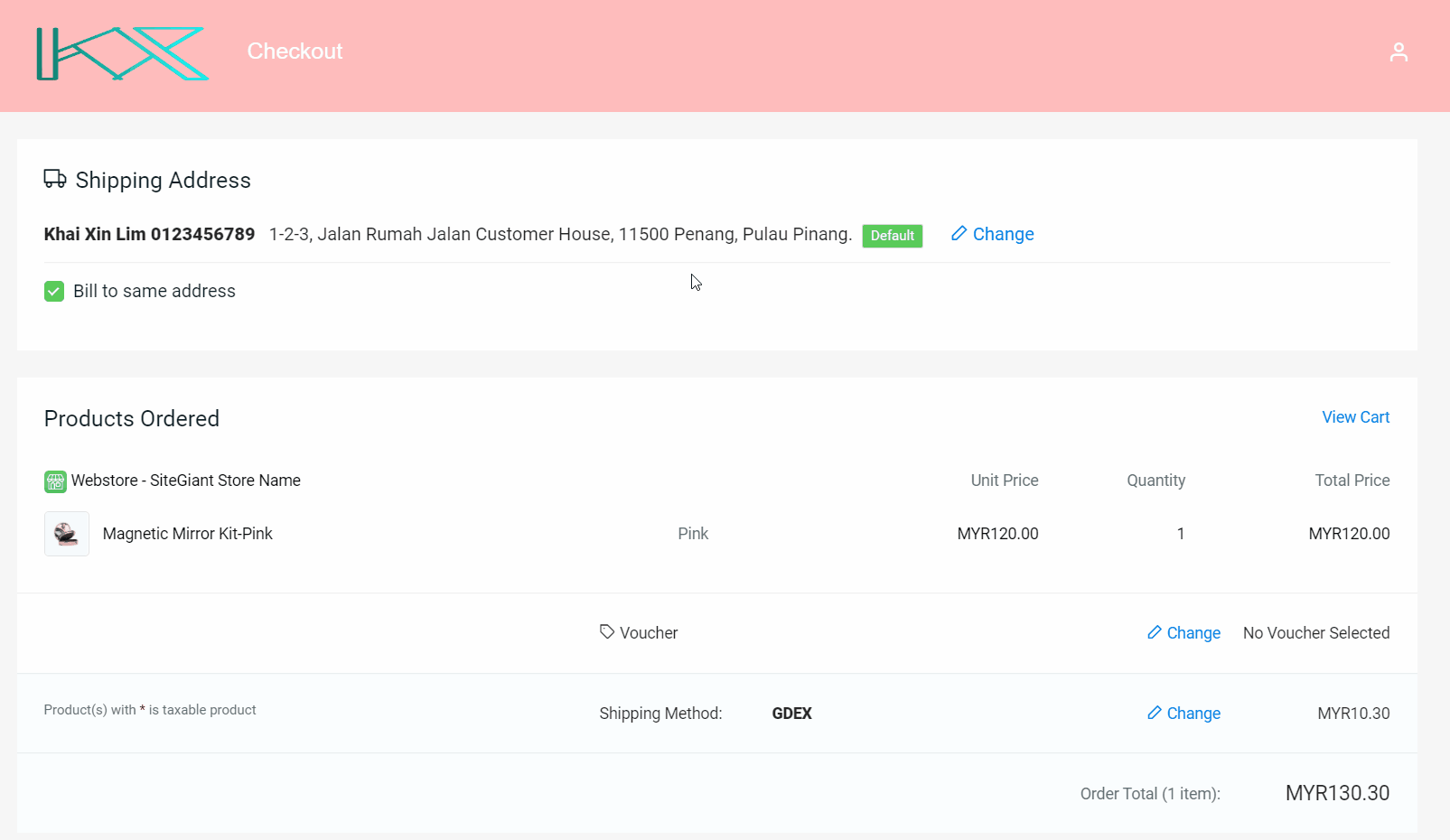1. Introduction
2. Set Up Zone And Country
3. Set Up Shipping Method And Rates
4. Checkout Via GDEX (From Customer Perspective)
1. Introduction
A shipping method refers to the service of delivering your products to customers. If you are using GDEX as your courier service provider, instead of setting the shipping rate manually, you can now integrate GDEX with Courier API to auto-calculate shipping rates based on the product weights when customer checkout at your webstore.
GDEX shipping method only supports sender addresses from Malaysia. However, the receiver can be any part of the globe as long as GDEX supports the delivery destination.
2. Set Up Zone And Country
Step 1: Go to Settings > Shippings > + Add Shipping Zone.
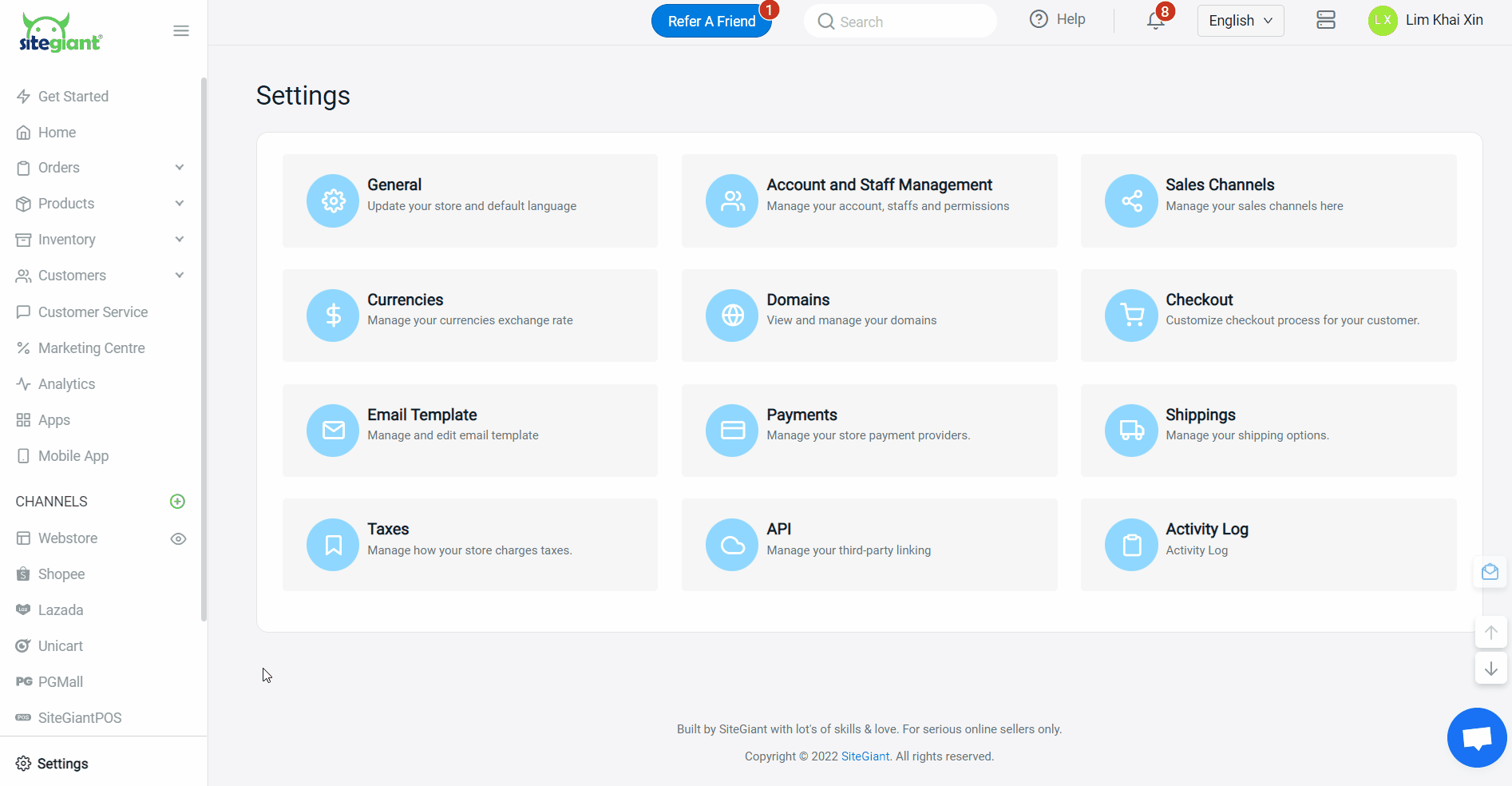
Step 2: Name the zone > add country(s) > set the sub-region(s) by zip codes or by states.
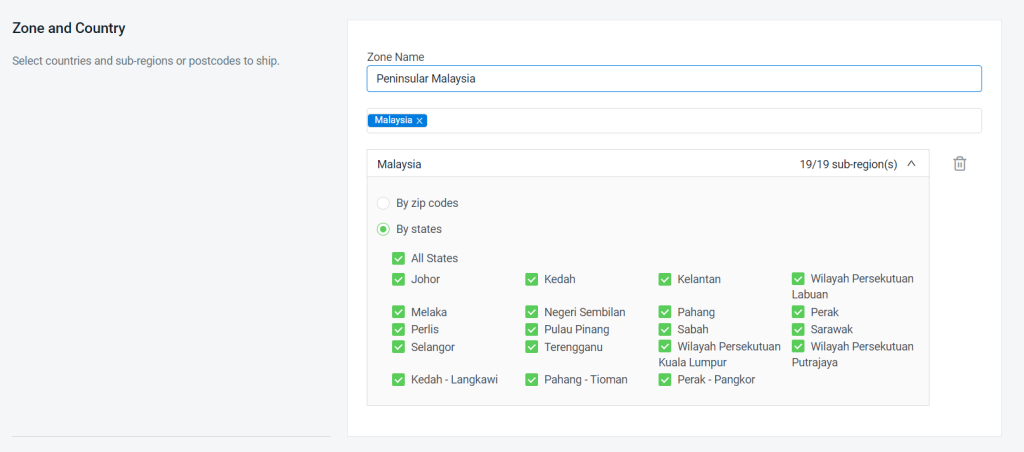
3. Set Up Shipping Method And Rates
Step 1: Select the Courier API method.

Step 2: Fill in the Shipping Method Name that will be displayed on the checkout page > select the Customer Group that is applicable for this shipping method (if no selection it will apply to all customer groups).

Step 3: Select GDEX as the Courier Company > fill in the User Token provided by GDEX.
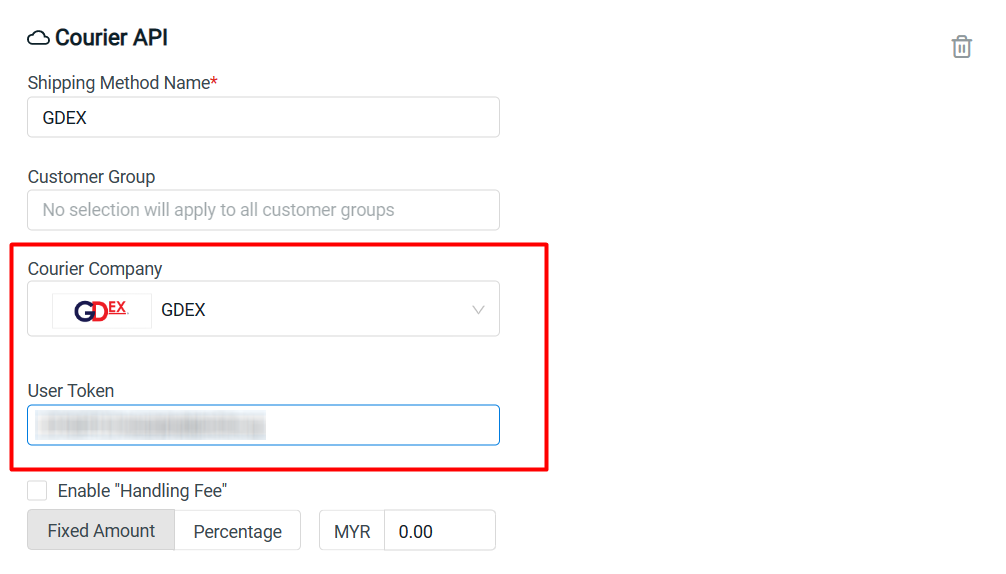
Step 4: You may enable an additional “Handling Fee” by a Fixed Amount or Percentage if you wish to charge the customer some extra fees.
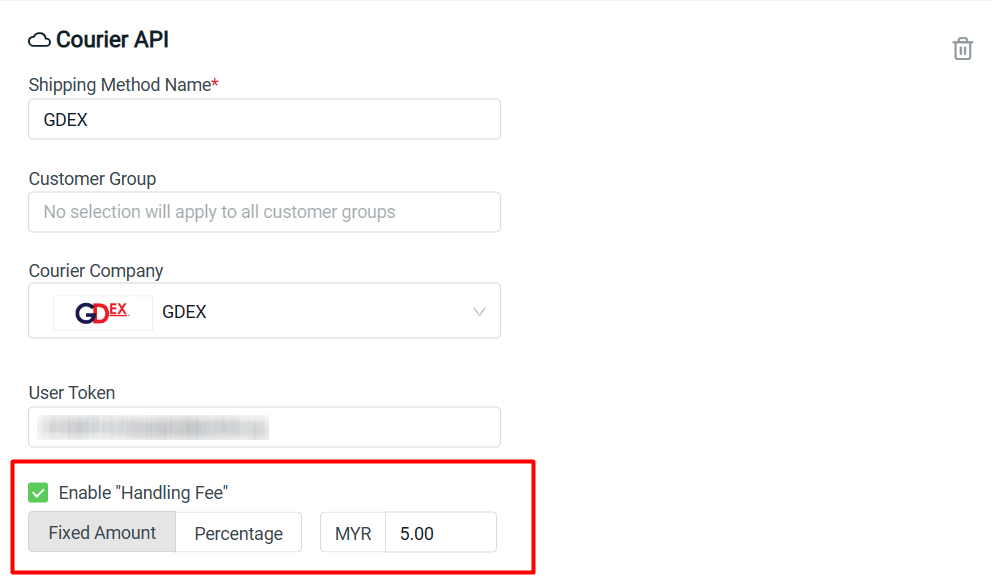
📌Note: The calculation of the shipping rate will follow the address that is set in Settings > General > Store Address.
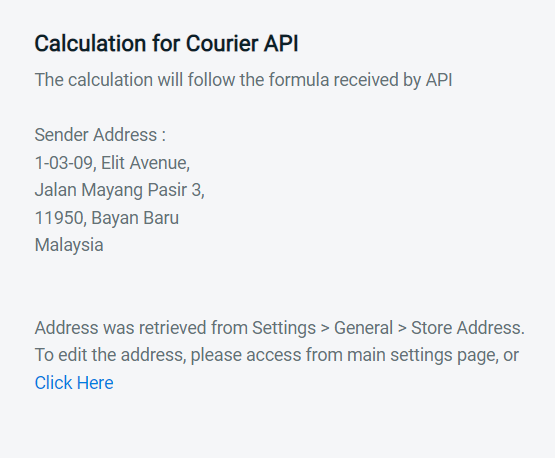
Step 5: Click Add once done configuring.
📌Note: You can set multiple shipping methods for the same zone.
4. Checkout Via GDEX (From Customer Perspective)
Step 1: You are highly recommended to try checkout on your Webstore to ensure the shipping method is working as expected.