1. Introduction
2. Set Up 2C2P Payment Gateway
3. Test Checkout Via 2C2P (From Customer Perspective)
1. Introduction
2C2P is a payment gateway that helps businesses accept payments easily and securely. It supports a wide range of payment methods, including credit and debit cards, online banking like FPX, e-wallets such as Touch ‘n Go, Boost, and GrabPay, as well as QR code payments. With 2C2P, transactions are made fast, safe, and convenient for both businesses and customers.
📌Note: Make sure that you have a registered account with 2C2P as you will need the Merchant ID and Secret Key to proceed with the integration.
2. Set Up 2C2P Payment Gateway
Step 1: Go to Settings > Payments.
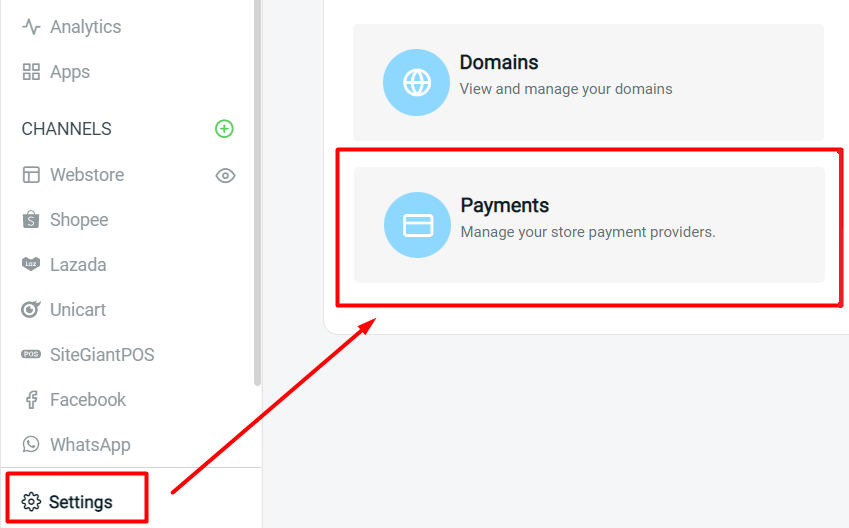
Step 2: Click on + Add Payment Method > select 2C2P > Add Payment Method.
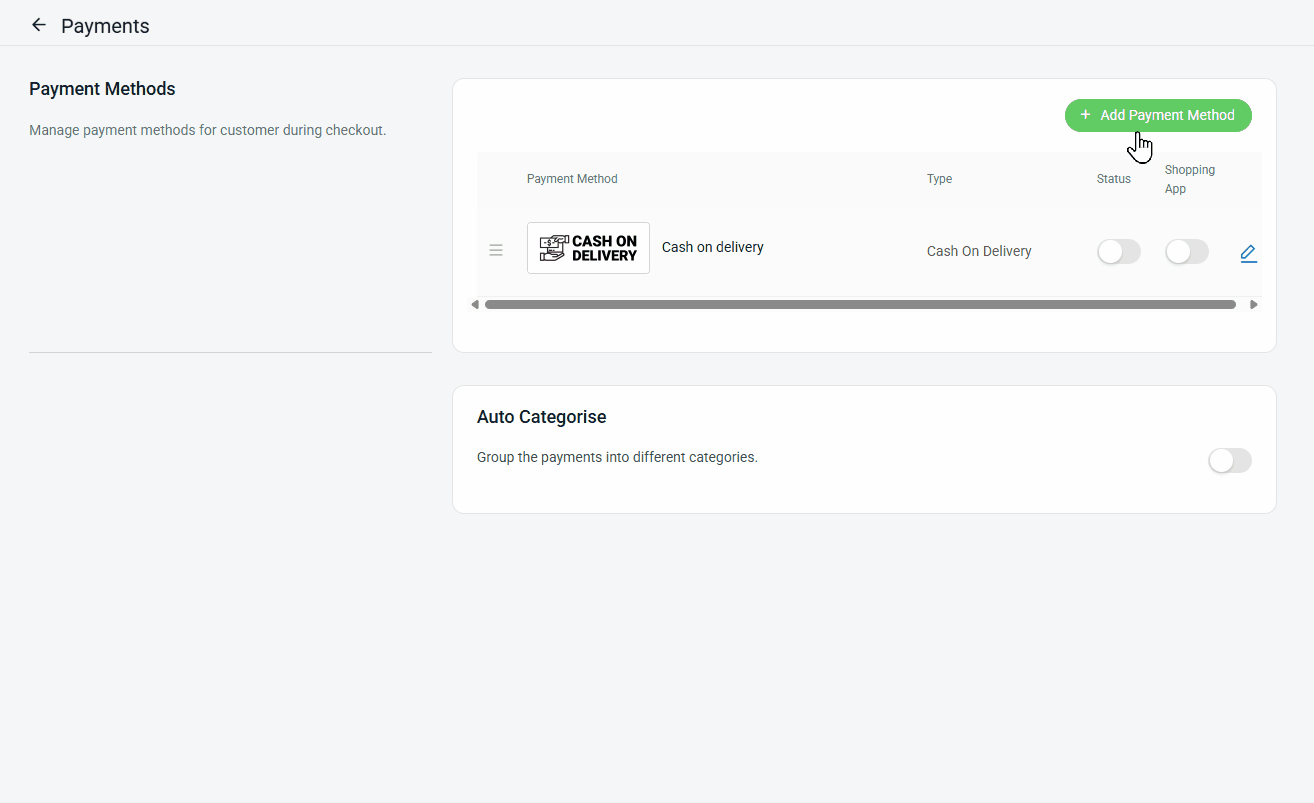
Step 3: Fill in the 2C2P details as shown.
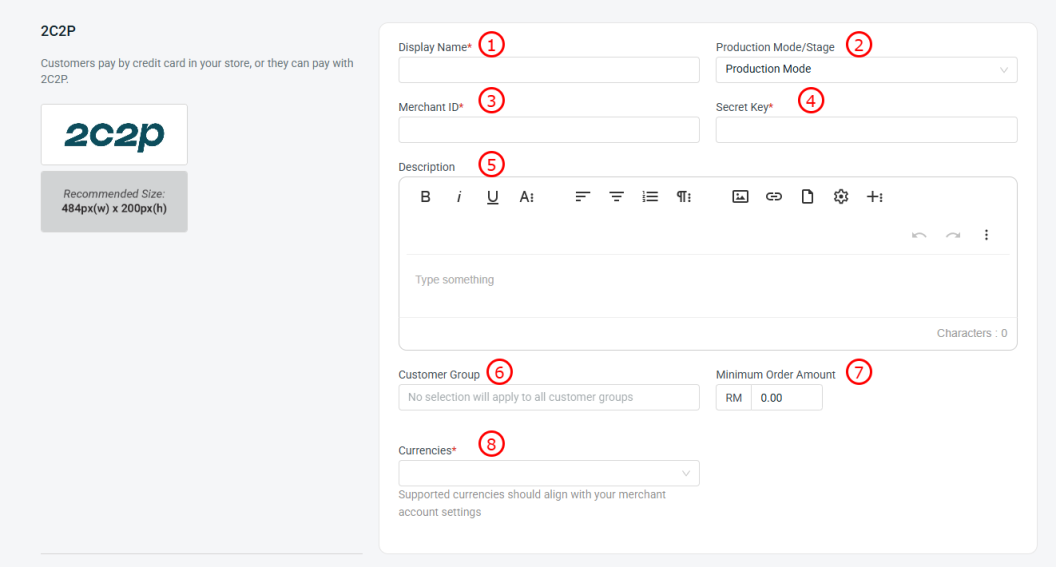
1. Display Name: The payment name to display in the Payment Method during the checkout process. 2. Production Mode/Stage: Switch to Production Mode if the payment method is ready to live. 3. Merchant ID*: Merchant ID that given by 2C2P. 4. Secret Key*: Secret Key that given by 2C2P. 5. Description: Extra information to be shown to the customer during checkout process. 6. Customer Group: The Customer Group that is applicable for this payment method (if no selection it will apply to all customer groups). 7. Minimum Order Amount: The order amount that needs to be reached to use this payment method. 8. Currencies: The supported currencies should match the settings in your 2C2P account to ensure proper transaction processing.
Step 4: You may set extra transaction charges applied to the customer at the Payment Settings (optional).
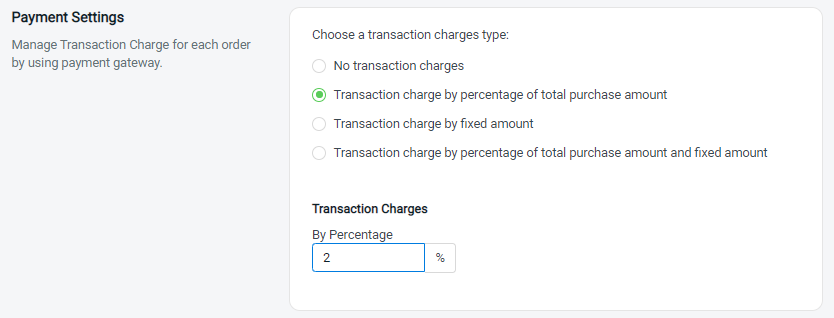
Step 5: Once all the settings are done, click Add.
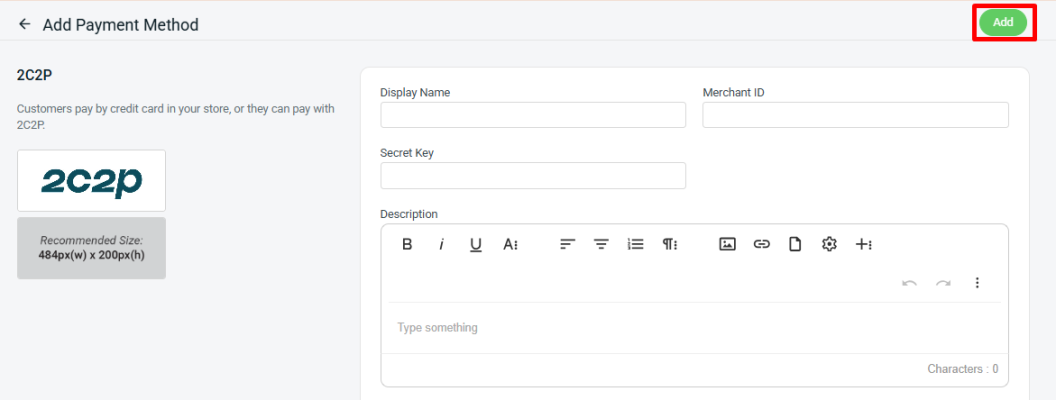
Step 6: Make sure the 2C2P status is enabled so it appears on your checkout page.
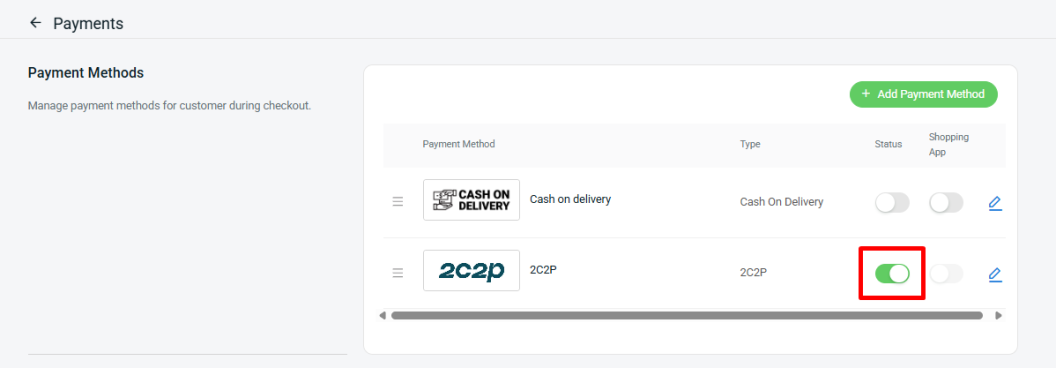
Step 7: Back to the dashboard and Clear Cache to see the changes on your Webstore.
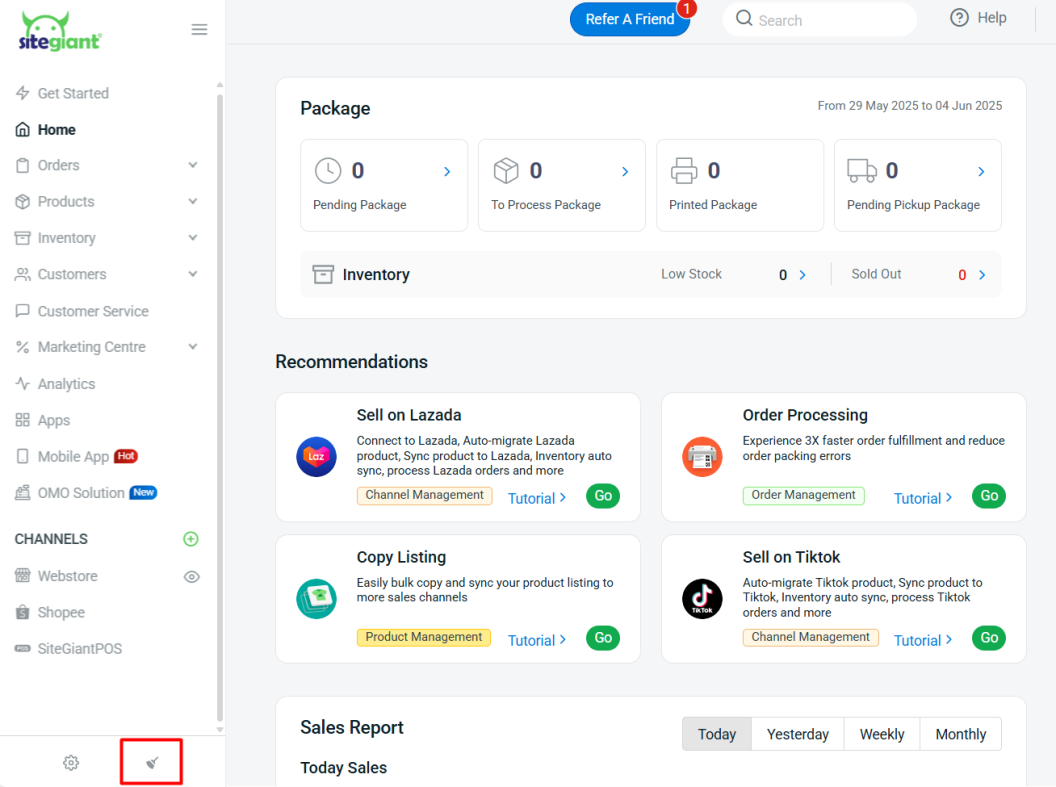
3. Test Checkout Via 2C2P (From Customer Perspective)
Step 1: You are highly recommended to try checkout on your Webstore to ensure the payment method is working as expected.
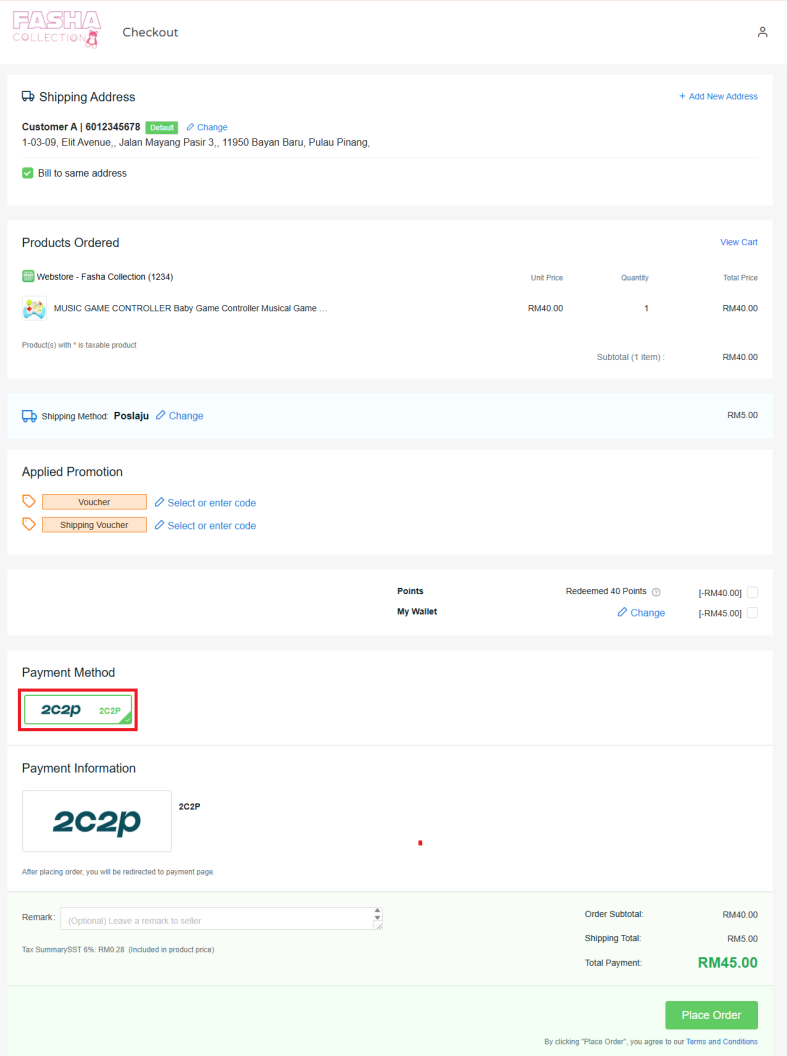
Step 2: If the page is redirecting to the 2C2P payment page, then you are successfully integrated with 2C2P.
