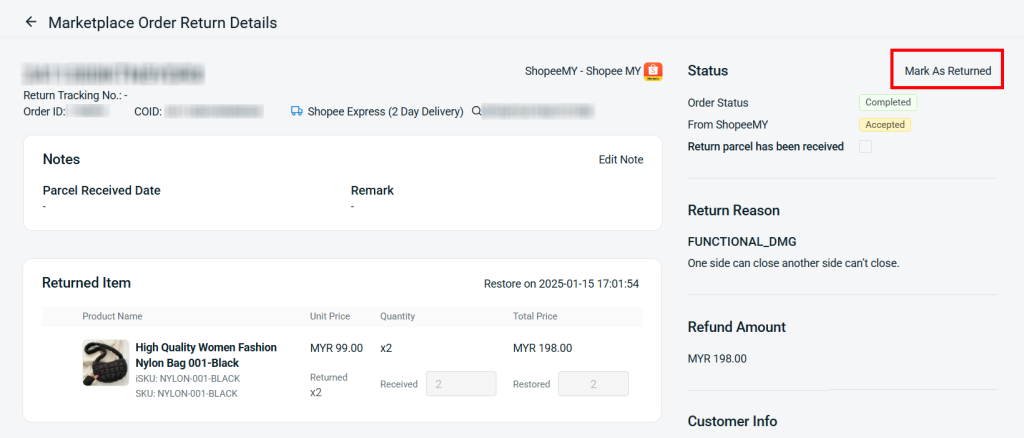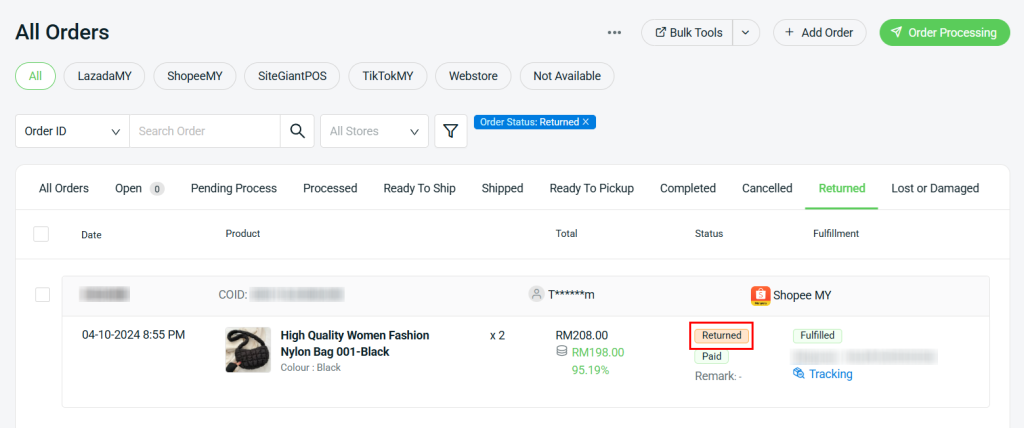1. Introduction
2. Retrieve Customer Return And Failed Delivery Order
3. Receive And Restore Return Item
4. Additional Information
1. Introduction
Sometimes, you may face a problem whereby the product is delivered in a condition that the customer is not satisfied with. As a consumer, the customer may request a product return and a refund for the product. Another situation is, the parcel might fail to deliver to the customer due to some reasons, and you are unsure whether the order products have been returned to you.
With Marketplace Order Return Management, it is easier to keep track of the return and failed delivery orders from Lazada, Shopee and TikTok, and then restore the returned items to inventory.
2. Retrieve Customer Return And Failed Delivery Order
Step 1: Navigate to Ordes on the sidebar menu > Marketplace Order Return.
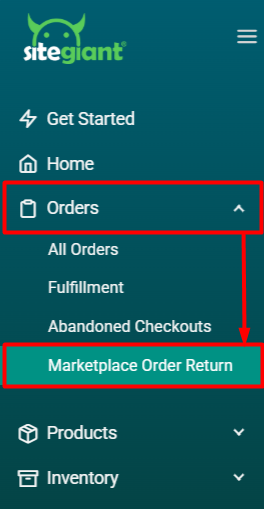
I. Retrieve Customer Return And Refund Order
Step 1: Click Sync Customer Return Order to retrieve the marketplace return orders of the selected date.
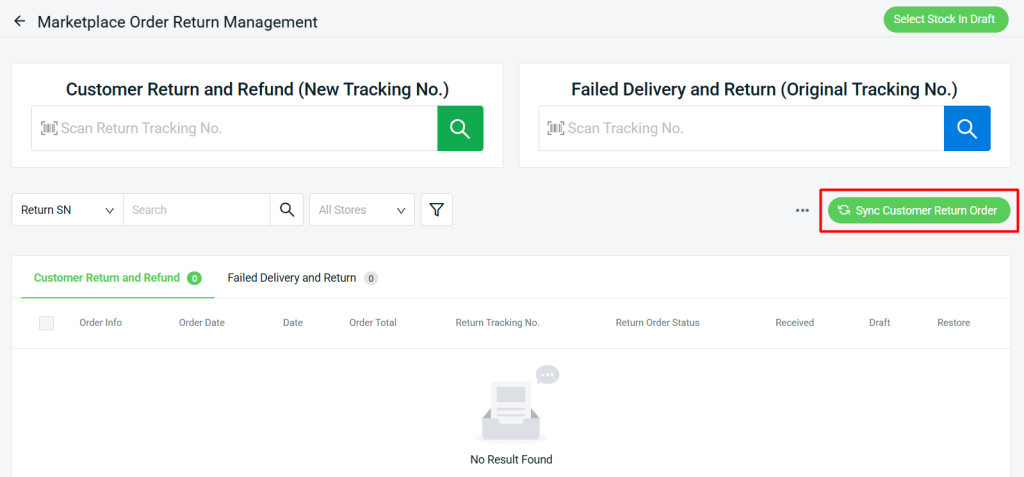
Step 2: You can check the Sync Summary for the total return orders inserted and updated.

Step 3: The orders will be listed under the Customer Return and Refund tab.
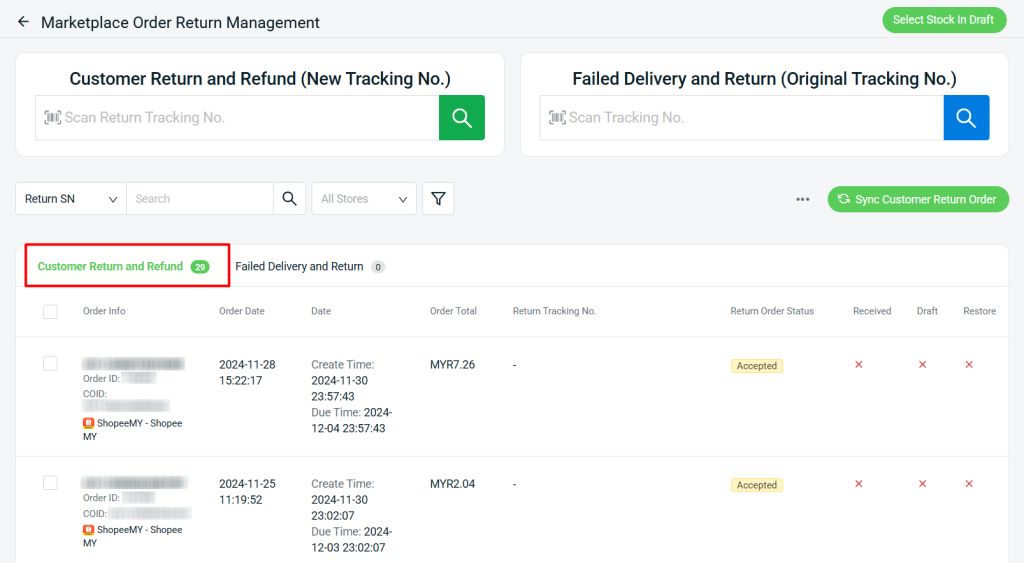
II. Retrieve Failed Delivery And Return Order
Step 1: When the parcel is returned to you, scan or insert the Original Tracking Number into the Failed Delivery and Return column.
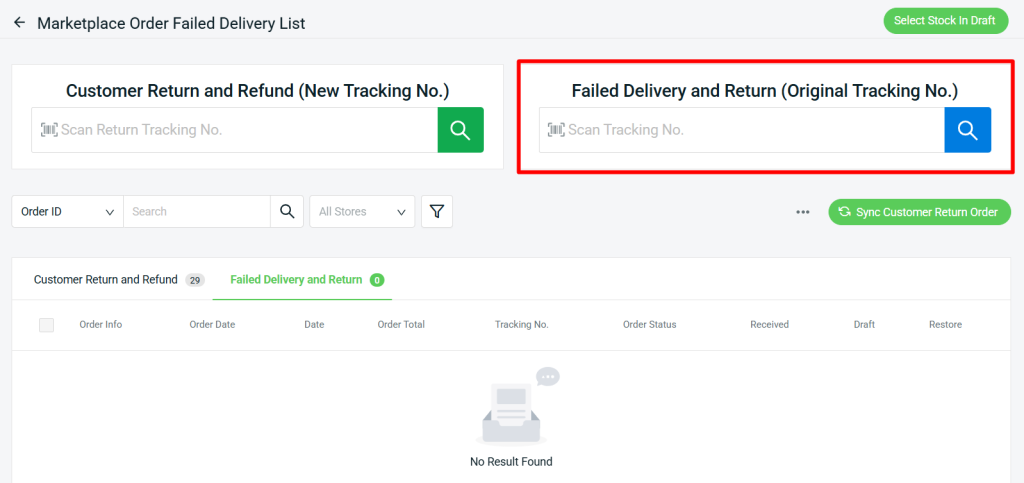
Step 2: The order will be displayed under the Failed Delivery and Return tab.
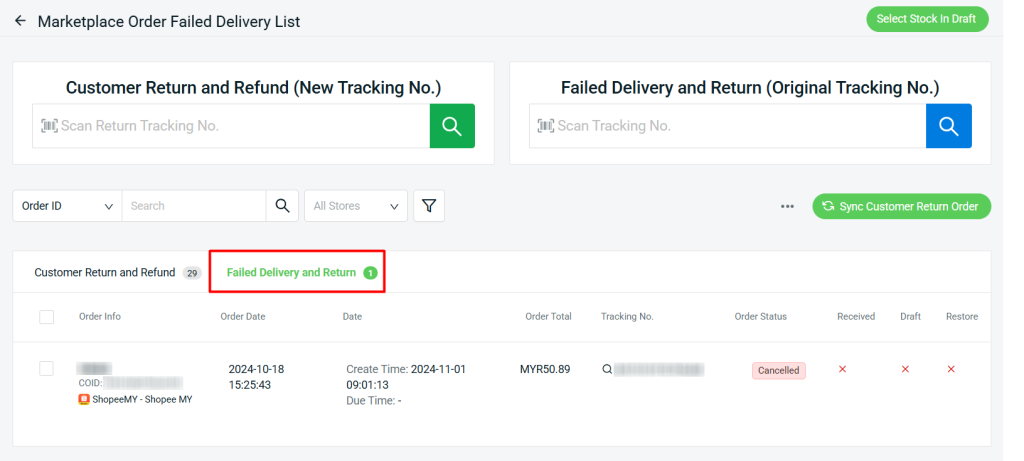
3. Receive And Restore Return Item
Step 1: Click Select Stock In Draft.
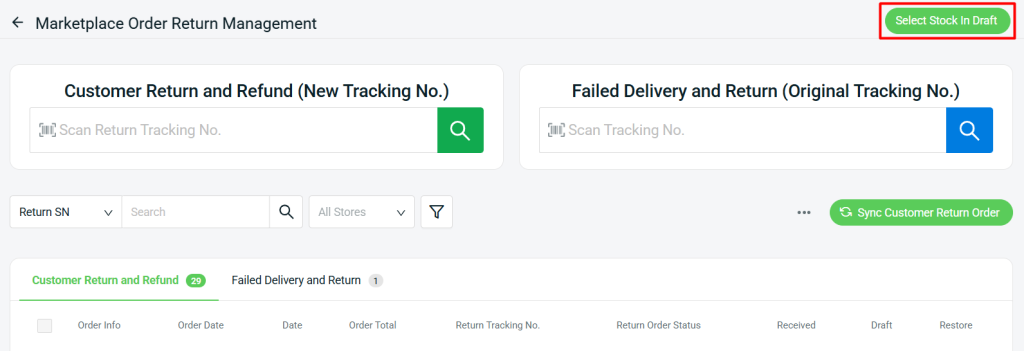
Step 2: Click Add Stock In Draft.
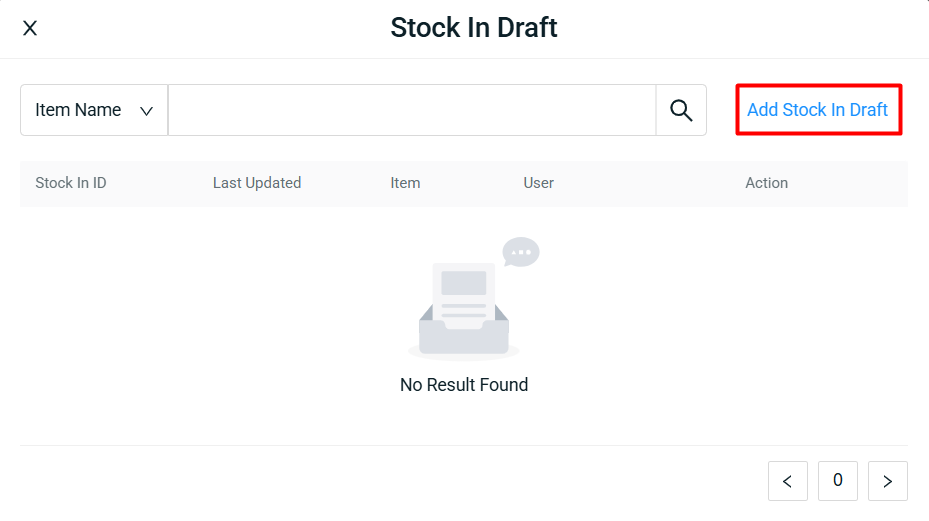
Step 3: Fill in the Stock In details > Save.
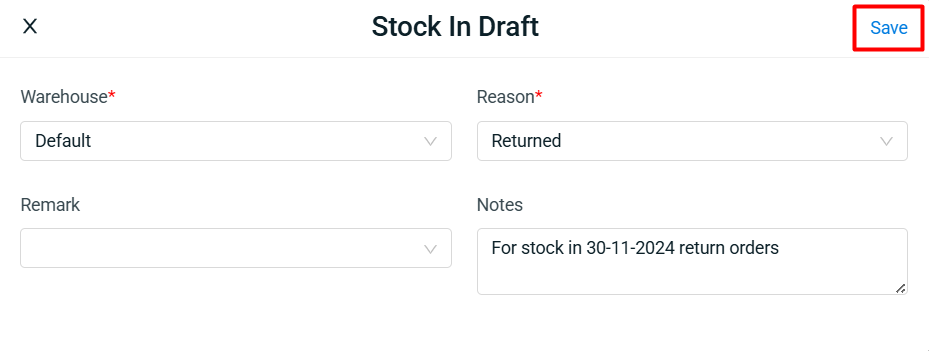
Step 4: Click the Return SN of the order to view Marketplace Order Return Details.
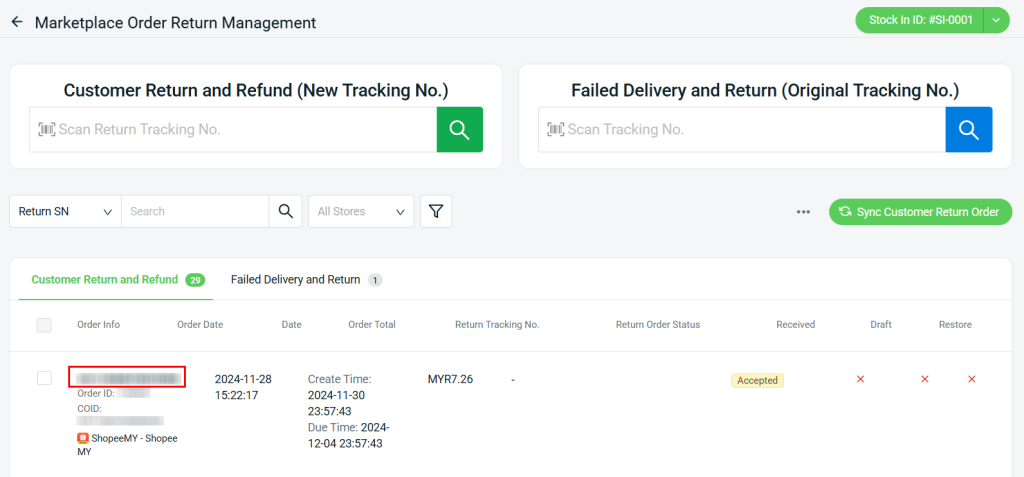
Step 5: Enter the quantity received from the return parcel in the Received column > tick the ‘Return parcel has been received’ checkbox > Confirm.
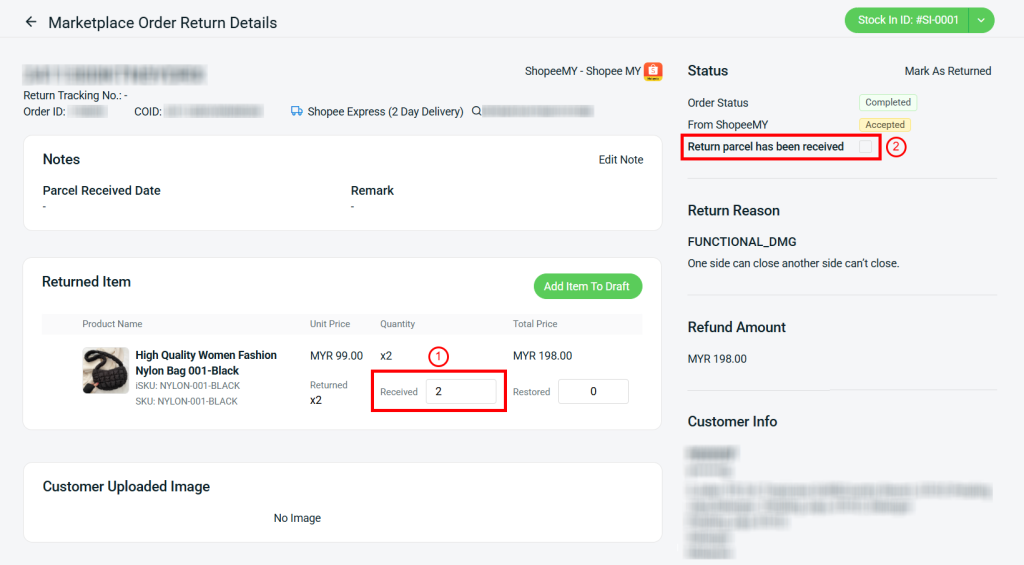
Step 6: Enter the quantity you would like to restore to inventory in the Restored column > Add Item To Draft.
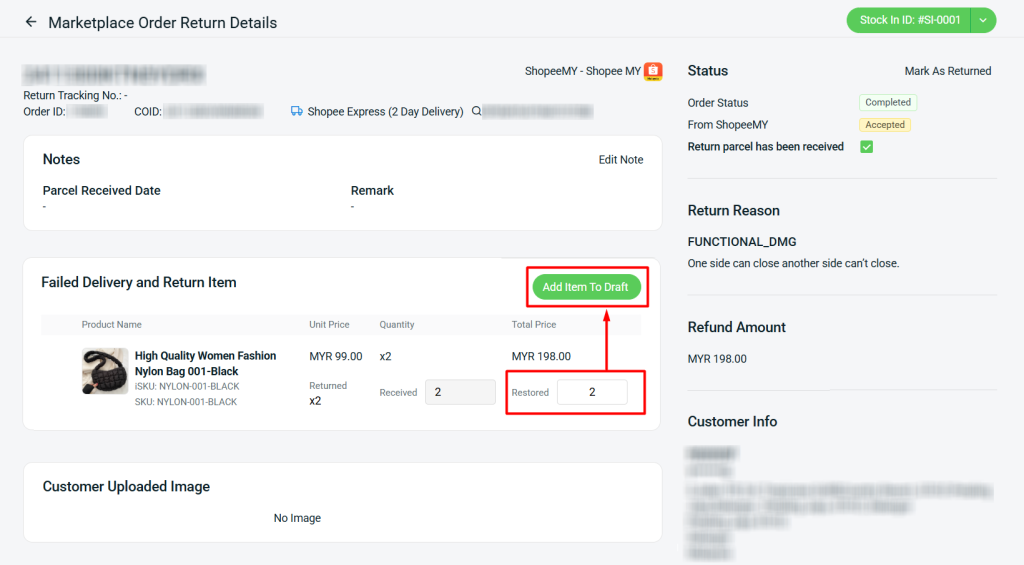
Step 7: Repeat Steps 4-6 to add other return orders into Stock In Draft. Once done, click Proceed Stock In.
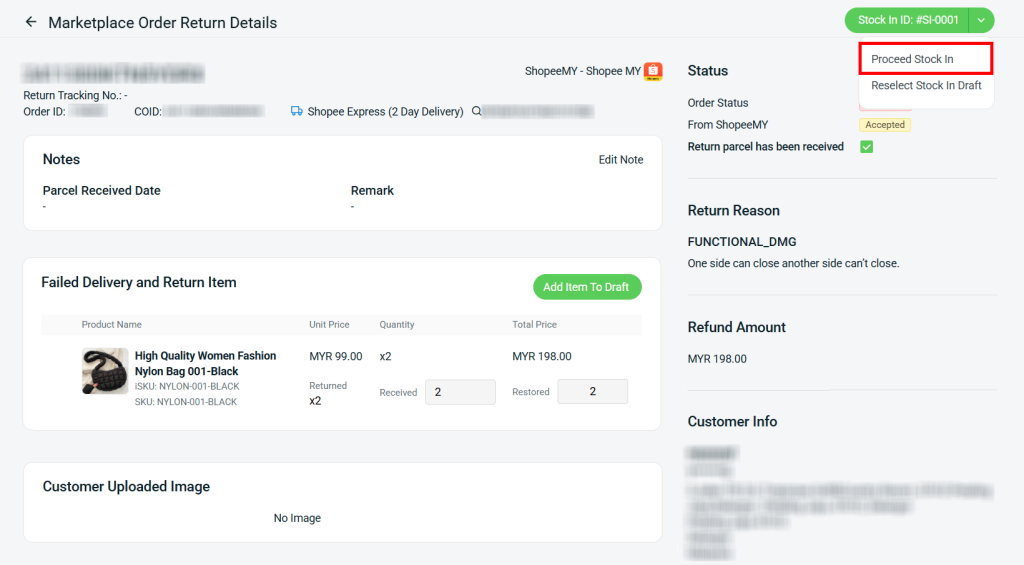
Step 8: Click Save.
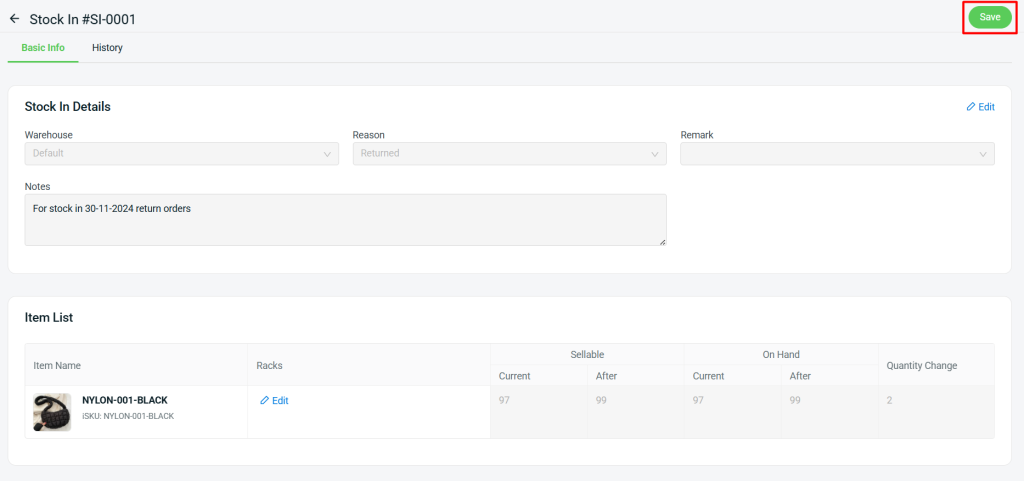
📌Note: You can only edit Remarks and Notes under Stock In Details.
📝Additional Information
1. Mark As Returned
For some marketplaces, when the order is shipped and fulfilled, the order status will be updated to Completed, which will be the order’s last status. When the order is returned, the order status will not automatically updated. Thus, you can manually mark the order as the Returned status.