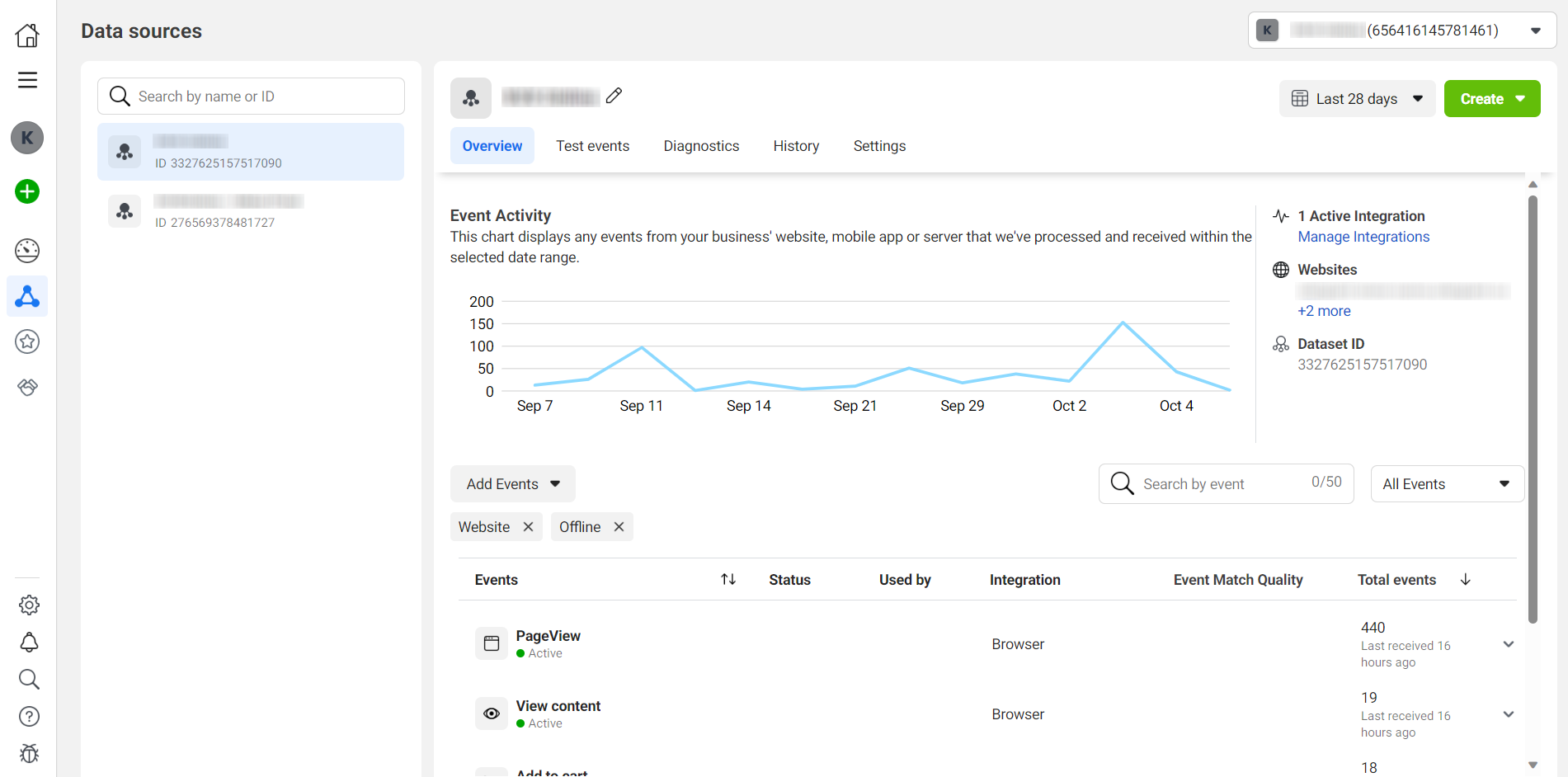1. Introduction
2. Manage Facebook Business Manager
3. Manage Facebook Ads
4. Manage Facebook Catalog
5. Manage Facebook Pixel
1. Introduction
Facebook provides a robust set of tools to help businesses effectively manage their online presence and advertising efforts. Understanding and utilizing key components such as Facebook Business Manager, Facebook Ads, Facebook Catalog, and Facebook Pixel can significantly enhance your marketing strategies and drive better results.
2. Manage Facebook Business Manager
Facebook Business Manager is a centralized hub that allows you to manage all your business assets, including Pages, ad accounts, and team members. It’s an essential tool for you looking to organize and streamline your Facebook marketing activities.
Step 1: Navigate to FBE on the sidebar menu > click on the Manage button.
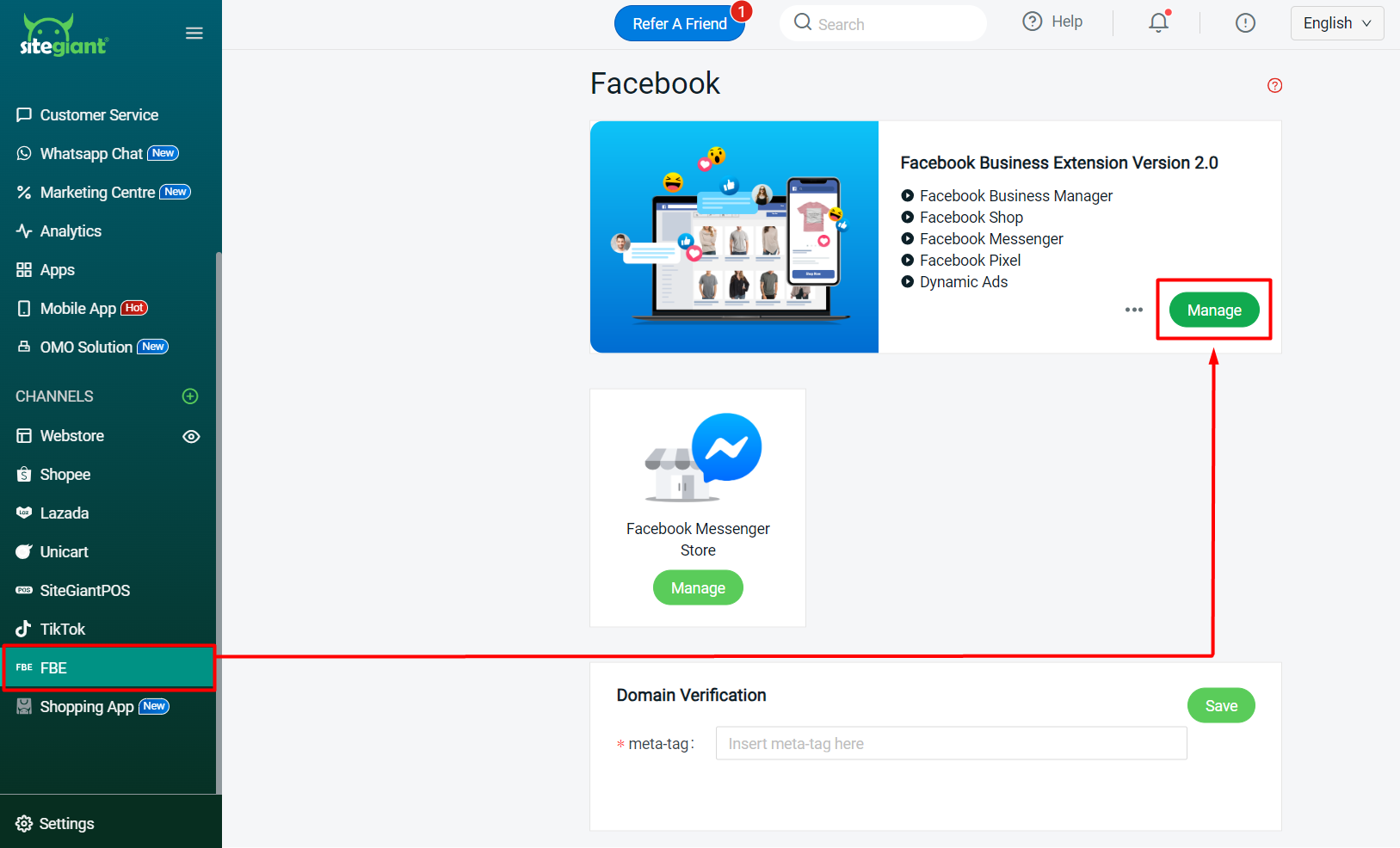
Step 2: Navigate to the sidebar to expand the menu > click on Settings.
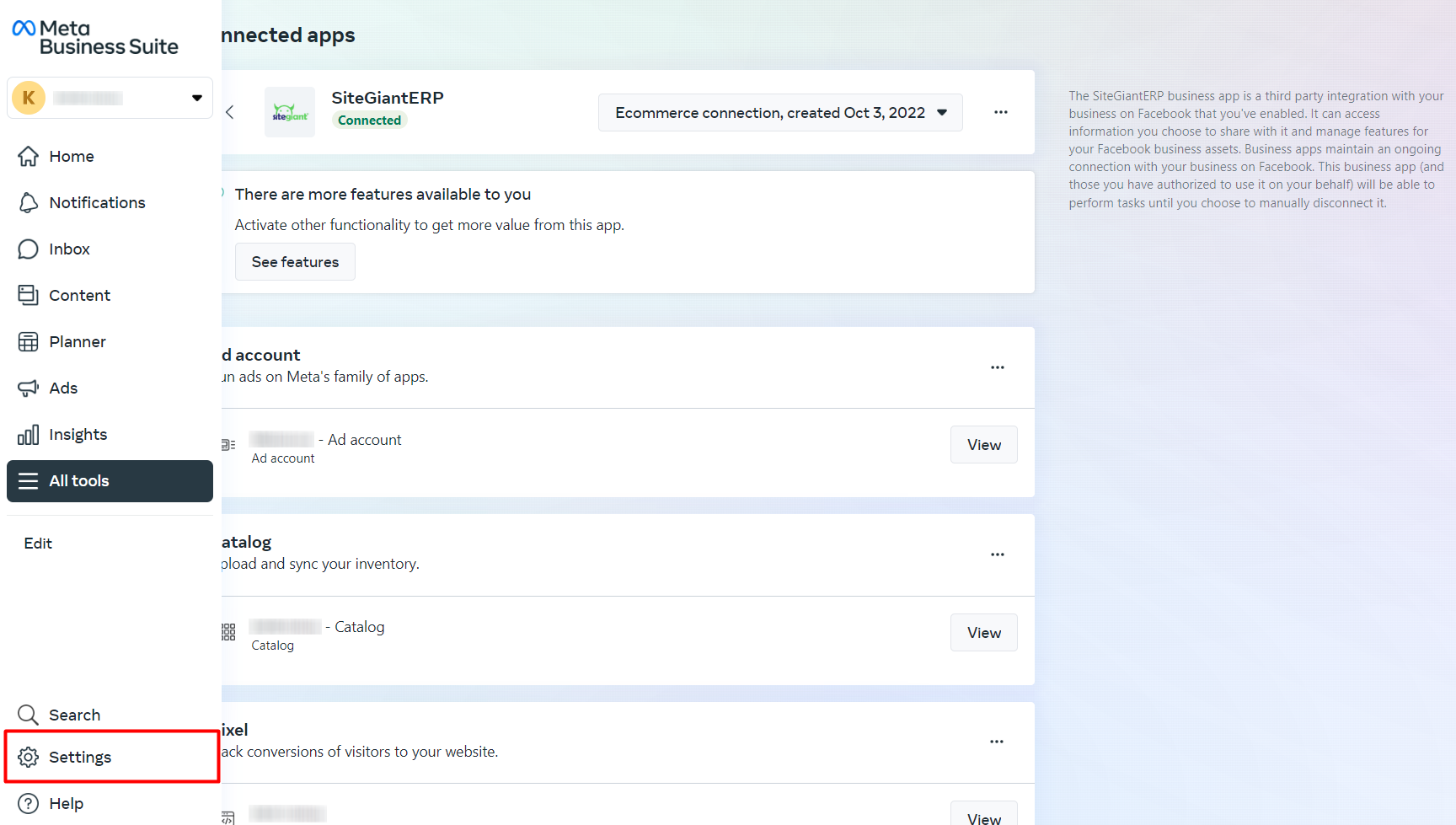
Step 3: Click on Business Settings.
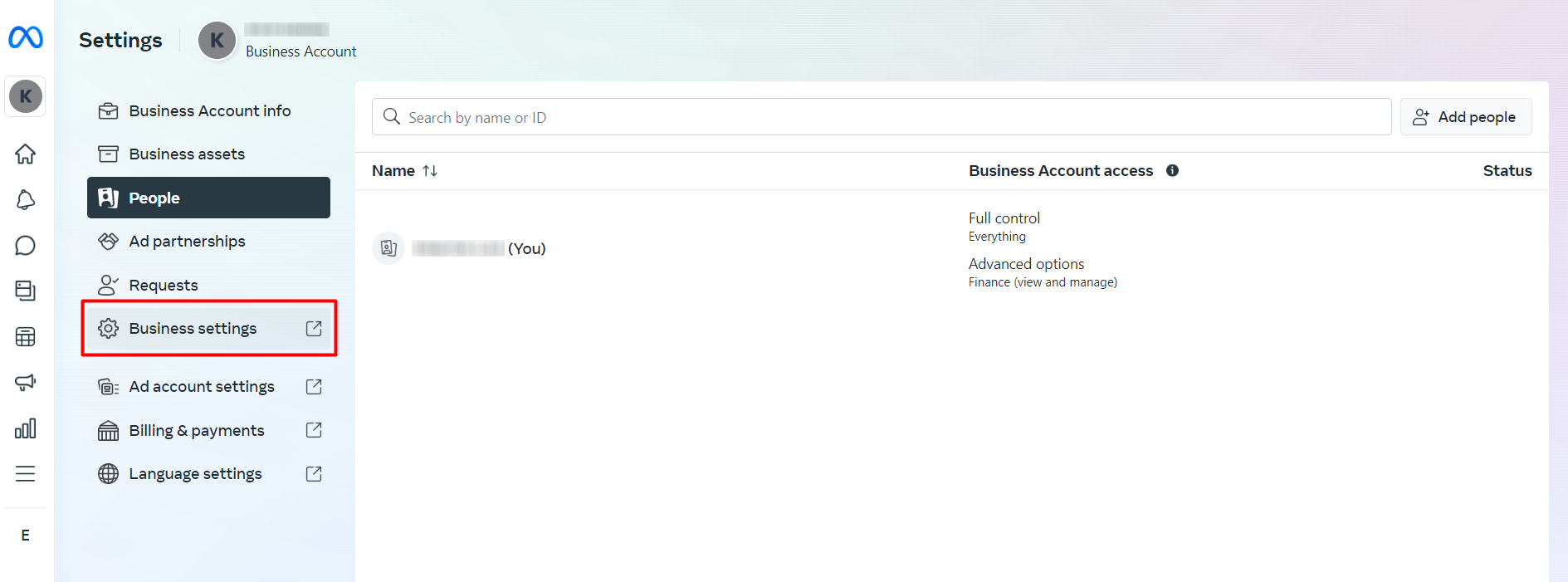
Step 4: From here you may view and manage your Business Settings.
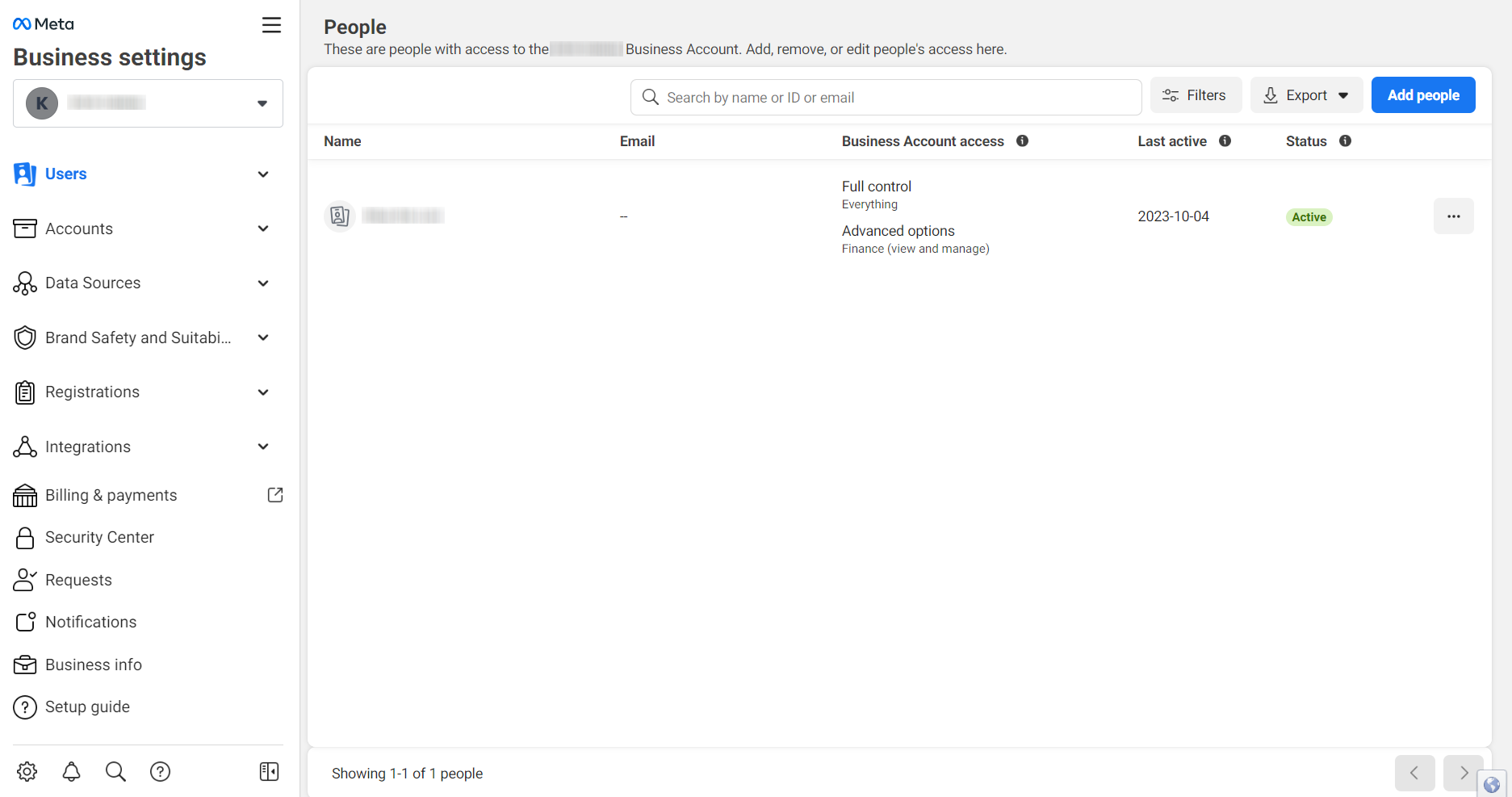
3. Manage Facebook Ads
Facebook Ads is the advertising platform where you can create and run campaigns across Facebook, Instagram, Audience Network, and Messenger. It offers various ad formats and targeting options to reach a specific audience.
Step 1: Click on the View button under the Ad Account section.
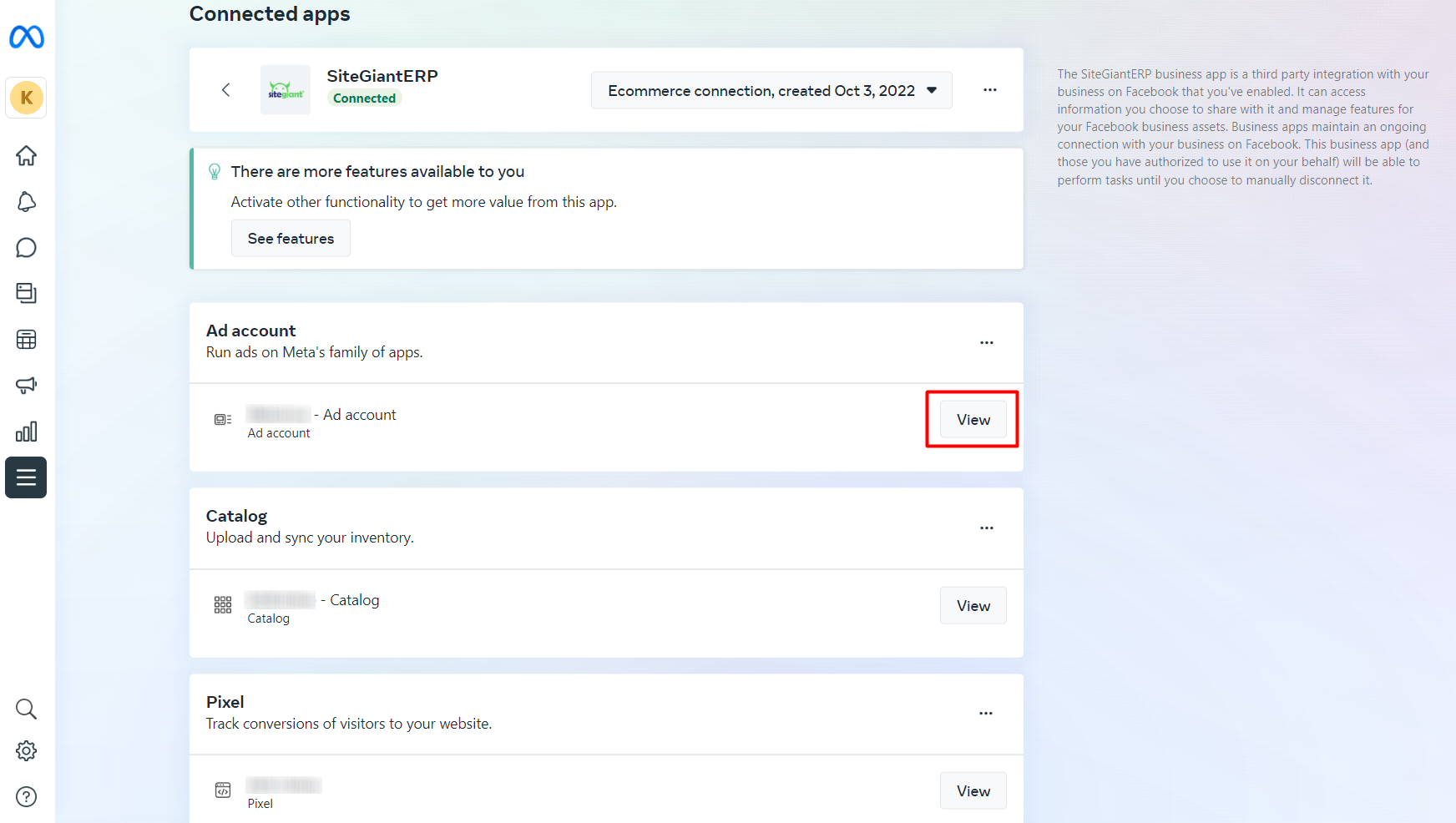
Step 2: You may add and manage your Facebook Ads here.
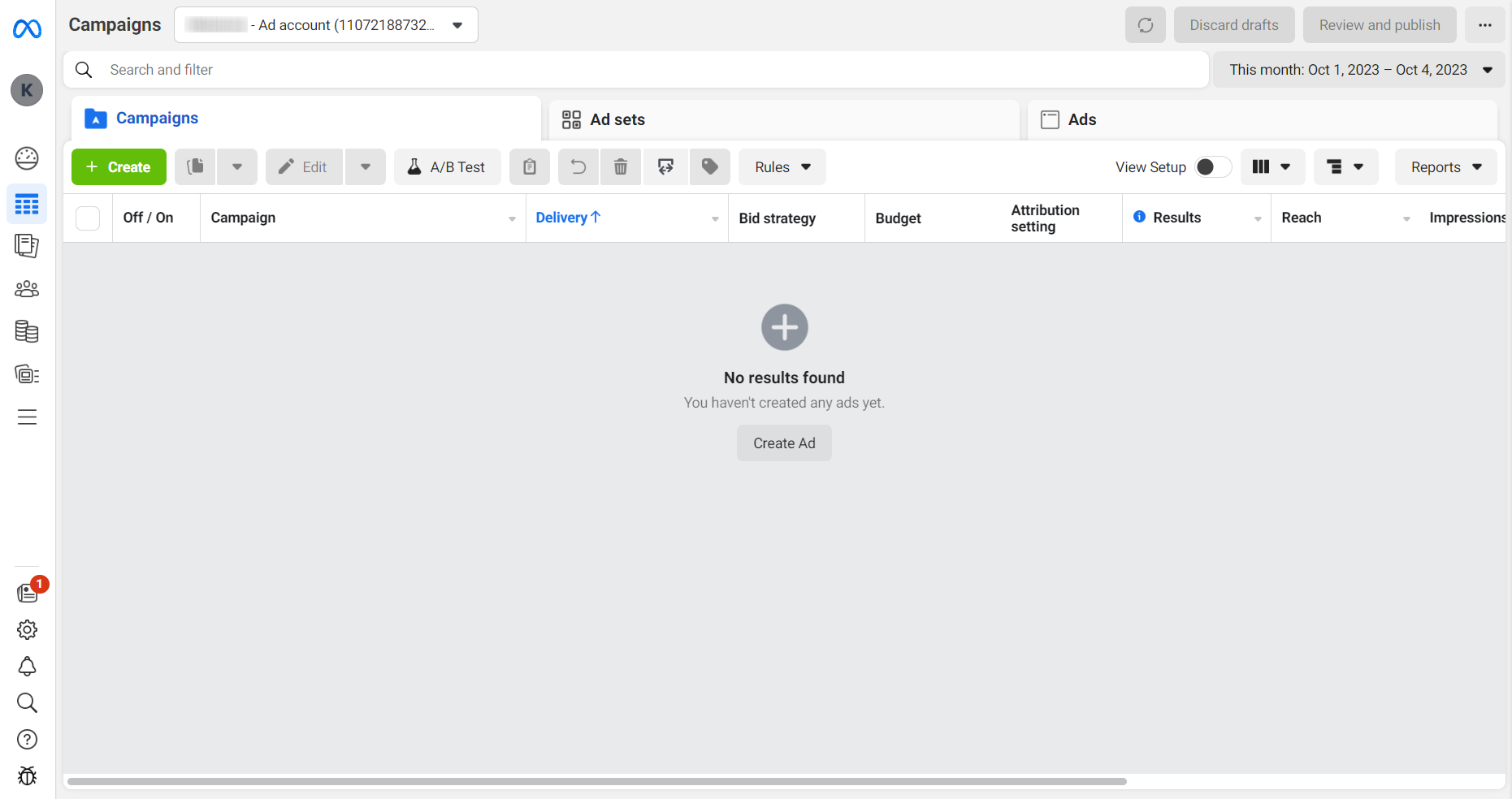
4. Manage Facebook Catalog
Facebook Catalog is a feature that allows you to showcase and organize your products or services in a structured format. It’s essential for e-commerce businesses looking to advertise their product inventory.
Step 1: Click on the View button under the Catalog section.
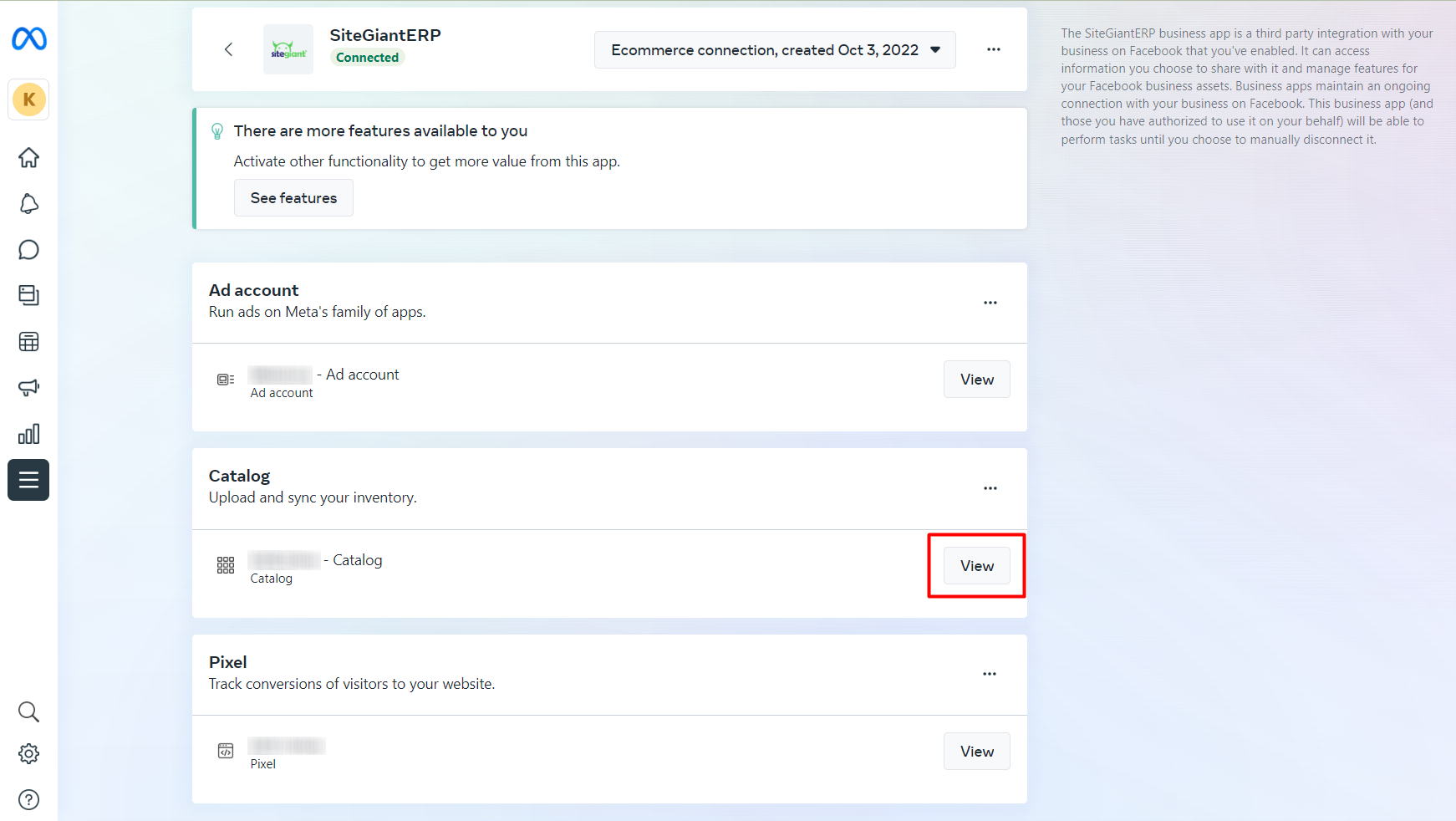
Step 2: You will be redirected to Commerce Manager, from here you may view and manage all the items in your catalog.
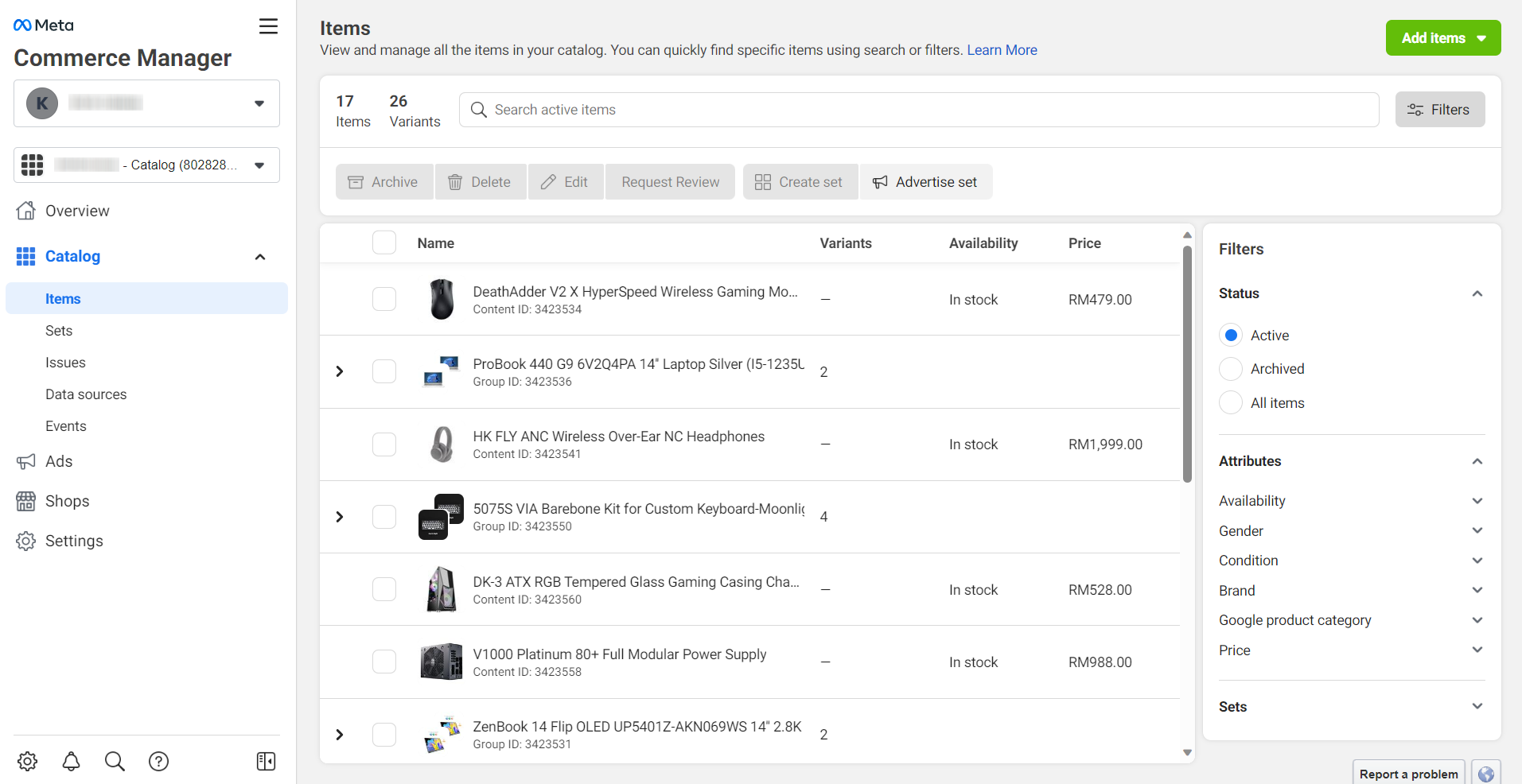
📌Note: The Items in the Catalog will be fetching from SiteGiant Webstore Listing daily. New products and changes made will be updated, except for product deletion.
5. Manage Facebook Pixel
Facebook Pixel is a piece of code that you place on your website to track and measure user interactions. It’s crucial for optimizing ad targeting and understanding your audience.
Step 1: Click on the View button under the Pixel section.
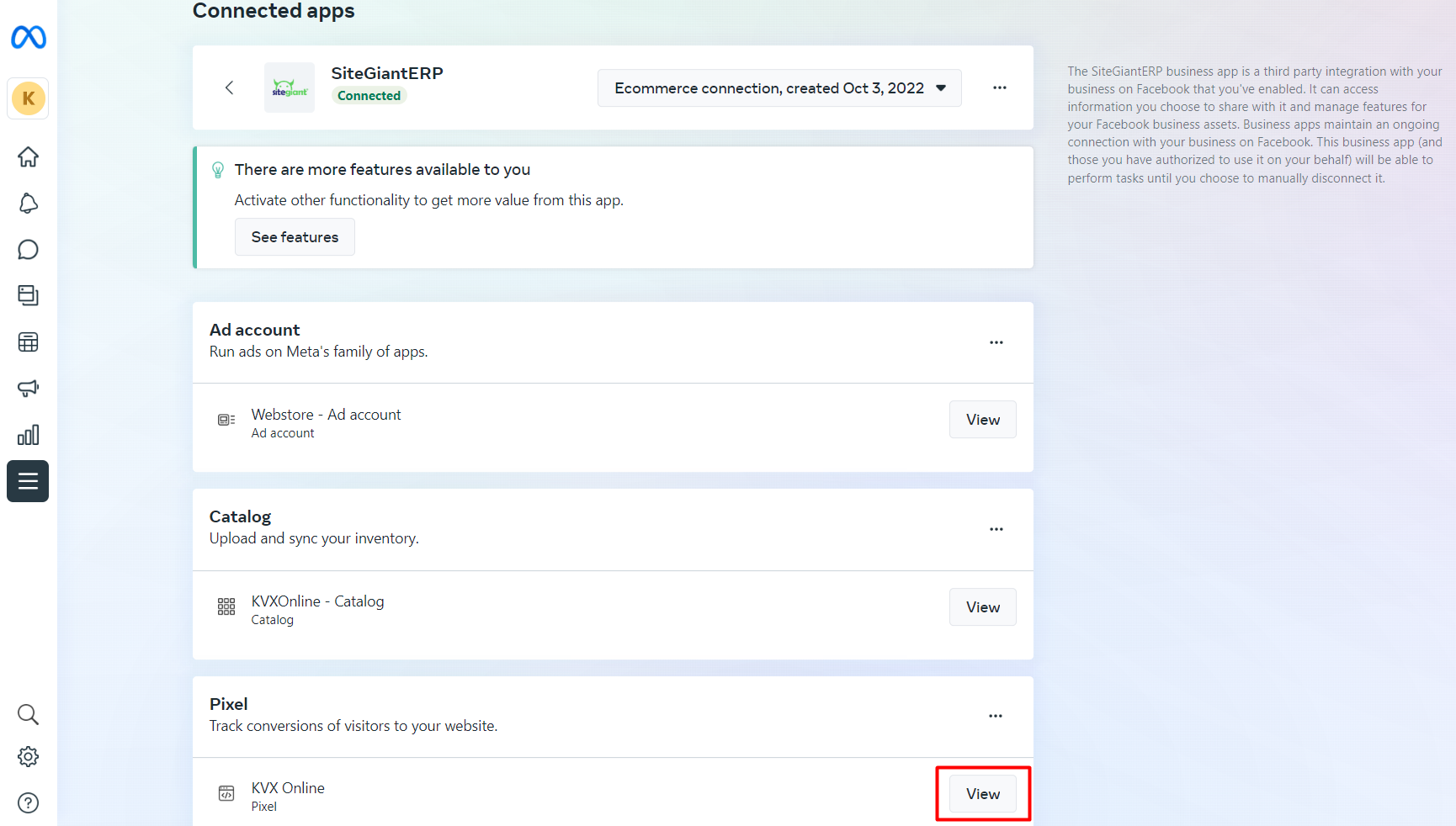
Step 2: You will be redirected to the Events Manager > Data Sources. From here you can view, track and monitor the website traffic and events.