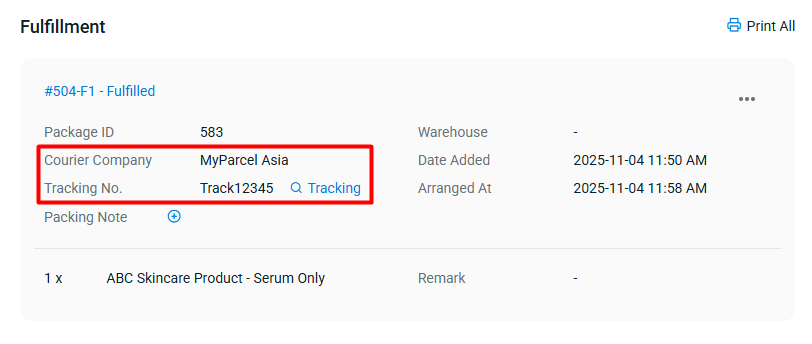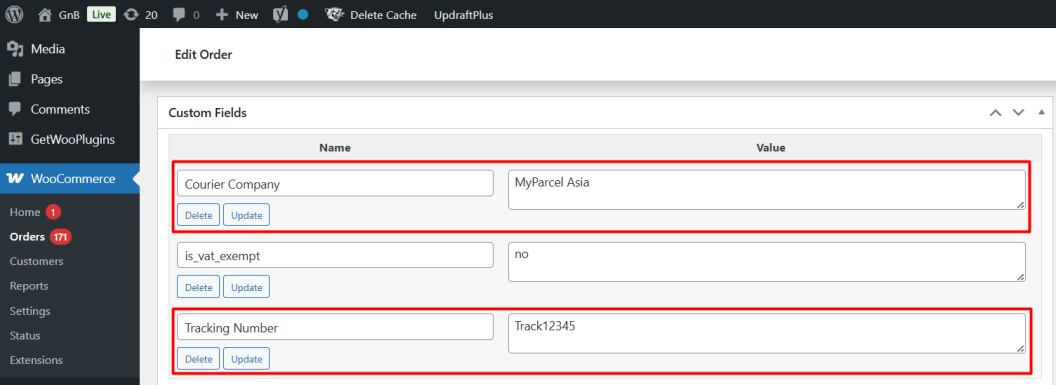1. Introduction
2. Generate WooCommerce API Key
3. Set Up WooCommerce Integration
4. WooCommerce Custom Setting (Courier And Shipping)
1. Introduction
The WooCommerce plugin helps you to build an eCommerce store using WordPress. It takes the basic WordPress operating system and transforms it into a fully functioning eCommerce store. WooCommerce makes it easy and affordable to sell any product and service on your website.
📌Note: Before you start, make sure you have signed up for a WordPress account with WooCommerce. If you do not have a WordPress account yet, may proceed with the sign up here
2. Generate WooCommerce API Key
Step 1: Log in to your Woocommerce from WordPress
Step 2: Go to the WooCommerce menu > select Settings
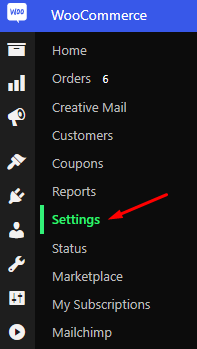
Step 3: Go to the Advanced tab > choose REST API > click on Add Key

📌Note: To use the latest version of the REST API you must be using: - WooCommerce version 5.8.0 and above - Set permalinks in Settings > Permalinks so that the custom endpoints are supported
Step 4: Fill up the Key details > choose Read/Write for the Permissions > click Generate API Key
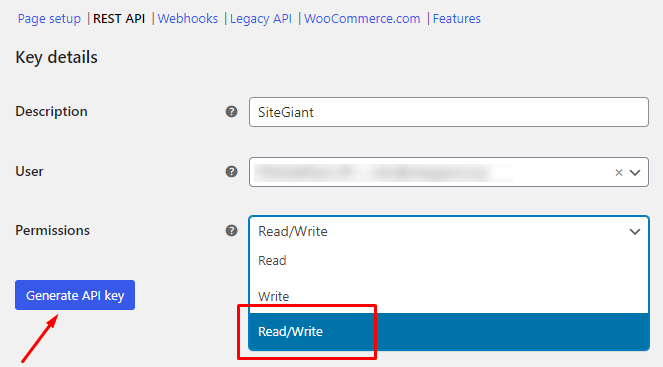
Step 5: Copy the Consumer Key and Consumer Secret for later use

3. Set Up WooCommerce Integration
Step 1: Log in to your SiteGiant Seller Center > add [+] channels > choose WooCommerce
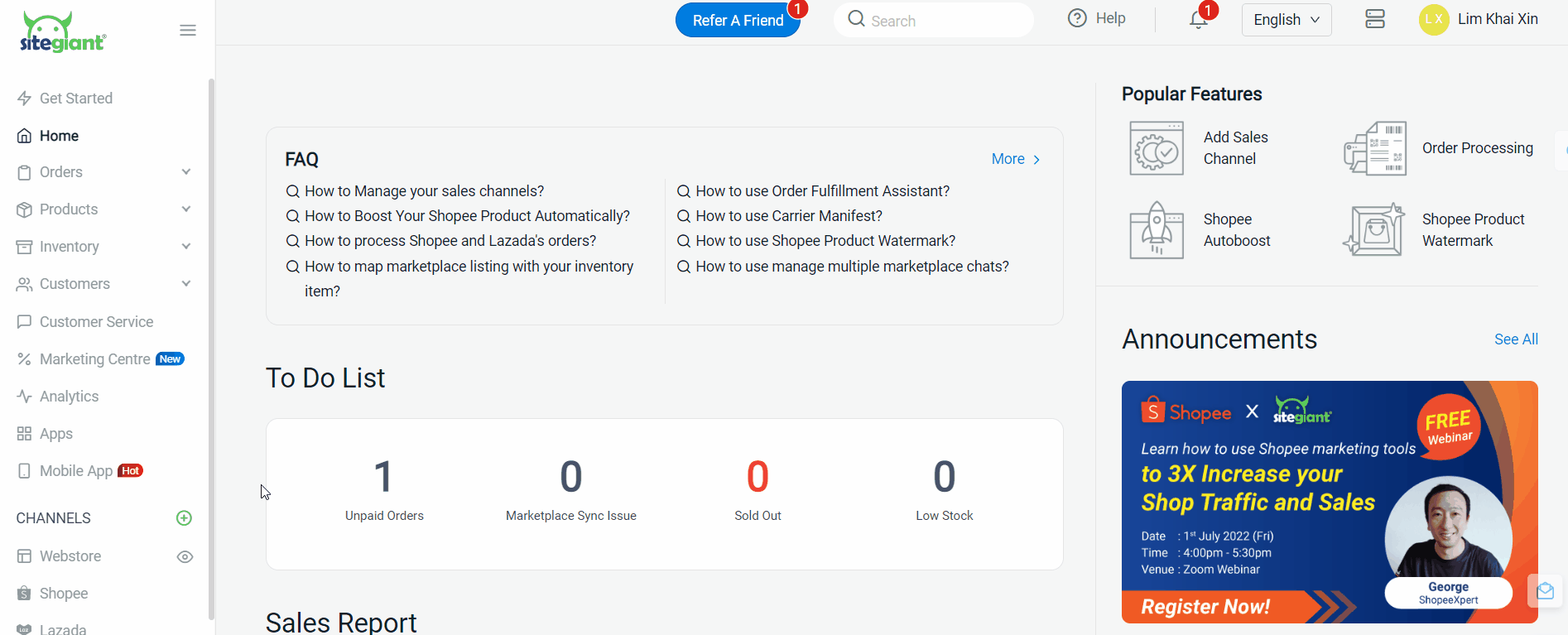
Step 2: Enter Channel Name and Store URL > paste the Consumer Key and Consumer Secret get from WooCommerce WordPress > Select the Weight Unit > Connect

📌Note: Please ensure that the Weight Unit is the same as the setting in your WooCommerce account.
You are now successfully integrated your WooCommerce with SiteGiant!
📌Note: Your existing products in WooCommerce will be synced back to SiteGiant’s WooCommerce Listing automatically.
4. WooCommerce Custom Setting (Courier And Shipping)
Step 1: Navigate to Woocommerce on the sidebar menu > click the Gear Icon.
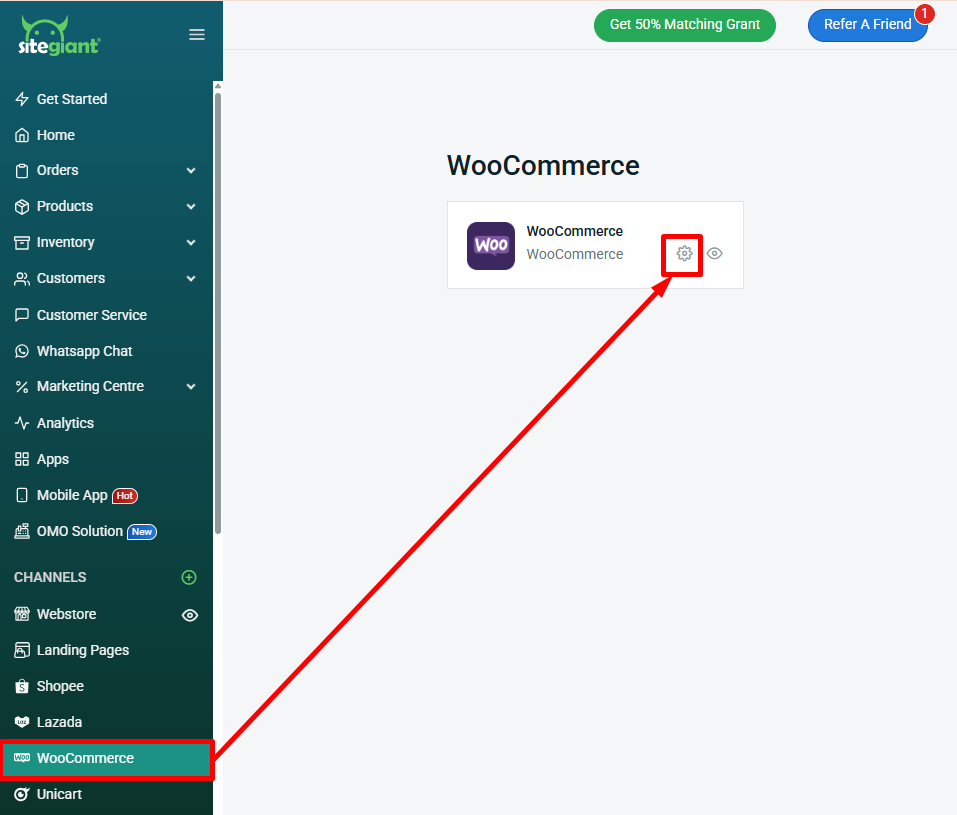
Step 2: Under the Customer Mapping Meta Key section, enter the WooCommerce Key.
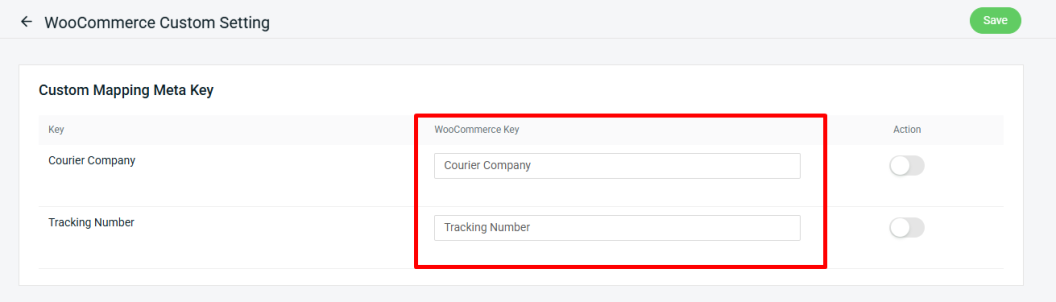
📌Note: The WooCommerce Key can be any value, as it defines the custom field name that will be created automatically in the WooCommerce order details page once the order has been fulfilled in SiteGiant.
These custom fields will serve to store the Courier Company and Tracking Number information that got synced over from SiteGiant.
Step 3: Toggle on the action status for both the Courier Company and Tracking Number to ensure they sync with the WooCommerce order details.
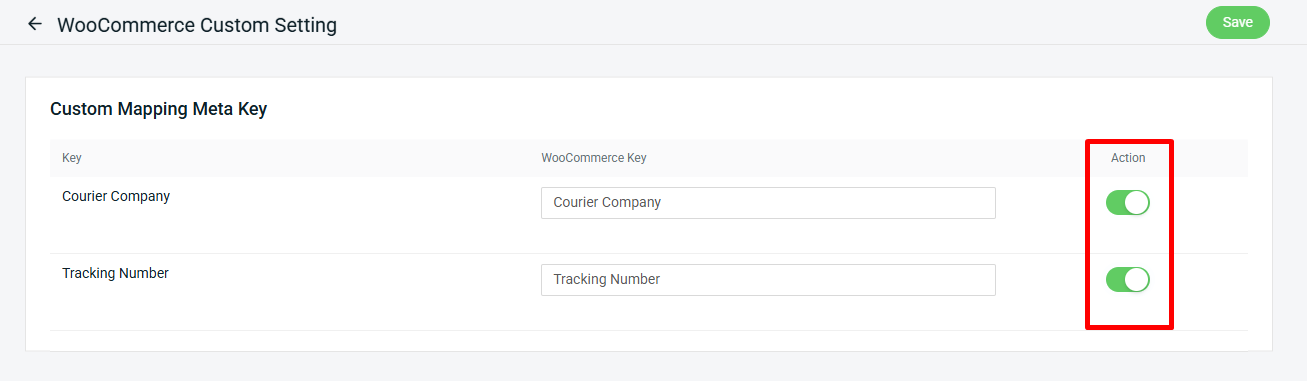
Step 4: Under the Custom Mapping Shipping Methods section, select the Courier Company in SiteGiant to be mapped with the related WooCommerce Shipping Method.
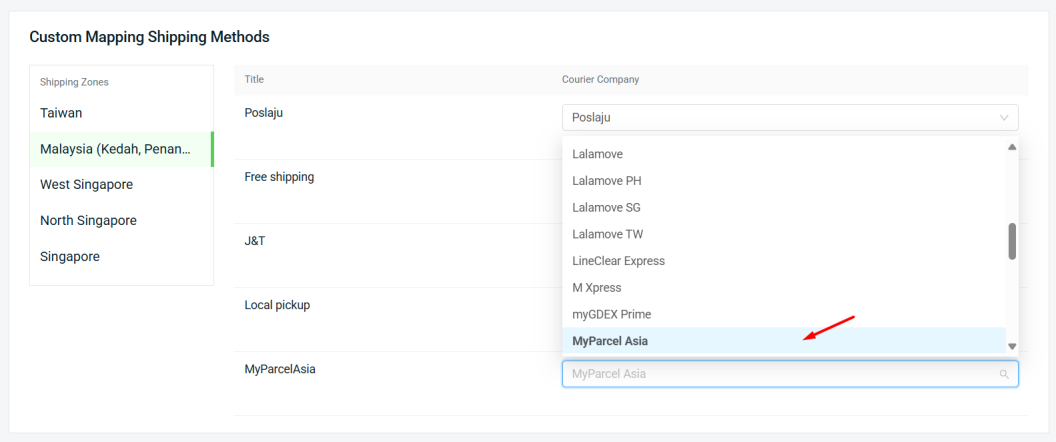
📌Note: In your WordPress admin page, you can go to WooCommerce > Settings > Shipping, to see all your available Shipping Zones and their respective Shipping Methods:
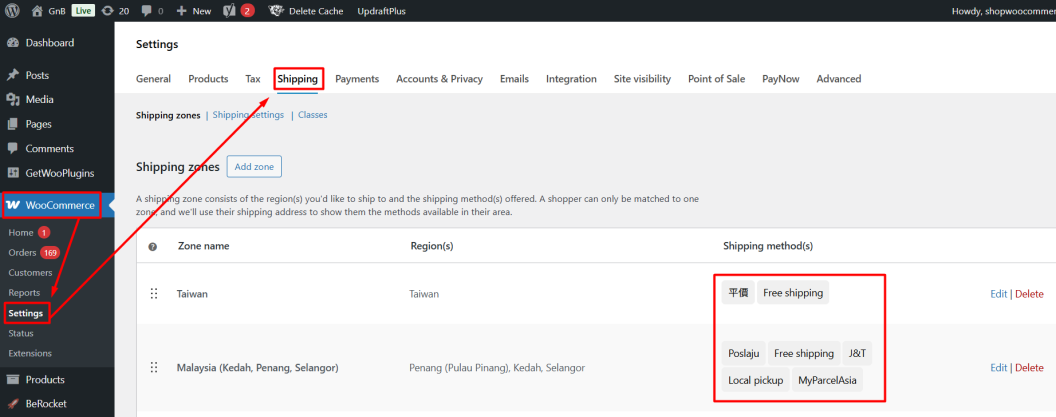
Step 5: Once the mapping is done, click Save.
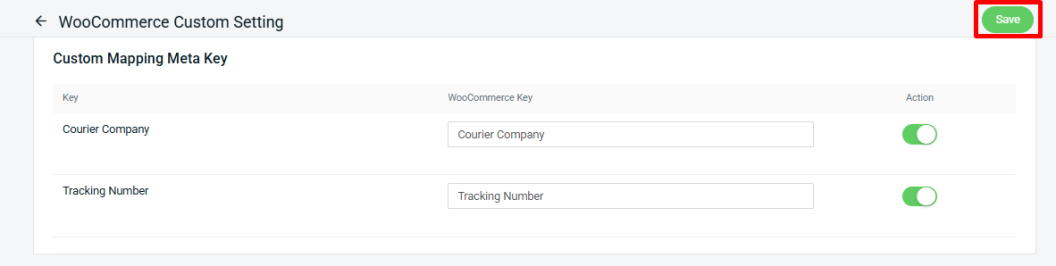
Step 6: After a customer has placed an order at your WooCommerce store, you can go to WooCommerce > Orders > click into the Order Details Page to see the shipping method selected by them during checkout.
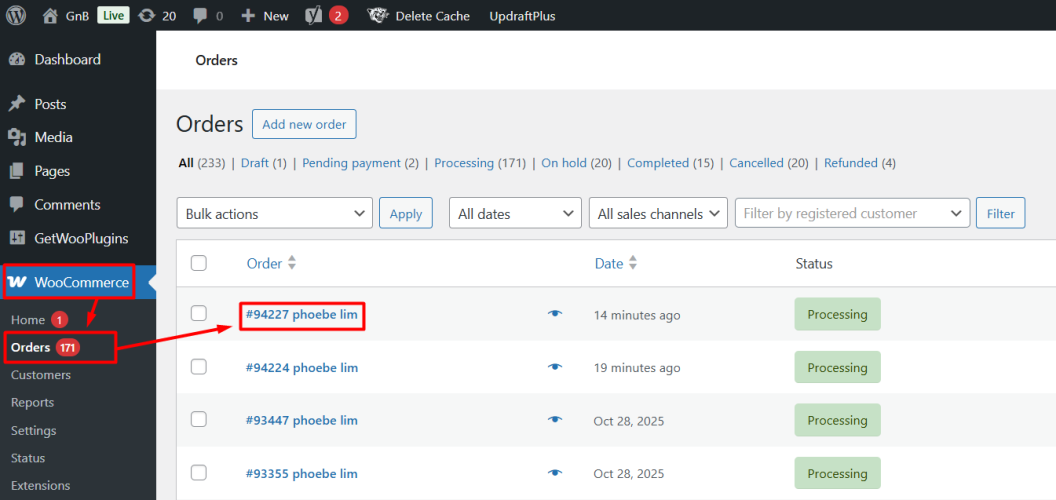
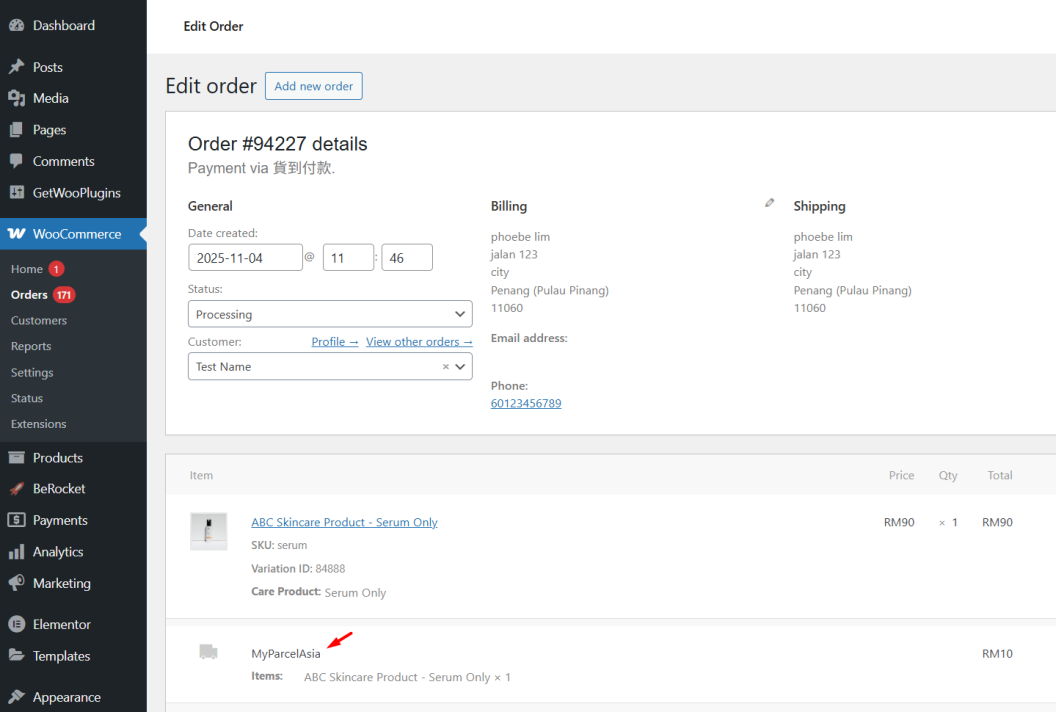
Step 7: When the order got synced back to SiteGiant ERP, you will see that it has been pre-selected with the SiteGiant Courier Service mapped during Step 4.
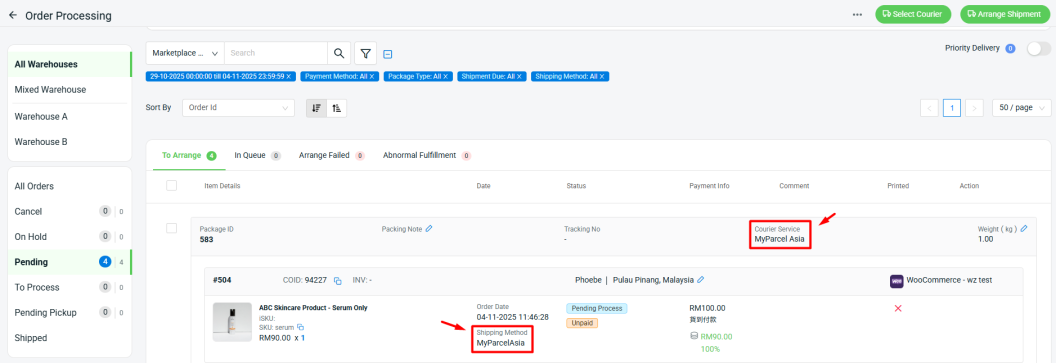
Step 8: After fulfilling for this order from the Order Processing Page, the Courier Company and Tracking Number information will then be synced over to your WooCommerce order details page.