1. Introduction
2. Edit Store Information
1. Introduction
Store General Information typically refers to basic and essential details about a store establishment. Store general information includes the store name, location, contact details, document templates, standards and formats and inventory release control.
2. Edit Store Information
Step 1: Go to Settings > General.
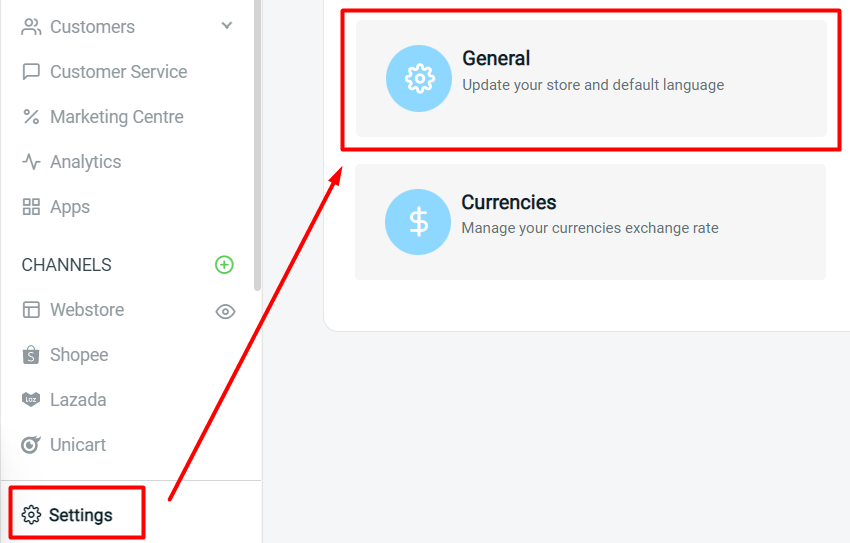
Step 2: Fill in the information in the Store Details section to update your store information.
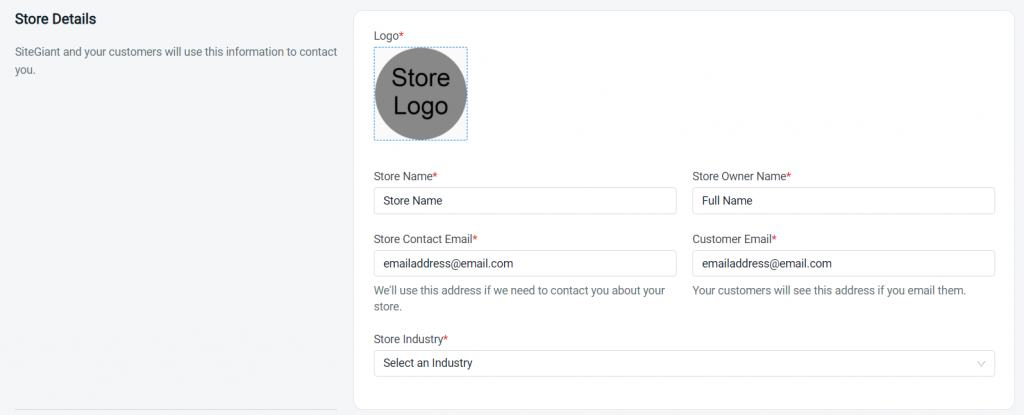
Step 3: Fill in the information in the Store Address section to update your store address.
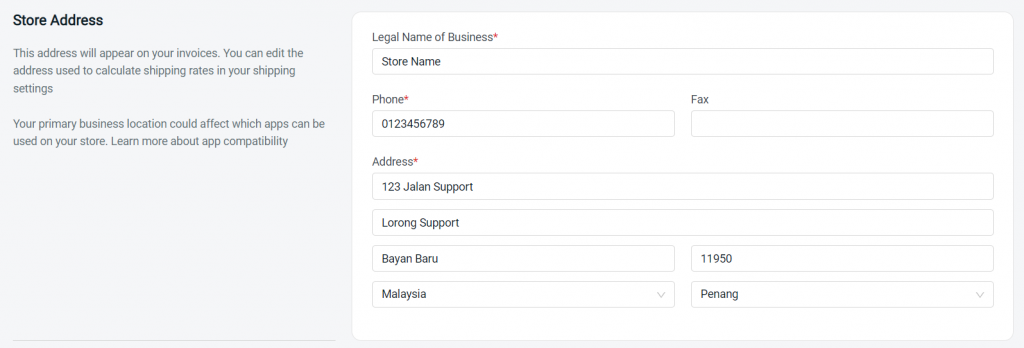
Step 4: You may set and configure the templates of the store documents such as Invoice, Delivery Order, Purchase Order and Stock Transfer.
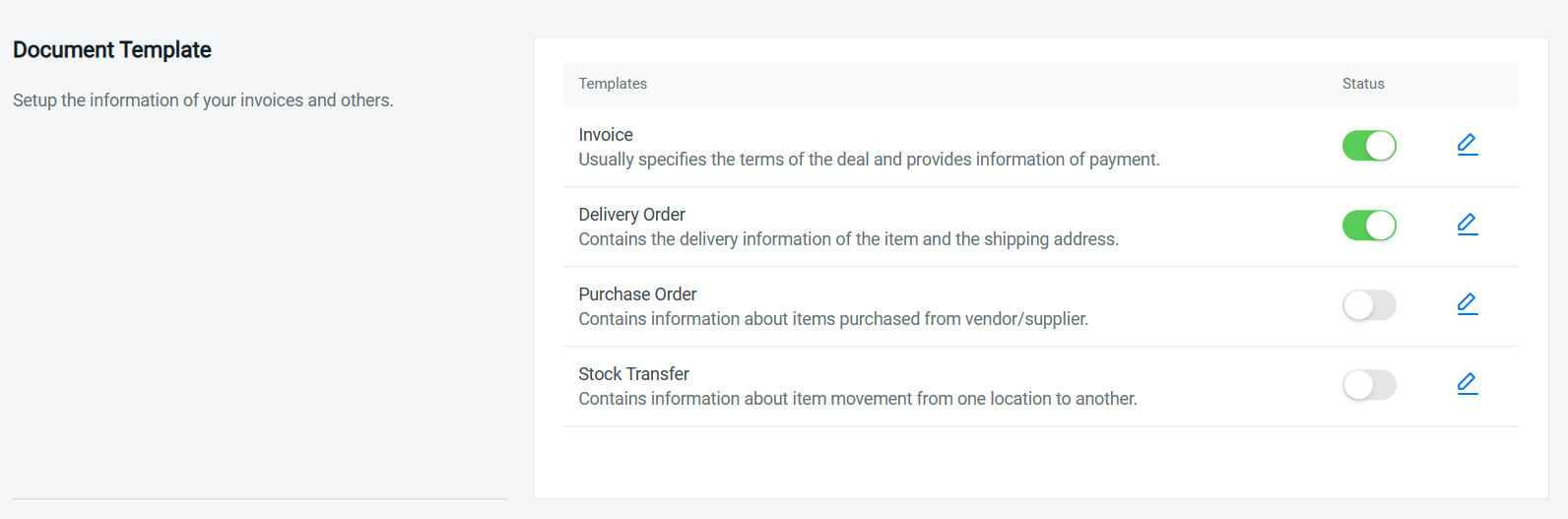
Step 5: You may set the timezone, weight unit, length unit and invoice settings in the Standards and Formats section.
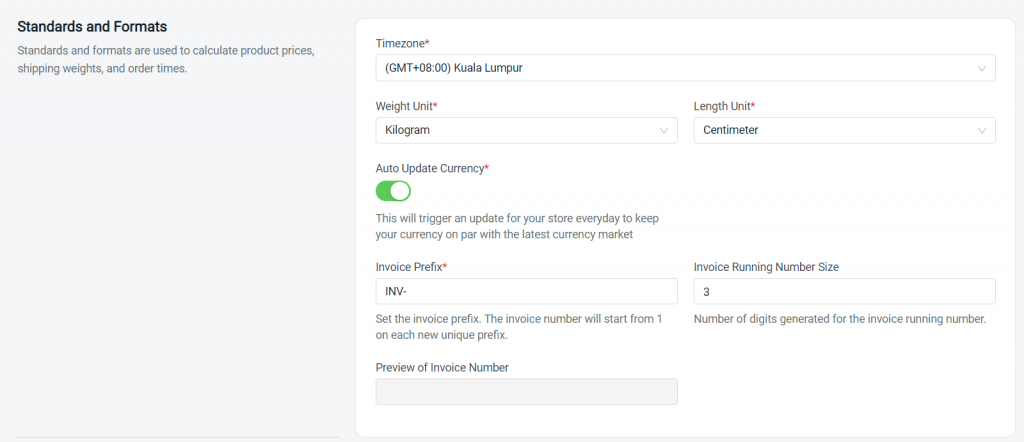
Step 6: Set the Inventory Release Control based on your preferences.
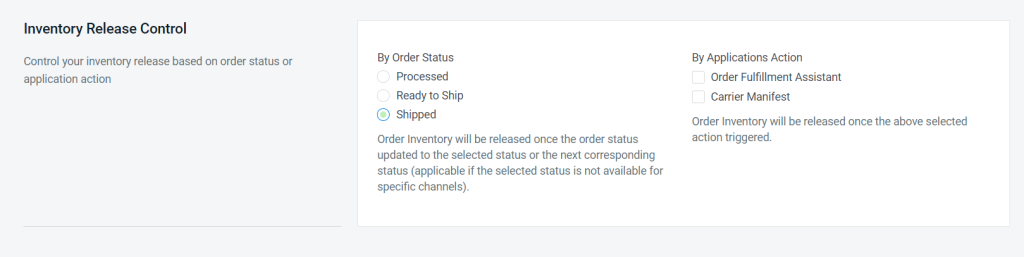
📌Note: By default, the order will release stock from Non-Sellable Stock when in Completed status. The Inventory Release Control Settings allows you to customize whether you want to release stock by Order Status or through Application Action before Completed/ Shipped status.
Step 7: Once done with all the settings, click the Save button on the top right.
