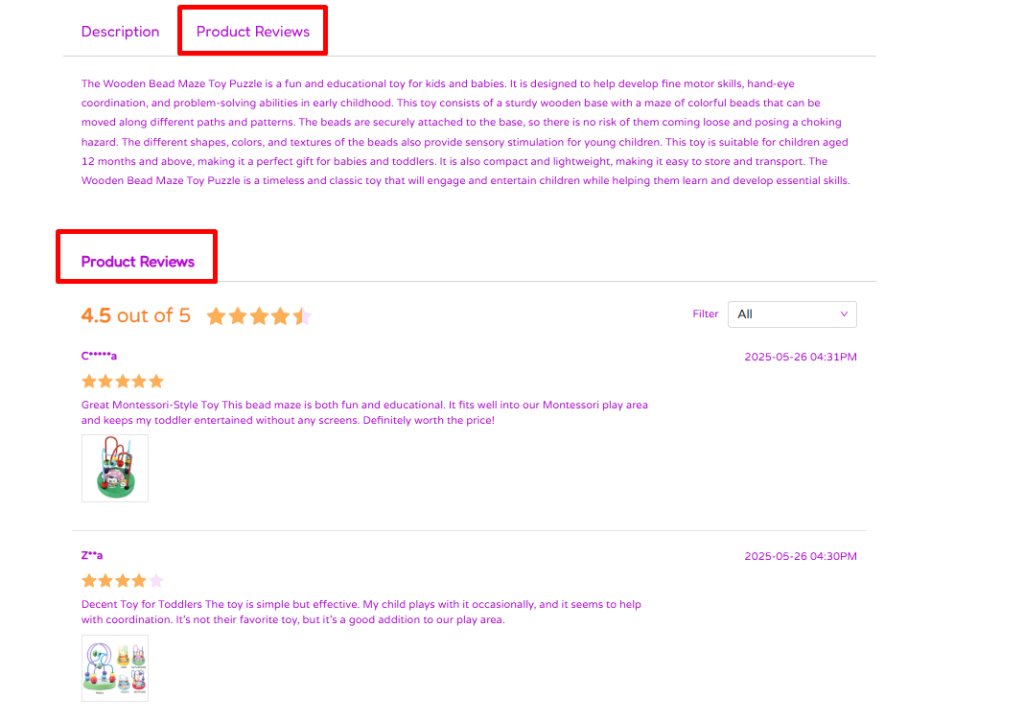1. Introduction
2. Set Up Unicart Rating Settings
3. Display Review At Webstore
4. View Product Review (From Customer Perspective)
1. Introduction
Good reviews help build trust and show that your products are worth buying. With SiteGiant ERP, you can bring over your reviews from Unicart, so you don’t have to start fresh. It’s a great way to keep your hard-earned feedback and give your new webstore a solid head start. Plus, seeing consistent reviews helps new customers feel more confident about shopping with you.
2. Set Up Unicart Rating Settings
Step 1: Navigate to Apps on the sidebar menu > click Marketplaces > Unicart Review.
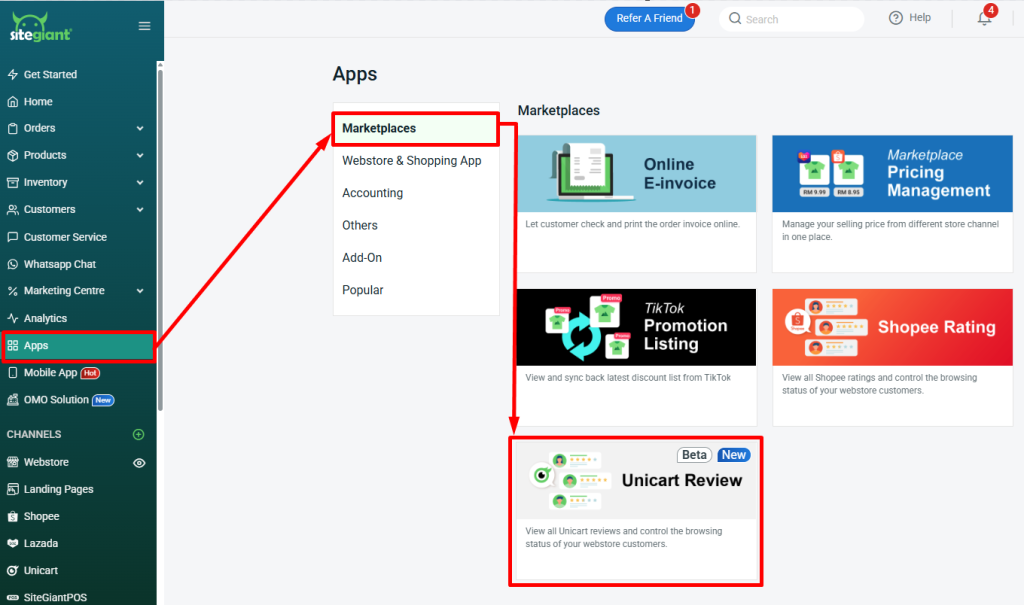
Step 2: Toggle on the Show Review at Webstore button > enable Show All Username to Anonymous if you wish to hide the username > click Save.
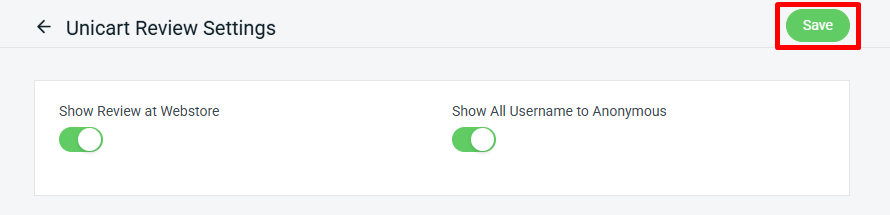
📌Note: To get the product review list from Unicart, you can contact the SiteGiant Support Team to migrate the reviews. Please ensure all reviews are updated beforehand, as this action can only be performed once, and any new reviews added afterward will not be migrated.
Step 3: Once the product review is migrated, you can view and filter the review based on All reviews, With comments, or With Images.
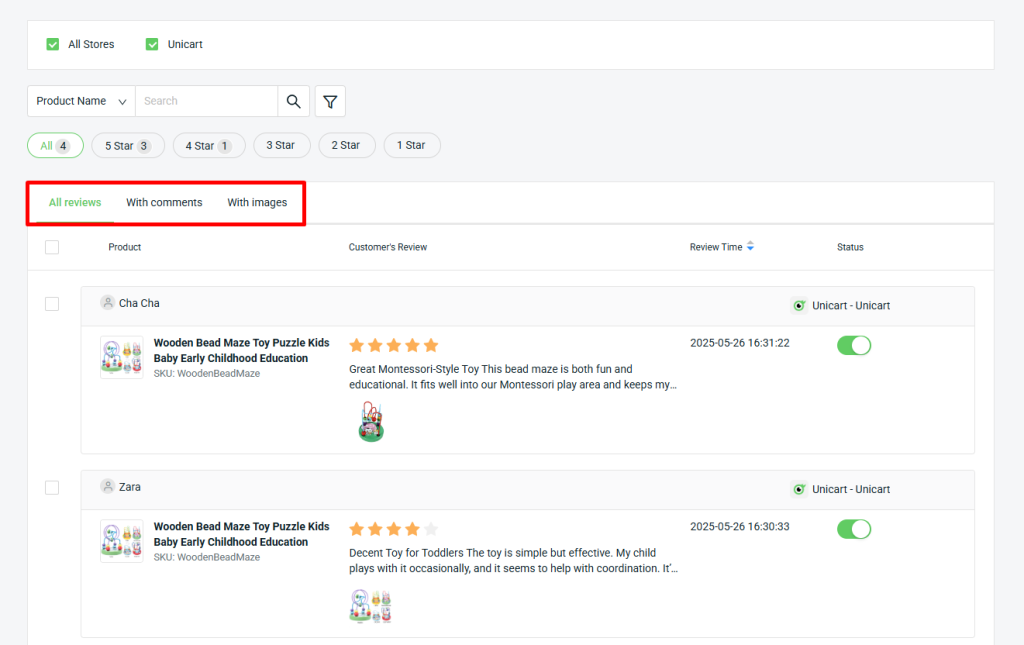
3. Display Review At Webstore
Step 1: Set the Master SKU for Webstore Listing and Unicart Listing to match the products of both channels.
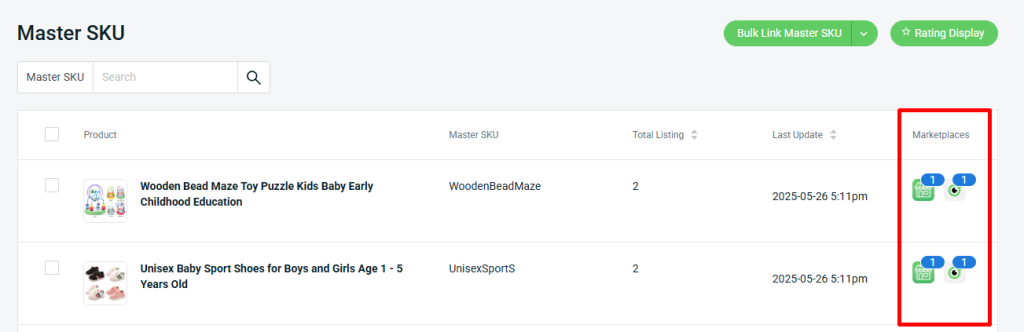
💡Tips: Learn more about How To Set Master SKU.
Step 2: Click on Rating Display.
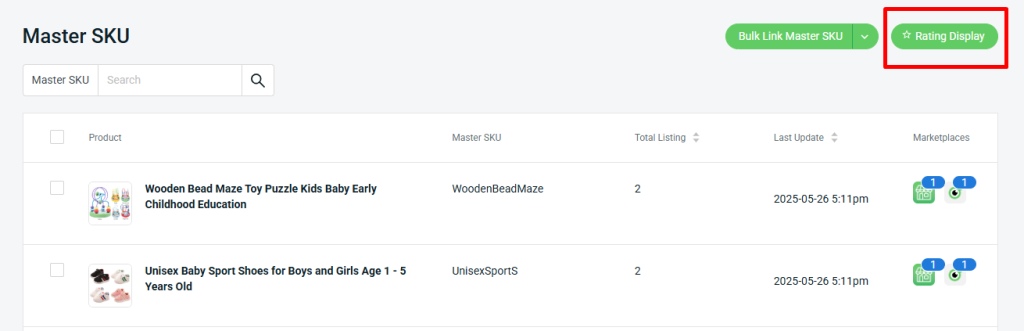
Step 3: Turn on the status for the Unicart product you want to show ratings for under each Master SKU > click Save.
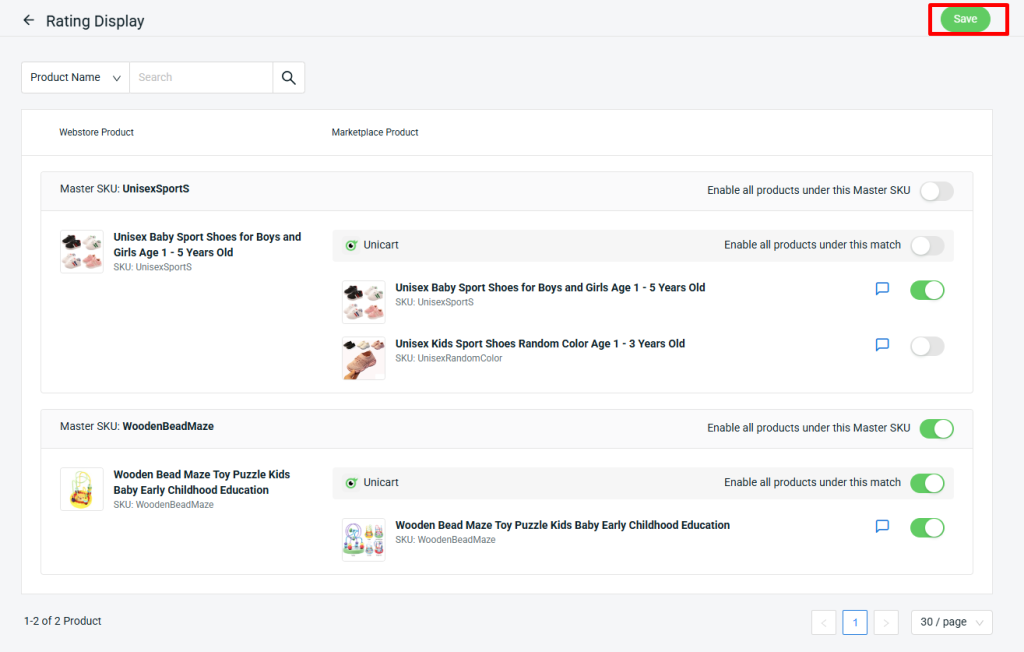
Step 4: Navigate to Webstore on the sidebar menu > click Product Reviews.
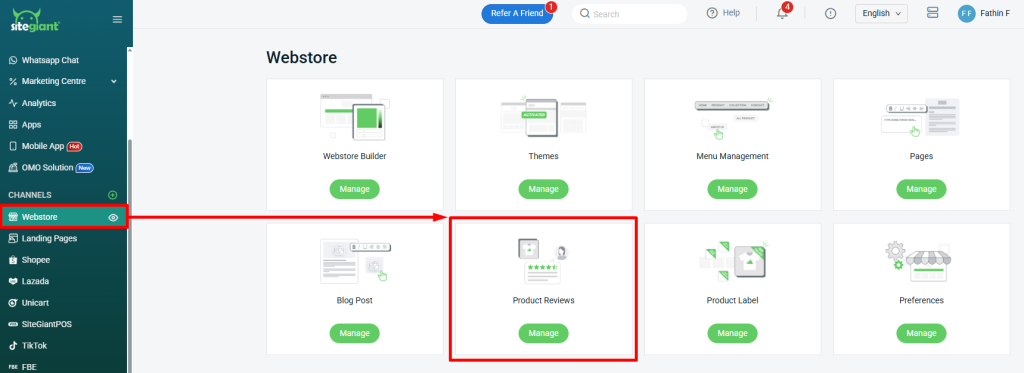
Step 5: Click the Settings icon in the top right corner.
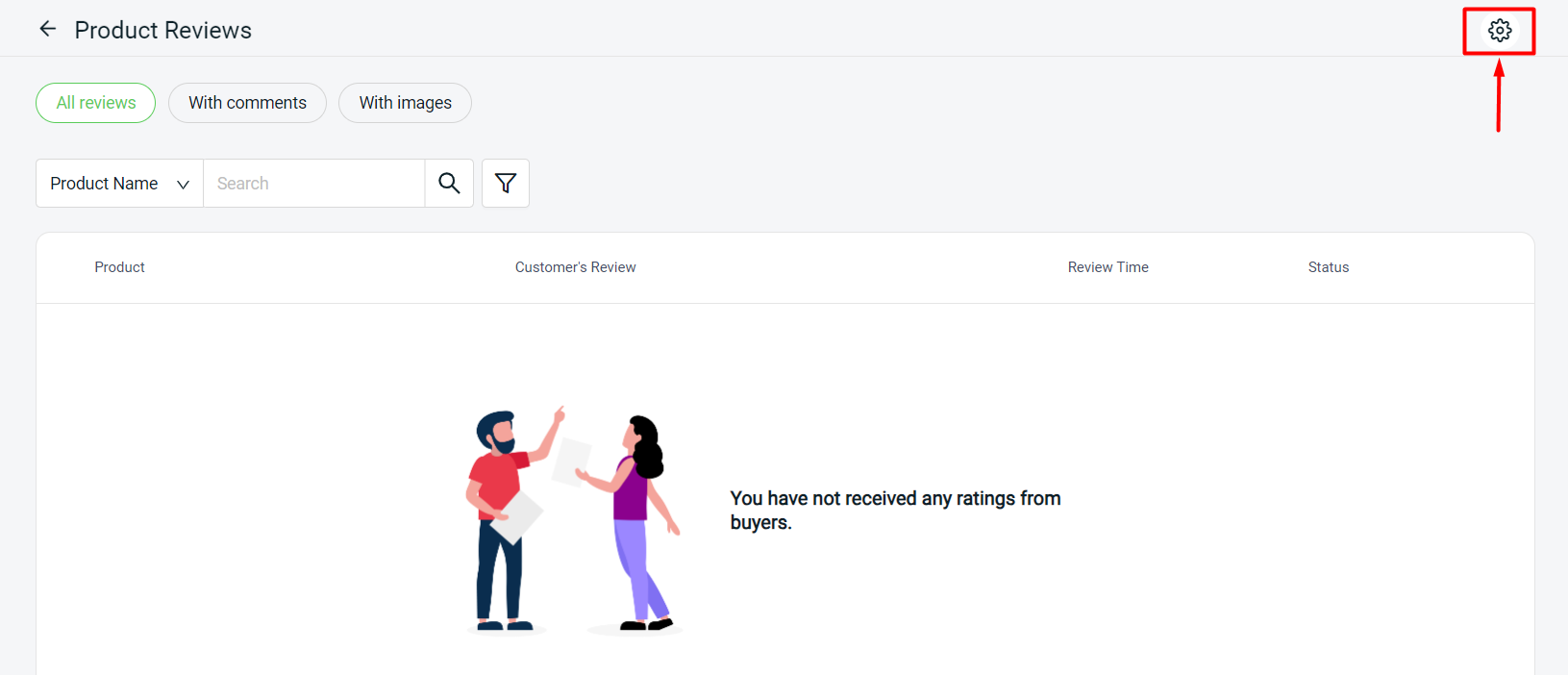
Step 6: Ensure Show Review at Webstore is ON > click Save.
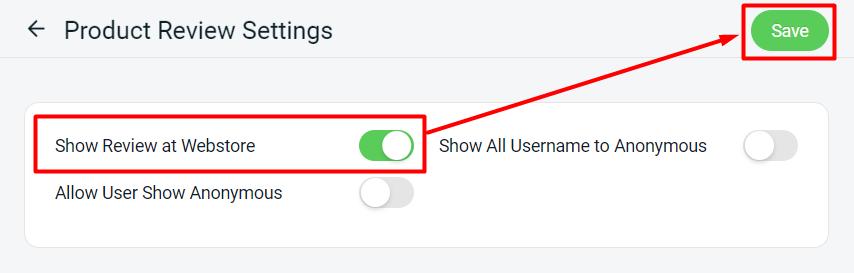
4. View Product Review (From Customer Perspective)
Step 1: Product ratings will be displayed on the webstore’s product details page.
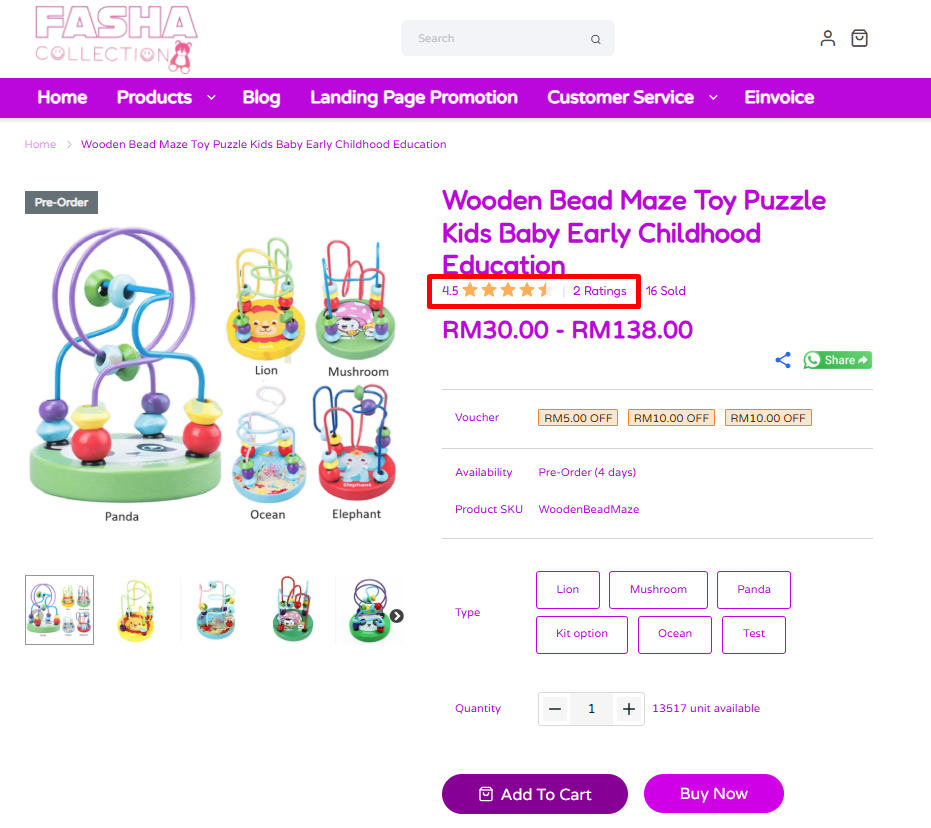
Step 2: Scroll down to see Customer Reviews in the Product Reviews section.