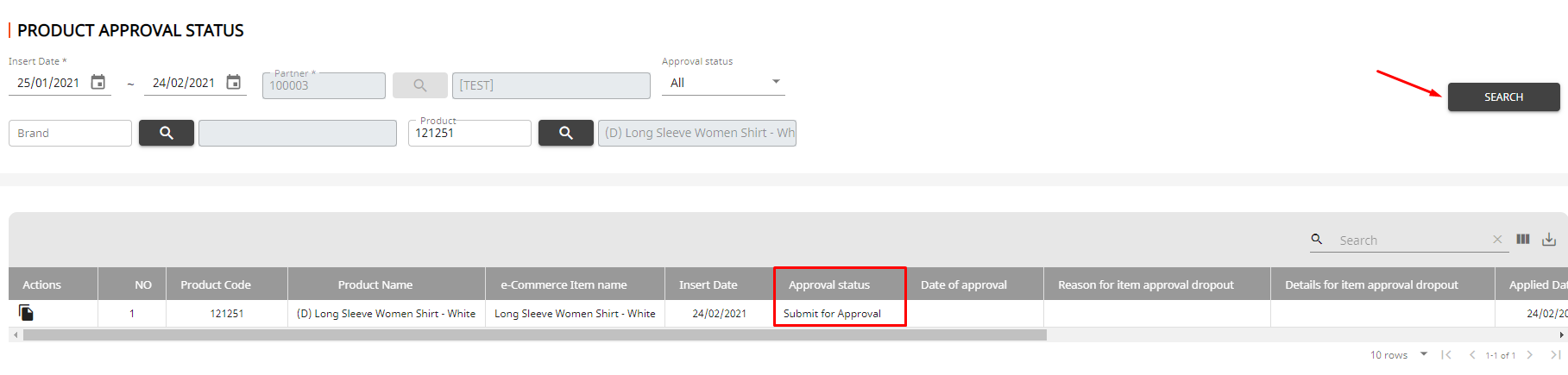1. Introduction
2. Create New Product
1. Introduction
Once integrates WowShop seller account with SiteGiant, you can create the product listing in SiteGiant and publish it to Wowshop seller center.
2. Create New Product
Step 1: Go to Products > Wowshop Listing
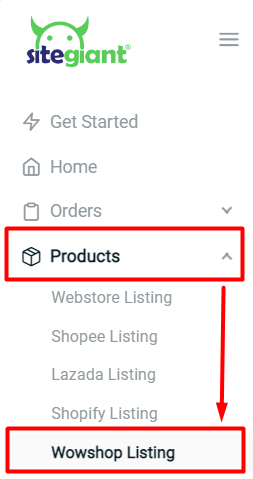
Step 2: Click the Add Product button
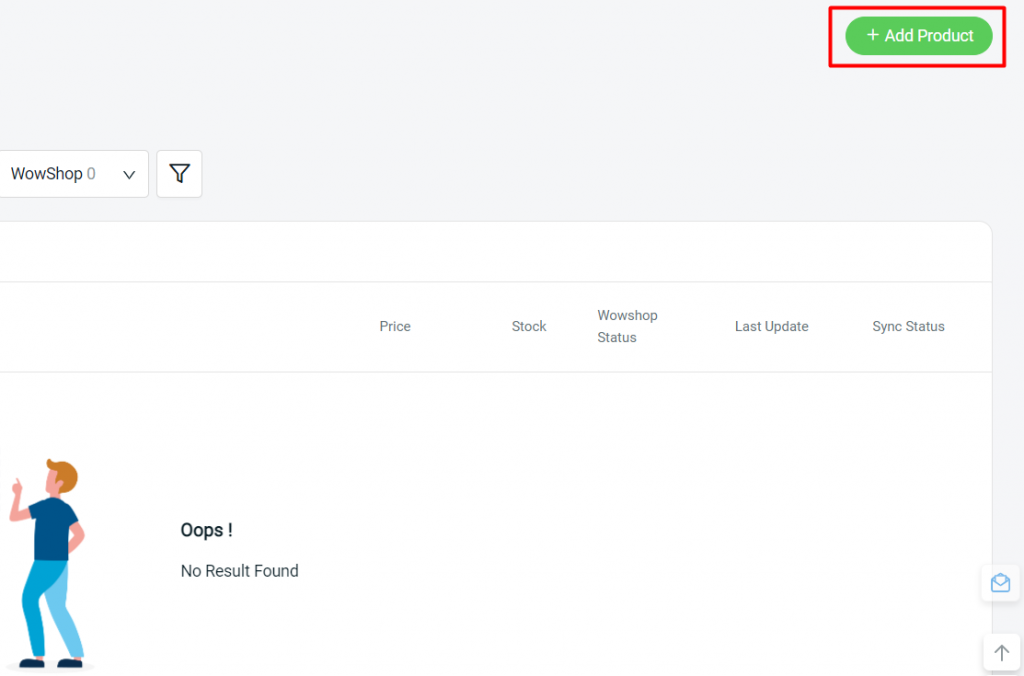
Step 3: Fill up the Basic Information about your product
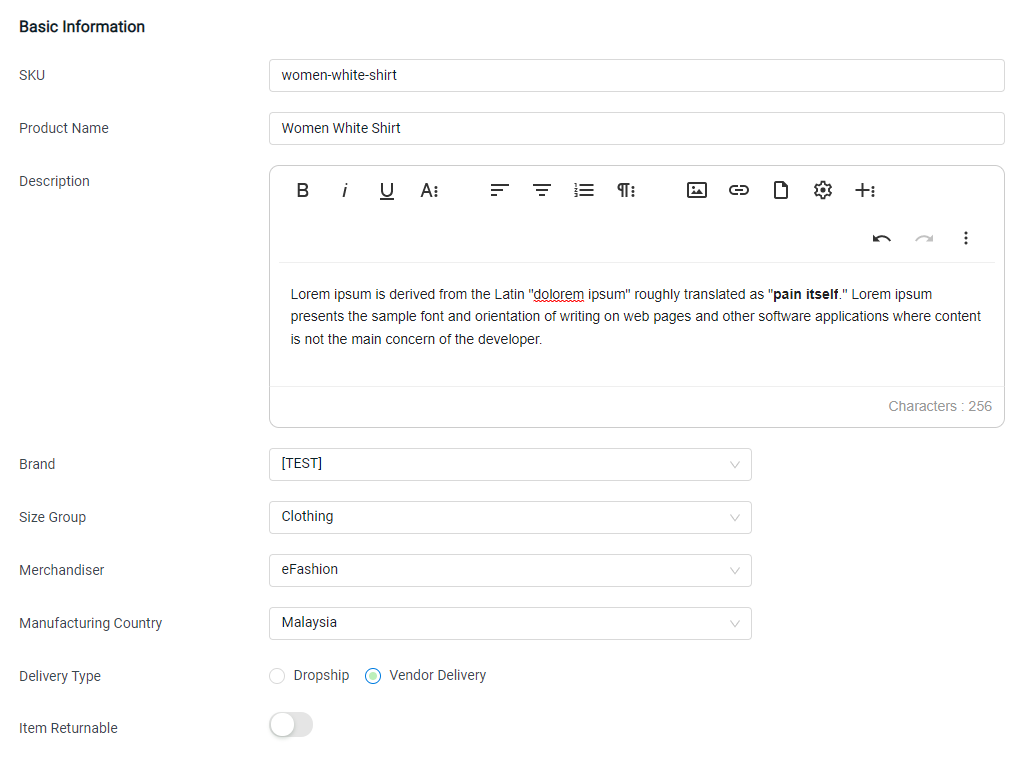
Step 4: Add Product Images(the image size must not exceed 1MB and can upload up to 9 images)
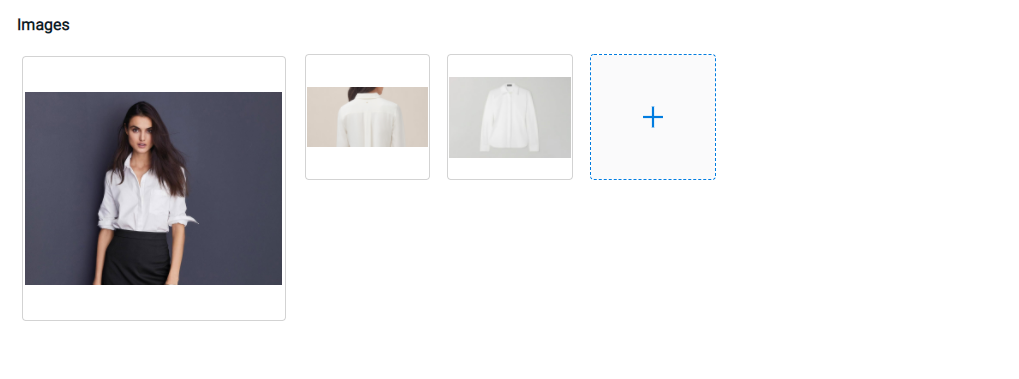
Step 5: Select a Category and insert all required (*) fields at Attributes
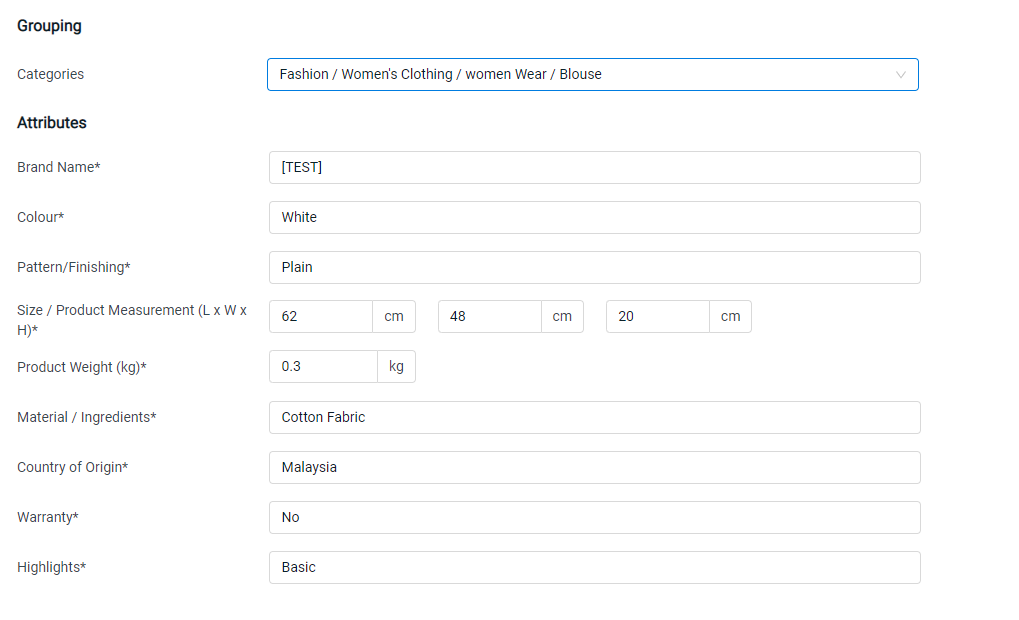
Step 6: Insert the Variants, SKU, Stock, and Variant Information > Click the + Add New Variant to add a new variant
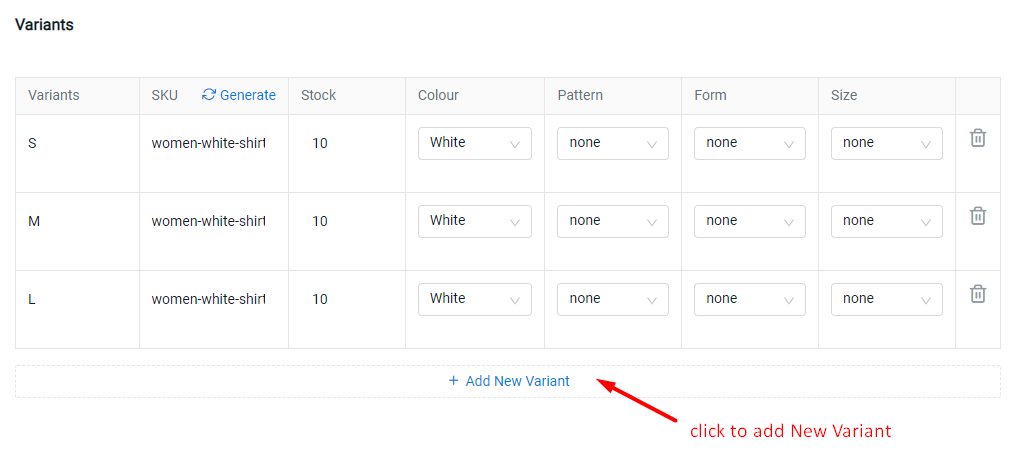
Step 7: Key in the Price and Weight, and select the Delivery Area
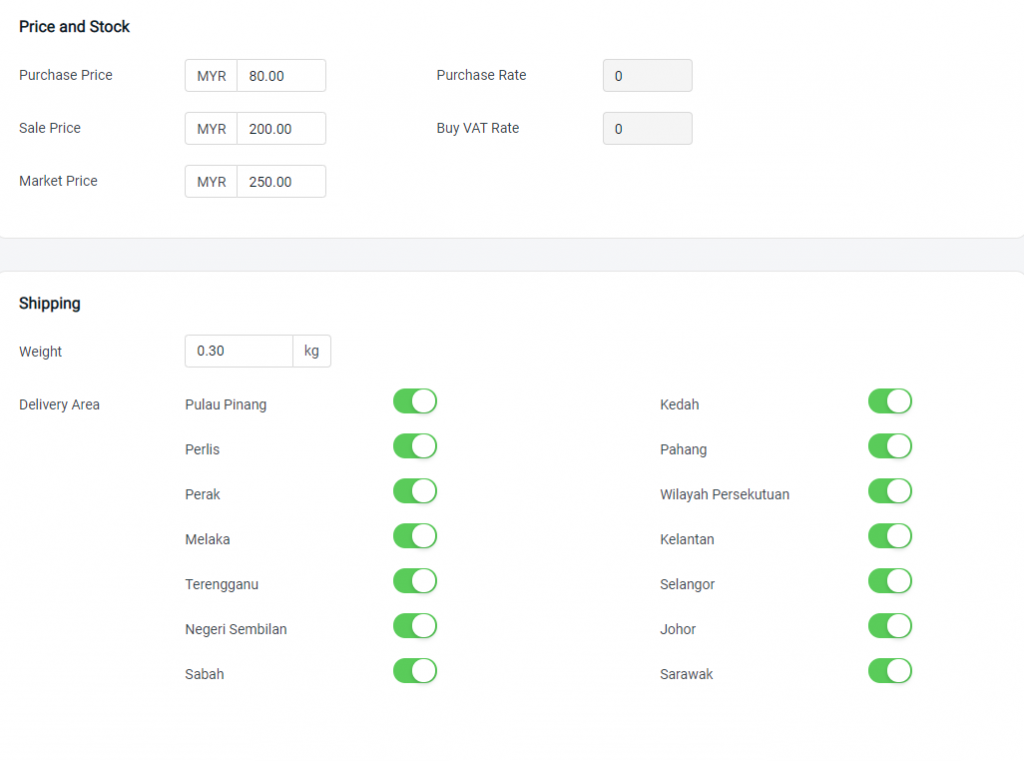
Step 8: Insert the Delivery & Return Added Cost
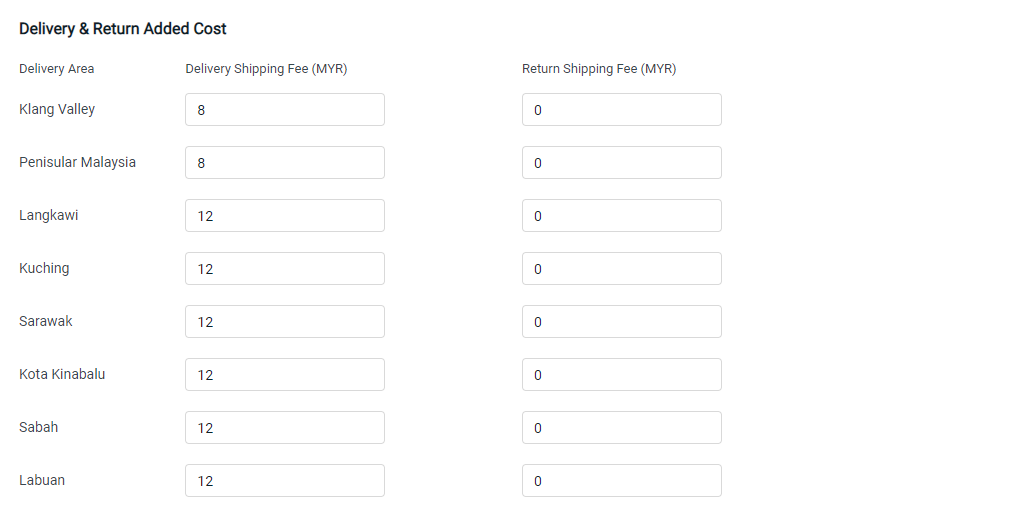
Step 9: Once done, click on the Update & Sync button to publish your product in WowShop. However, if you do not intend to sync immediately you may click Save Only to save the product in draft.
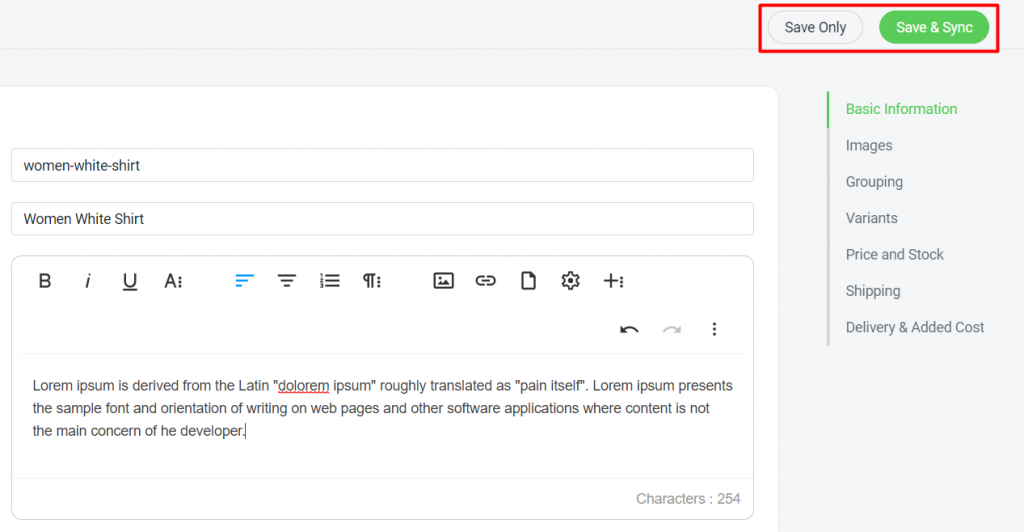
Step 10: Go to your WOWSHOP Partner System > at the Product menu > choose Product Approval Status
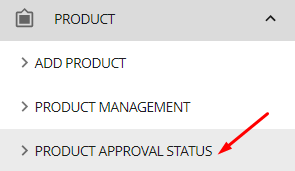
Step 11: Wait for the product approval by WowShop team