1. Introduction
2. Configure Invoice Settings
1. Introduction
The invoice prefix is the alphanumeric code that comes before the invoice number. You may set your own prefix for your order invoice number. You may also set the auto generate invoice behavior for your orders.
2. Configure Invoice Settings
Step 1: Go to Settings > General.
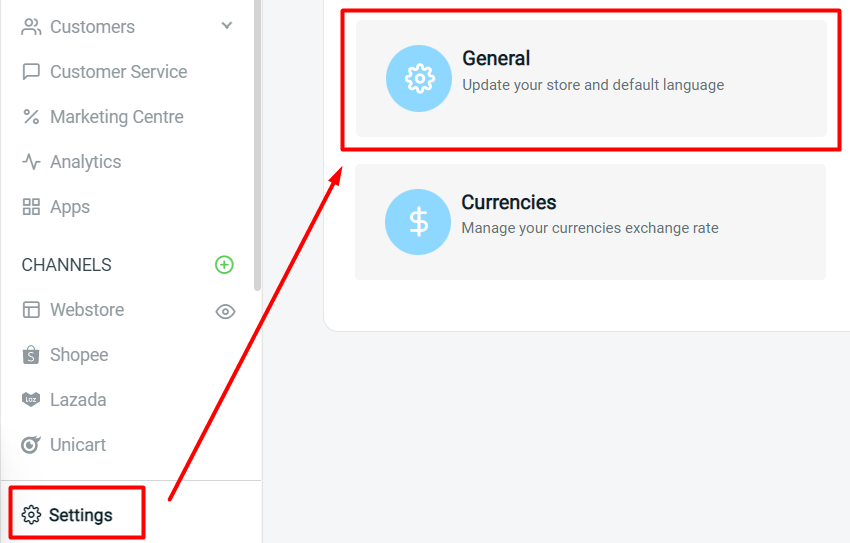
Step 2: Scroll down to the Standards and Formats section > customize your Invoice Prefix and Invoice Running Number Size based on your preference.
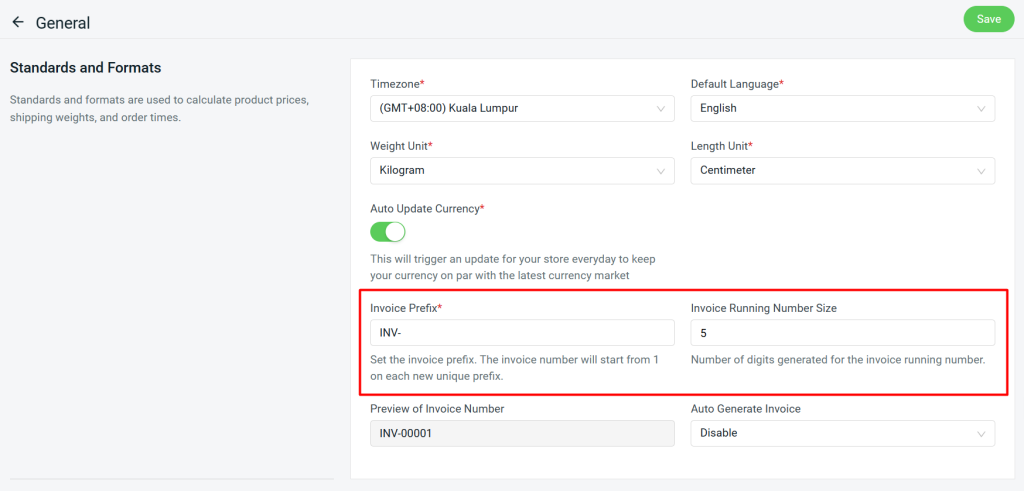
Step 3: Customize Auto Generate Invoice settings.
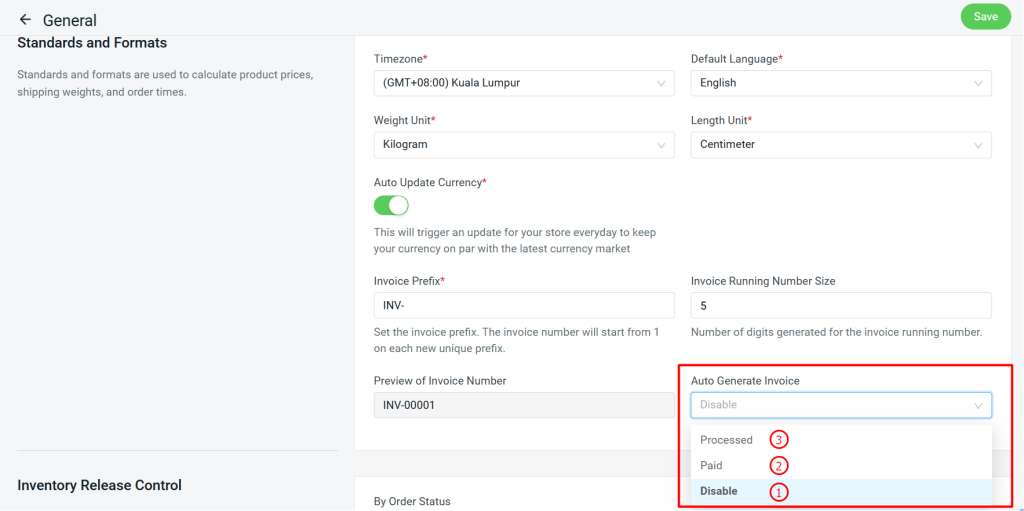
1. Disable: System will not auto generate invoice number for all orders except Shopee, Lazada, TikTok, Zalora and SiteGiant POS. These exception channels will auto generate invoice number once perform arrange shipment. Invoice number for other channels will need to be generated manually. 💡Tips: How To Generate Invoice Number 2. Paid: Invoice number will be generated for all orders when the orders are in Paid status. 3. Processed: Invoice number will be generated for all orders when the orders are in Processed status.
📌Note: Once the Auto Generate Invoice settings are set as Paid or Processed, if you directly mark the orders as Completed, invoice number will be generated as well.
Step 4: Click Save to keep the changes.
