1. Introduction
2. Add Lazada Media Center (Video)
3. Add New Product
4. Additional Information
1. Introduction
Once integrates Lazada seller center with SiteGiant, you can create the product listing in SiteGiant and publish it to Lazada seller center.
2. Add Lazada Media Center (Video)
If you do not want to use video with your product, skip Step 2 and move on to Step 3.
Step 1: Go to Products > Lazada Listing
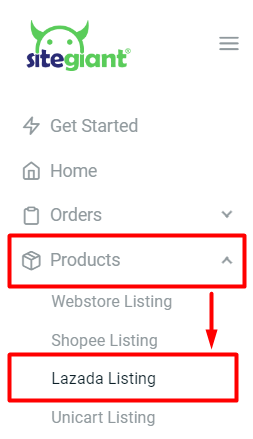
Step 2: Press More(…) > select Lazada Media Center
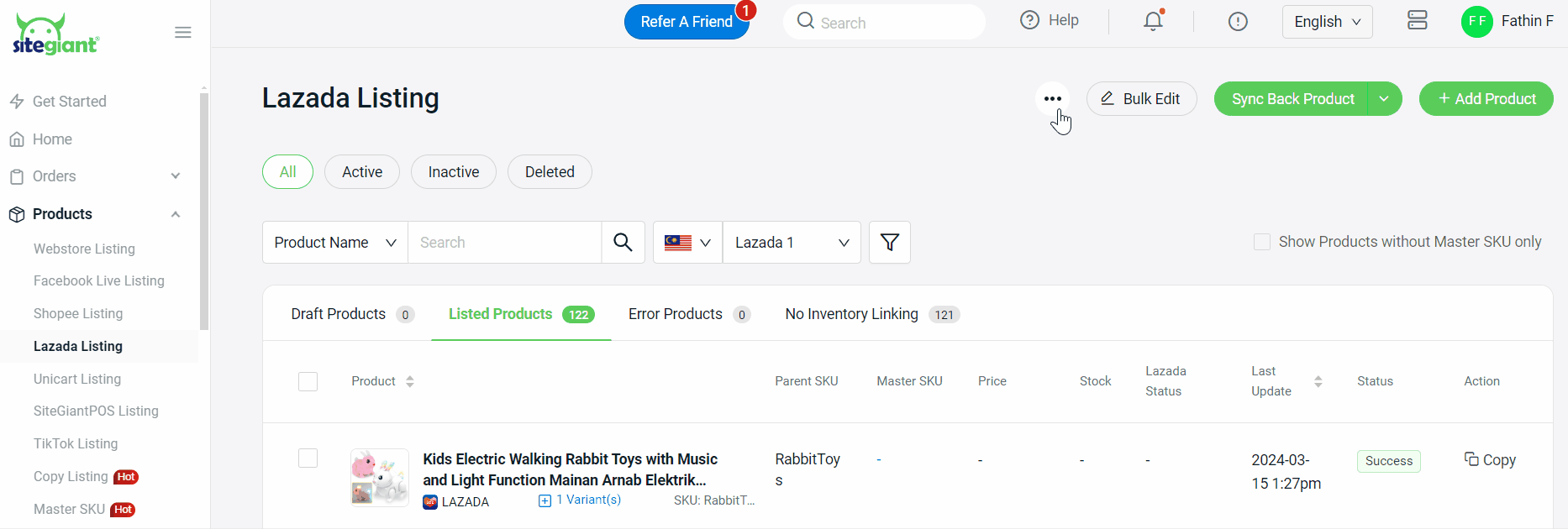
Step 3: Click the Arrow Button > Press Click or drag file to this area to upload > select your Video Cover > Change Cover > click Upload
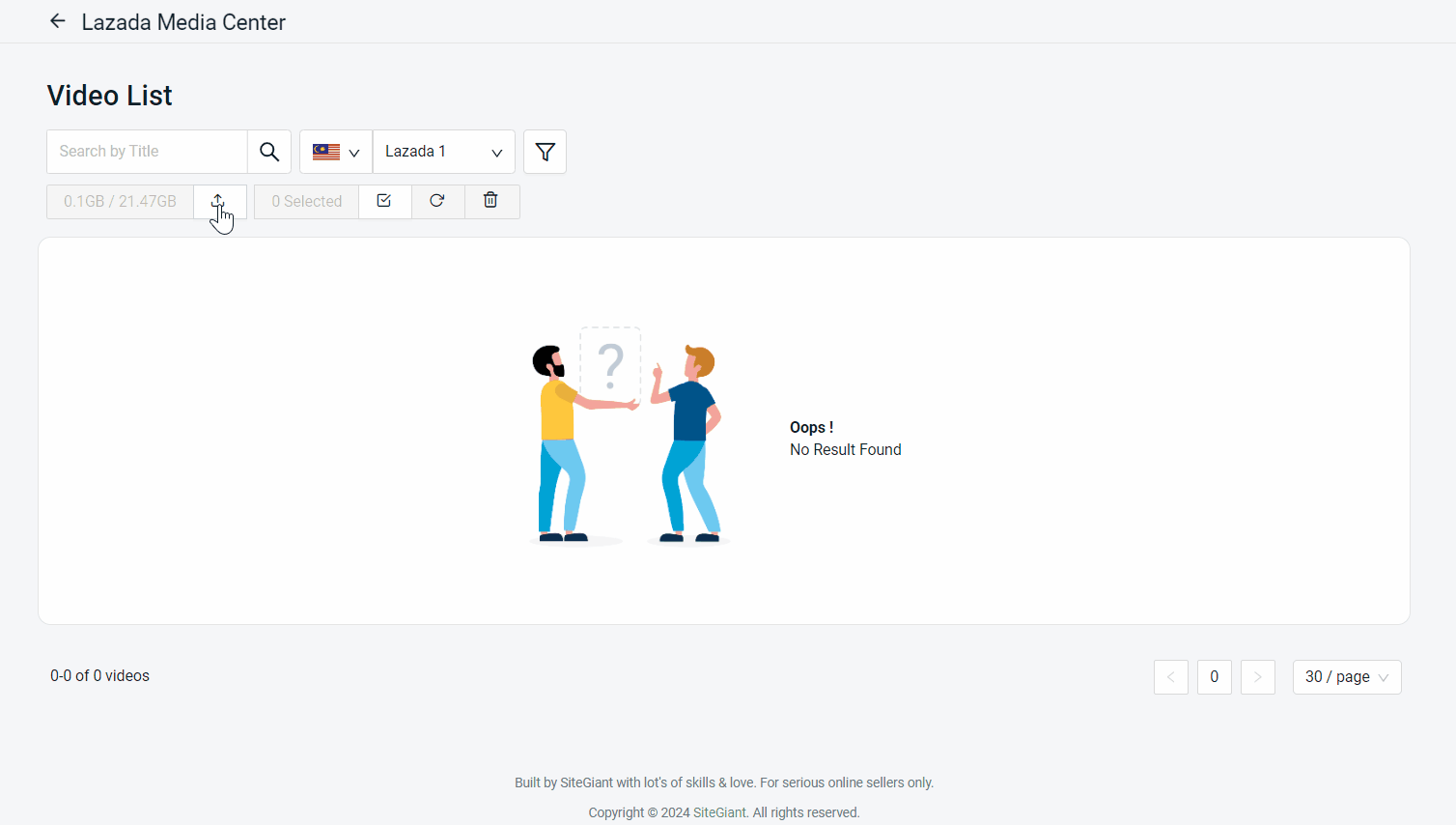
Step 4: After the video has been uploaded, the status will be displayed as follows:
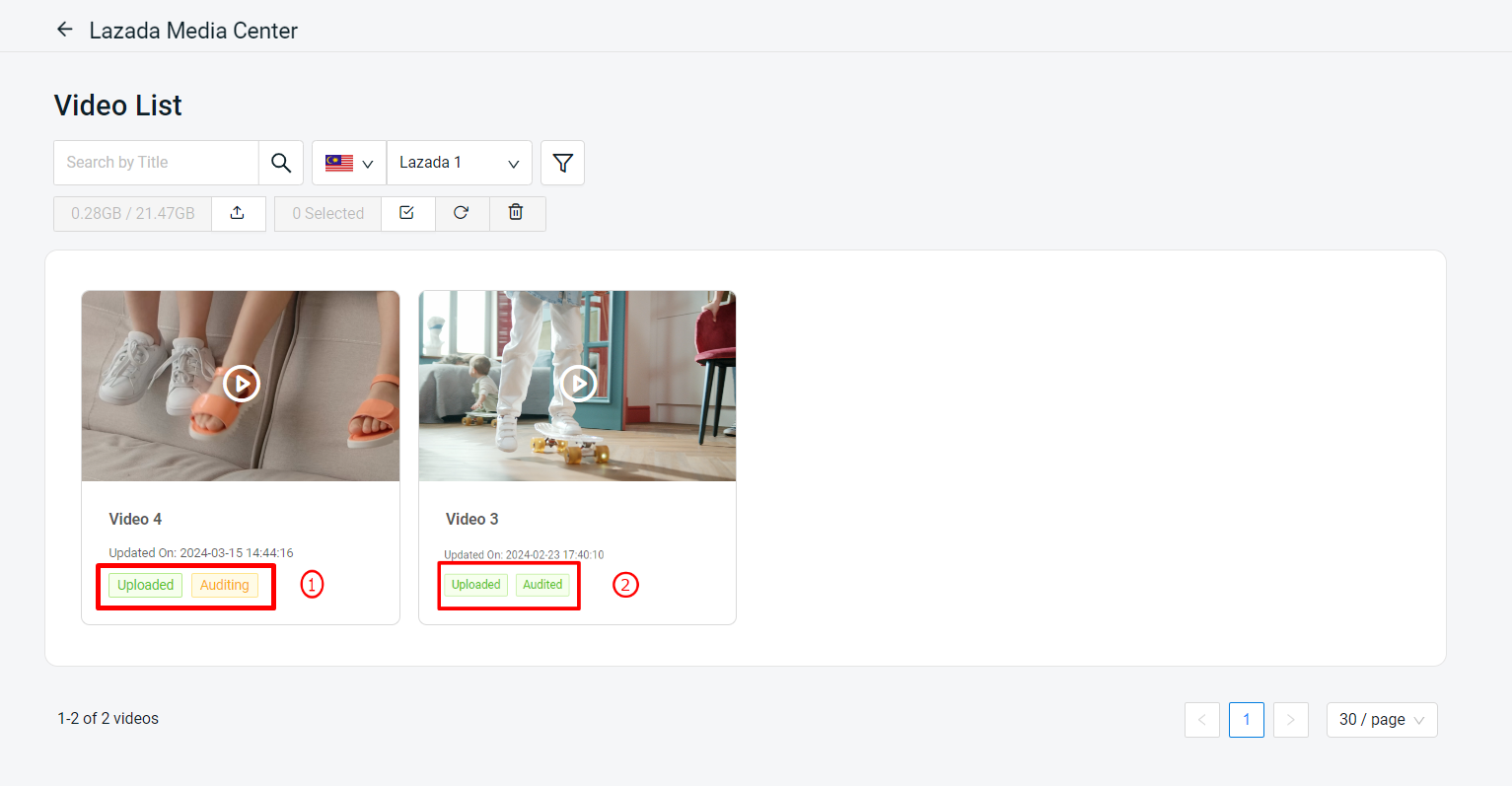
1. Uploaded | Auditing: The video is still being reviewed by Lazada support. It is not yet able to be used on your Lazada Product Details page. 2. Uploaded | Audited: The video has been reviewed by Lazada. Only videos with this status are eligible to apply on the Lazada Product Details page.
3. Add New Product
Step 1: Go to Products > Lazada Listing
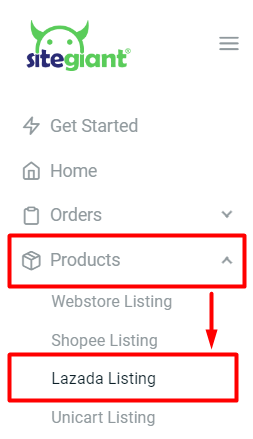
Step 2: Click + Add Product > Select category for the product > Confirm
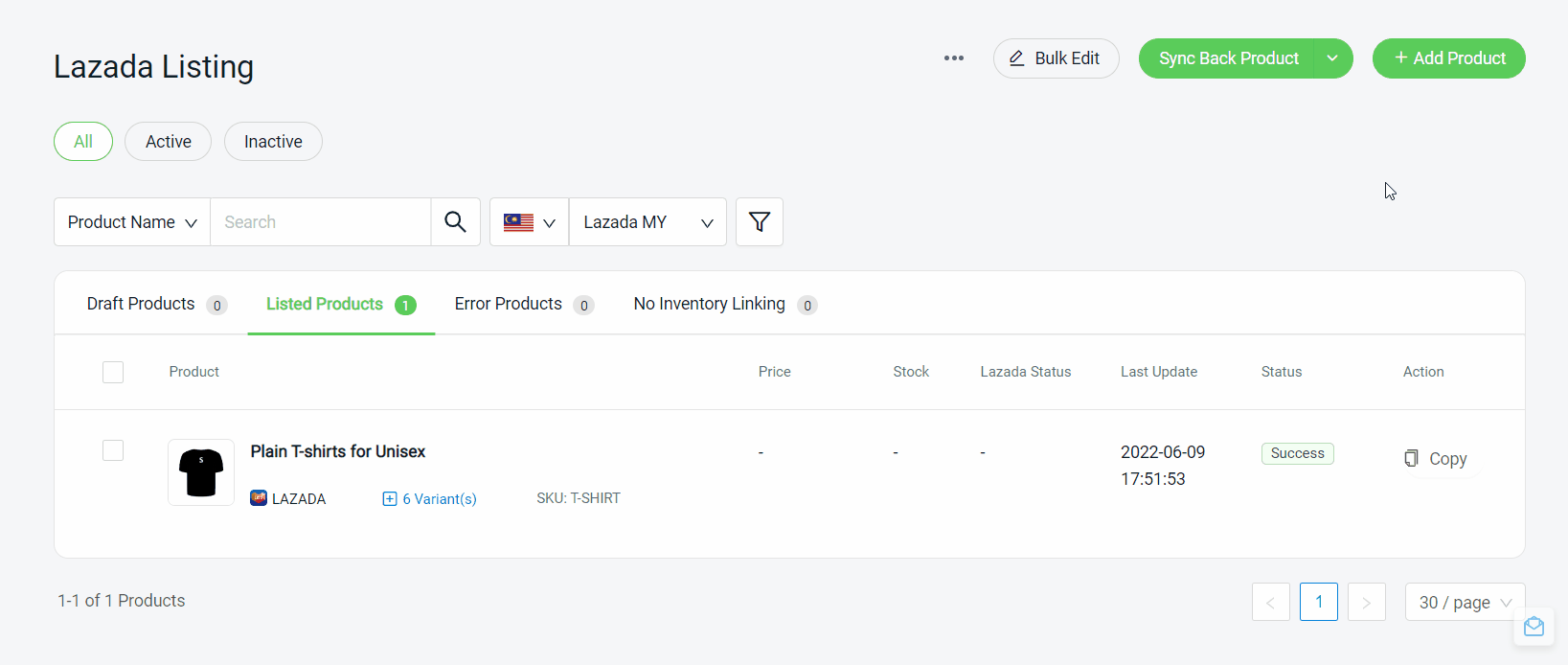
Step 3: Fill in product Basic Information and Specification
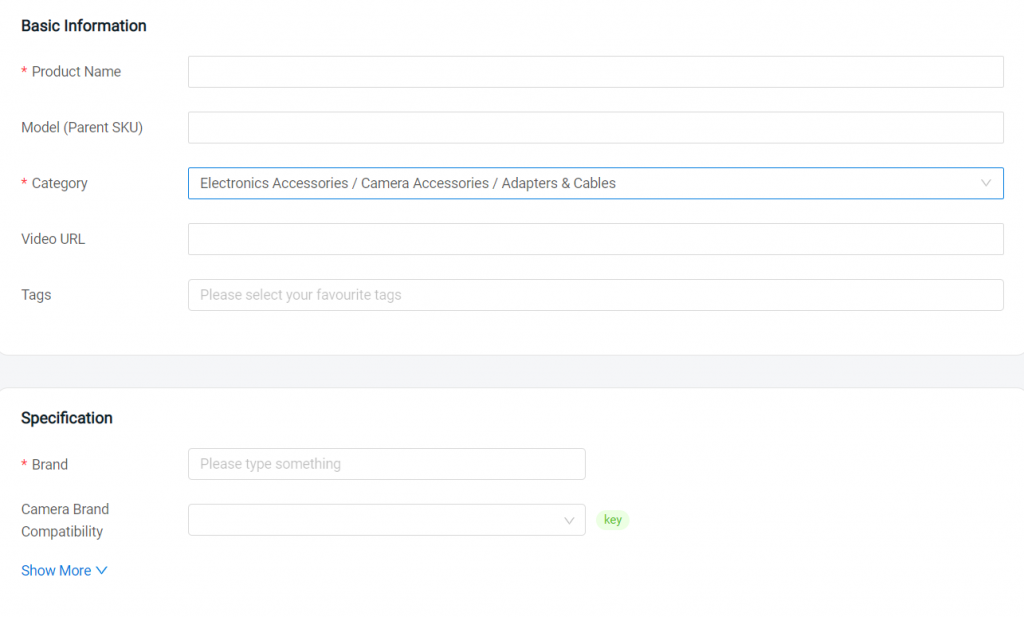
💡Tips: Fill in the key product attributes for a higher product score in the seller center
Step 4: Insert the Description of the product and What’s in The Box
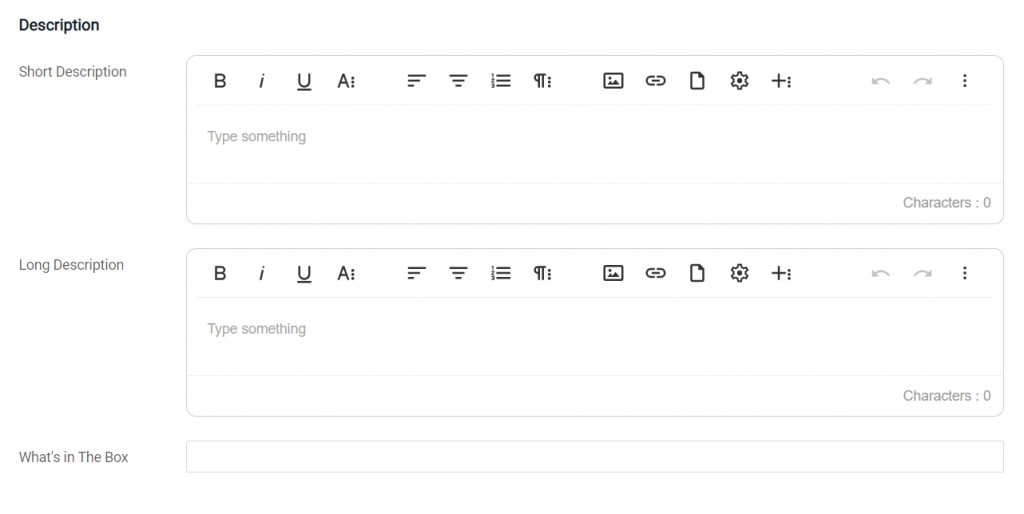
Step 5: Upload the product image from your computer by clicking in the column or dragging and drop into the column
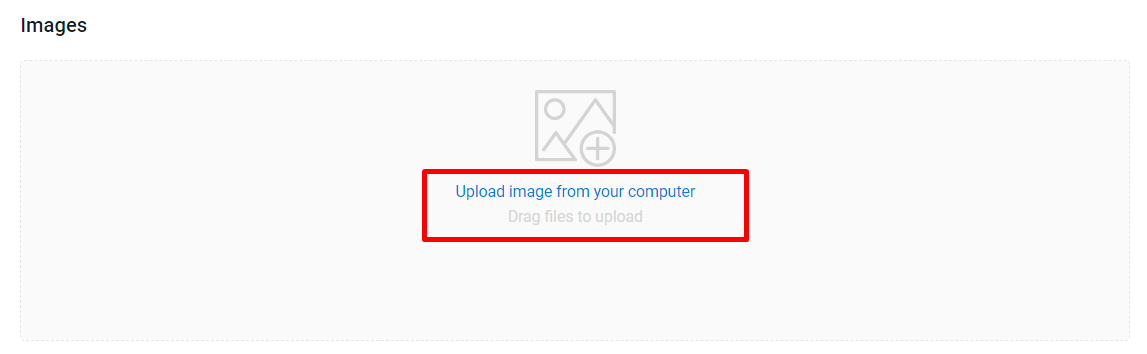
💡Tips:
1. Can upload up to 8 images
2. Recommended image size: 330 x 300 px – 5000 x 5000 px
3. Maximum file size not exceeding 2MB
Step 6: Upload the Buyer Promotion Image field, which is only available based on your Lazada category selection.
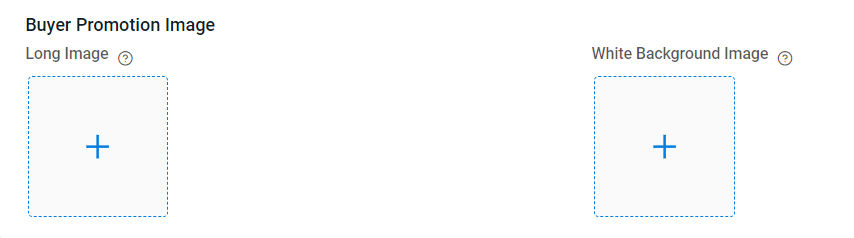
💡Tips: Recommended to upload the image because it will attract potential buyers’ attention to click on your product. This is because the image will appear in various places on the Lazada, including search result pages, recommendation pages, and other areas where your Lazada product is advertised.
Step 7: Click Open Lazada Media Center to upload the product’s video, which is already under the Uploaded | Audited status
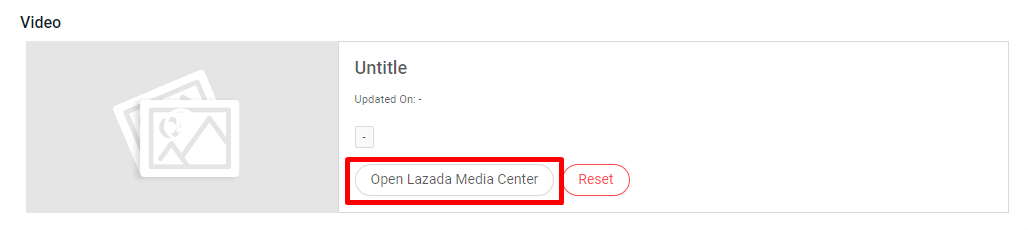
Step 8: Select variants name > Insert variant options and images
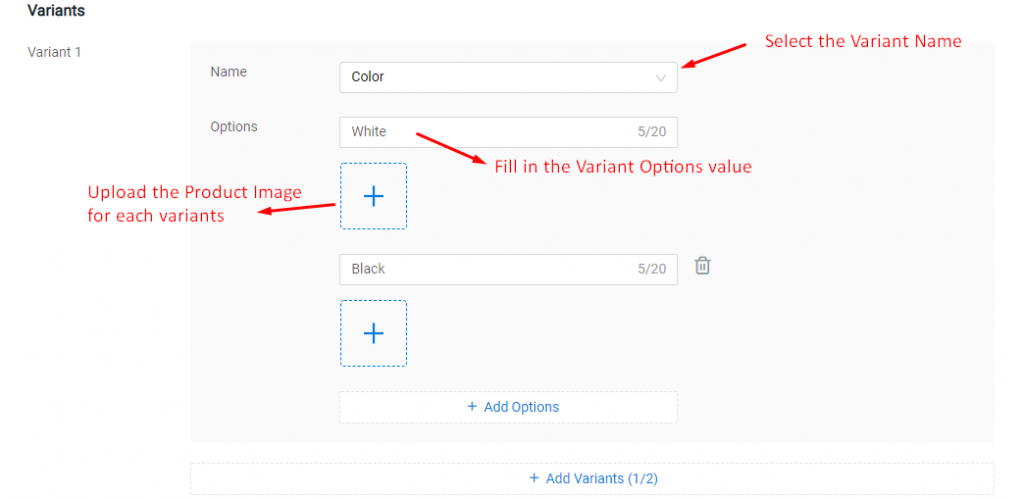
Step 9: Link the product variant with inventory > fill in information such as SKU, Stock, Price and Promo & Date
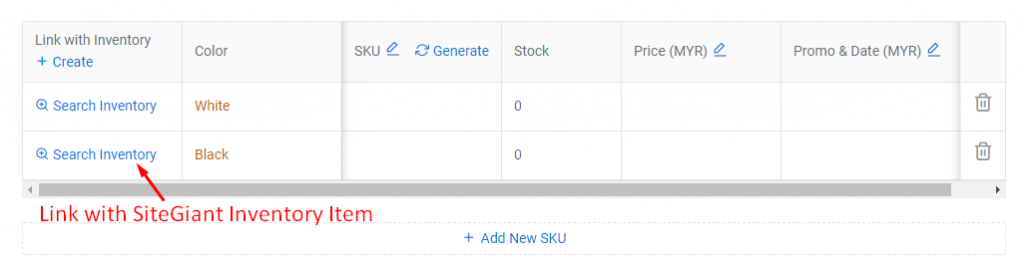
Step 10: Insert Delivery & Warranty information for the product
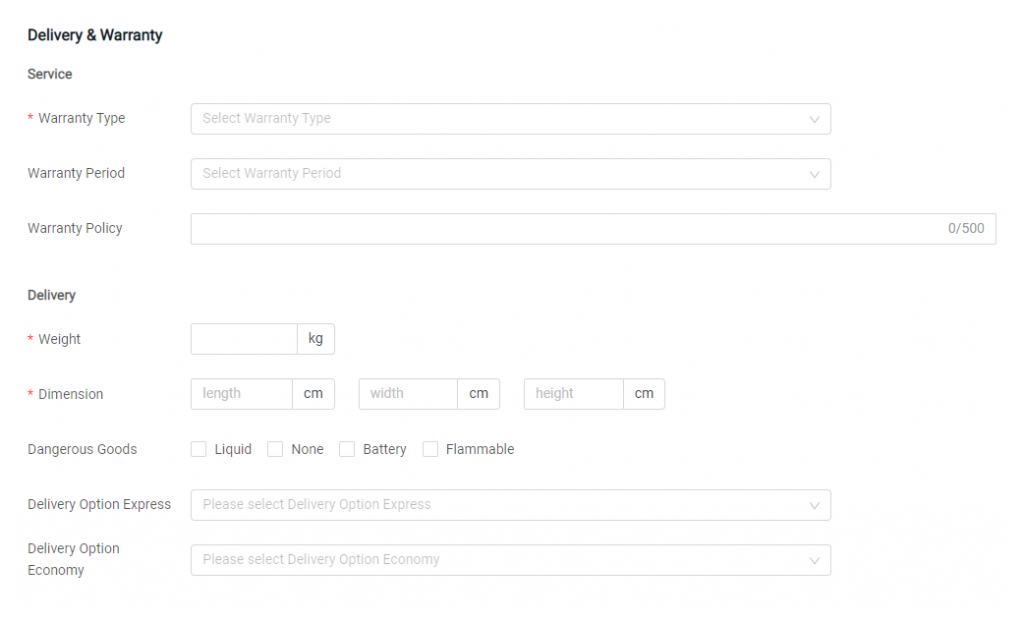
Step 11: Click Save And Publish to sync the product or Save As Draft if you do not wish to publish it immediately

📝Additional Information
1. Bulk Copy Listing
You can copy products from Lazada Listing to other marketplaces or from other marketplaces to Lazada Listing. Learn More
