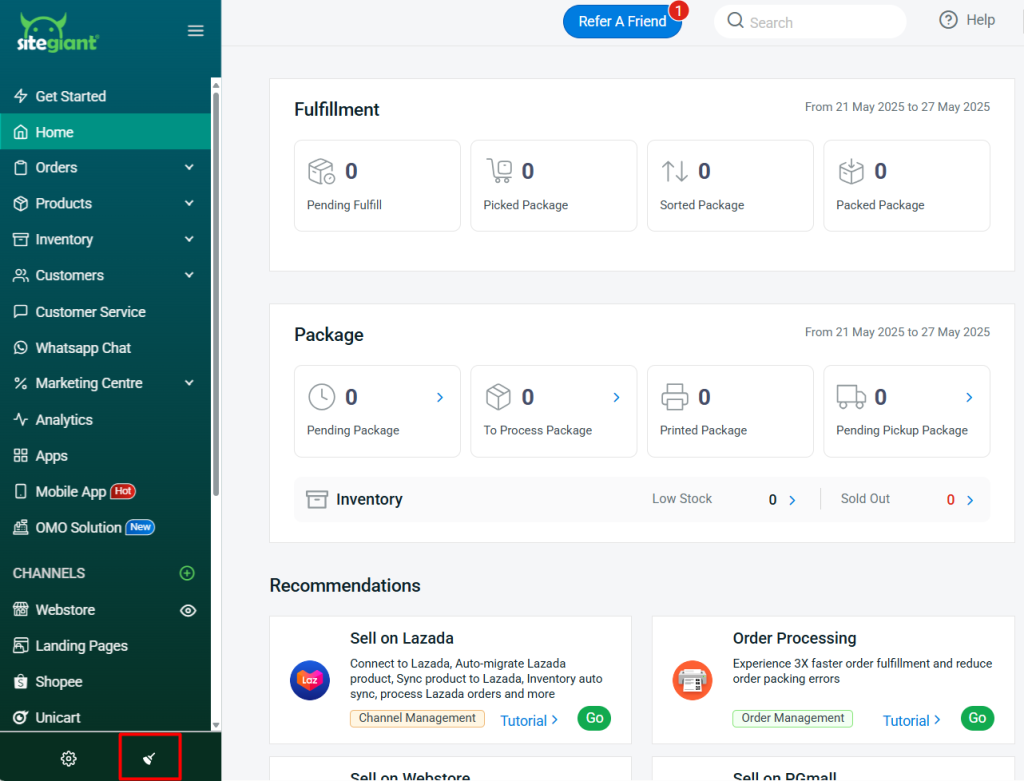1. Introduction
2. Set Up Announcement Bar
1. Introduction
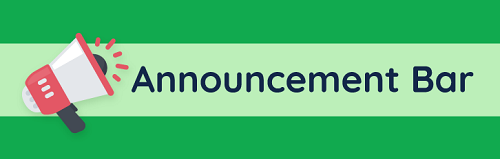
The Announcement Bar allows you to announce the latest happenings on your webstore. For instance, you can use it to announce the latest sales promotion, coupon code discount, or shipping coverage on top of your webstore. Besides that, you can make it easier for customers to know the details of your announcement by creating a button link.
2. Set Up Announcement Bar
Step 1: Navigate to Apps on the sidebar menu > Webstore & Shopping App > Announcement Bar.
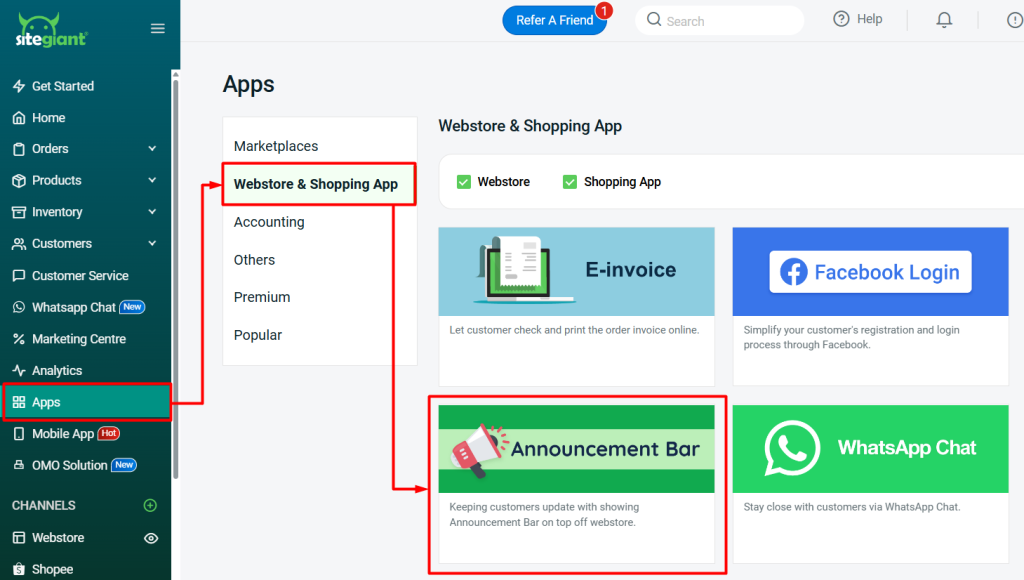
Step 2: Enable Announcement Bar status > customize Background, Text, and Button Color > choose to enable or disable the Additional Options.
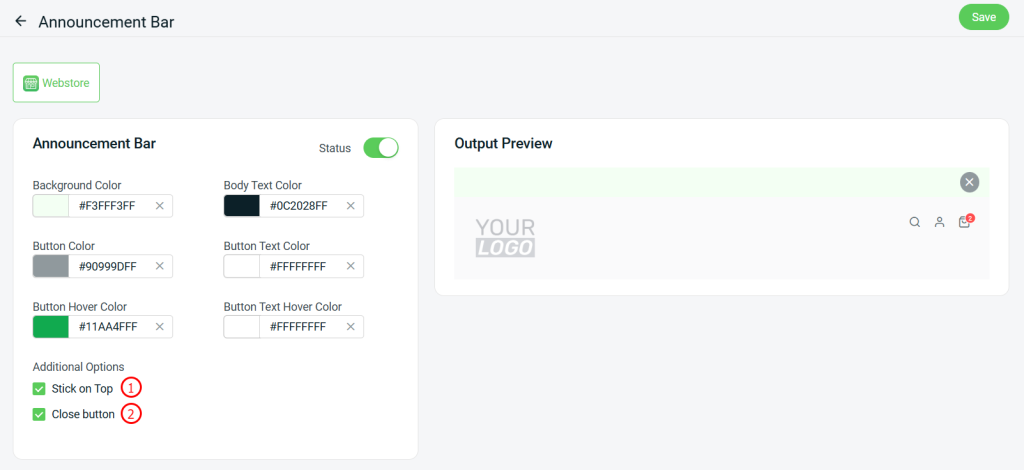
1. Stick on Top: The announcement bar remains fixed at the top when scrolling through the page. 2. Close button: Allows visitors to dismiss the announcement bar when they no longer need the information.
Step 3: Customize the content of the announcement bar > Click + Add Content to add more content.
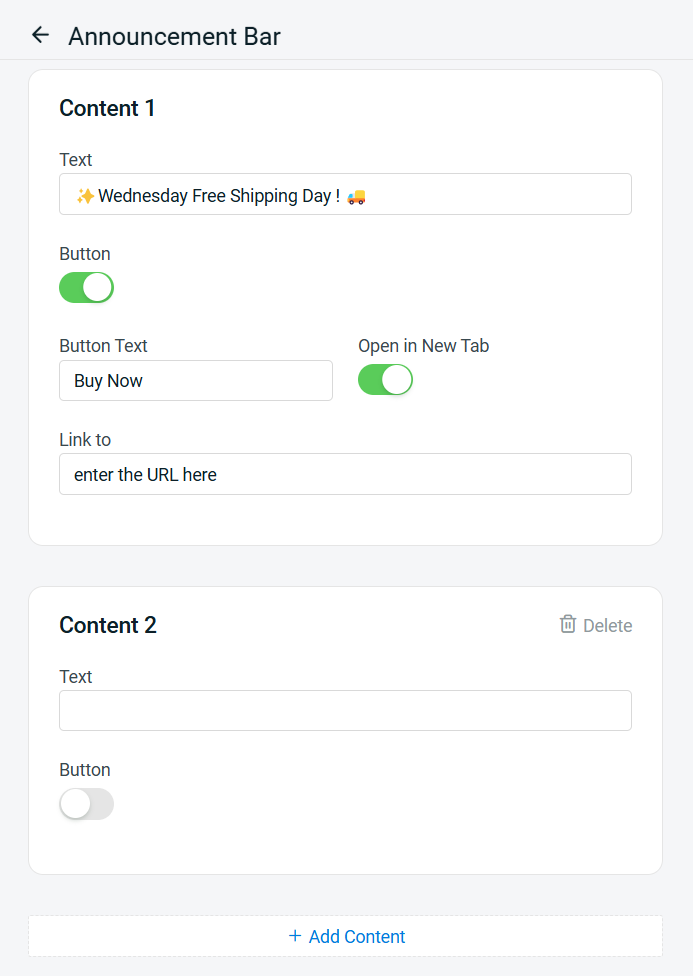
Step 4: You may review the Output Preview before publishing to Webstore > Save.
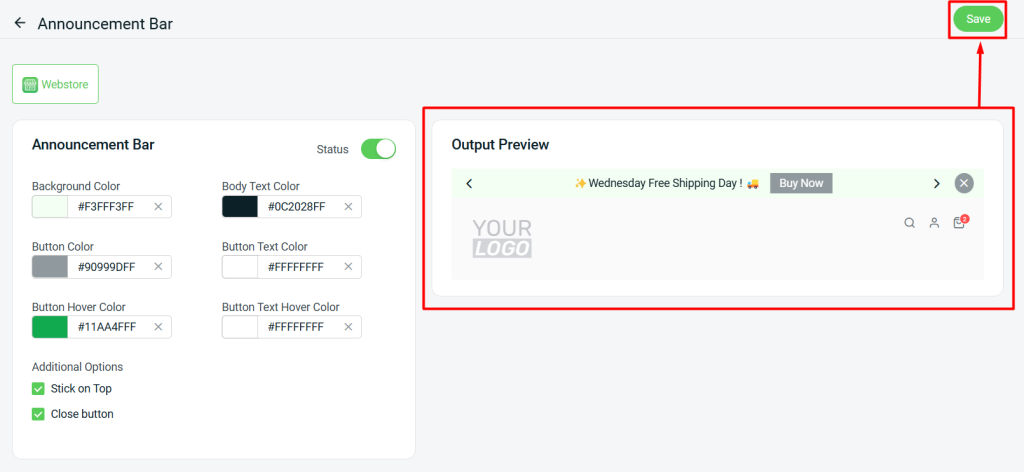
Step 5: Back to dashboard and Clear Cache to see the changes on your Webstore.