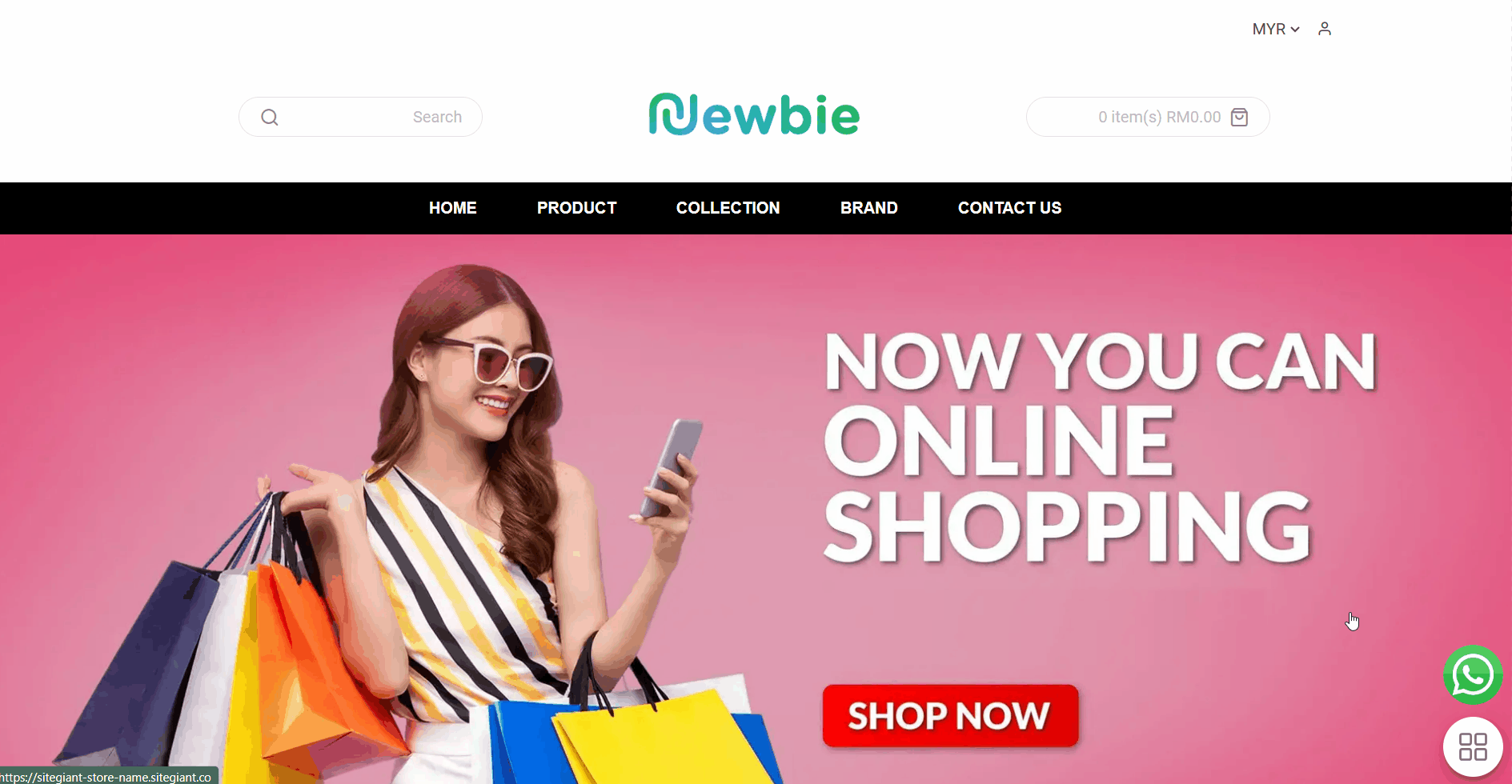1. Introduction
2. Add Social Media
3. From Customer Perspective
1. Introduction
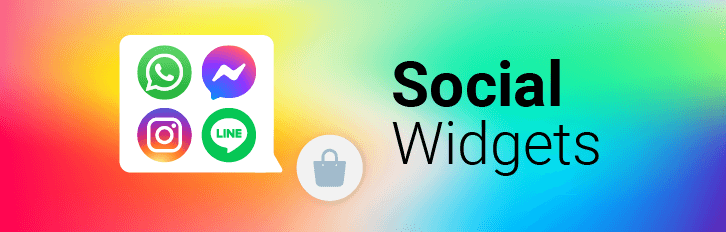
With Social Widgets, you can easily add social media feeds, chat buttons, and follow icons to your webstore. Keep your customers engaged with live updates from Facebook, Instagram, and more. Enhance your online presence and connect with your audience—all without leaving your webstore.
This feature is only available in ERP Value Plus Plan and above.
2. Add Social Media
Step 1: Navigate to Apps on the sidebar menu > Webstore & Shopping App > Social Widgets.
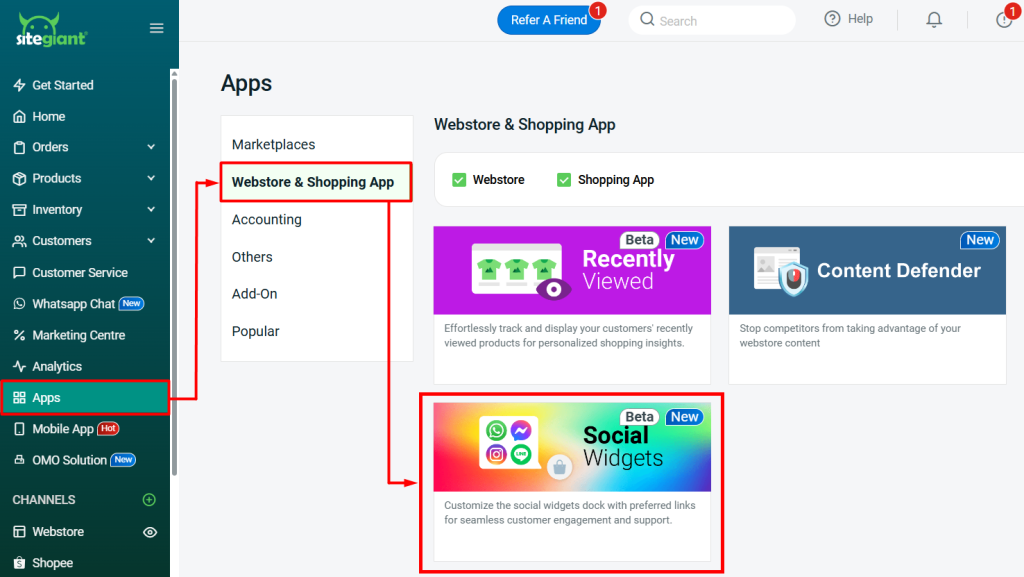
Step 2: Enable Social Widgets Status > click + Add Link.
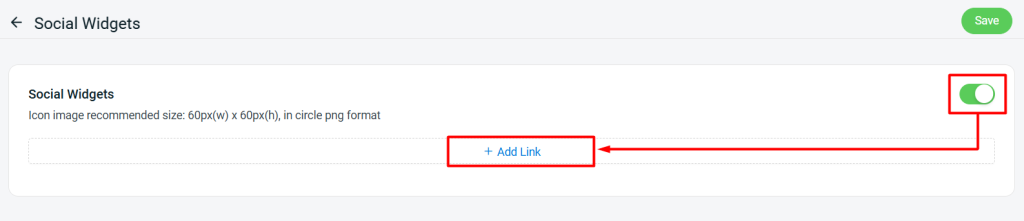
Step 3: Choose Social Media > insert the URL of the selected social media > Add.
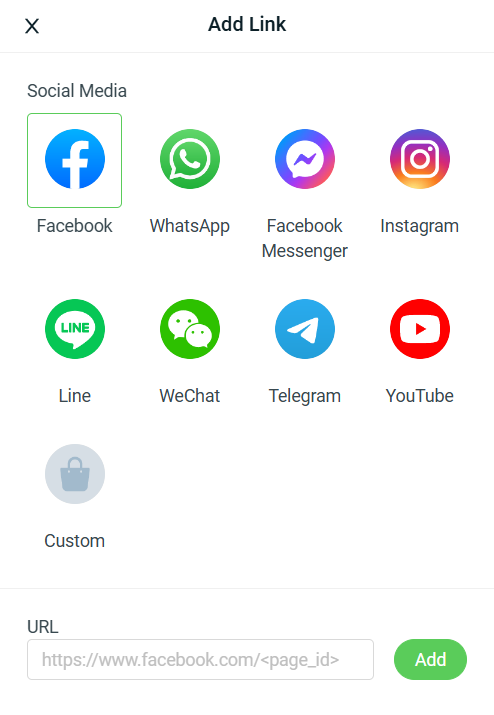
📌Note: The main dock cannot be empty. You can add up to 12 social media in dock.
Step 5: You may drag and drop to rearrange the sequence of the social media.
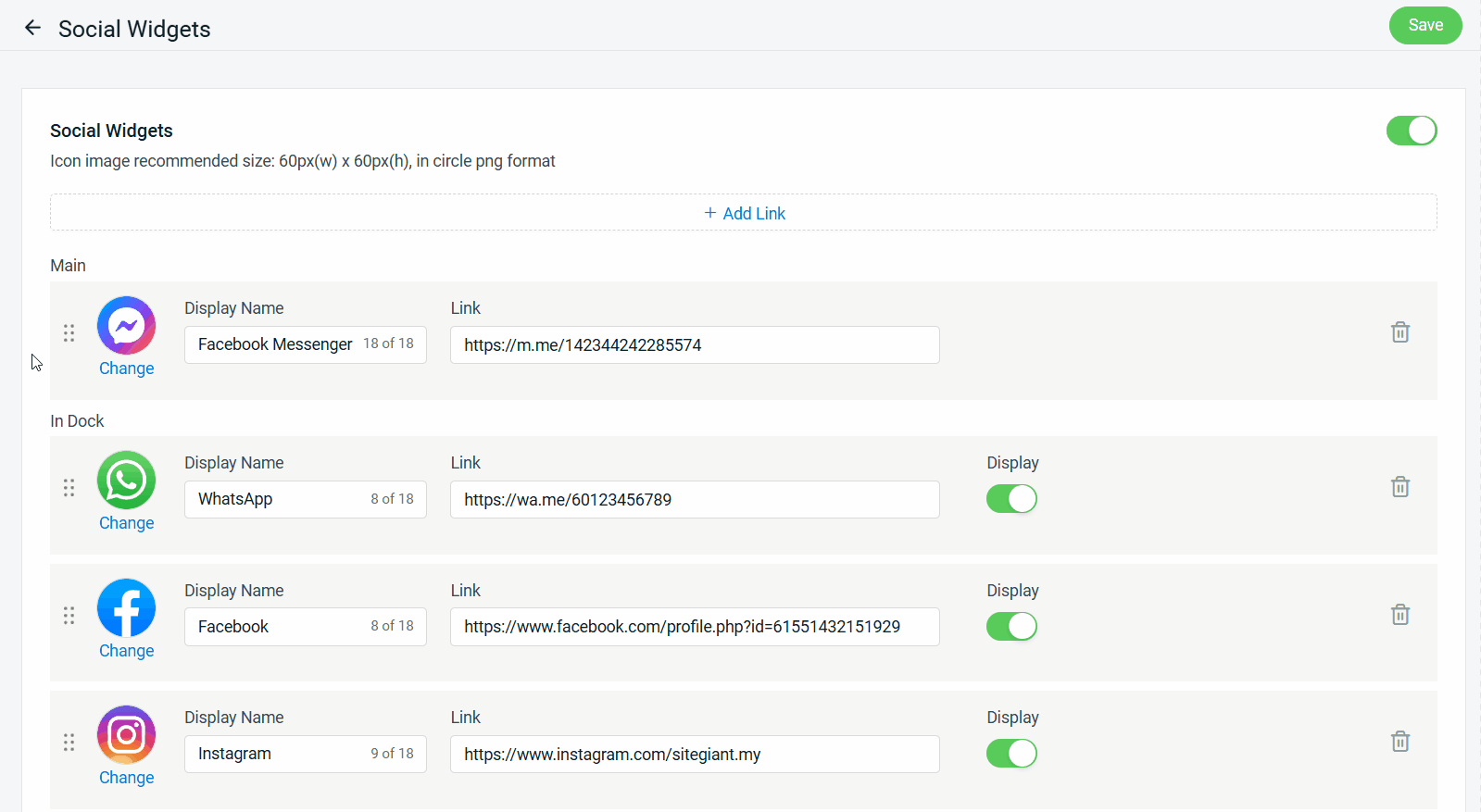
Step 6: Click Save once done setting.
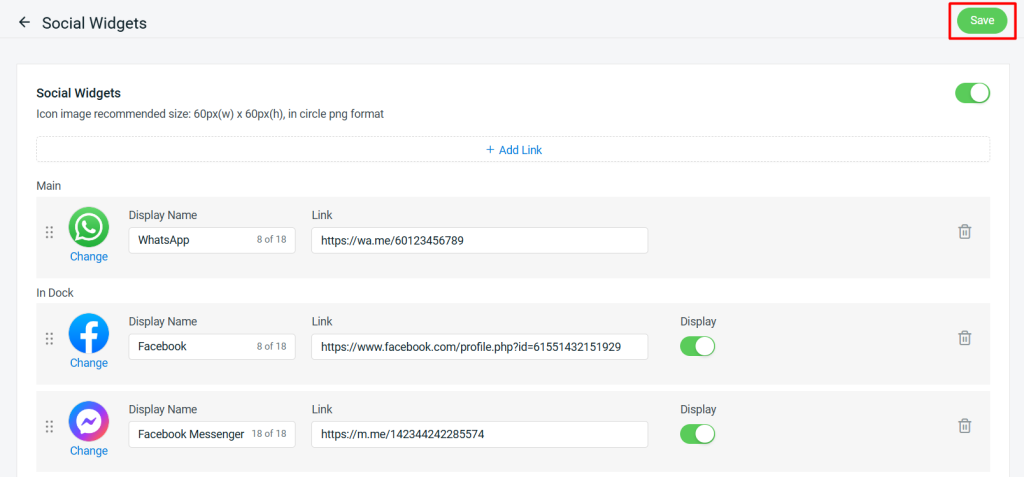
📌Note: If your webstore is using WhatsApp Chat App or Facebook Messenger, kindly disable it to avoid overlapping with Social Widgets.
Step 7: Back to dashboard and Clear Cache to see the changes on your Webstore.
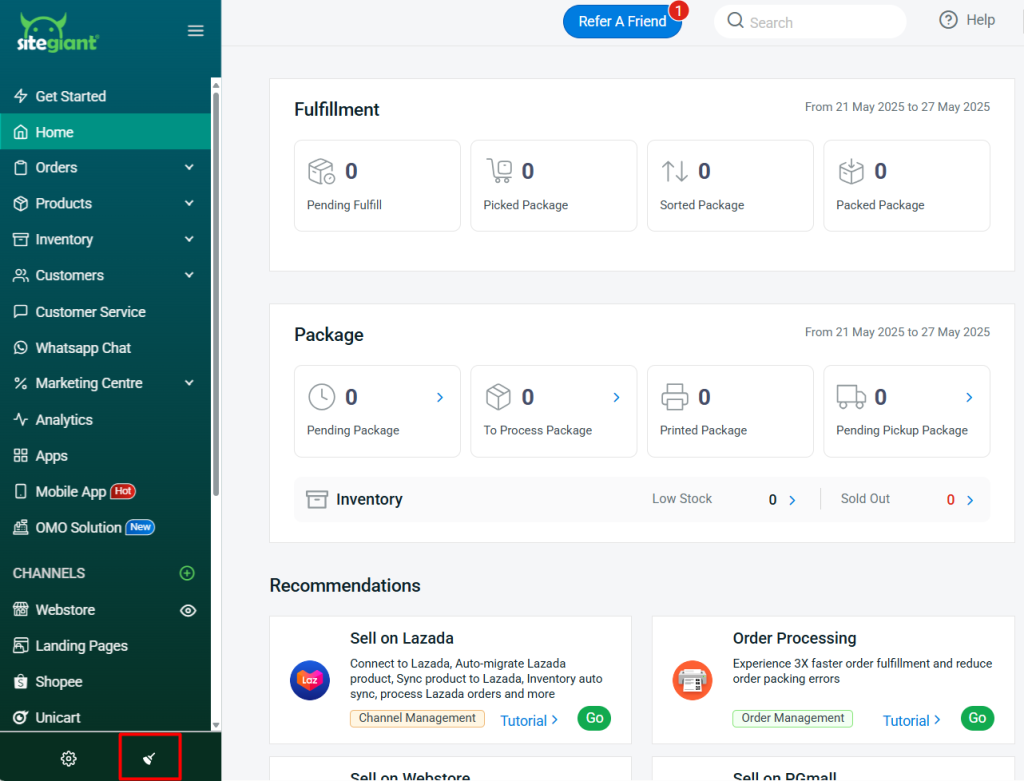
3. From Customer Perspective
Step 1: You can find the Social Widgets at the bottom right of your Webstore.