1. Introduction
2. Split Order by Items (Shopee, Lazada & TikTok)
3. Split Order by Quantities (Shopee & Lazada)
4. Combine Order (TikTok)
5. Additional Information
1. Introduction
Splitting orders involves dividing a single purchase order into multiple shipments. Orders may need to be split because the items are sourced from multiple warehouses, splitting the order ensures that each item can be shipped efficiently. Another reason may be the package is oversized or overweight as multiple items were purchased in one order, splitting the order ensures that each shipment remains within acceptable size and weight limits for efficient handling and delivery.
Combining orders consolidates multiple purchase orders from the same customer and shipping address into a single shipment. This approach helps streamline logistics, reduces shipping costs, minimizes packaging waste, and simplifies the overall order processing for both the sellers and the customers.
📌Note: Only orders not arranged for shipment can perform split, unsplit, combine, and uncombine.
2. Split Order by Items (Shopee, Lazada & TikTok)
Step 1: Navigate to Orders > All Orders on the sidebar menu > click Order Processing.
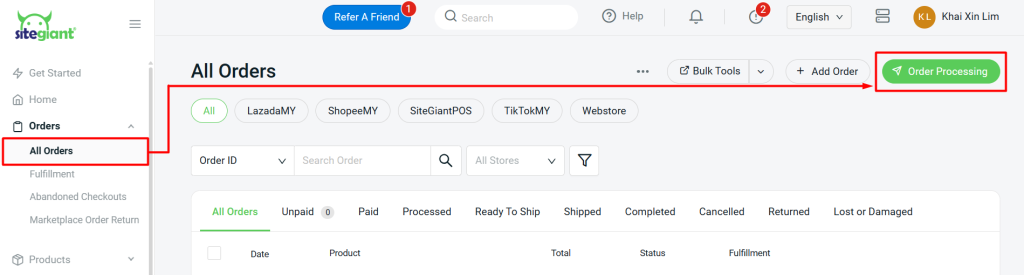
Step 2: Go to Pending section > To Arrange tab > select an order with multiple items > Split Order.
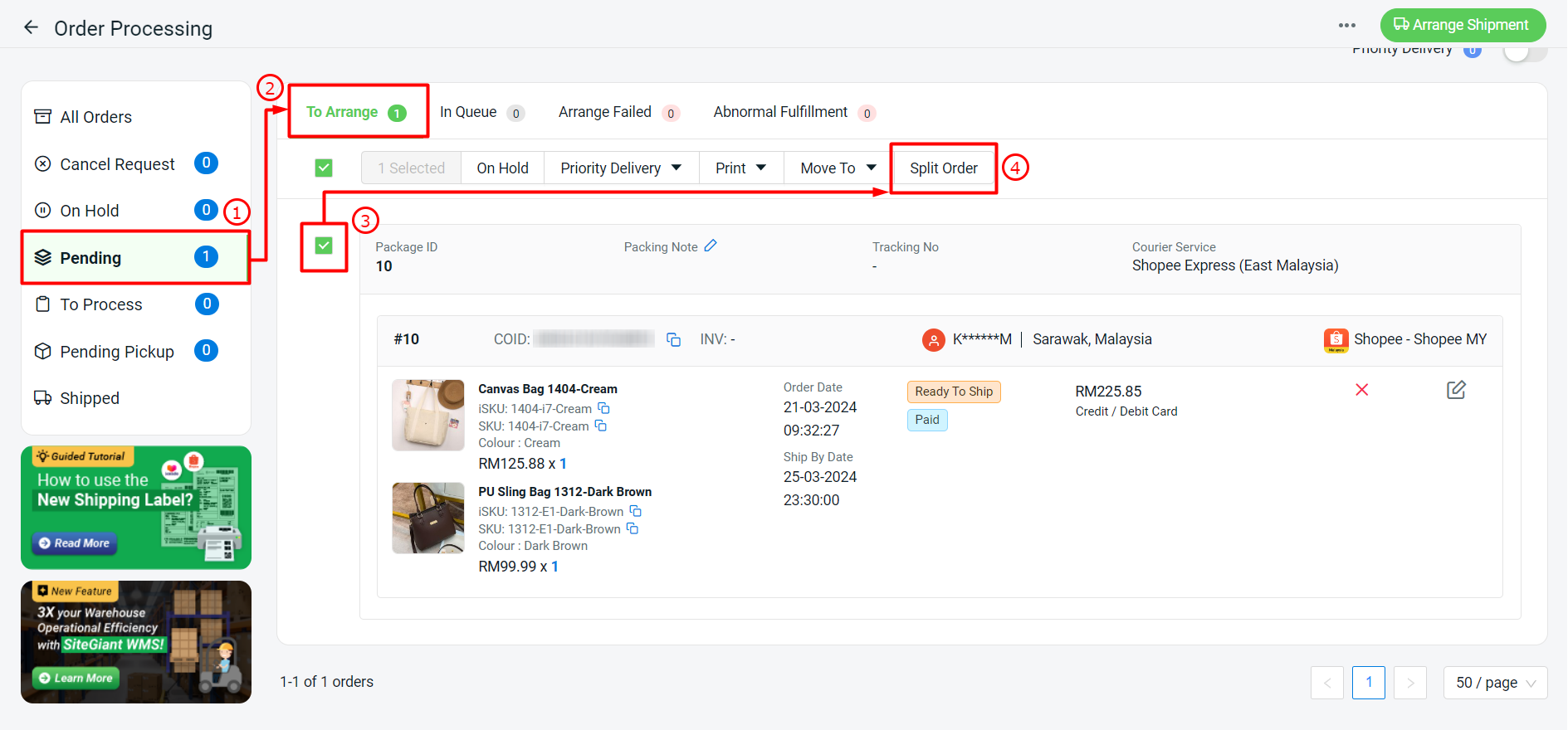
Step 3: A Split Order modal window will prompt on the right, select the item you would like to split > click Move To > Move to New Package.
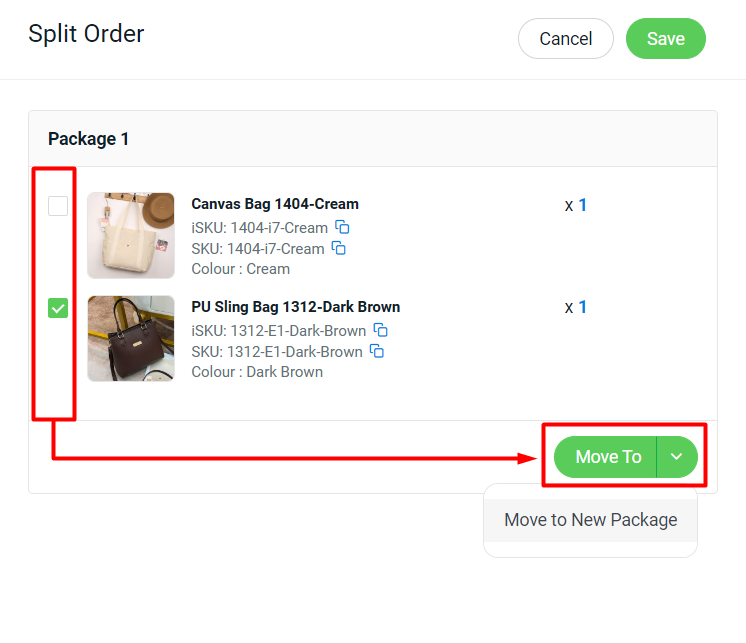
Step 4: The item will split into different packages > Save.
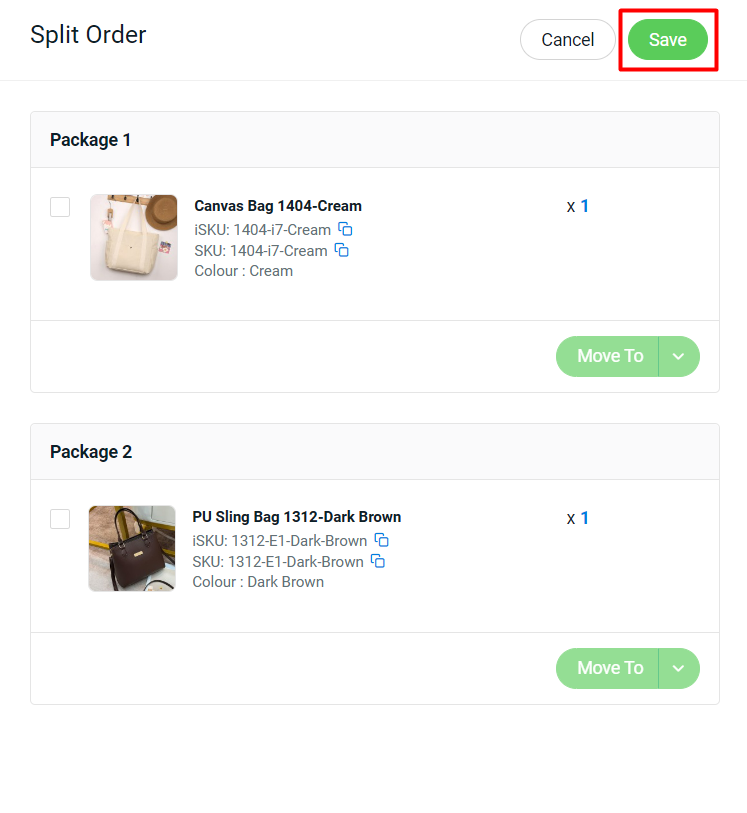
Step 5: A new Package ID will be generated for the split order. You may proceed to arrange shipment for these orders as usual.
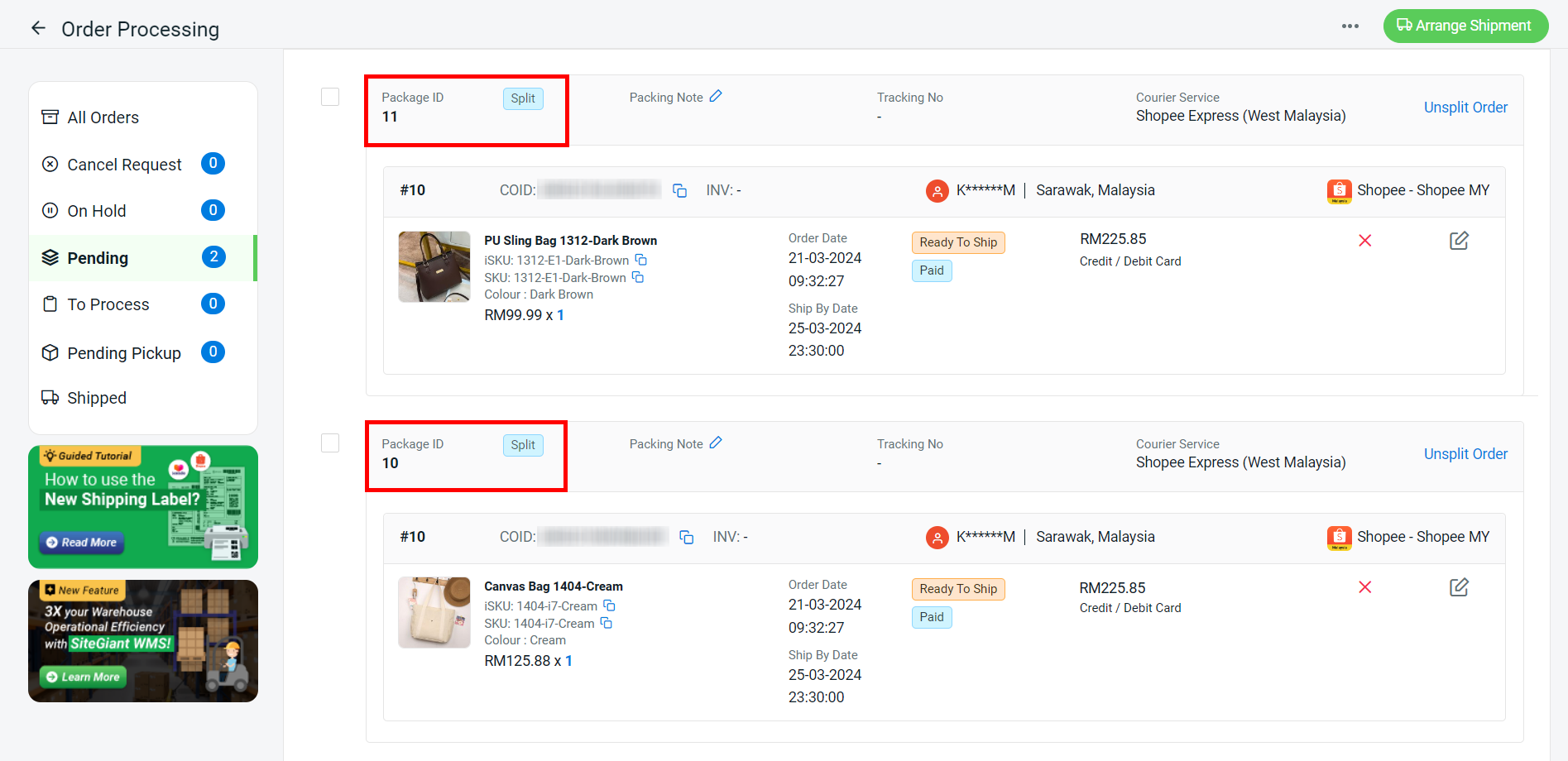
Step 6: If you wish to unsplit the order, you may click Unsplit Order on the right of the order.
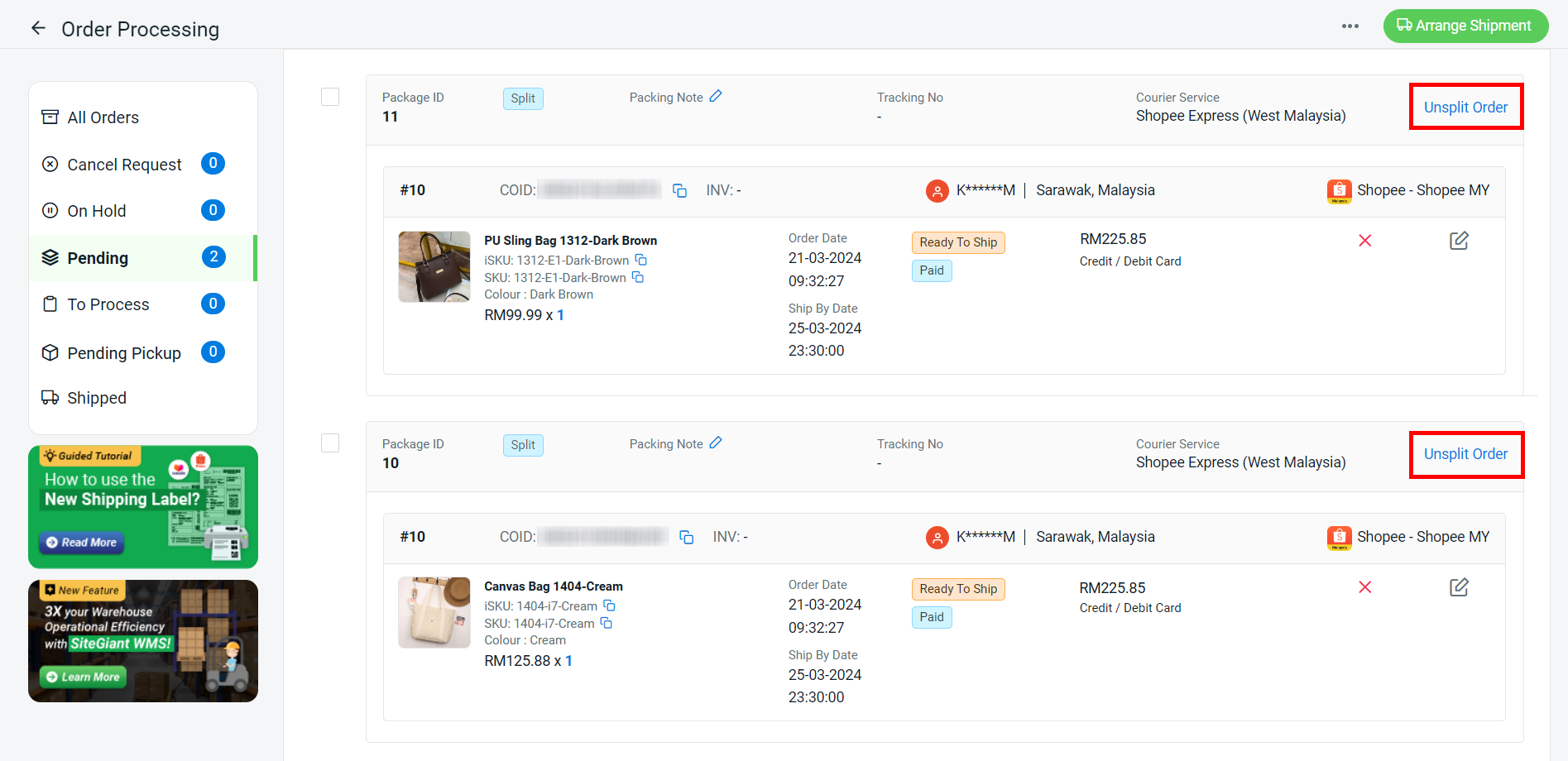
Step 7: Click Unsplit Order to confirm the action.
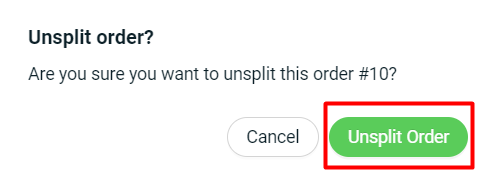
3. Split Order by Quantities (Shopee & Lazada)
Step 1: Navigate to Orders > All Orders on the sidebar menu > click Order Processing.

Step 2: Go to Pending section > To Arrange tab > select an order with multiple quantities > Split Order.
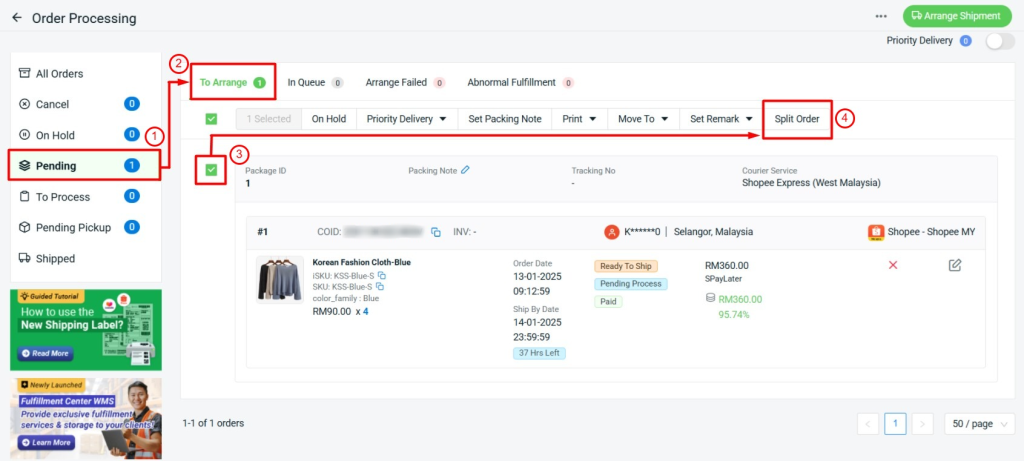
Step 3: A Split Order modal window will prompt on the right, untick Select All > select the quantities you want to move.
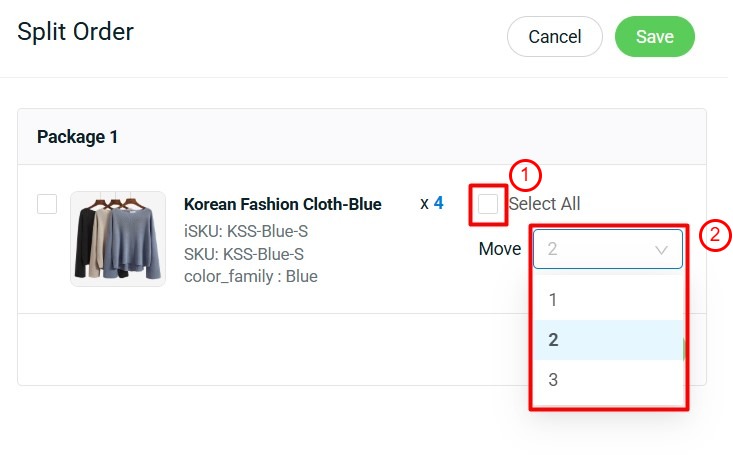
Step 4: Tick the item > click Move To > Move to New Package.
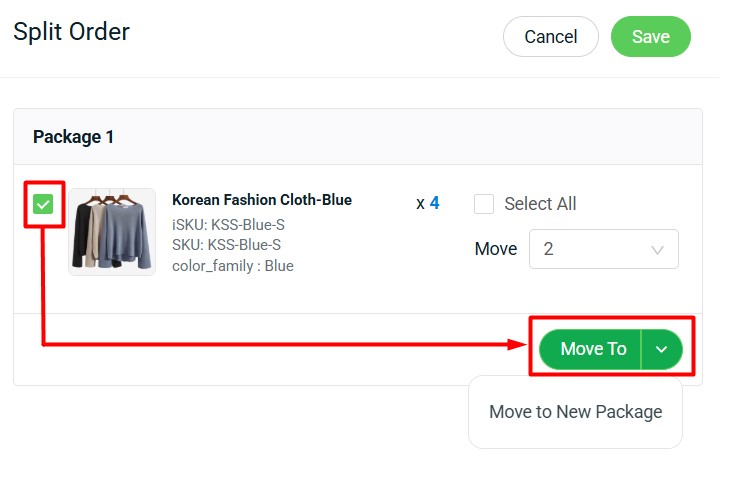
Step 5: The item will split into different packages > Save.
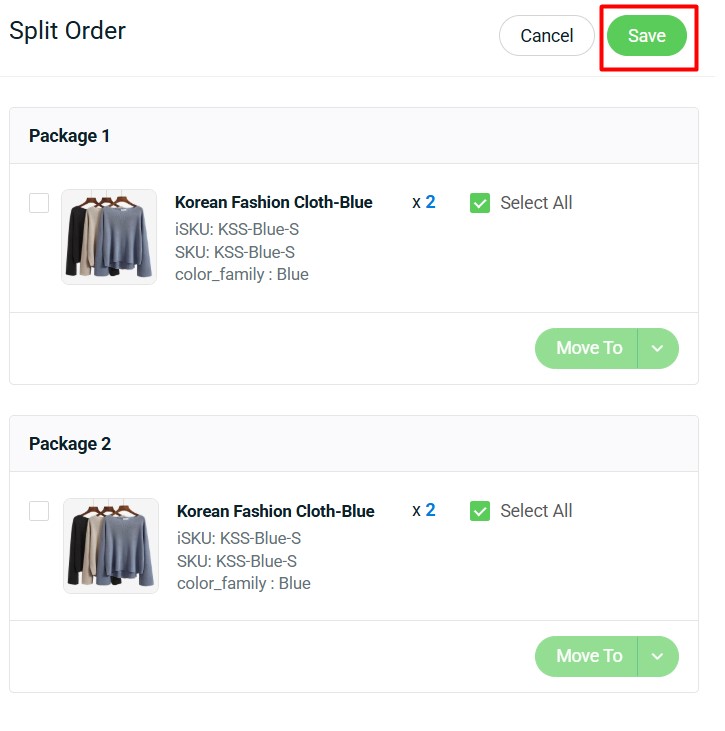
Step 6: A new Package ID will be generated for the split order. You may proceed to arrange shipment for these orders as usual.
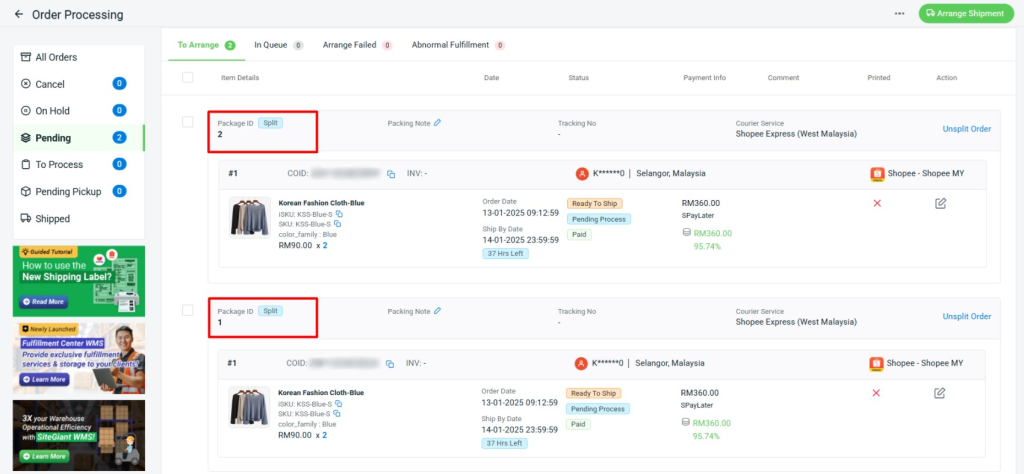
Step 7: If you wish to unsplit the order, you may click Unsplit Order on the right of the order.
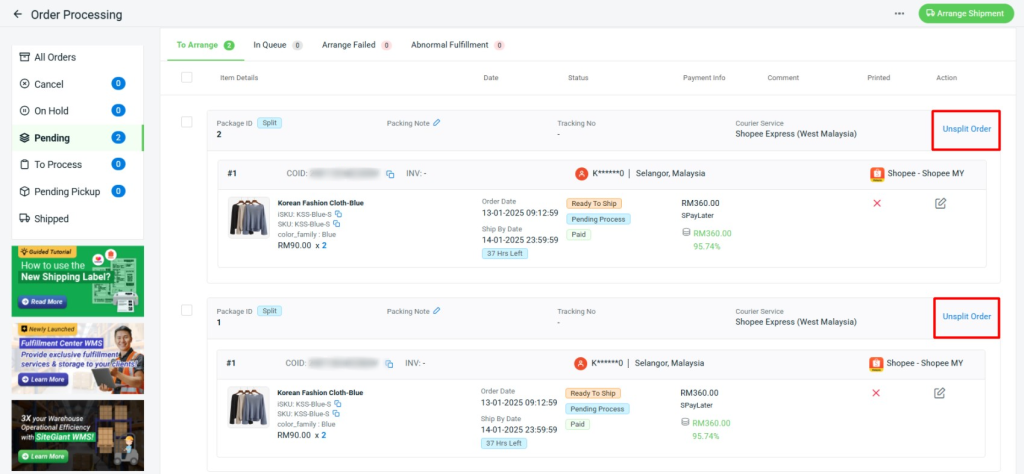
Step 8: Click Unsplit Order to confirm the action.
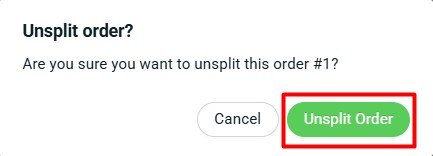
4. Combine Order (TikTok)
Step 1: Navigate to Orders > All Orders on the sidebar menu > click Order Processing.
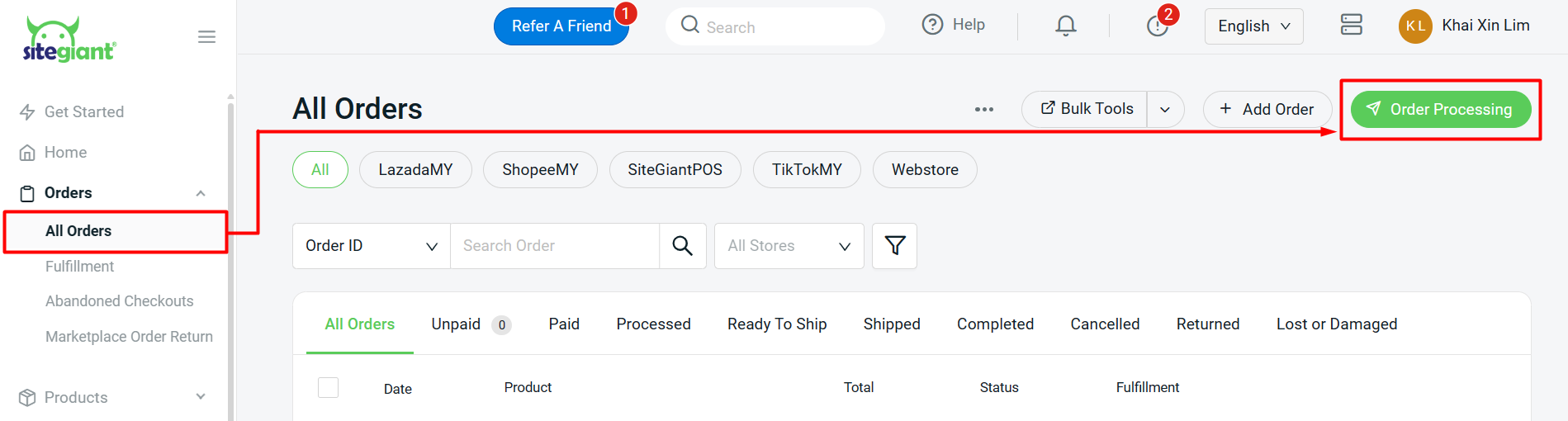
Step 2: Navigate to More (…) > TikTok Combine Order.
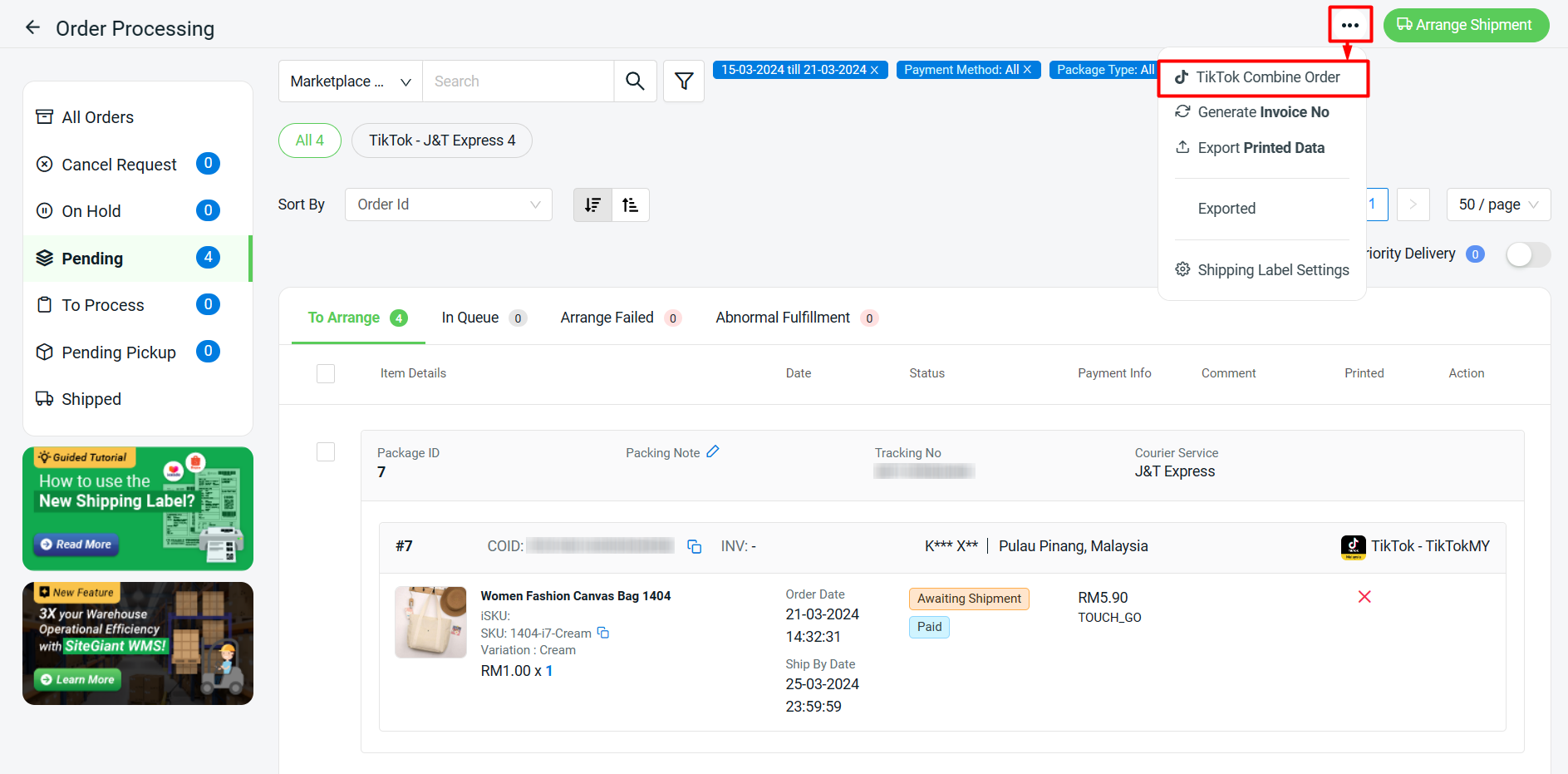
Step 3: A TikTok Combine Order modal window will prompt on the right, and if your orders can be combined, it will group under the same Combination ID. You can accept all combinations by clicking Auto Combine All Orders on the top or Combine Orders for the Combination ID you wish to combine.
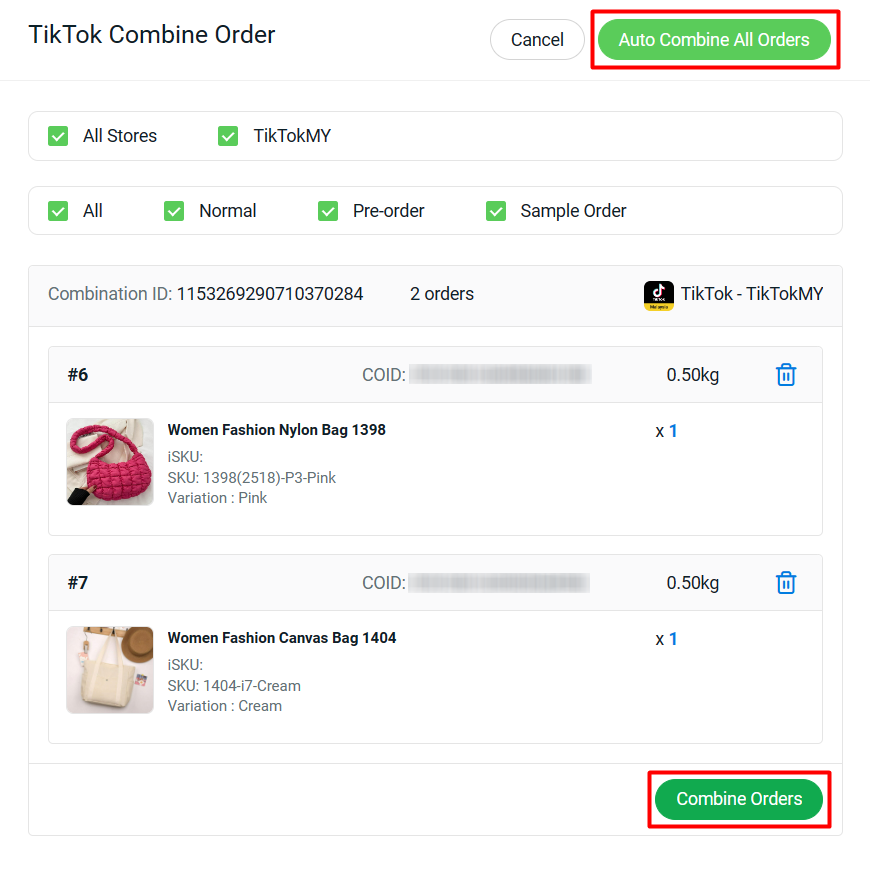
Step 4: Refresh the page. The combined order will share a Package ID and a Tracking Number.
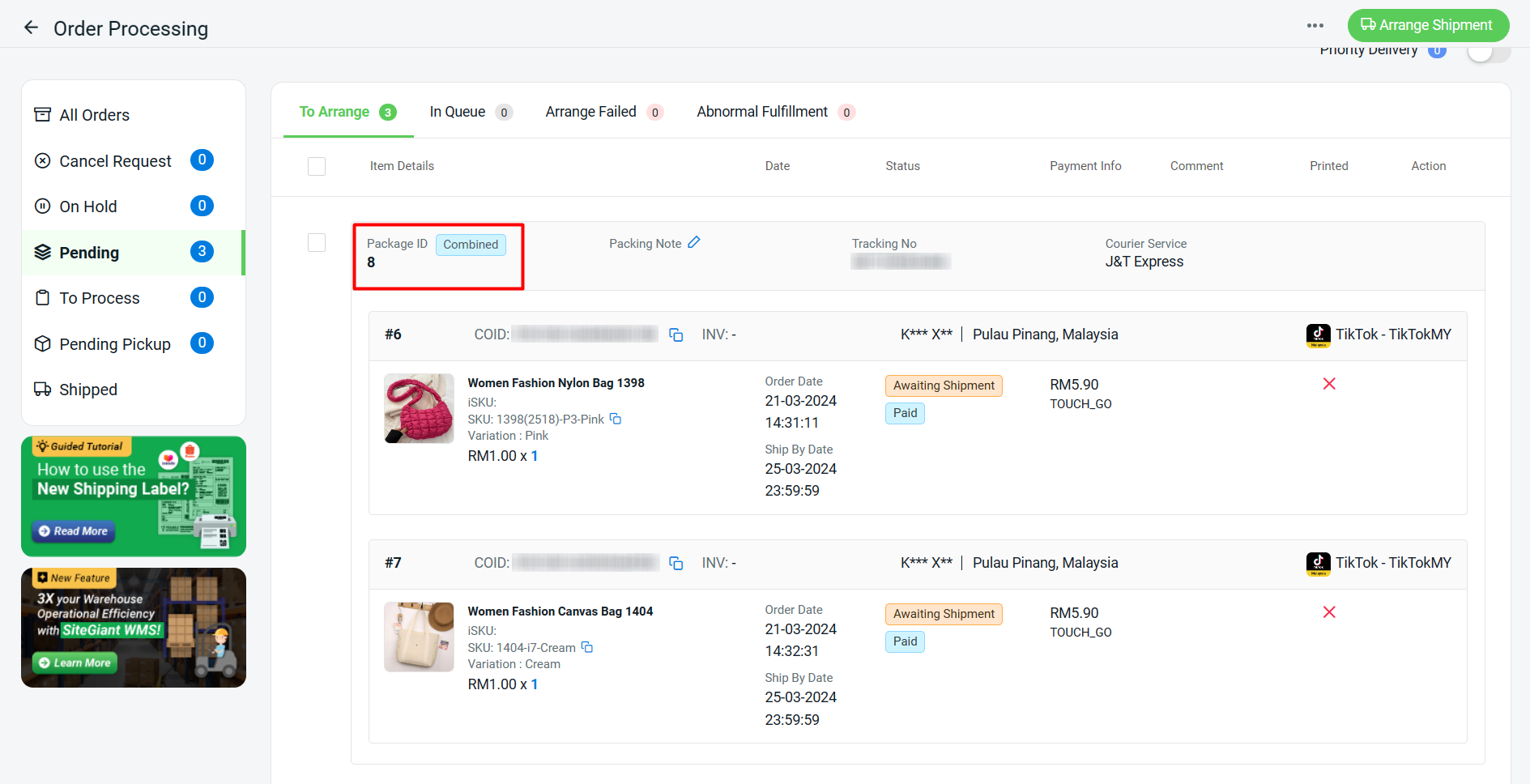
📌Note: If you wish to uncombine the orders, you will need to perform it in TikTok Seller Center.
📝Additional Information
1. If the order has been split or combined in Seller Center, and you wish to process the order in SiteGiant Seller Center, please reach out to SiteGiant Support Team to assist in resync the latest order status to SiteGiant Seller Center.
