1. Introduction
2. Set Up Stock Sync Rule
3. Case Study for Percentage + Virtual Stock
1. Introduction
Are you looking for a way to control the stock quantity of specific items in your online marketplaces? With Stock Sync Rules, you can set custom stock levels for selected items, whether it’s a partial stock or virtual stock. It’s a simple way to stay in control, prevent overselling, and manage your inventory more strategically across all marketplaces.
This feature is only available in SiteGiant ERP Premium Plan and above.
2. Set Up Stock Sync Rule
Step 1: Navigate to All Inventory Items > click More (…) > choose Stock Sync Rule.
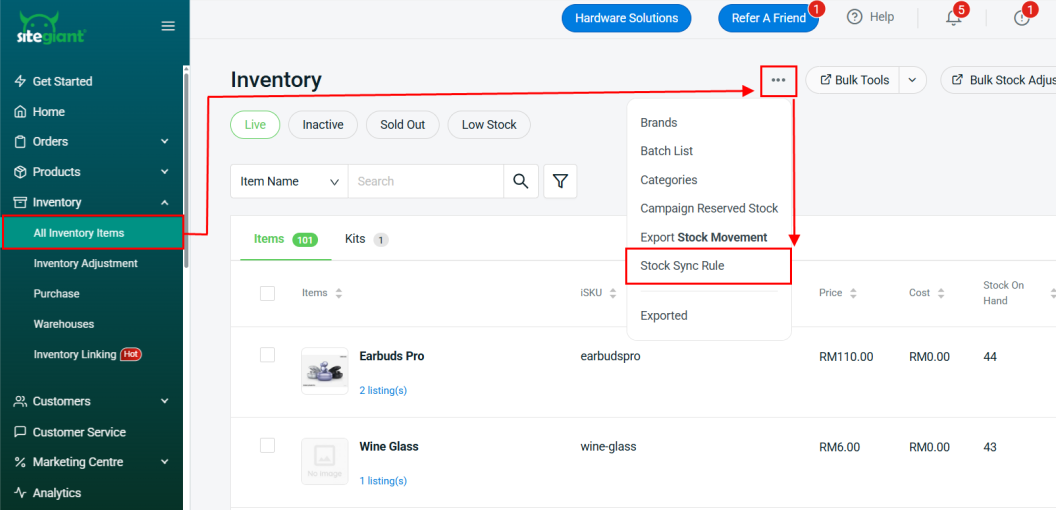
Step 2: Click Add Stock Sync Rule.
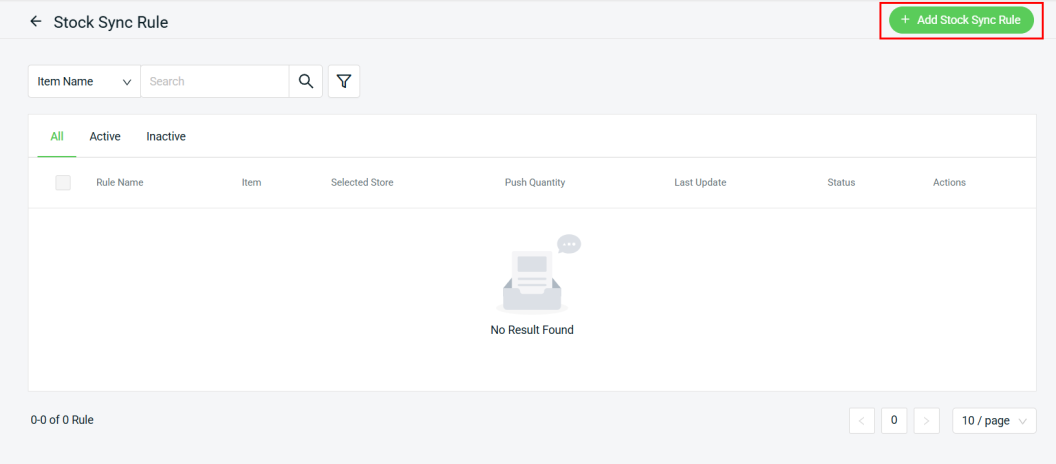
Step 3: Fill in the Rule Name > select Stores > set Push Quantity by Percentage + Virtual Stock > select When the stock quantity contains a decimal.
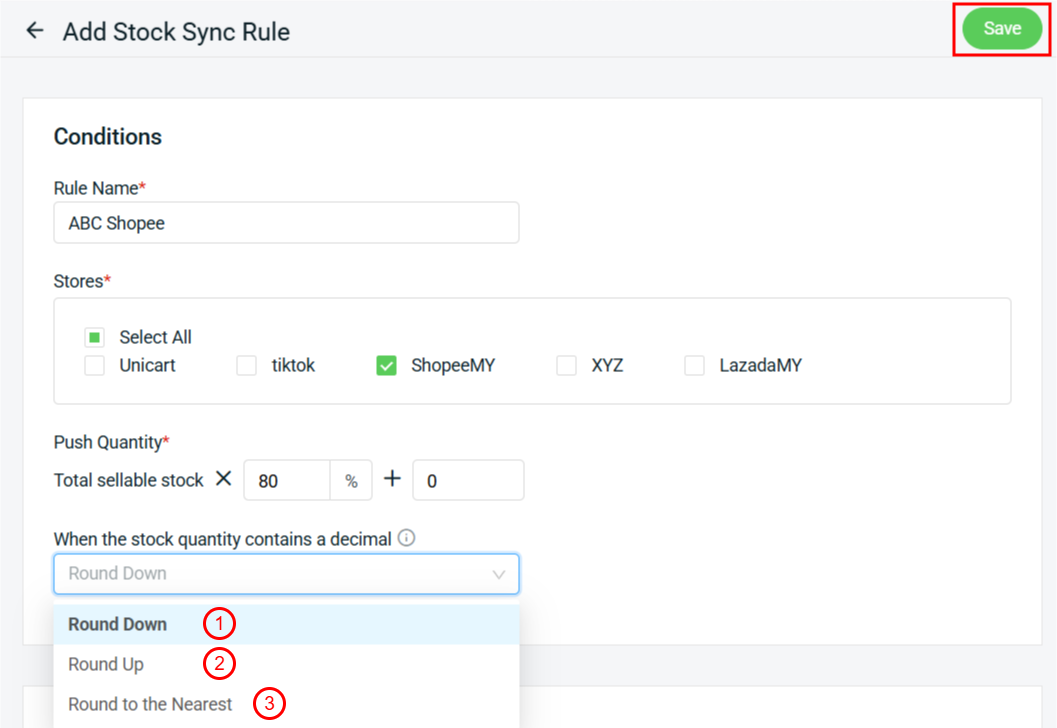
1. Round Down: If the stock quantity is 2.8, it will round down to 2. 2. Round Up: If the stock quantity is 2.8, it will round up to 3. 3. Round to Nearest: - If the decimal is less than 0.5 (e.g: 2.3), it will round down to 2. - If the decimal is 0.5 or higher (e.g: 2.8), it will round up to 3.
Step 4: Click + Add Item to add the items you want to set specific stock sync rules.
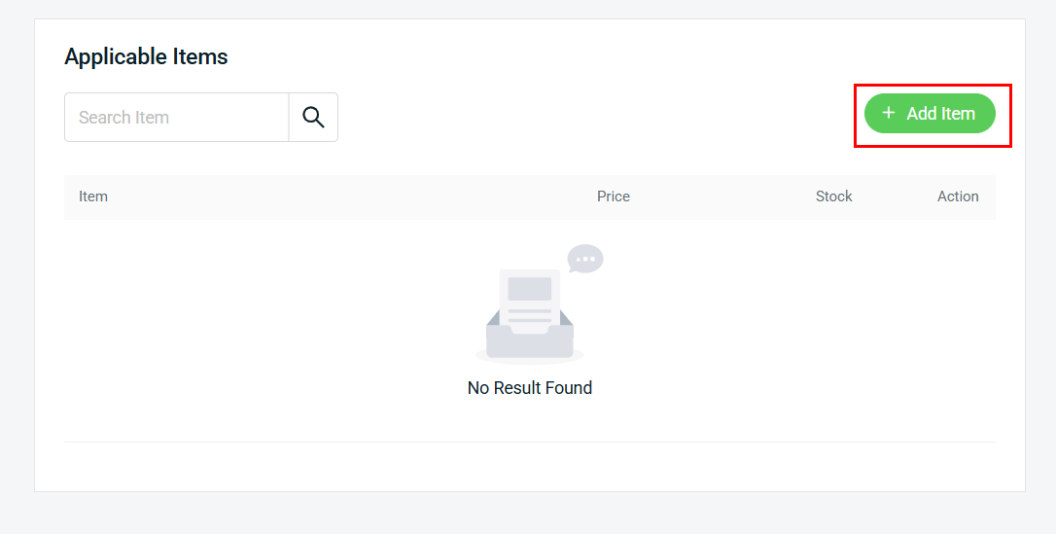
Step 5: Search and select the items > Continue.
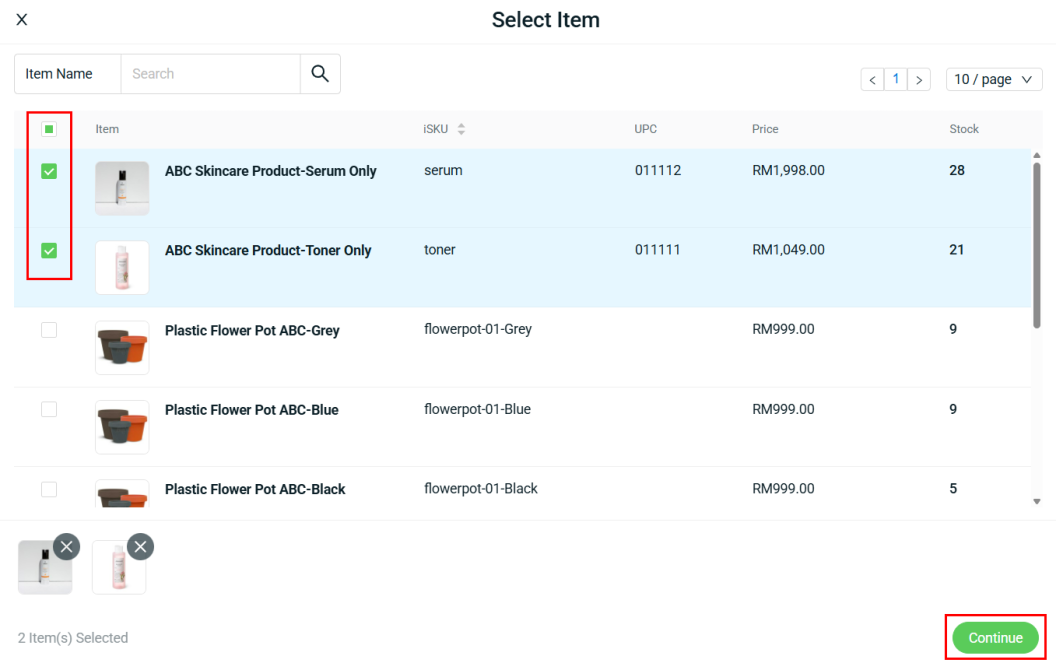
Step 6: Once done, click on the Save button on the top right. The newly created Stock Sync Rule will appear on the Stock Sync Rule page.
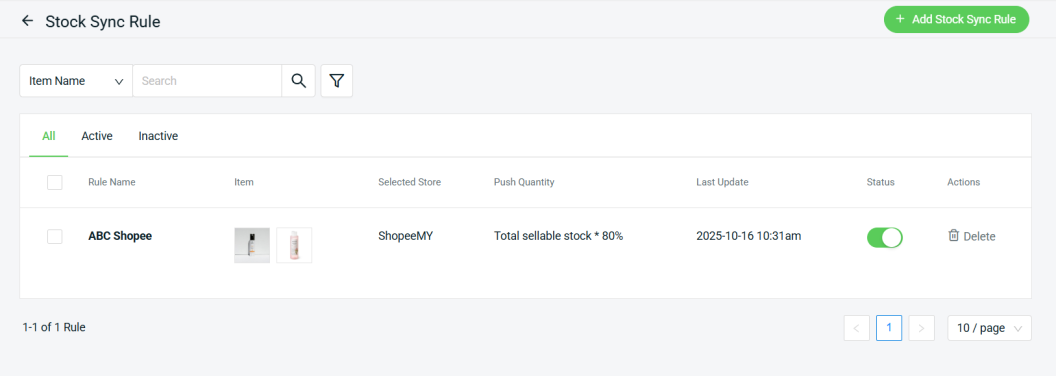
📌Note: The same item cannot have multiple Stock Sync Rules added within the same store.
3. Case Study for Percentage + Virtual Stock
Calculation of Stock Sync Rules: Total Sellable Stock × Stock Sync Percentage% + Virtual Stock = Actual Stock synced to marketplaces
Scenario 1: Sync Partial Stocks to selected stores
Step 1: Set selected Shopee stores with the Push Quantity as 80% + 0. The stock quantity is Rounded to the Nearest when it contains a decimal setting with ABC skincare serum item.
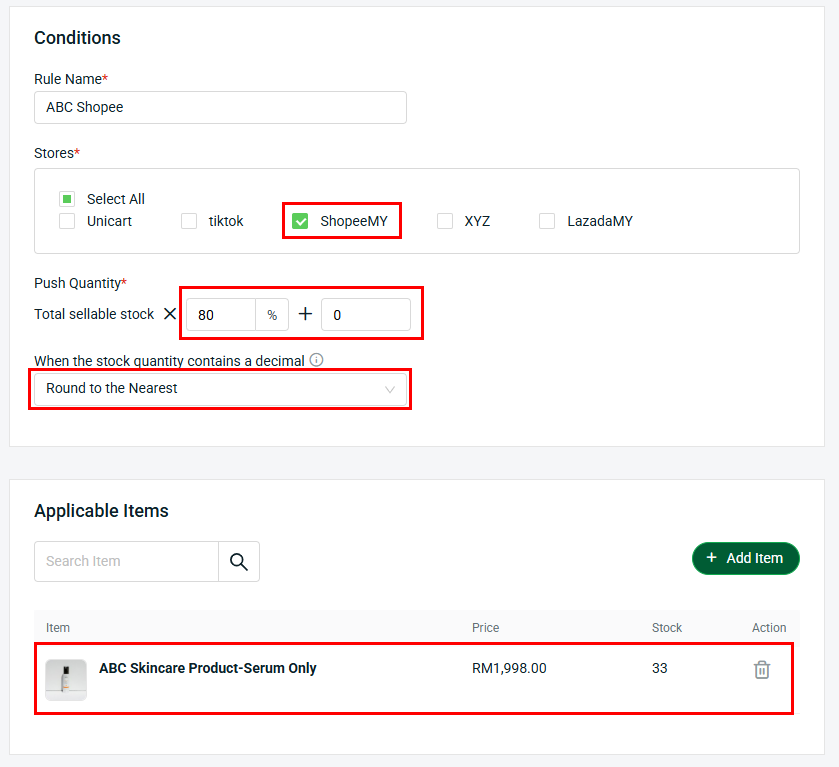
Step 2: The ABC skincare serum item has a Sellable Stock of 33. You can view the item’s Sellable Stock under All Inventory Items.
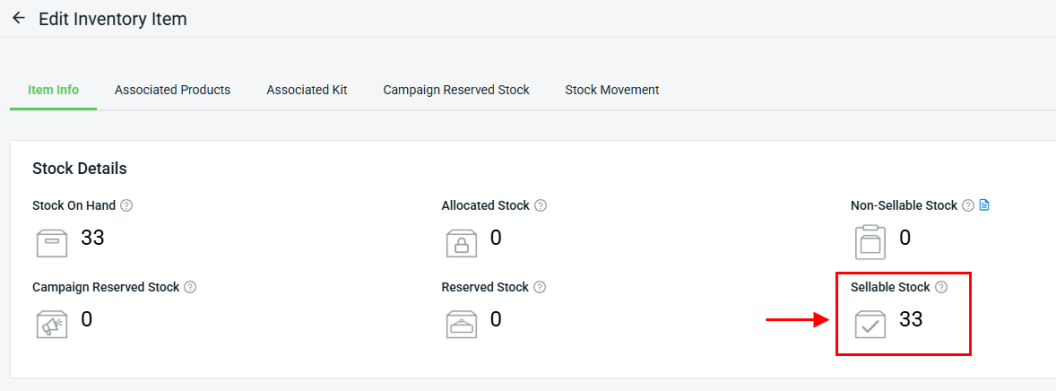
Step 3: In All Inventory Items > click the item name > Associated Products. You will see the stock quantity update based on the Stock Sync Rule percentage you’ve set.
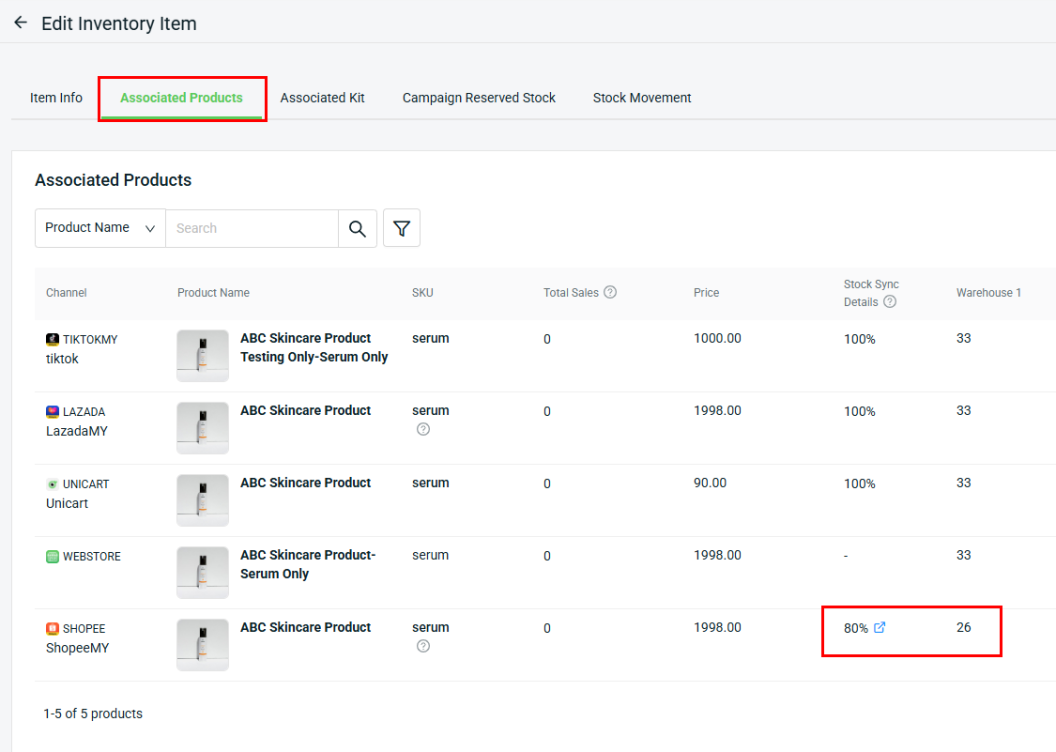
Calculation: 33 × 80% + 0 = 26.2 The system updated the stock as 26 because it was set Round to the Nearest when the quantity contains a decimal.
Scenario 2: Sync Virtual Stocks to selected stores
Method 1
Step 1: Set selected Lazada stores with the Push Quantity as 100% + 20. The stock quantity is Rounded Down when it contains a decimal setting with ABC skincare toner item.
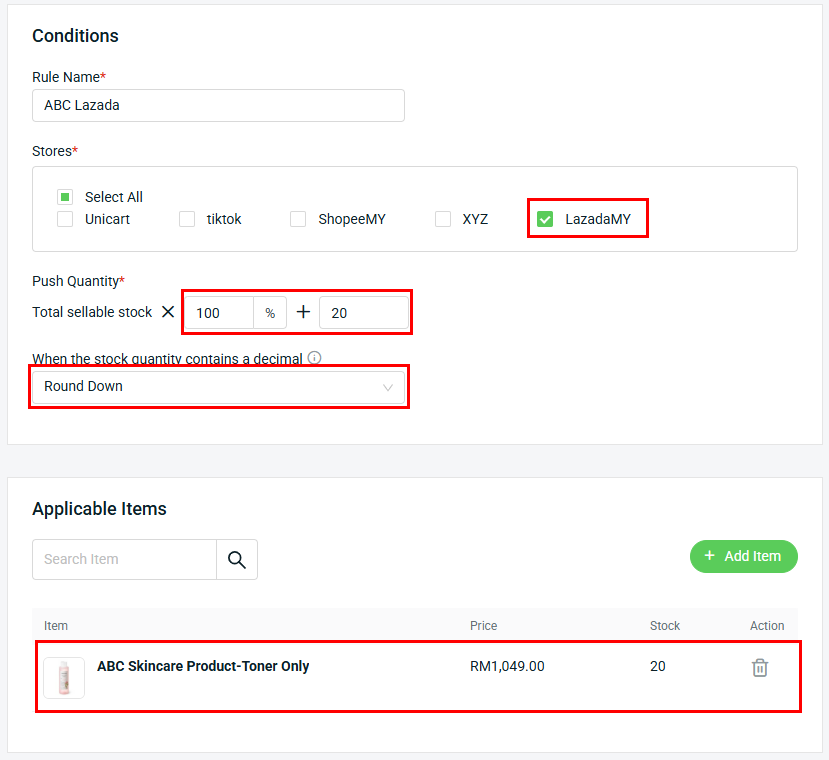
Step 2: The ABC skincare toner item has a Sellable Stock of 20. You can view the item’s Sellable Stock under All Inventory Items.
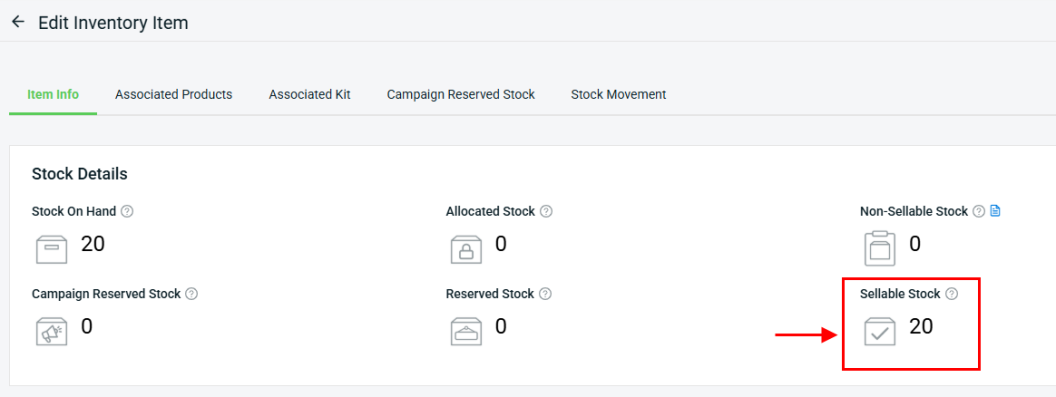
Step 3: In All Inventory Items > click the item name > Associated Products. You will see the stock quantity update based on the Stock Sync Rule you’ve set.
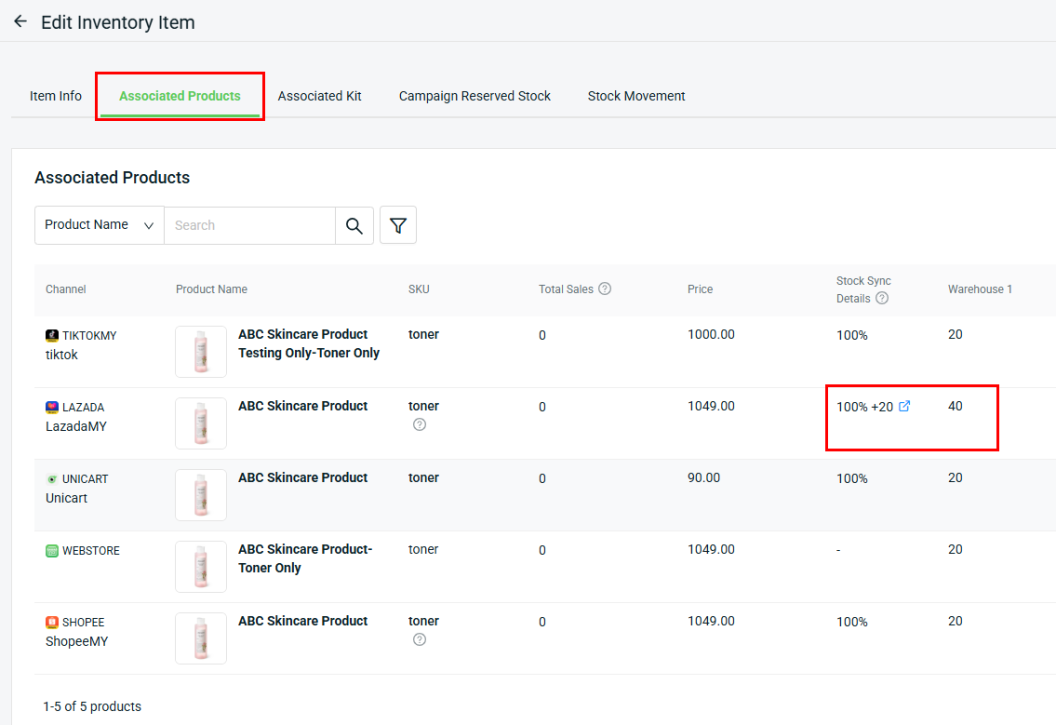
Calculation: 20 × 100% + 20 = 40 Since there is no decimal point, the stock will be updated as 40 to Lazada.
Method 2
Step 1: Set selected TikTok stores with the Push Quantity as 110% + 0. The stock quantity is Rounded Up when it contains a decimal setting with ABC skincare toner item.
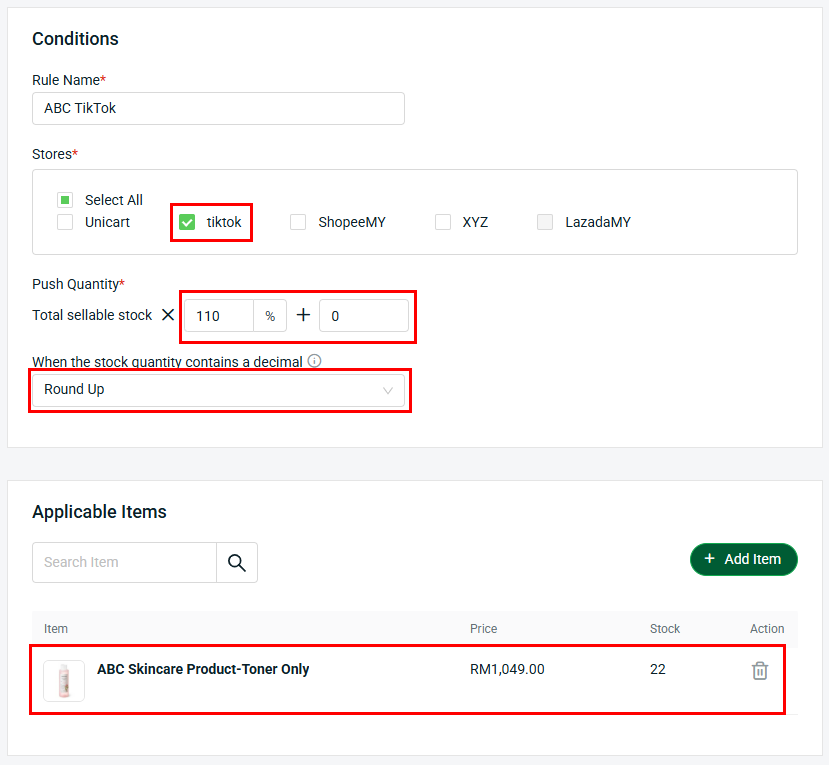
Step 2: The ABC skincare toner item has a Sellable Stock of 22. You can view the item’s Sellable Stock under All Inventory Items.
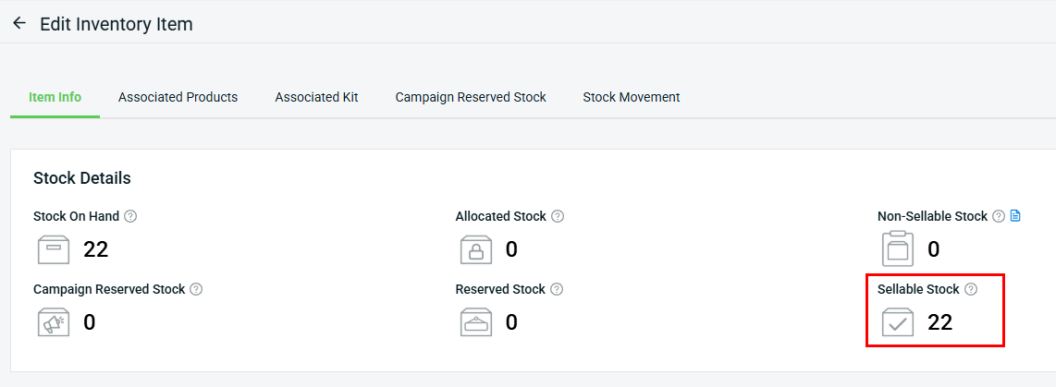
Step 3: In All Inventory Items > click the item name > Associated Products. You will see the stock quantity update based on the Stock Sync Rule percentage you’ve set.
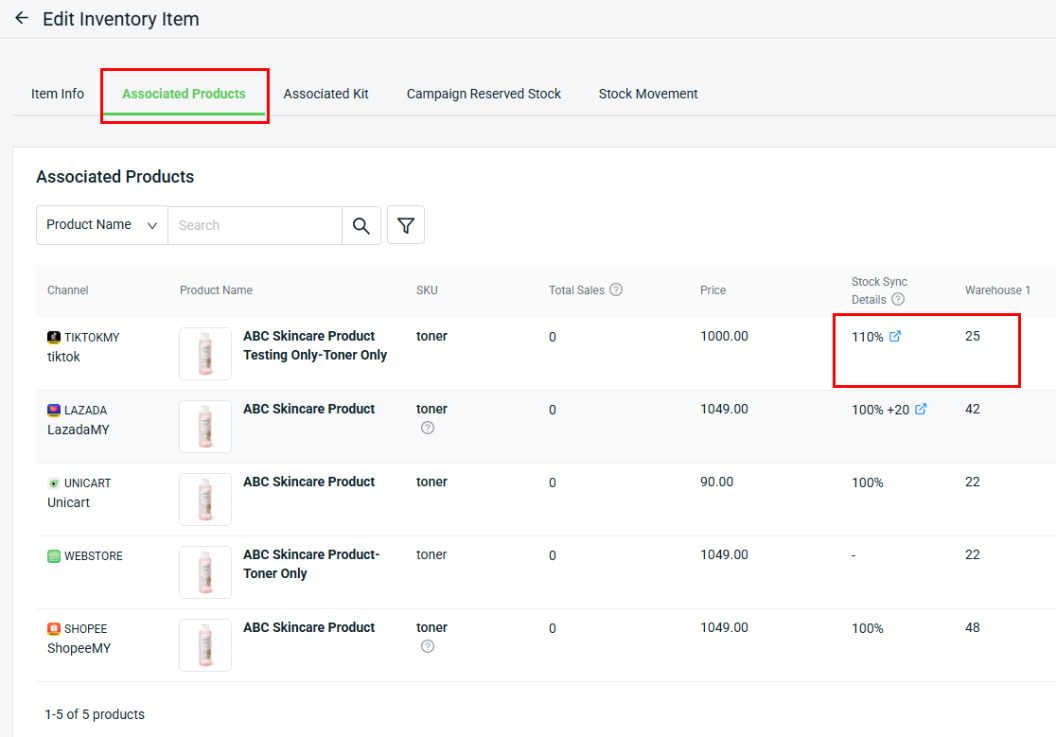
Calculation: 22 × 110% + 0 = 24.2 The system updated the stock to 25 because it was set to Round Up when the quantity contains a decimal.
📌Note: The new stock will be updated when a new order is received. You can update it immediately by clicking Tally All Channels Inventory or performing a Stock Adjustment.
