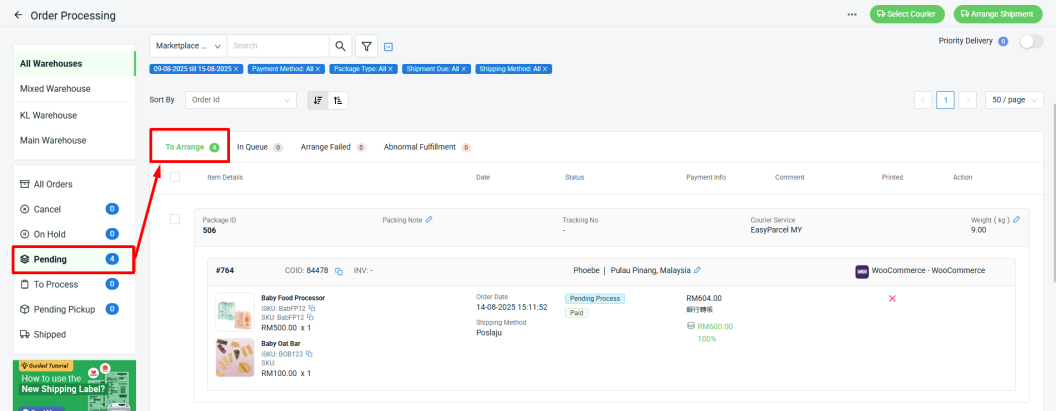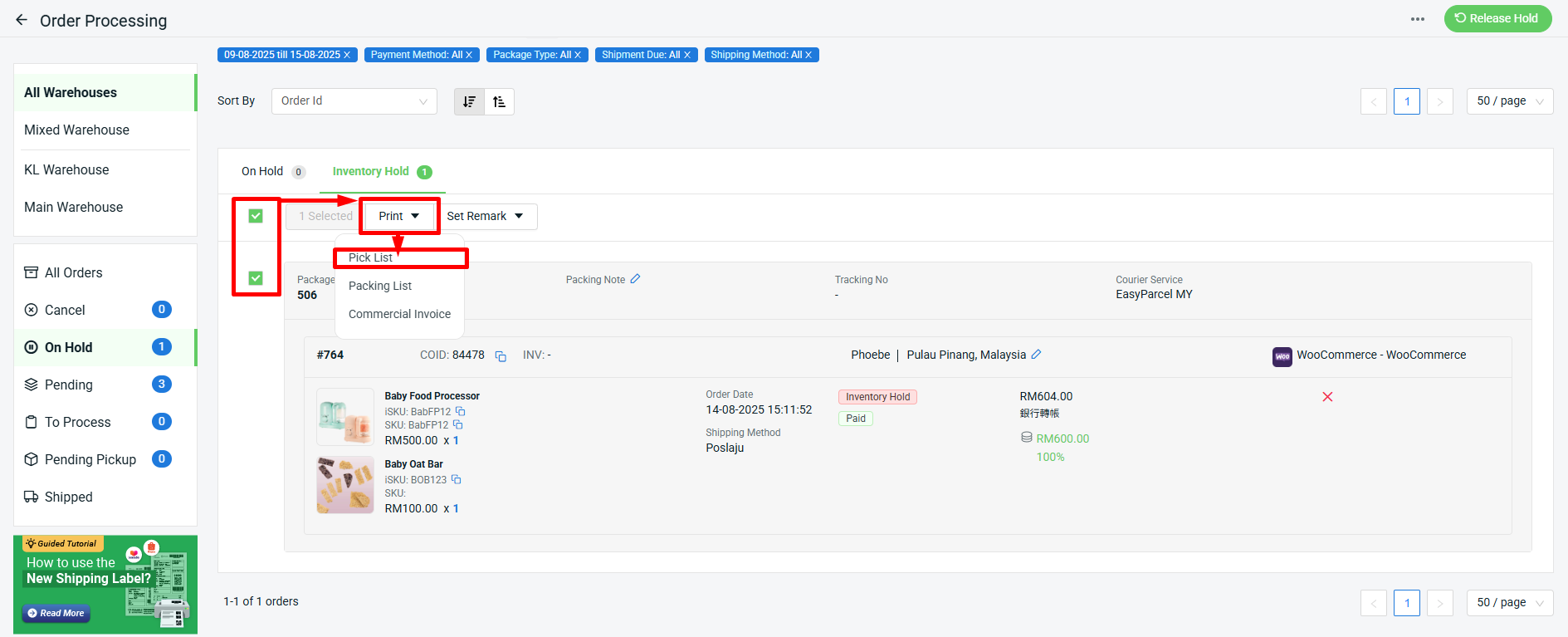1. Introduction
2. Set Up Auto Inventory Hold
3. Release Inventory Hold Orders
1. Introduction
What happens if a customer buys a product that’s already sold out?
Without proper control, you could end up with oversold orders, frustrated customers, and extra work for your team. Auto Inventory Hold is a feature that helps prevent this by automatically putting orders on hold when the stock is unavailable or goes negative. This gives you time to review and fix the stock issue before fulfilling the order. Once the issue is resolved, you can release the order by adjusting the stock or manually releasing it.
This feature is only available in SiteGiant ERP Premium Plan and above.
2. Set Up Auto Inventory Hold
Step 1: Navigate to Settings > click General.
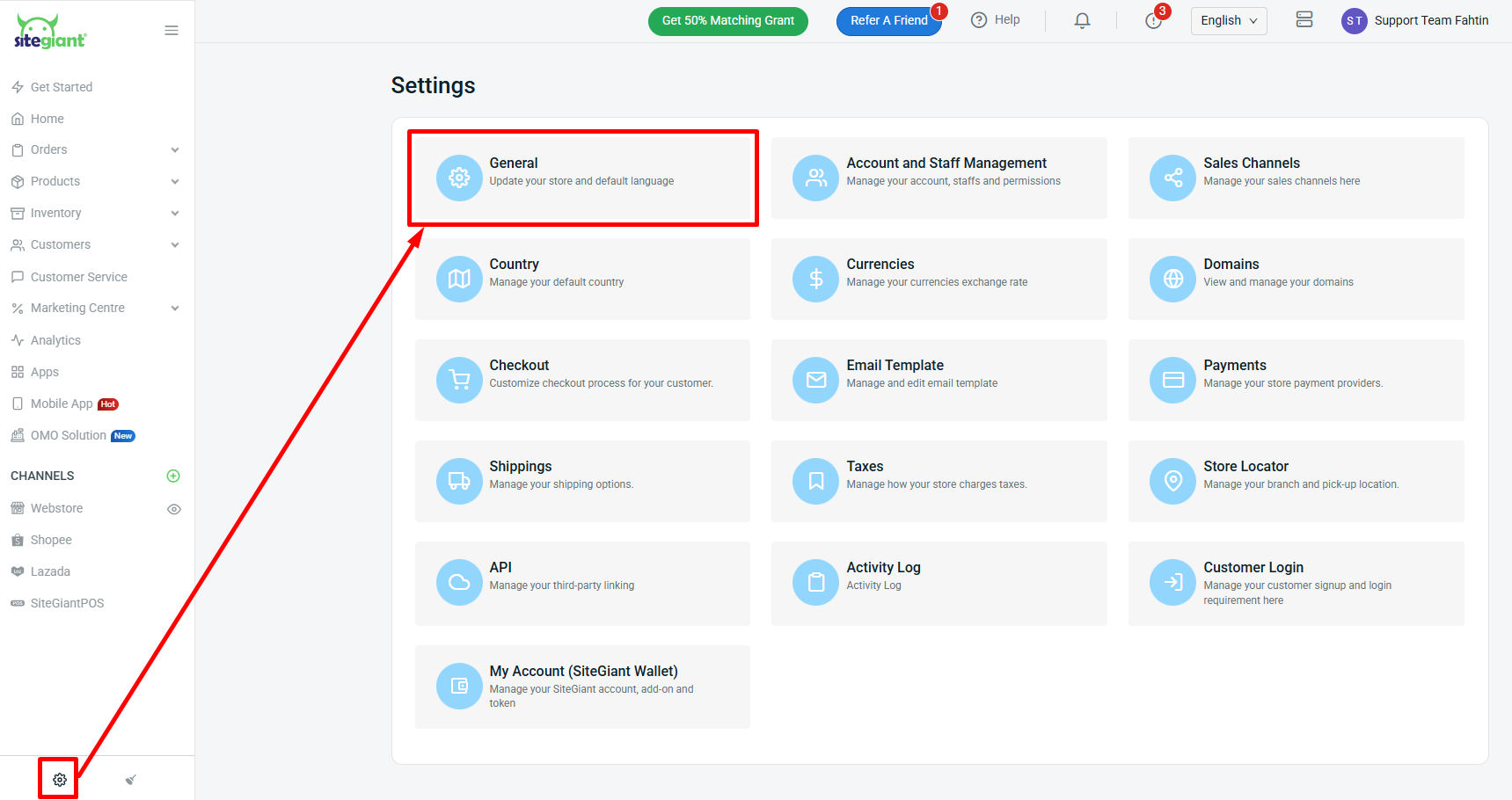
Step 2: Scroll down until the Automatically Hold Oversold Orders section > toggle on the Auto Inventory Hold for Oversold Orders status.

Step 3: Once done, click the Save button.

3. Release Inventory Hold Orders
There are two ways to release an inventory hold order: by adjusting the stock quantity or by manually releasing the order.
I. Adjusting The Stock Quantity
Step 1: Navigate to Orders > All Orders > Inventory Hold to check the -ve stock item that is listed in the order.
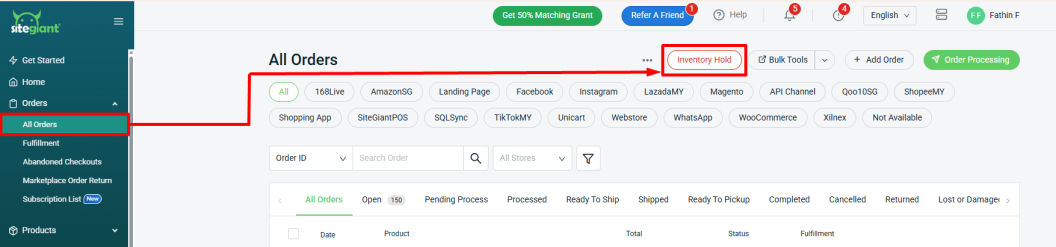
Step 2: Click the Expand icon to view the item’s inventory.
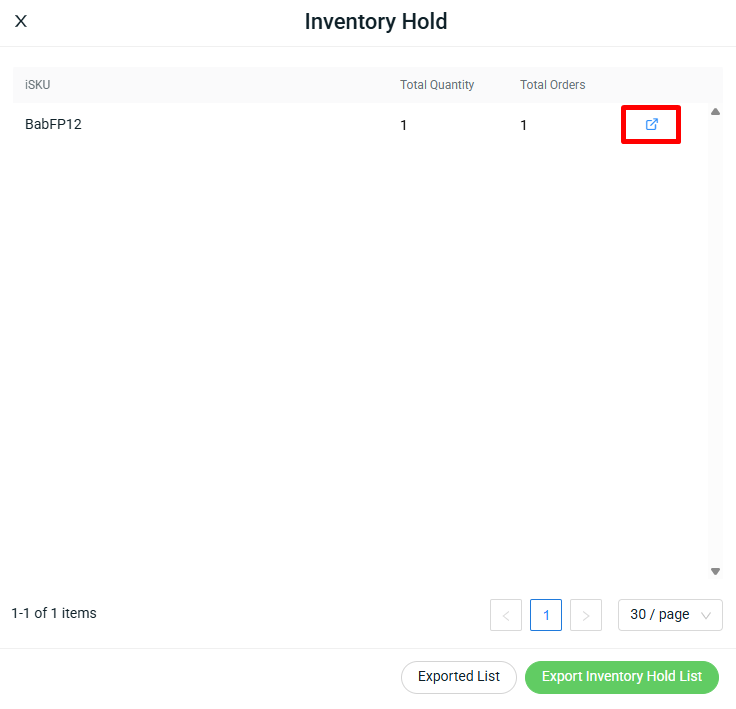
Step 3: Under the Warehouse Info section, you can click the Expand button to adjust the stock.
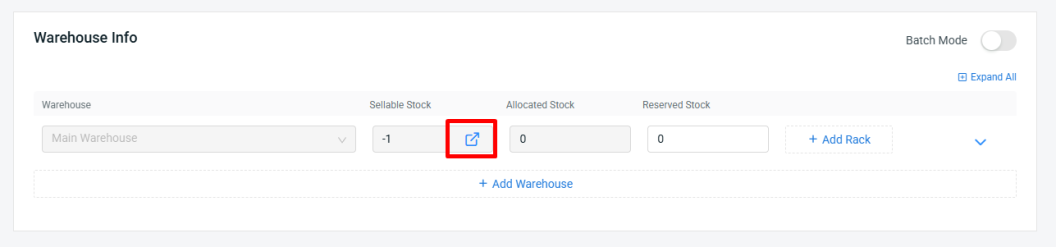
Step 4: Fill in Stock Adjustment Details (mandatory for Warehouse and Reason) > update Quantity Change > click Save.
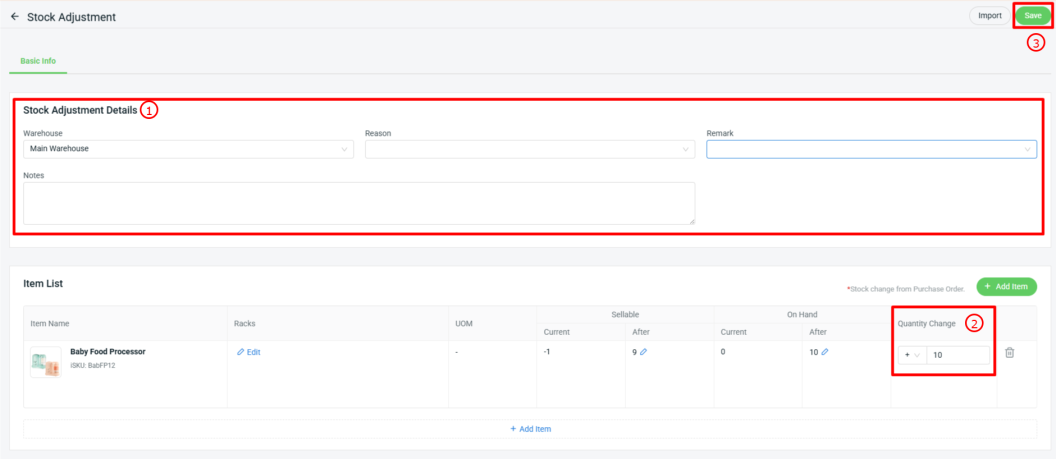
Step 3: If you have a long list, you can also view it in Excel by using the Export Inventory Hold List option.
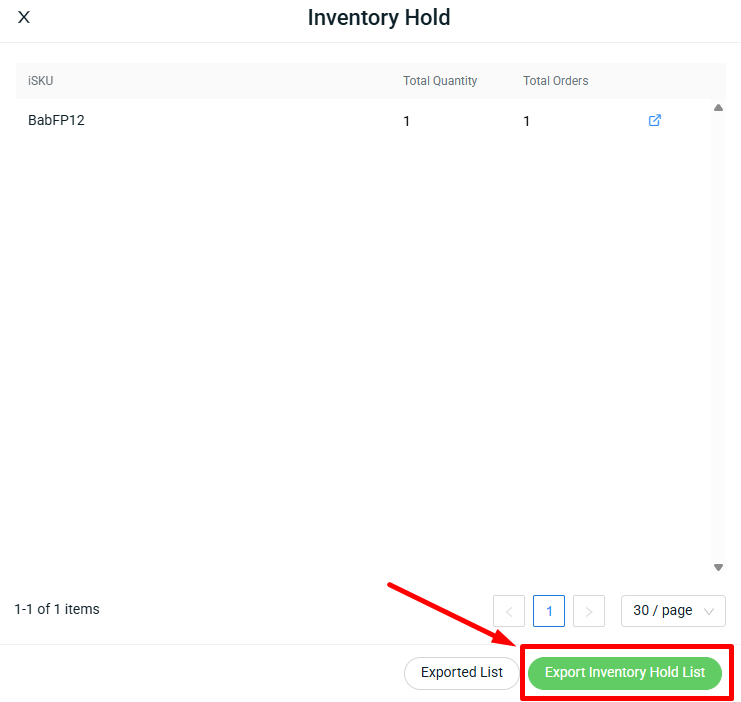
💡Tips: Learn more about How to Adjust Stock in Bulk.
II. Manual Release Order
You can manually release the order from the All Orders page or the Order Processing page.
All Orders Page
Step 1: Go to Orders > All orders > click Inventory Hold.
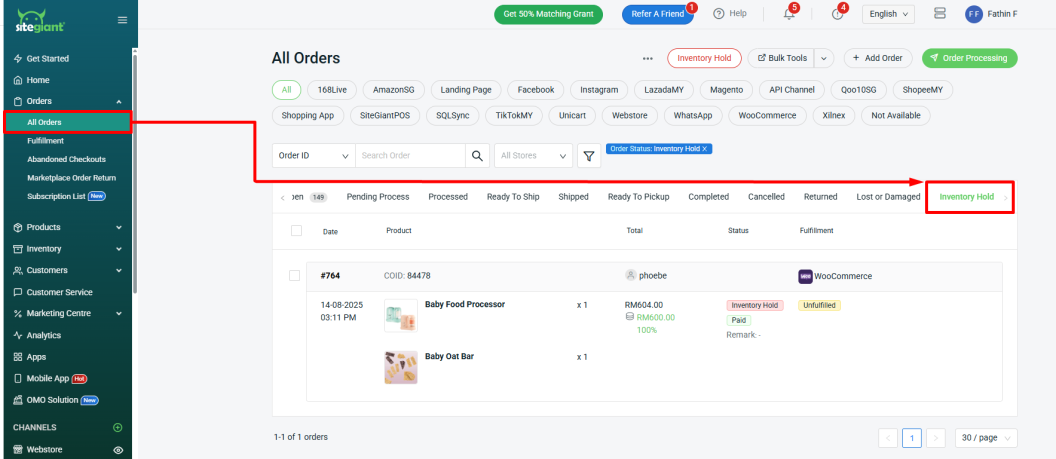
Step 2: Tick the order > click Actions > Release Hold order.
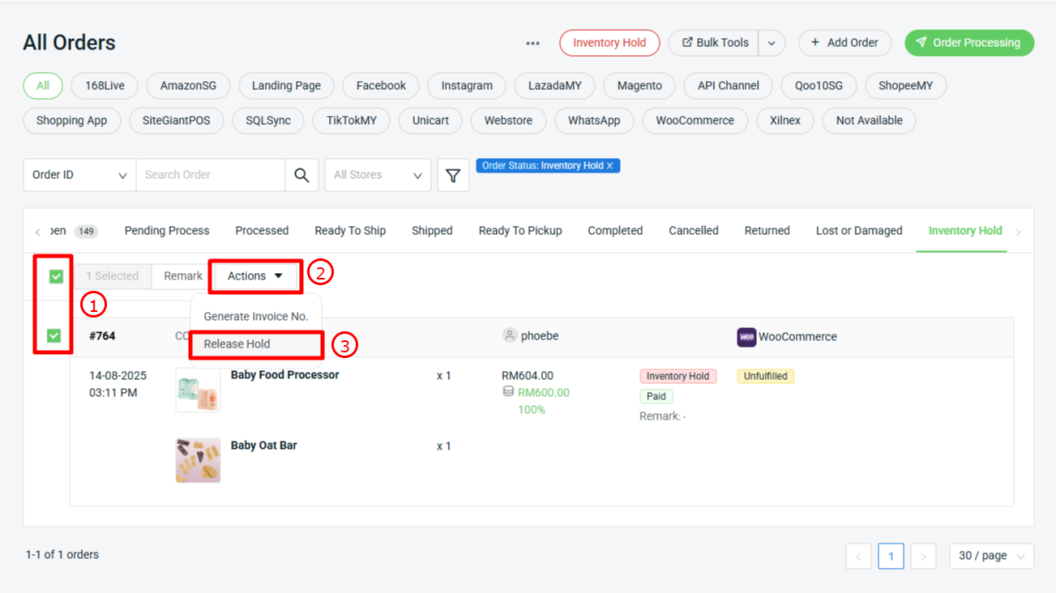
Step 3: Once the hold order is released, the status will change back, and you can proceed to fulfill the order from the Order Processing page.
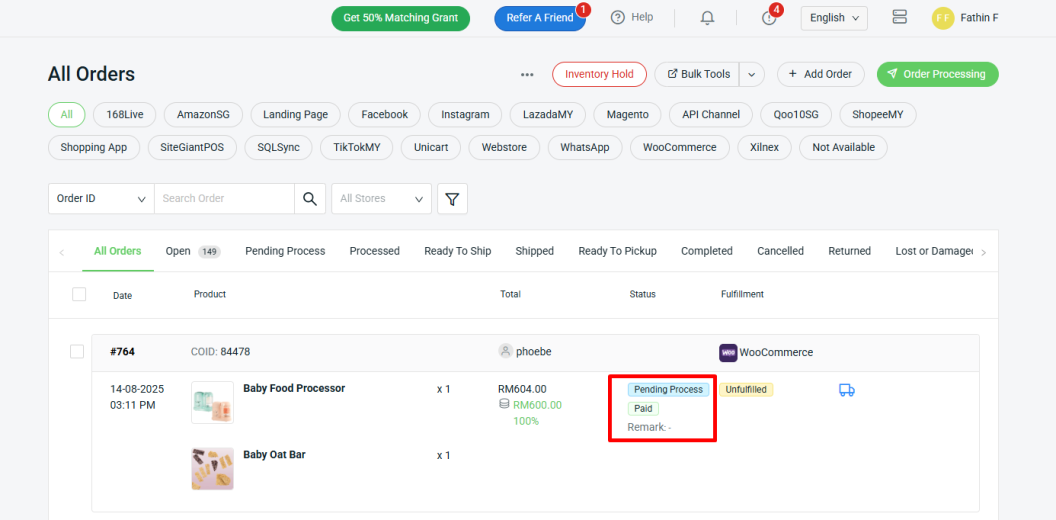
Order Processing Page
Step 1: Go to Orders > All orders > Order Processing.

Step 2: Click On Hold section > Inventory Hold tab > select the order(s) that you wish to release > click Release Hold.
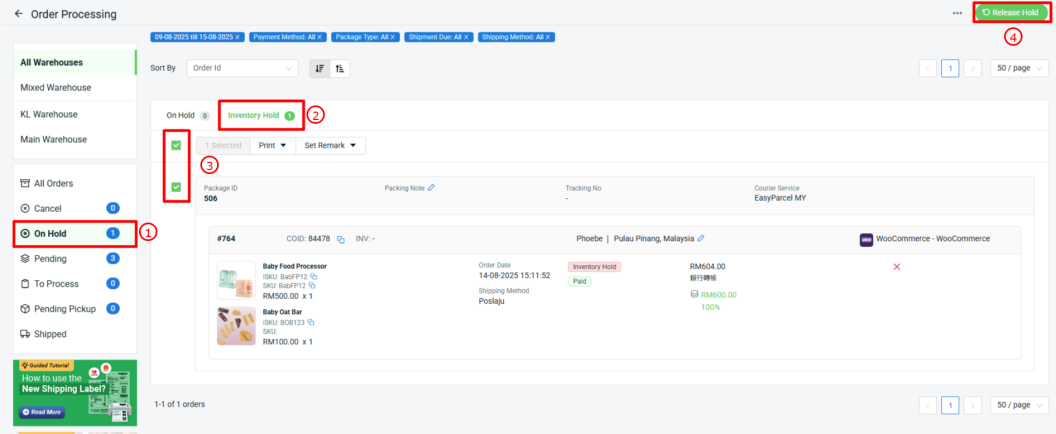
💡Tips: You can also print the Pick List first to check the item's stock availability before releasing the order. Step 1: Tick the order > click Print > select Pick List.
Step 3: Once the order is released, you can proceed to fulfill the order under Pending > To Arrange tab.