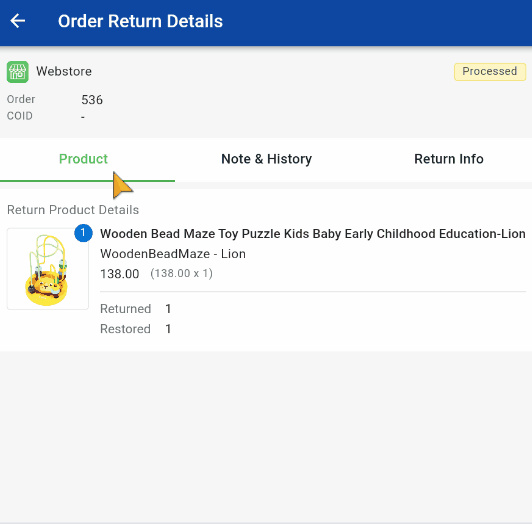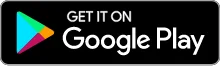1. Introduction
2. Access Marketplace Order Return Management
3. Retrieve Customer Return Order
4. Retrieve Failed Delivery Order
1. Introduction
You can now utilize the SiteGiant ONE App to update the stock for returned marketplace orders. This feature will enable you to efficiently restore returned items and cancel orders, ensuring that stock levels on the SiteGiant platform are updated promptly.
📌Note: Install SiteGiant ONE Apps into your PDA or smartphone device.
This feature is only available in the SiteGiant ERP Premium Plan and above.
2. Access Marketplace Order Return Management
Step 1: Log in to the SiteGiant ONE App.
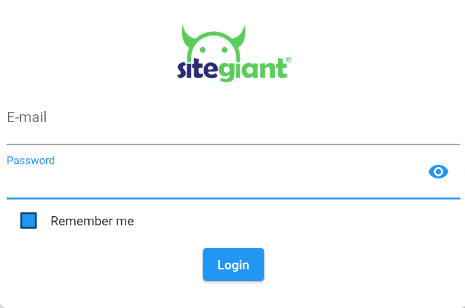
📌Note: You can use your SiteGiant ERP access to log in.
Step 2: Go to Home > click Marketplace Order Return Management.
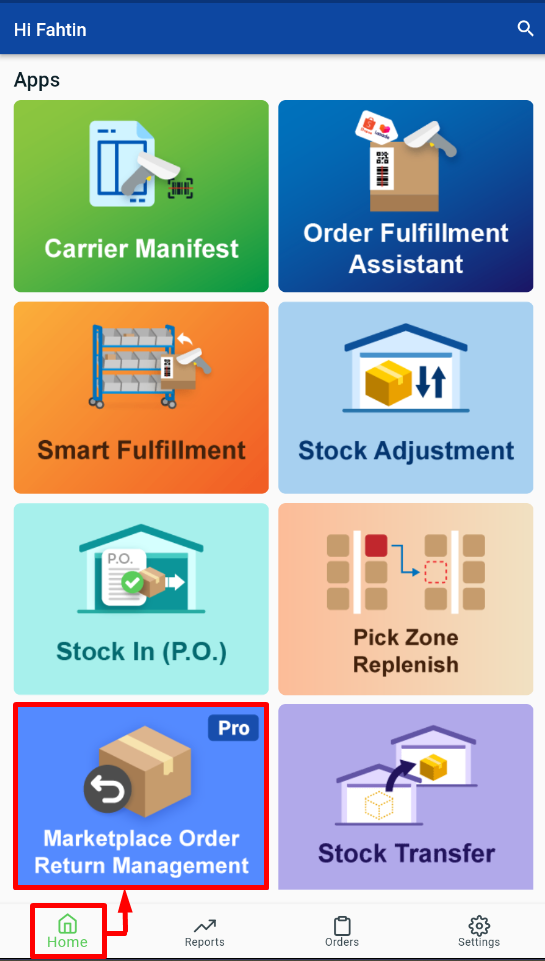
Step 3: You can check the order under Customer Return Order and Failed Delivery Order.
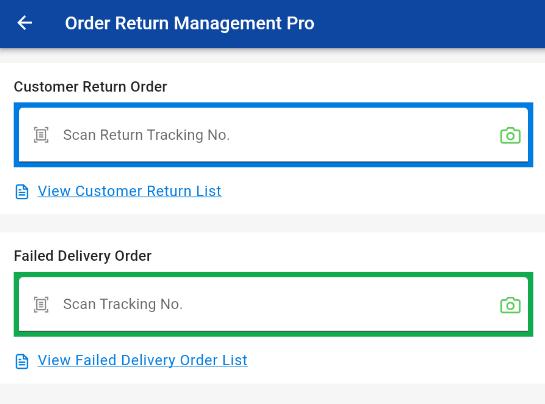
3. Retrieve Customer Return Order
Step 1: Click View Customer Return List to check the order listing.
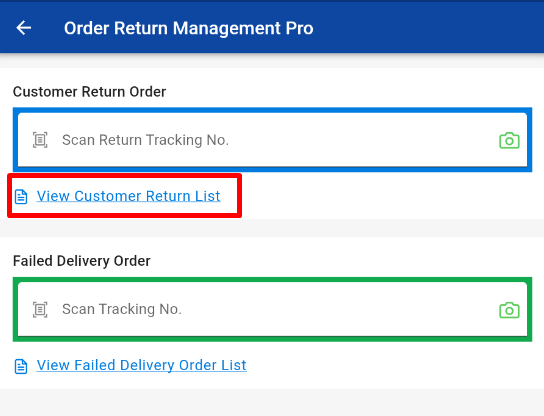
Step 2: You may click on the order to review the details of the return order.
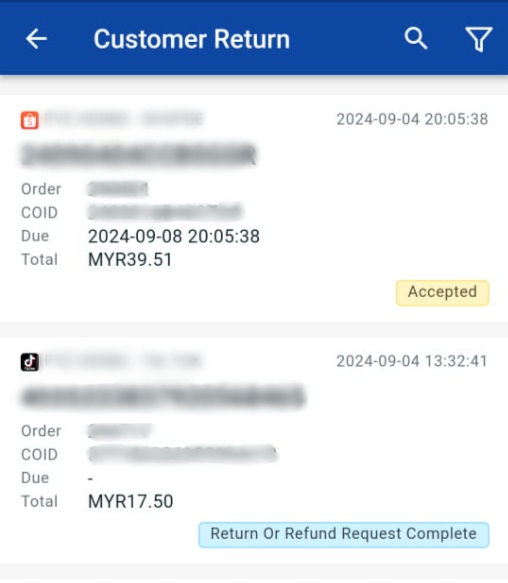
Step 3:You can also Scan Return Tracking Number to check the return order details.
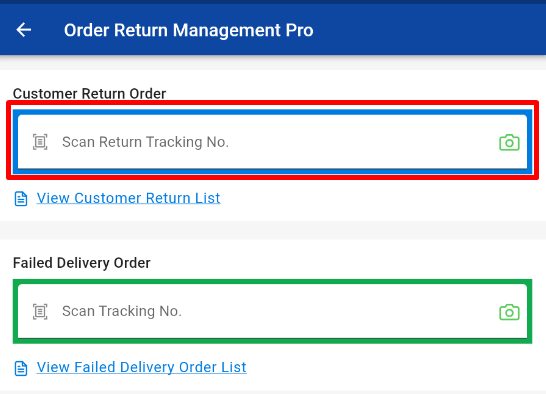
Step 4: Click Product > Restore Product.

Step 5: Restore the product quantity > click Save.
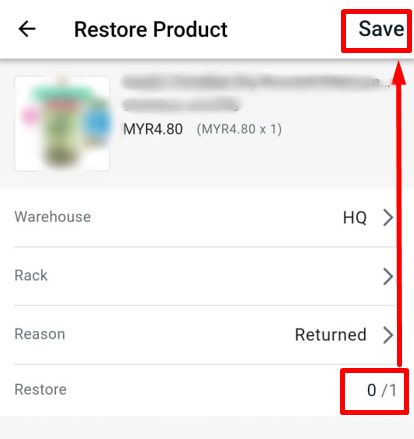
Step 6: Click Note & History to check the Order Return History.
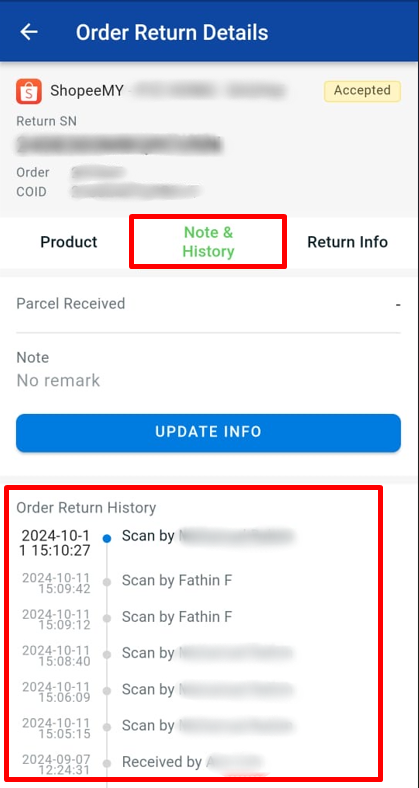
Step 7: Click Return Info to check the Return Reason, Return Amount, and Customer Info.
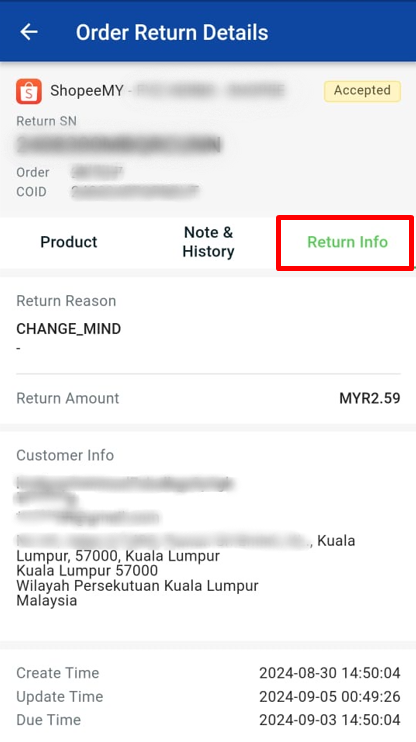
4. Retrieve Failed Delivery Order
Step 1: Scan Tracking No for the Failed Delivery Order.
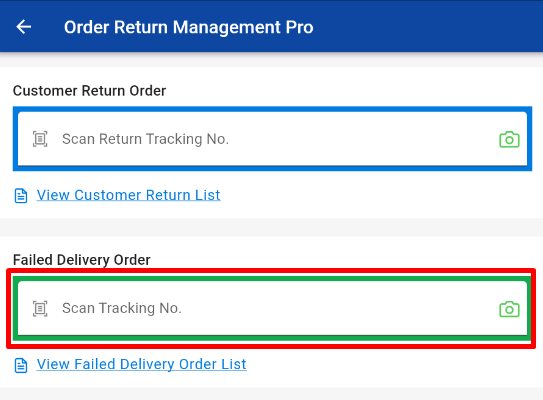
Step 2: You can see Order Return Details, click Product > Restore Product.
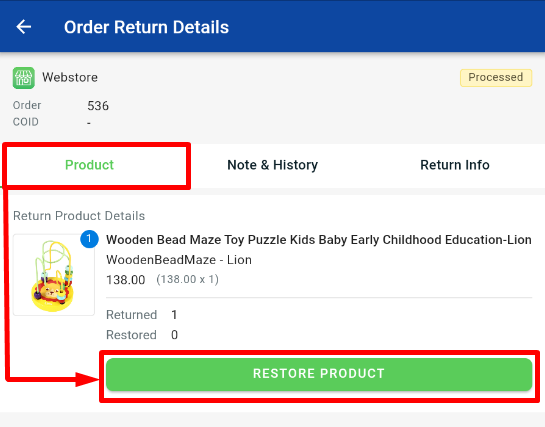
Step 3: Restore product quantity > click Save.
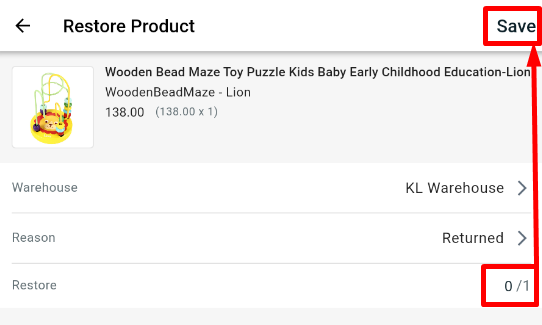
Step 4: Once saved, you can see the Restore product Quantity is updated.
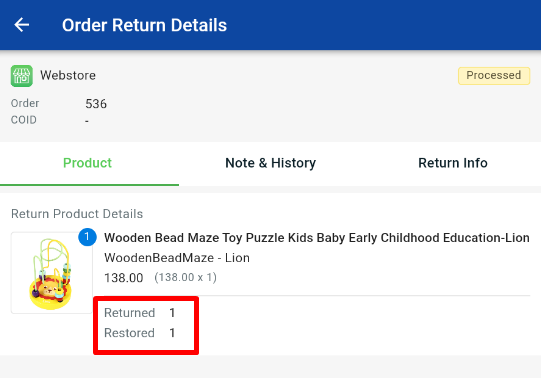
Step 5: The order that you already scanned will be showing under View Failed Delivery Order List.
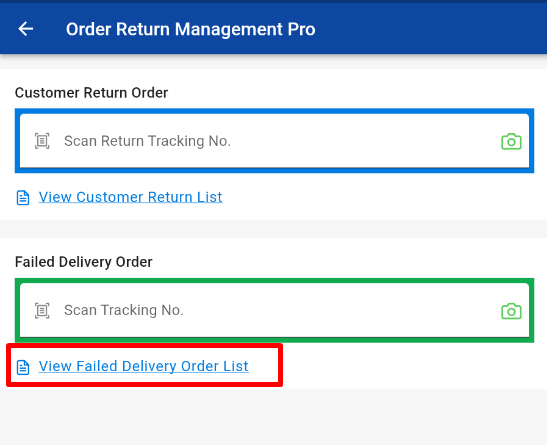
Step 6: Click inside the order to check the Order Return Details.
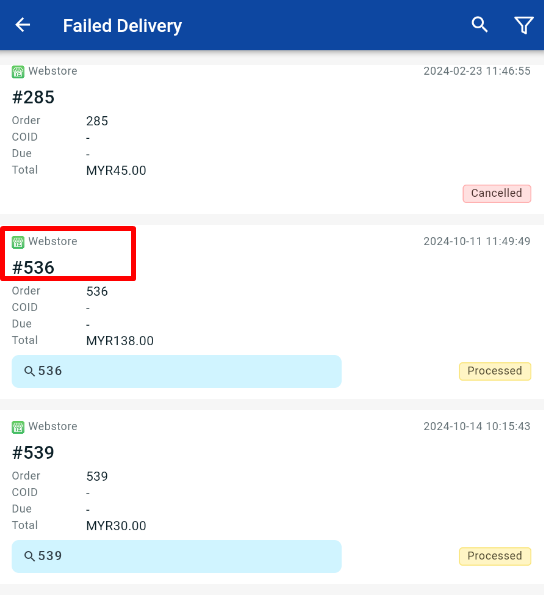
Step 7: You can see the Product details, Note & History, and Return Info.