1. Introduction
2. Activate Abandoned Checkout
3. Send Reminder To Customers
1. Introduction
Sometimes customers may be too busy or may have gotten distracted during their online shopping. Hence, the checkout process may not be completed by the customer.
No worries, not all sales are lost. The abandoned checkout features will help you gently remind customers to checkout their orders, by automatically sending an automatic reminder email.
2. Activate Abandoned Checkout
Step 1: Navigate to Settings > Checkout.
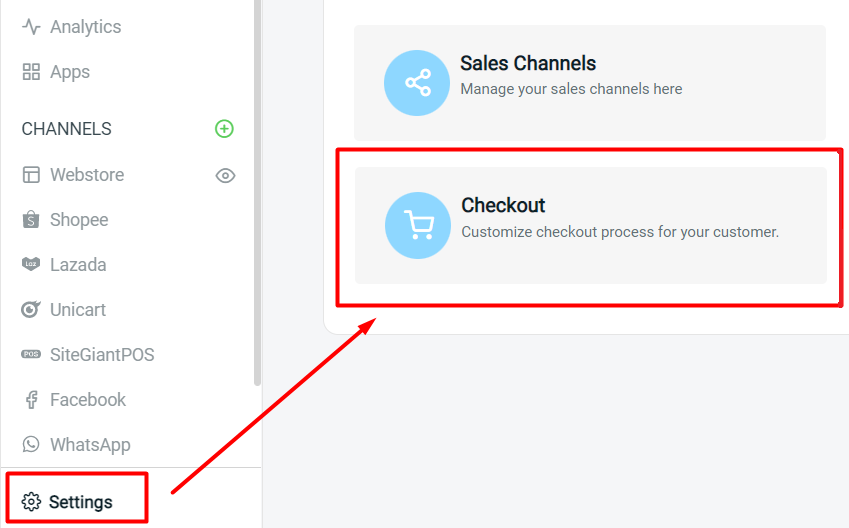
Step 2: Enable Abandoned Cart Activation to save the abandoned checkout record if the customers do not complete the checkout process.
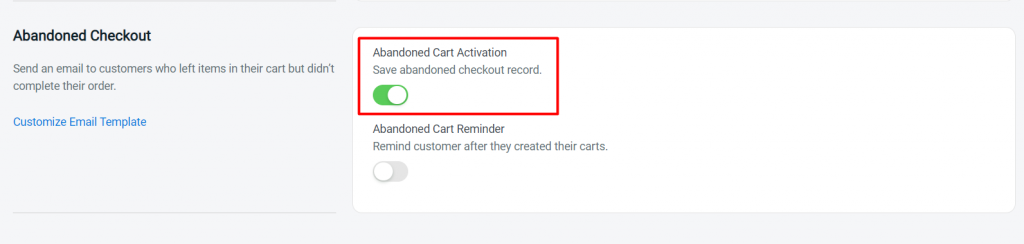
Step 3: You can also enable Abandoned Cart Reminder to send an email to customers who do not complete their order.
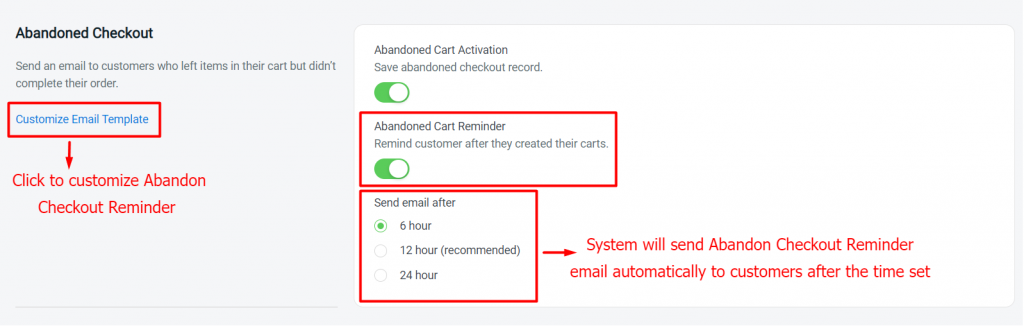
Step 4: Click on the Save button on the top right.
3. Send Reminder To Customers
Step 1: Go to Orders > Abandoned Checkouts.
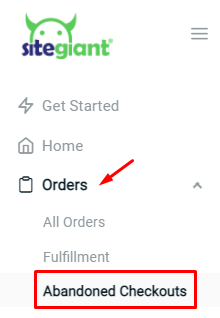
Step 2: Click the Abandoned Order ID to view the details.
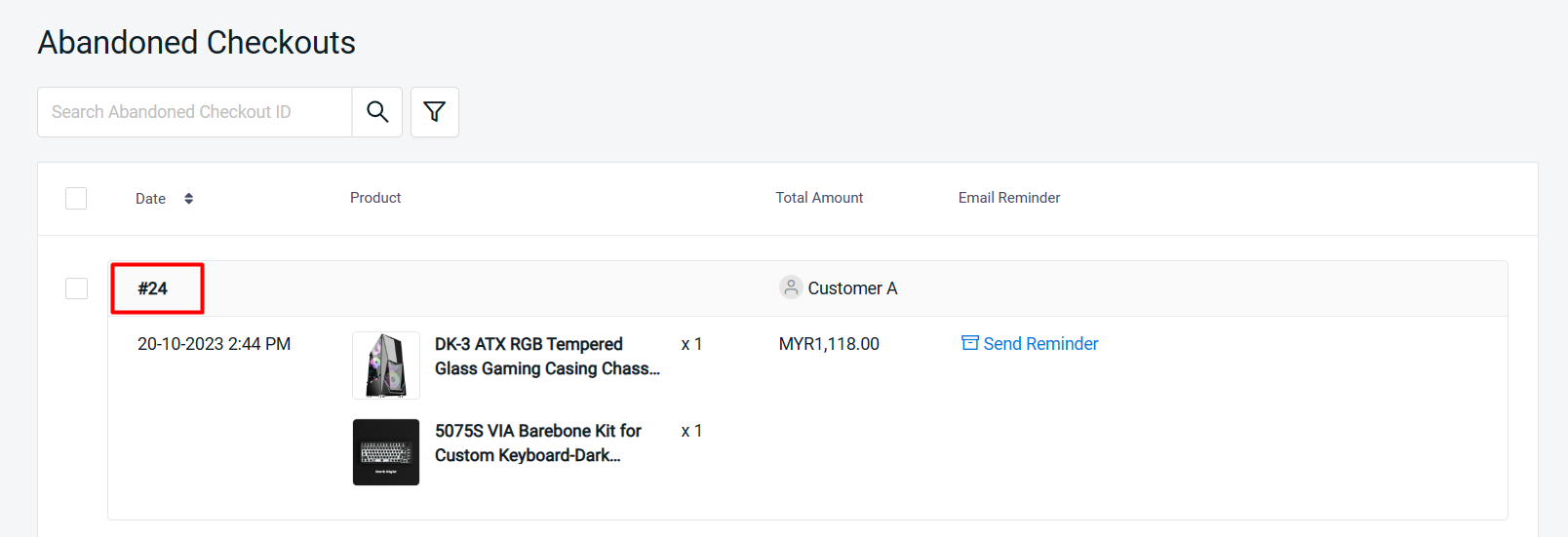
Step 3: Click Send Reminder to send a reminder email manually to the customer’s email address.
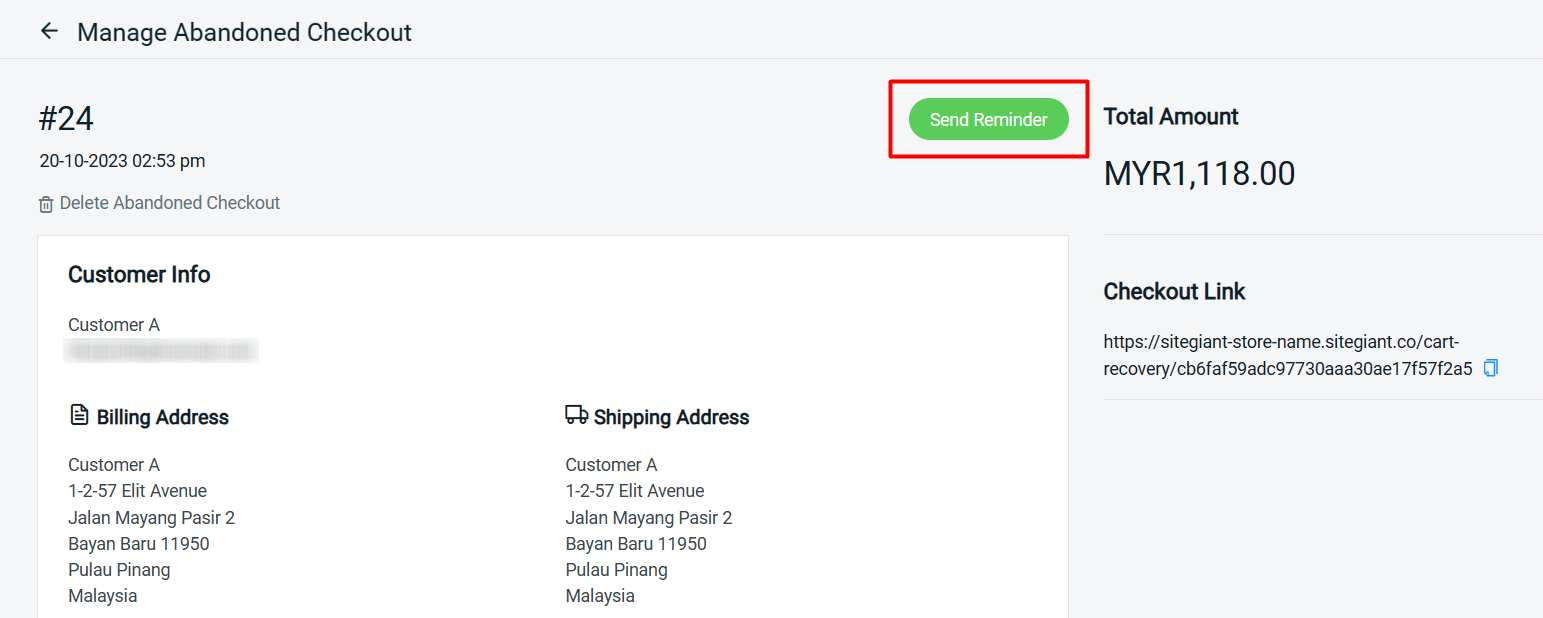
Step 4: You may also directly click on Send Reminder on the Abandoned Checkouts page.

Step 5: The status will change to Sent once clicked on Send Reminder.
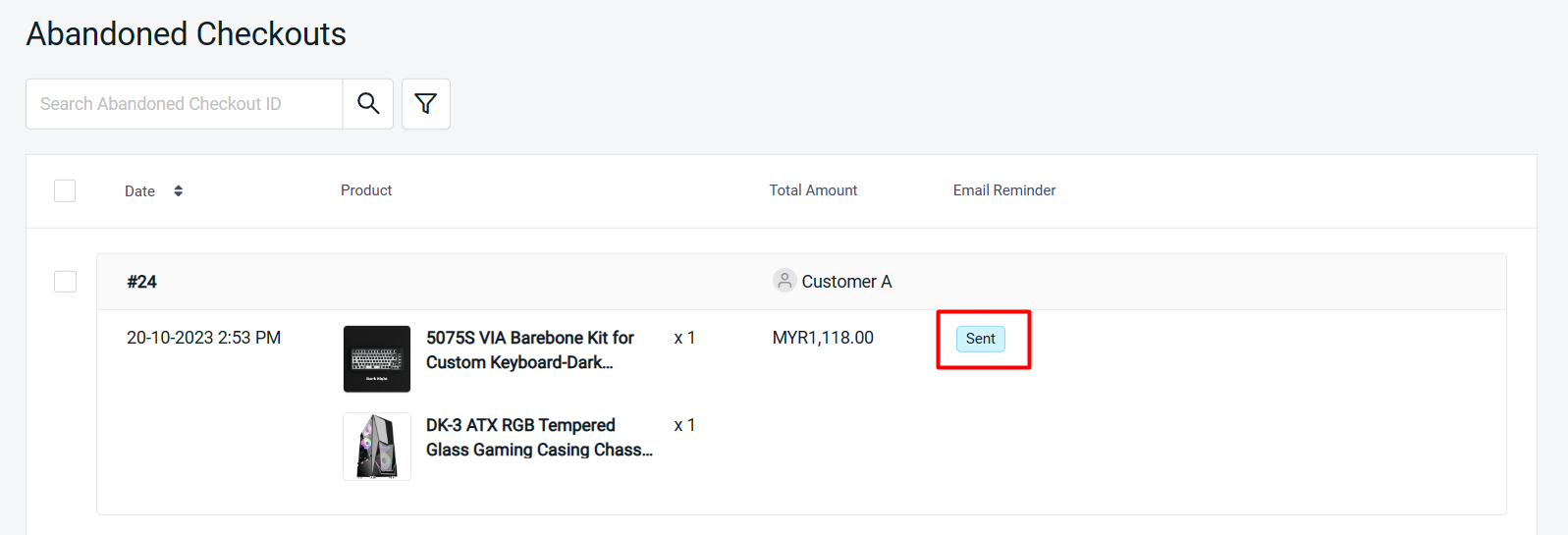
Step 6: The customers will receive an email and they can click on the Checkout Now button to continue the checkout process.
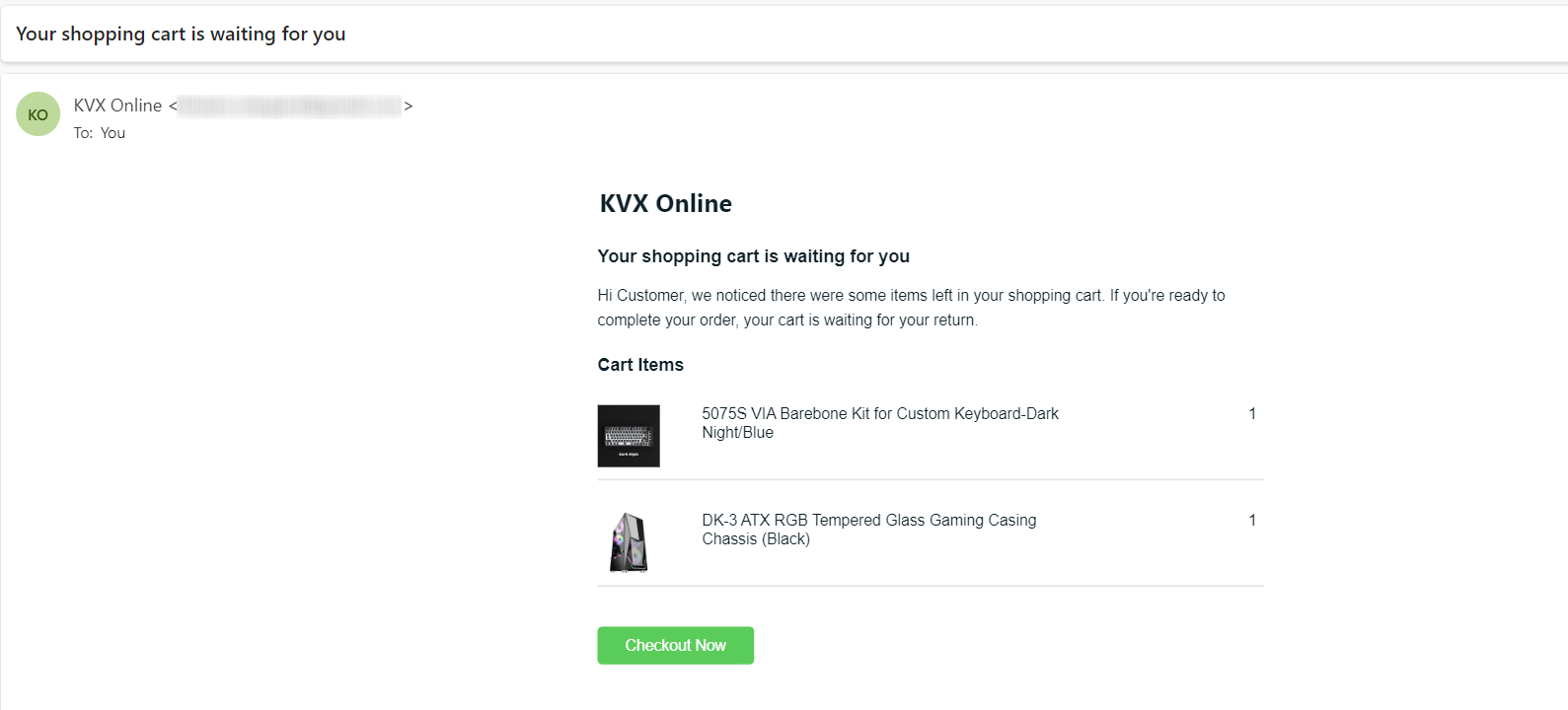
💡Tips: Learn more on How To Customize Notification Email Templates to customize your own Abandoned Checkout Reminder.
