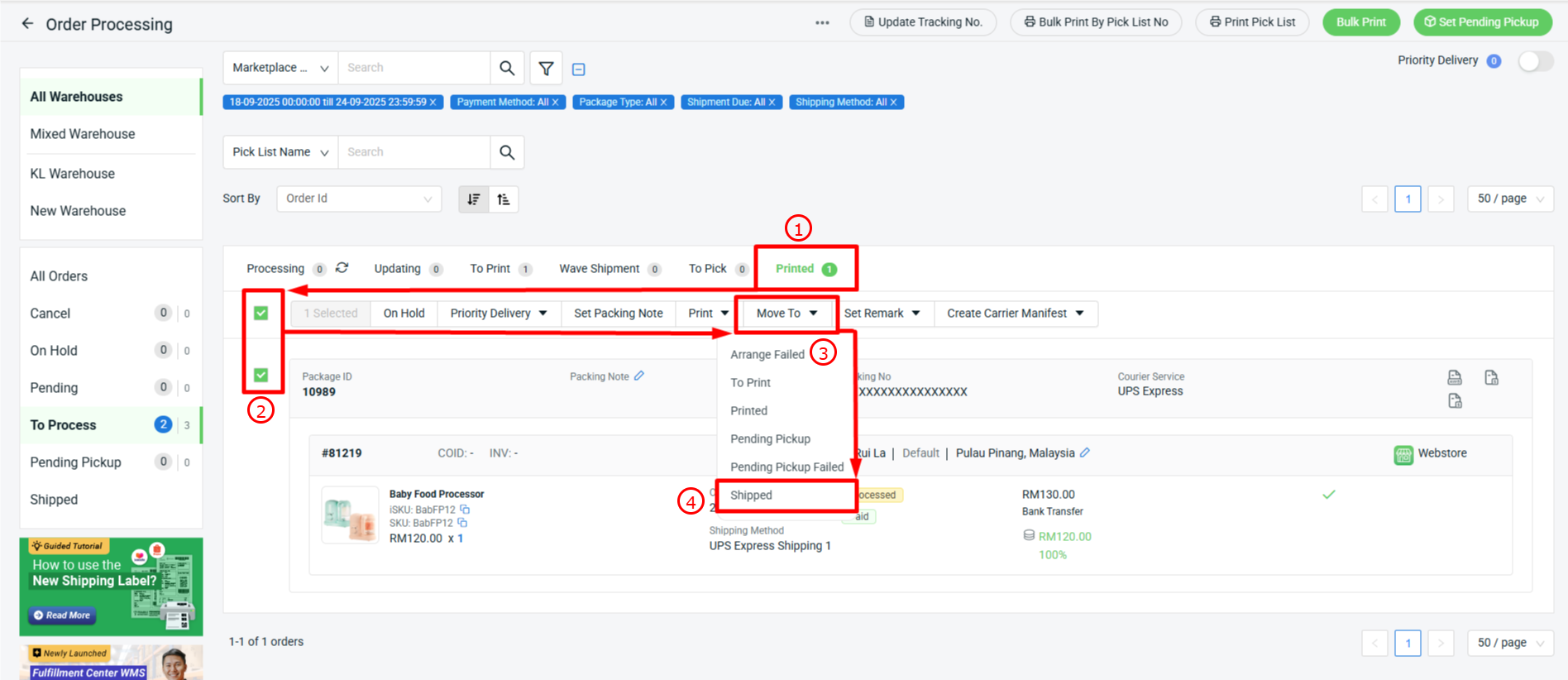1. Introduction
2. Set Up UPS Express Integration
3. Arrange Shipment With UPS Express
4. Print UPS Express Commercial Invoice, Shipping Label & Waybill Document
1. Introduction

UPS Express is a fast and reliable courier service that delivers to countries worldwide, providing quicker shipping and trusted tracking for customers. With the SiteGiant integration, UPS airway bills can be created directly from the order processing page, and tracking numbers will update accordingly. This saves time, reduces errors, and makes order fulfillment more efficient while ensuring a smoother shopping and delivery experience for customers.
📌Note: Please make sure you already registered an account with UPS Express for integration purposes. If you do not have an account yet, may proceed to register here. After that, you may login to your UPS Express account and reach out to your UPS Express consultant to request for the necessary credentials needed for the integration.
This feature is available for the Add-On only.
2. Set Up UPS Express Integration
Step 1: Go to Orders > All Orders > click Order Processing.
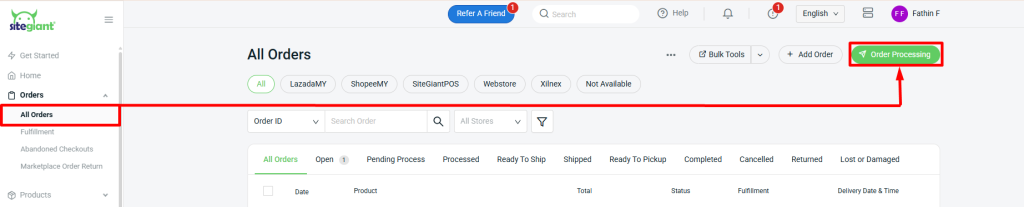
Step 2: Click on More (…) > Shipping Label Settings.
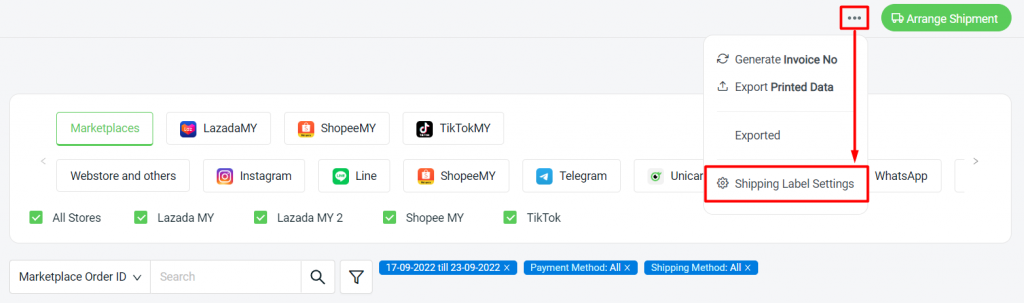
Step 3: Select Webstore and others > Courier Service Settings > International > Edit Setting for UPS Express.
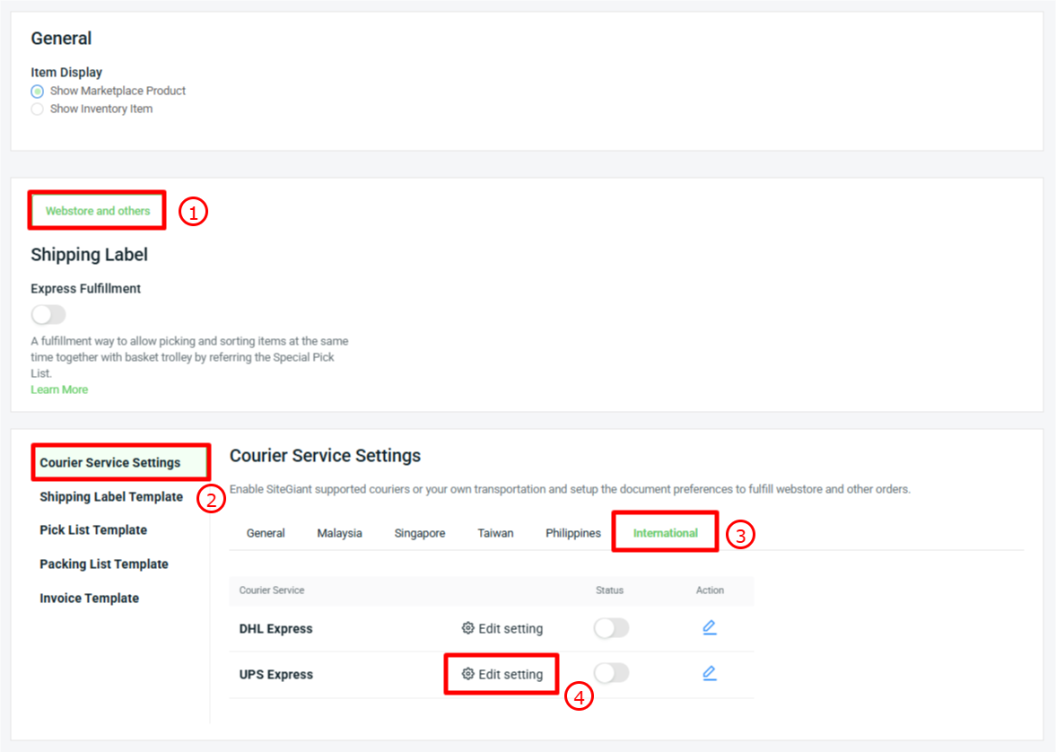
Step 4: Fill in the UPS Express details as shown below.
⚠️Important: Please ensure that the details filled in are valid as per the details maintained in your UPS Express account to avoid getting any API-related errors during shipment arrangement.
UPS Express Basic Information
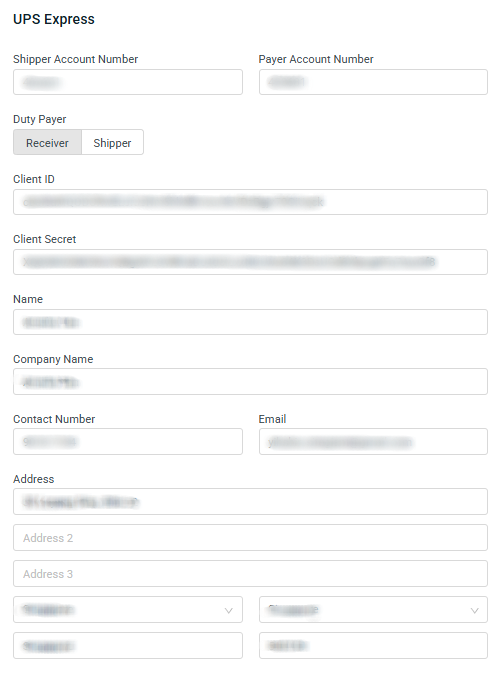
UPS Express Shipment and Custom Details + Tax Registration
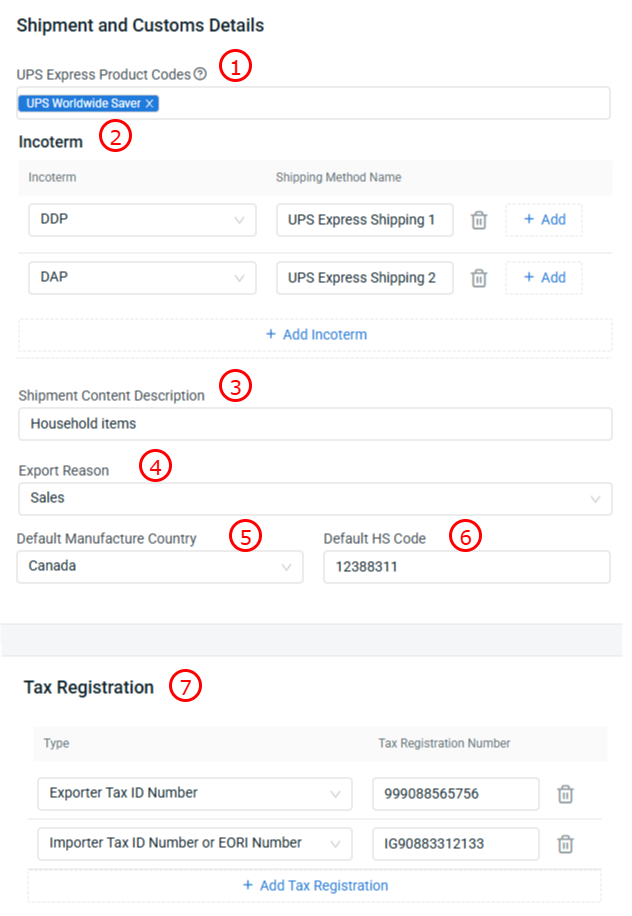
1. UPS Express Product Codes: Select the Product Codes that are relevant for the UPS Express shipment. The selected Product Codes will then be available for your selection during shipment arrangement. 📌Note: Currently only support for UPS Worldwide Saver service (also known as UPS Express Saver) 2. Incoterm: If Incoterm is required for your UPS Express shipment, you may map the relevant incoterm with its corresponding shipping method. For example, below is my Incoterm settings:The shipping method name for the order below is UPS Express Shipping 1
Hence, in the UPS Express tab from order details page, the incoterm from the package details will be pre-selected with the DDP incoterm.
3. Shipment Content Description: Fill in a general description of your shipment content that will be shown in the waybill document. 4. Export Reason: Fill in a general export reason that will be shown in the commercial invoice. 5. Default Manufacture Country: Set a default manufacture country that will be applied to all your products in DHL Express shipment. 6. Default HS Code: Set a default HS Code that will be applied to all your products in DHL Express shipment. 7. Tax Registration: You can maintain the tax profile needed for shipment to different countries here, if necessary.
Step 5: Click Save after finishing filling in all required fields.
📌Note: This UPS Express Settings page can also be accessed from Apps > Others > DHL Express.
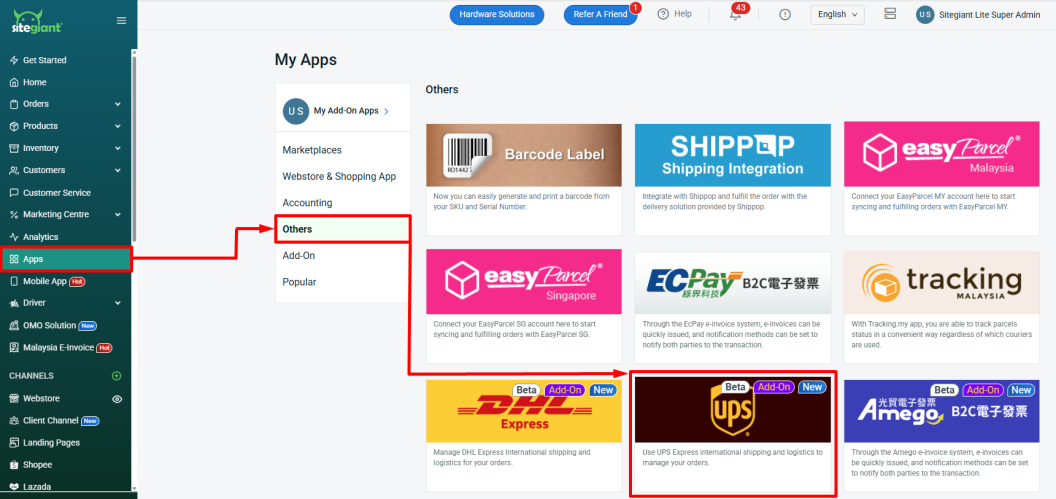
Step 6: Return back to the Shipping Label Settings page, click the Edit icon of UPS Express.
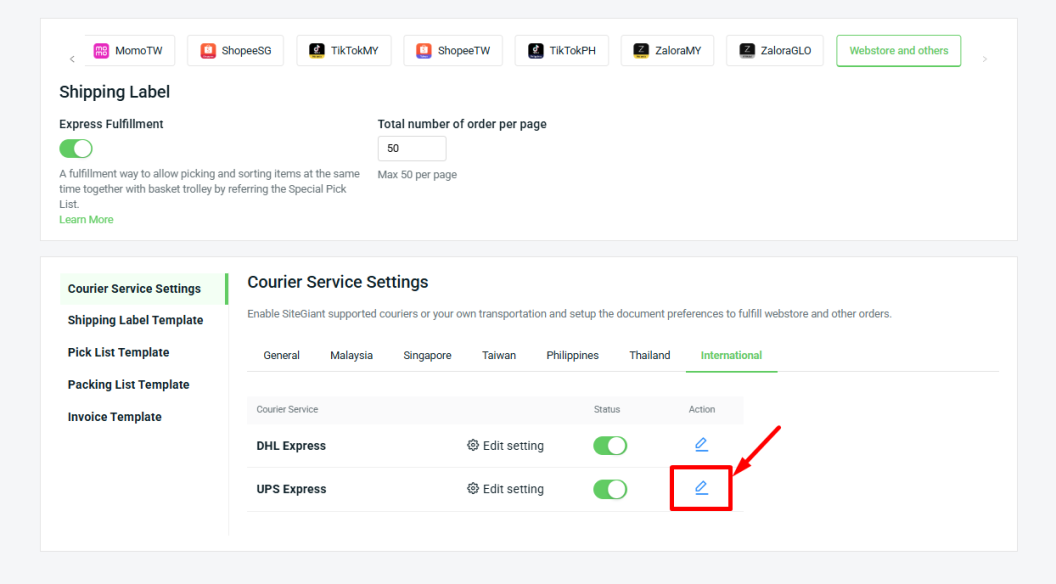
Step 7: Select UPS Express Shipping Options > click Apply.
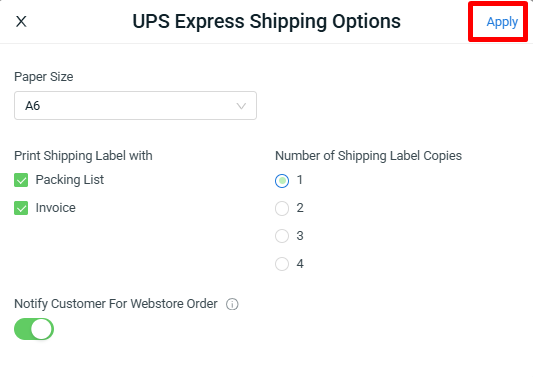
Step 8: Once done, click on the Save button on the top right. You are now successfully integrated UPS Express with SiteGiant!
3. Arrange Shipment With UPS Express
Step 1: Go to Orders > All Orders > click Order Processing.
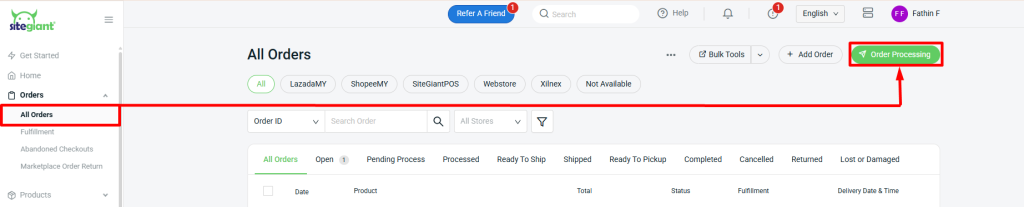
Step 2: Select Webstore and others > Pending section.
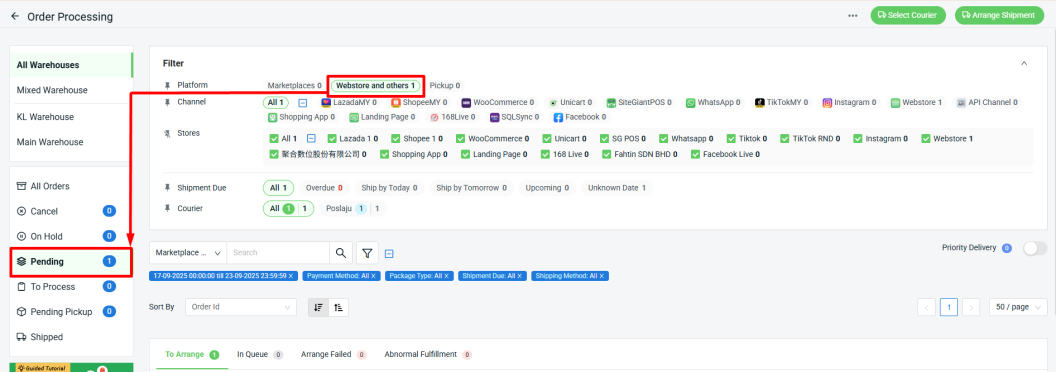
Step 3: Go to To Arrange tab > select the order(s) > Select Courier.
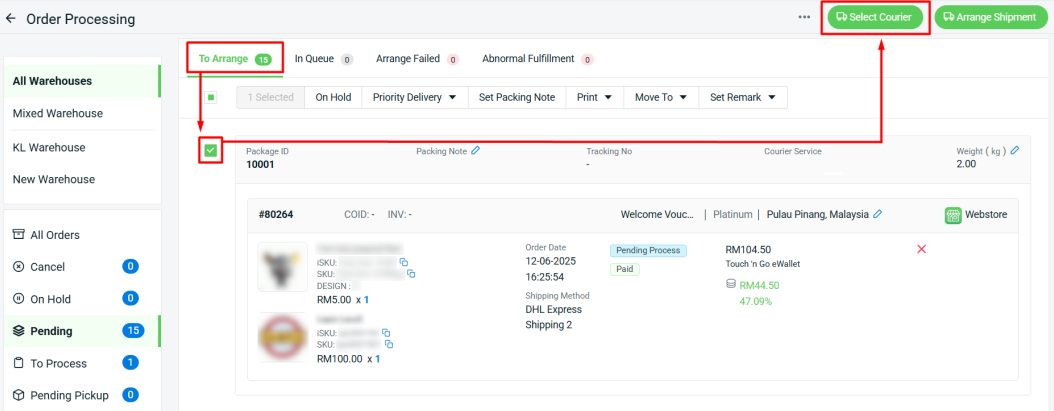
Step 4: Select UPS Express courier > click Continue.
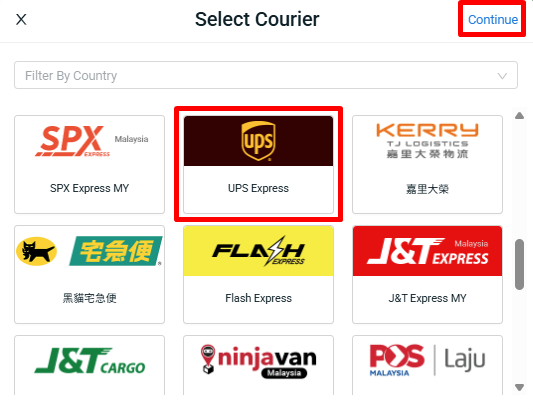
Step 5: Prior to shipment arrangement, you can go to your order details page > click UPS Express tab > go through and modify the details that will be used for shipment arrangement. (Optional)
⚠️Important: The following details can only be modified while the fulfillment status of the package is still at Open status.
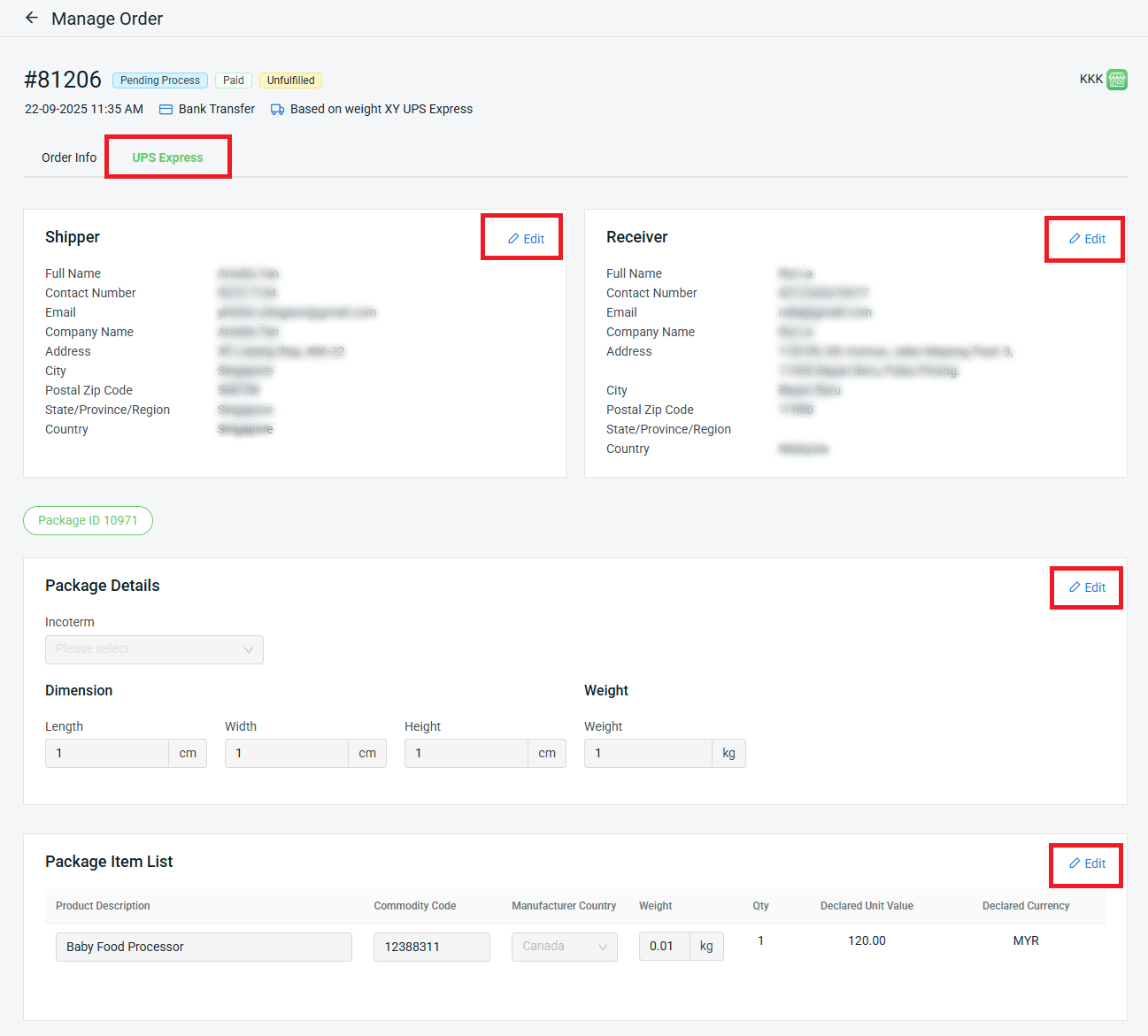
📌Note: The UPS Express tab from the order details page will only be available when the courier company of your order package is set as UPS Express.
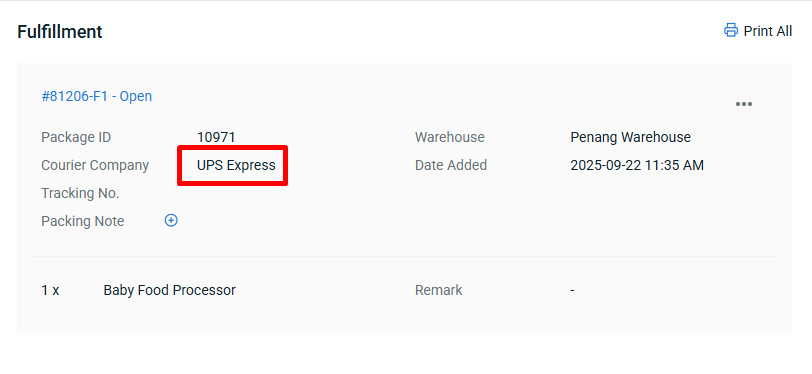
💡Tips: If your SiteGiant ERP is integrated with Shopify, then you may maintain the Country/Region of origin and HS code of your Shopify products from their edit product page.
By doing so, both info can be mapped to the Commodity Code and Manufacturing Country fields from the Package Item List section when your Shopify orders are synced back to SiteGiant ERP.
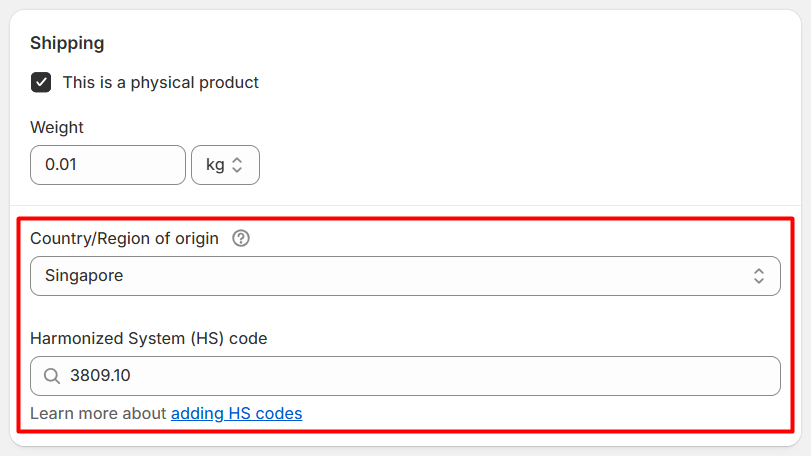
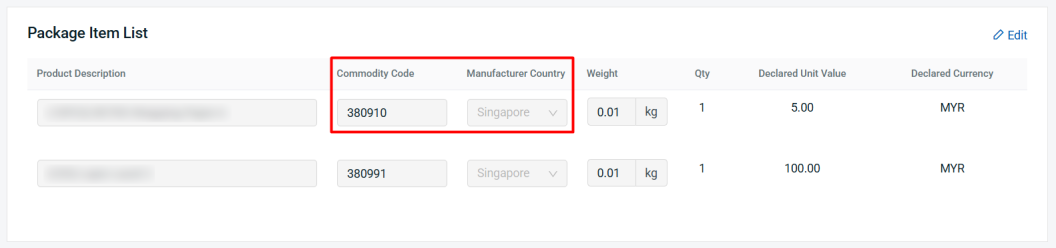
Step 6: Select the order(s) again > click on the Arrange Shipment button.
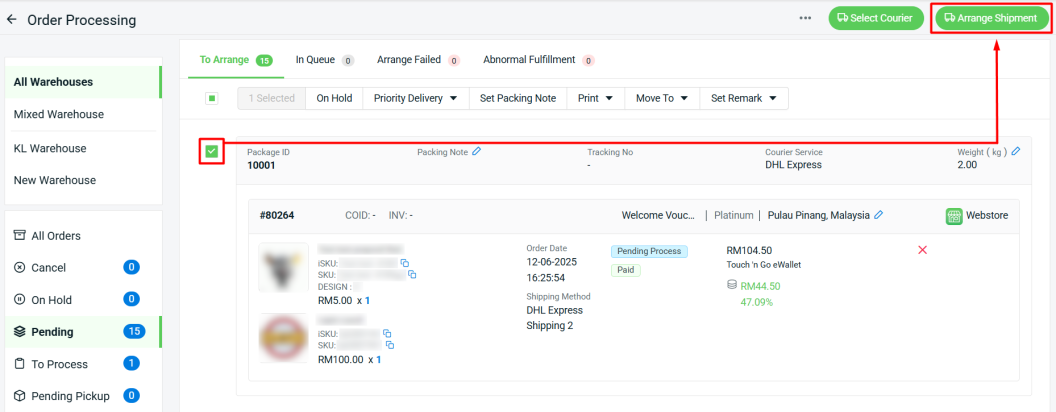
📌Note: Only order(s) with the same courier can be arranged for shipment together.
Step 7: Go through the Arrange Shipment options > click Continue.
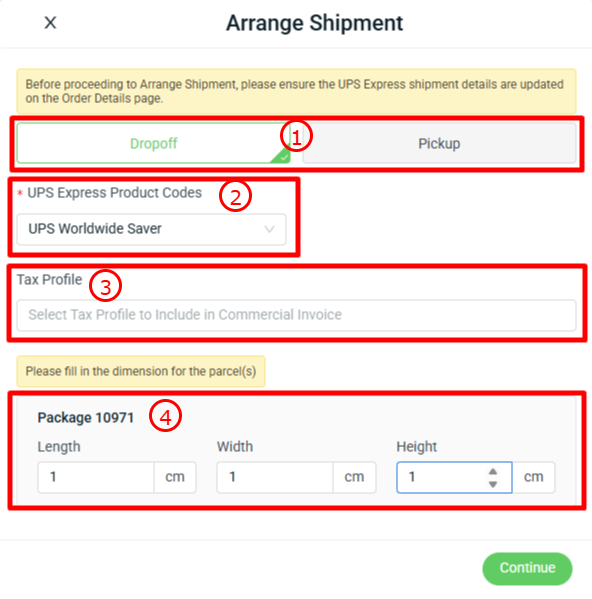
1. Arrange Shipment Option - Choose the arrange shipment method. 📌Note: Currently UPS Express only supported for the Dropoff method. 2. UPS Express Product Codes - Select the right product code for your UPS Express shipment. 3. Tax Profile - You may select for the tax profile that you have maintained in your UPS Express Settings page, if needed. 4. Package Dimension - Fill in the correct package dimension for your UPS Express shipment.
Step 8: The order will be in the In Queue tab and will move to To Process once it is arranged successfully.
4. Print UPS Express Commercial Invoice, Shipping Label & Waybill Document
Step 1: Go to To Process section > To Print tab > select the order(s) > Print > Commercial Invoice.
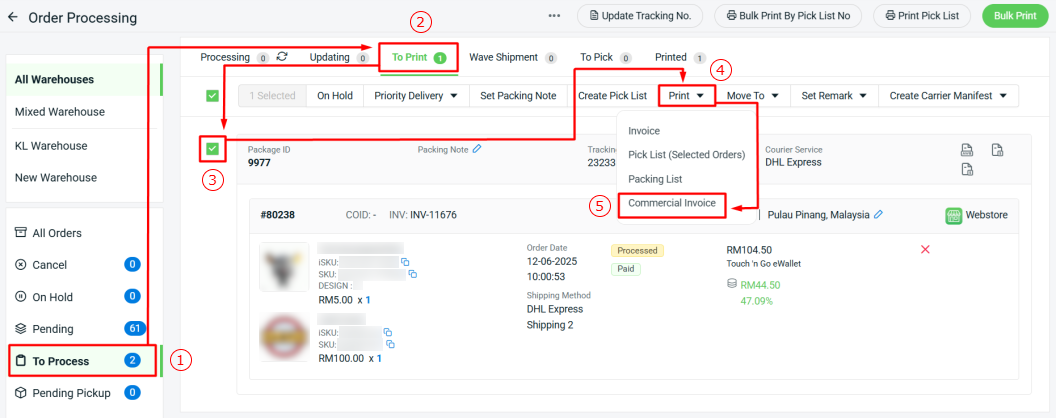
Step 2: Click Print button from the preview page to print out the commercial invoice.
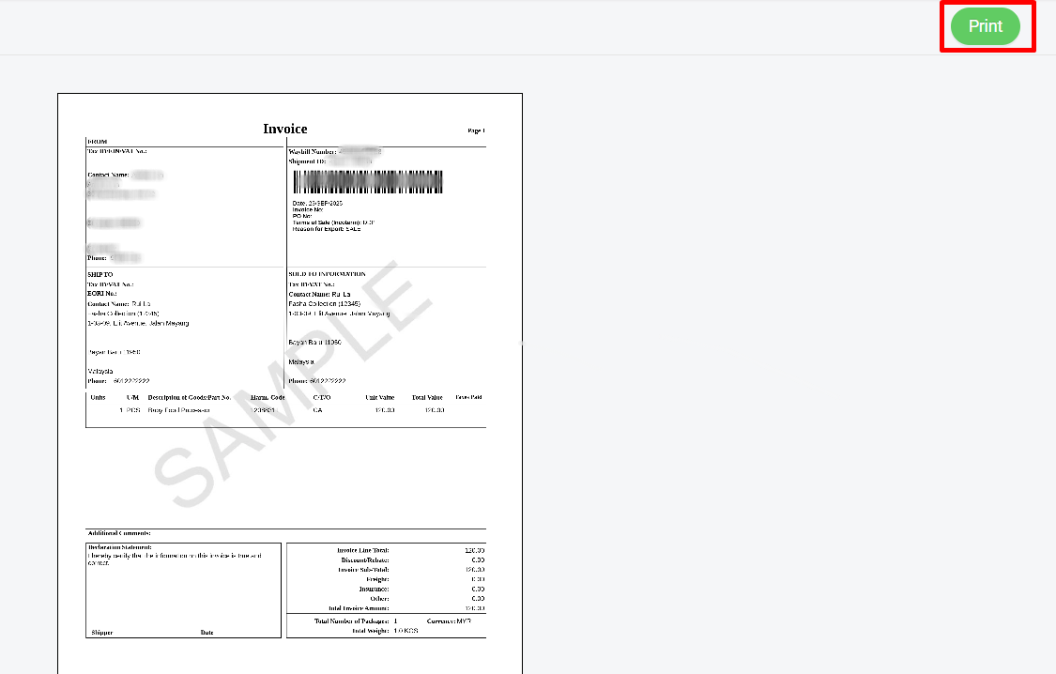
Step 3: Go back to the To Process section > To Print tab > select back the order(s) > Bulk Print.
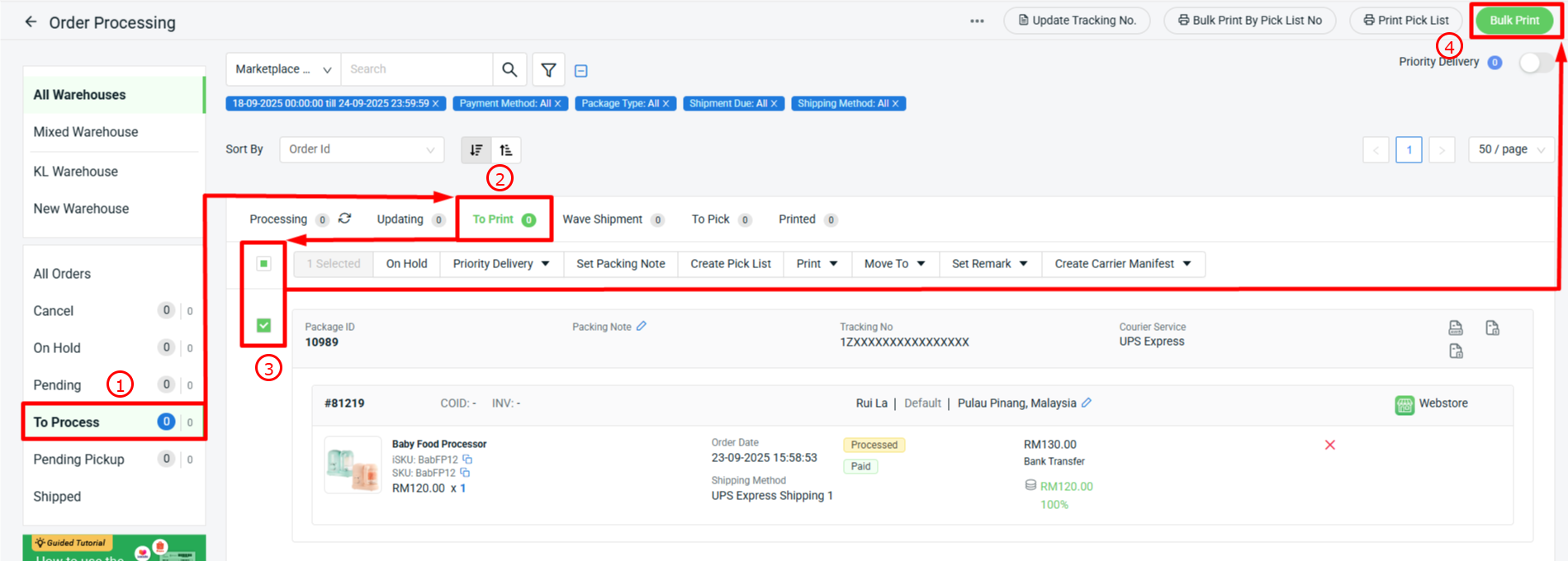
Step 4: Click Print button from the preview page to print out the shipping label and waybill document.
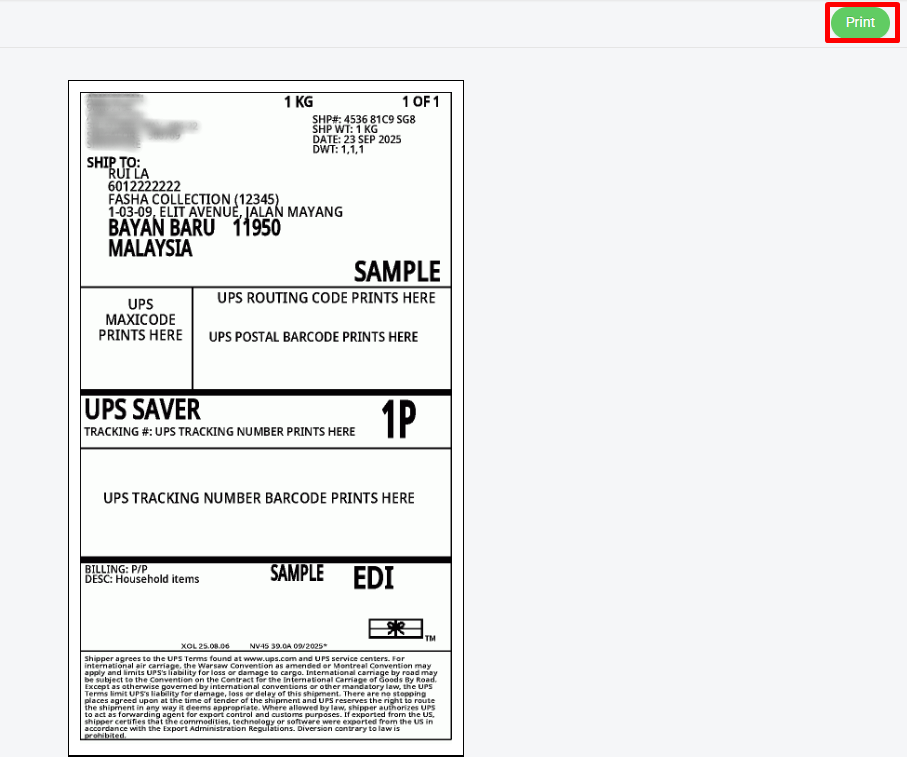
Step 5: The printed order(s) will move to Printed tab. Once the parcel has been shipped, you may move the order(s) to Shipped.