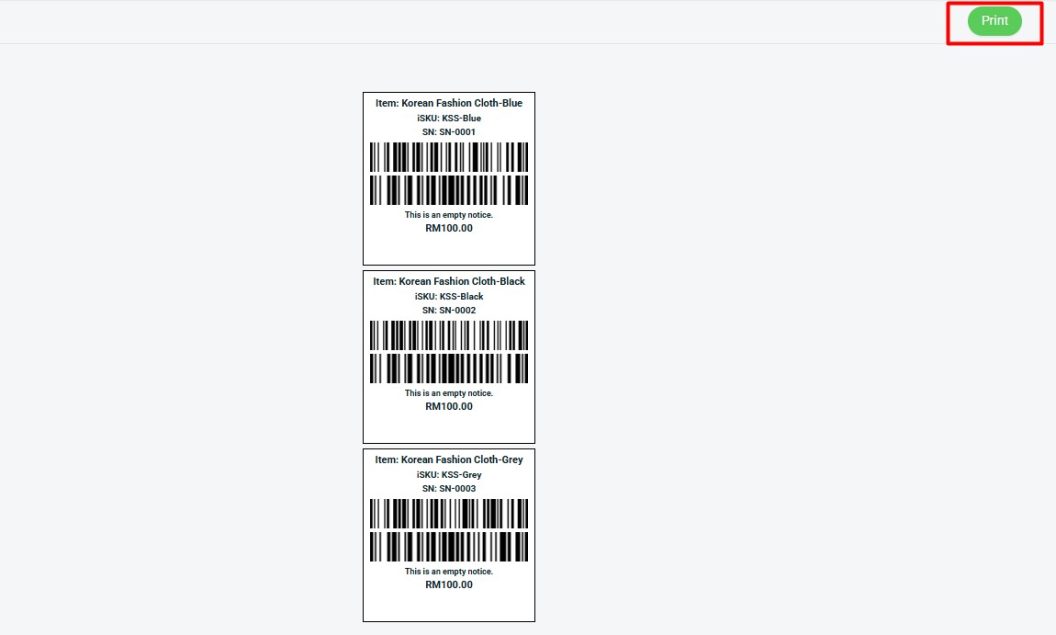1. Introduction
2. Configure Bulk Print Label Settings
3. Bulk Print Labels with Excel
1. Introduction
Printing barcode labels individually can be time-consuming, especially when managing a large number of items. By using the Bulk Print Label, you can upload an Excel file to generate and print multiple labels at once, saving time, reducing manual work, and ensuring accuracy and consistency across your items.
2. Configure Bulk Print Label Settings
Step 1: Navigate to Apps on the dashboard menu > Others > Barcode Label
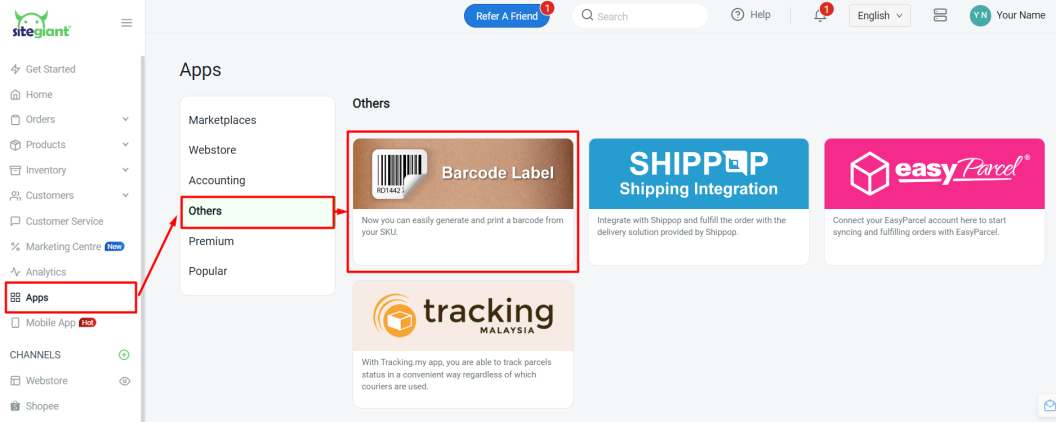
Step 2: Click more(…) > Bulk Print Label
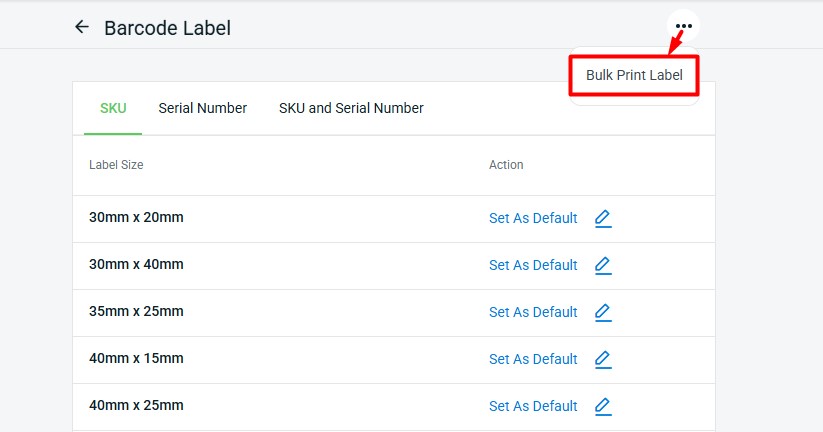
Step 3: Customize the barcode label according to your preferences before printing.
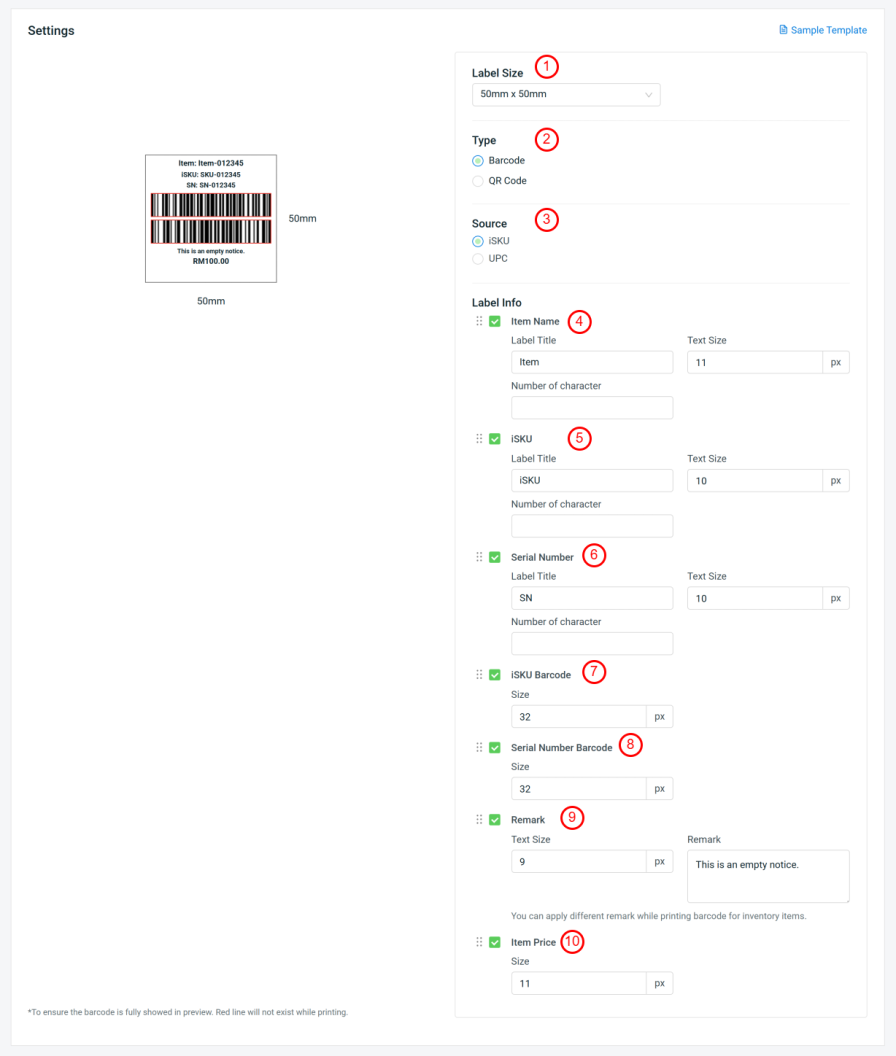
1. Label Size: Select the label size you want to print. 2. Type: Choose to generate a Barcode or QR code. 3. Source: Choose to generate the label based on the iSKU or UPC you updated in the Excel file. 4. Item Name: The item name as updated in the Excel file. You can customize the label title, text size and number character limit for the item name. 5. iSKU/UPC: Based on the Source chosen above. You can change the label title, text size and limit number of character for the iSKU/UPC. 6. Serial Number: The serial number updated in Excel file. You can customize the label title, text size and number character limit. 7. Barcode/QR Code: Based on the Type chosen above. You can adjust the size as needed. 8. Serial Number Barcode/QR Code: Based on the Type chosen above. You can adjust the size as needed. 9. Remark: Add a standard remark for all items. You can adjust the text size and apply different remark while printing barcode for your items. 10. Item Price: The price as updated in the Excel file. 📌 Note: Features related to Serial Number (No. 6 & 8) are only available for ERP Premium plan and above.
Step 4: Drag and drop the label information to arrange the sequence of the barcode label. You can also untick any information that you do not want to display on the label.
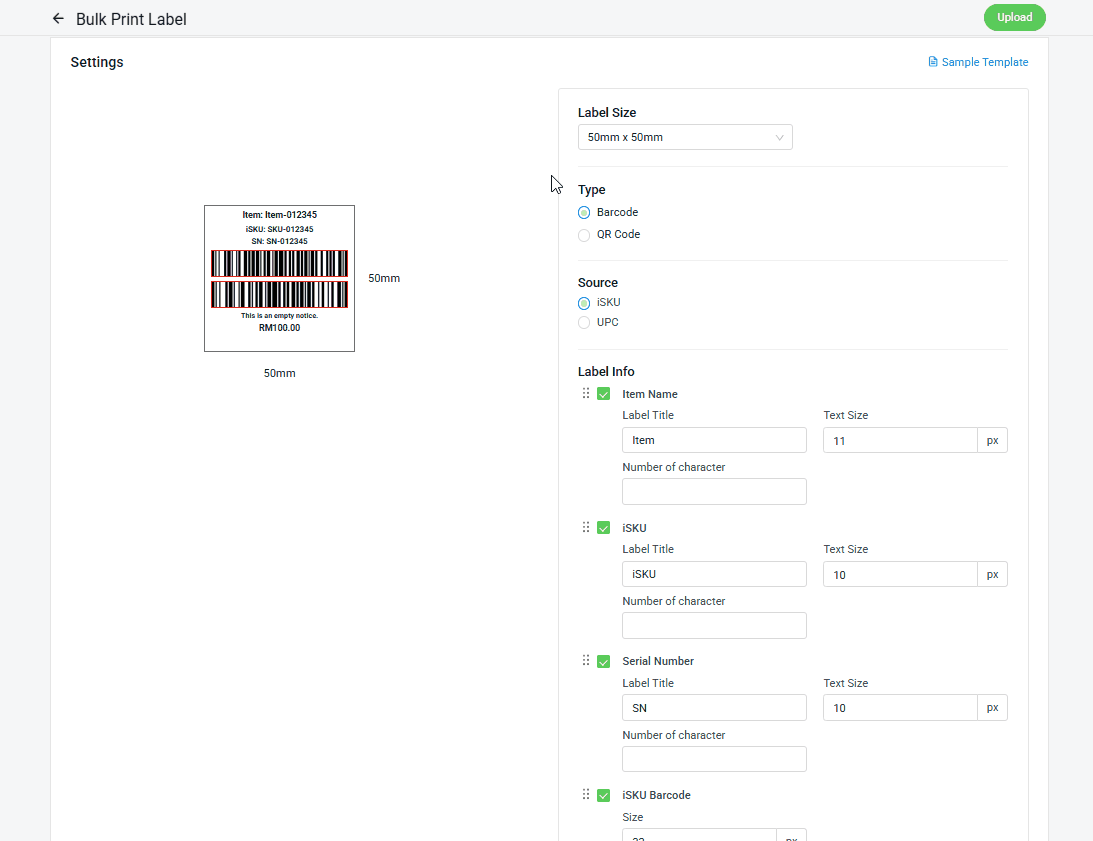
3. Bulk Print Labels with Excel
Step 1: Download the Sample Template.
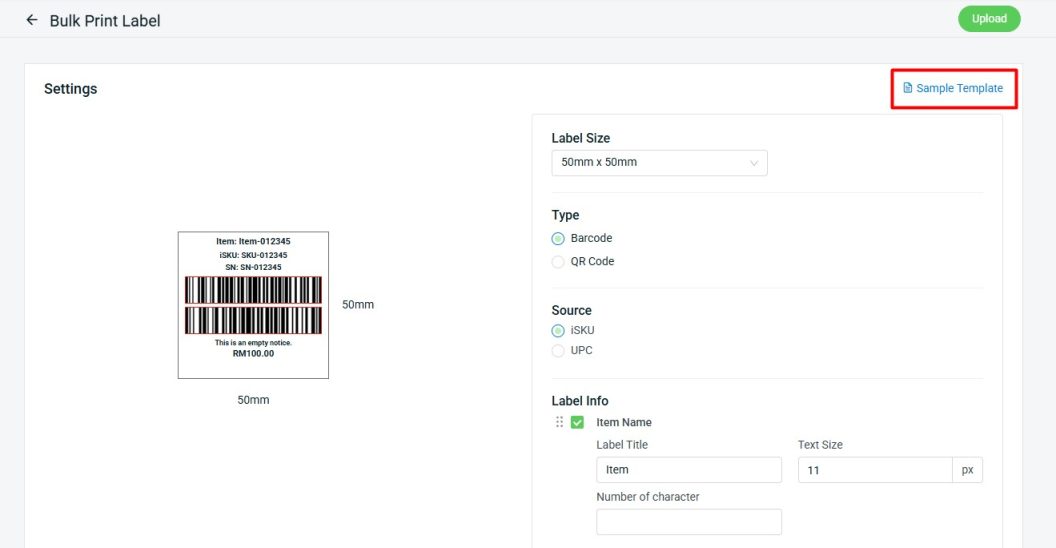
Step 2: Fill up the label information in the Excel file according to your configured settings.
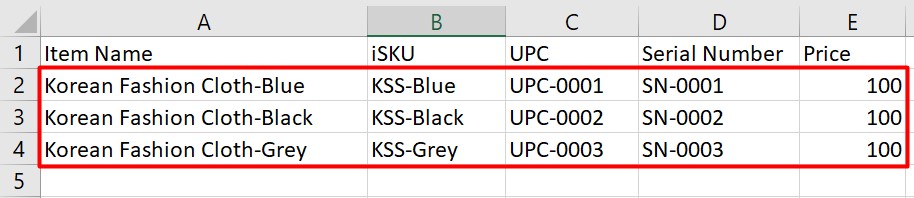
📌 Note: If you do not use a specific column, you may leave it blank. Do not rearrange the columns, as this may cause incorrect data display when printing.
Step 3: Back to Bulk Print Label Page > Click Upload.
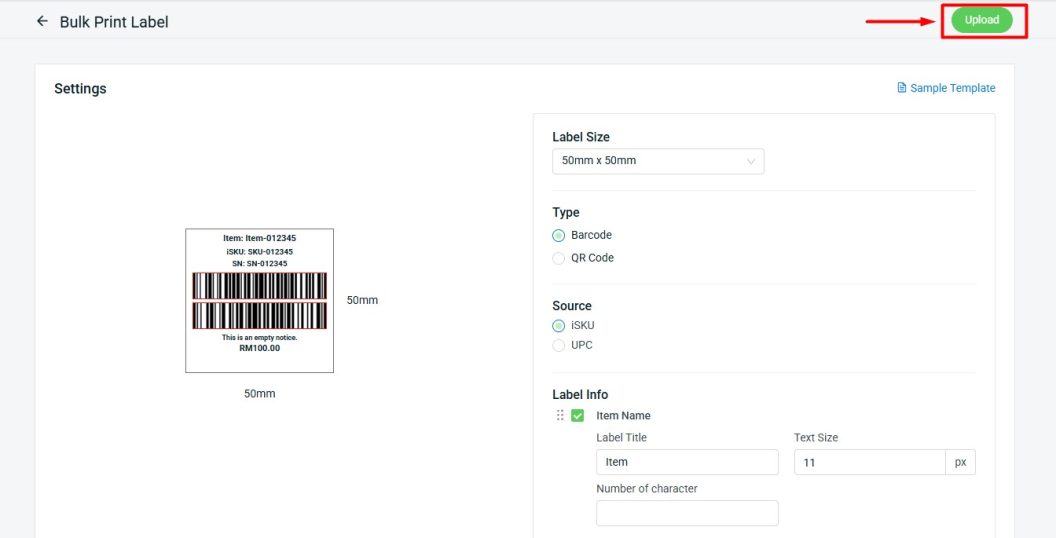
Step 4: Upload the Excel file.
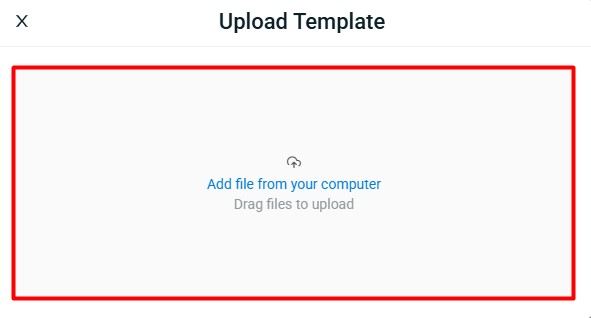
Step 5: You will see the preview barcode label > click Print.