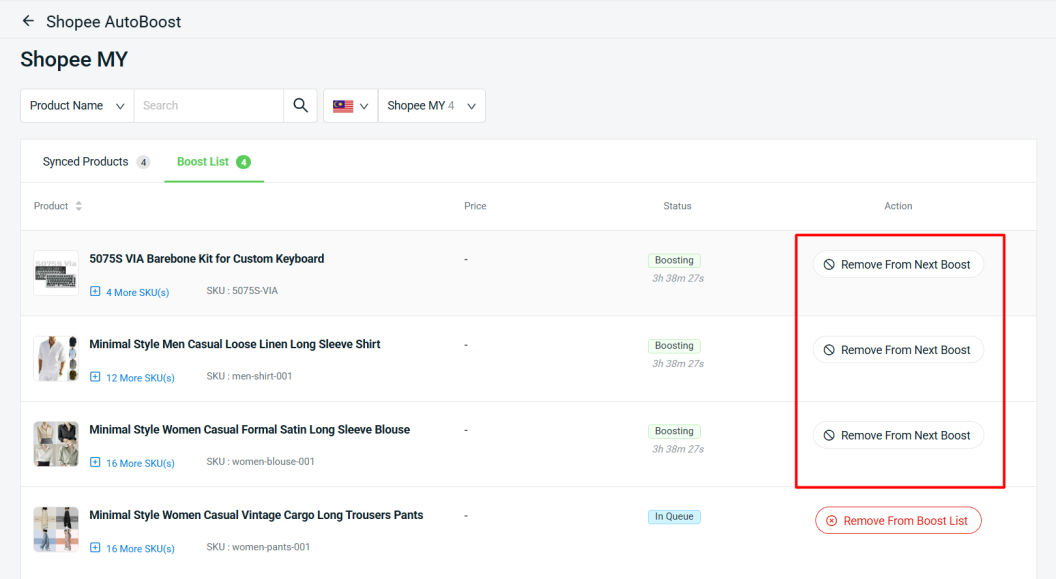1. Introduction
2. Add Products To Boost List
3. Remove Products From Boost List
1. Introduction
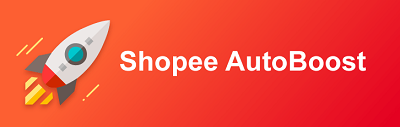
Shopee AutoBoost helps you improve your Shopee product search ranking temporarily to increase the number of views and potential sales. By using this function, your product will be bumped to the top of its category search results under Shopee Latest tab. By default, you can boost up to 5 products at once every 4 hours.
💡Tips: Click here to learn more in Shopee Seller Education Hub.
2. Add Products To Boost List
Step 1: Navigate to Apps on the sidebar menu > Marketplaces > Shopee AutoBoost.
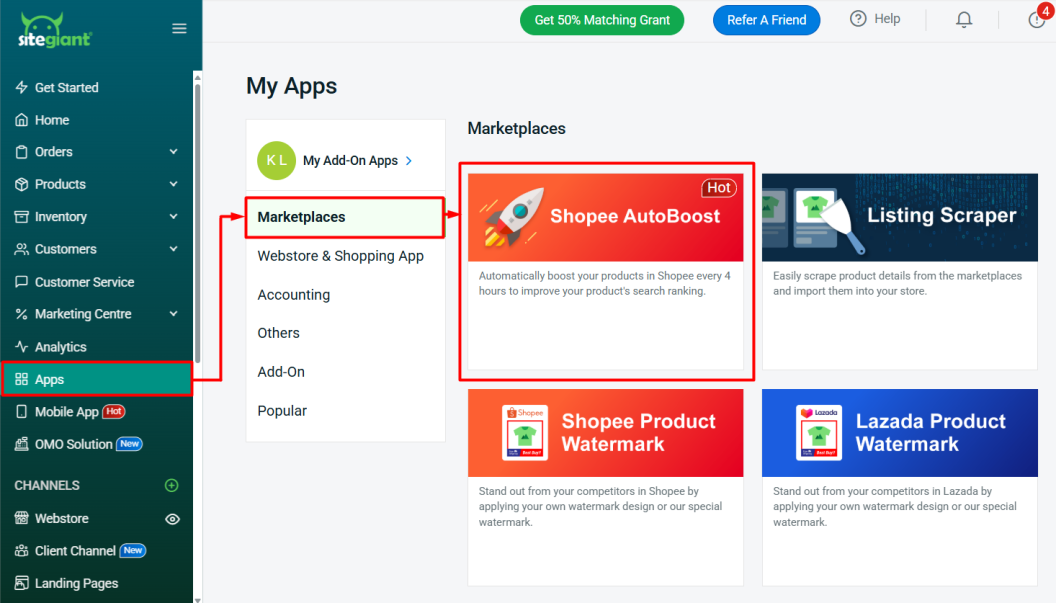
Step 2: Click Add To Boost List button of the products you would like to boost.
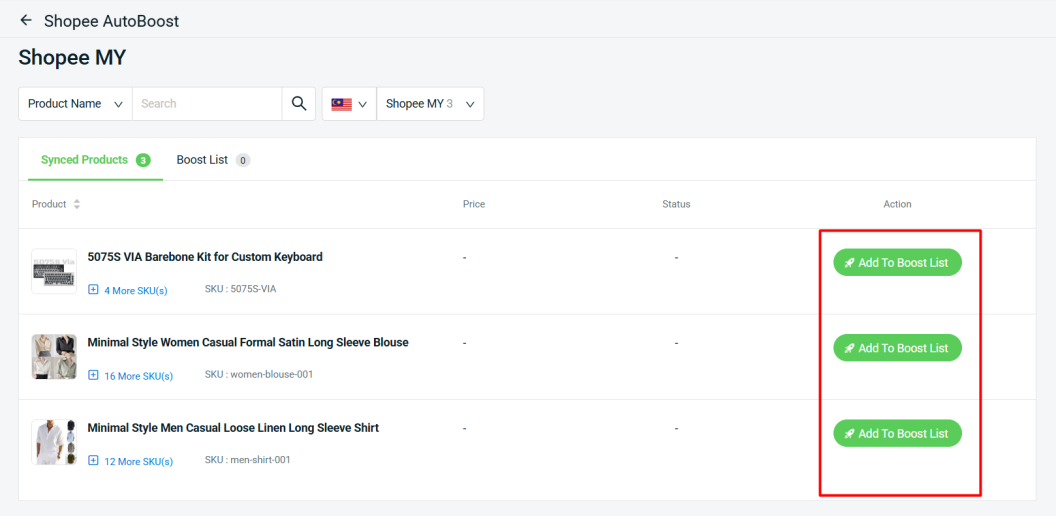
Step 3: Go to Boost List tab to view the added product(s), it will be in In Queue status for a short period while waiting for the queue to start boosting.
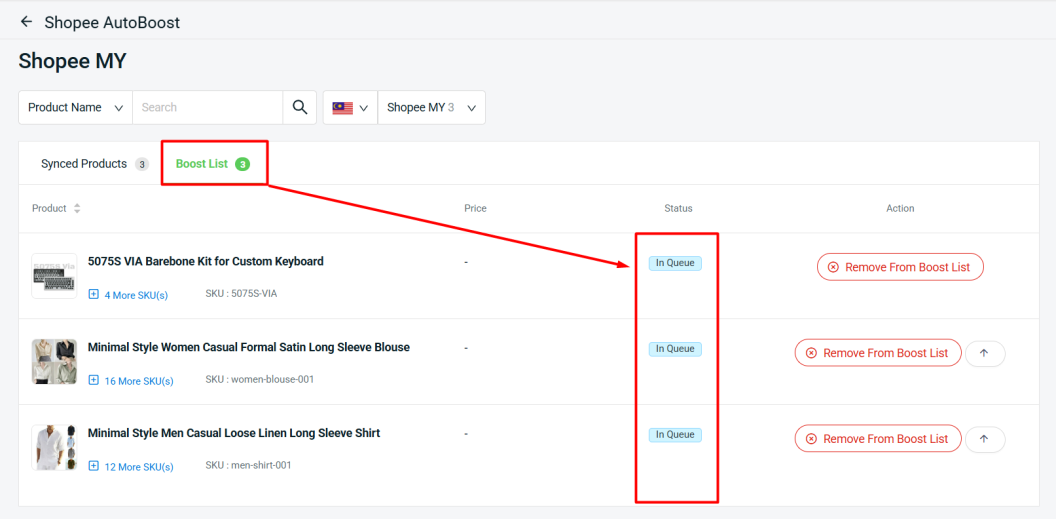
Step 4: Once the boosting is started, the status will update to Boosting with a countdown timer of 4 hours.
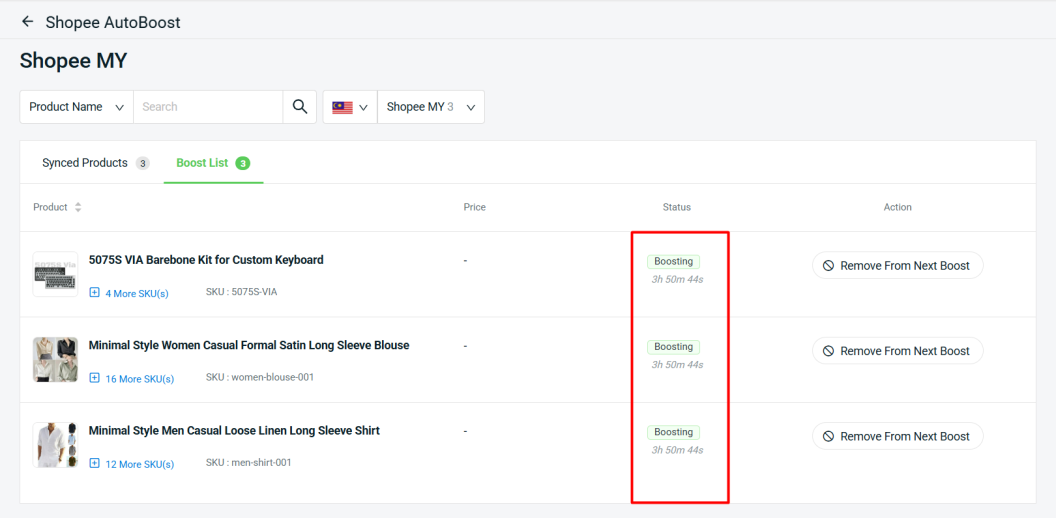
📌Note: You can boost up to 5 products at once every 4 hours. However, you can add more than 5 products to the Boost List, and the products will be randomly selected for boosting every 4 hours.
3. Remove Products From Boost List
Step 1: For products currently in the In Queue status, you can remove them from the Boost List by clicking the Remove From Boost List button.
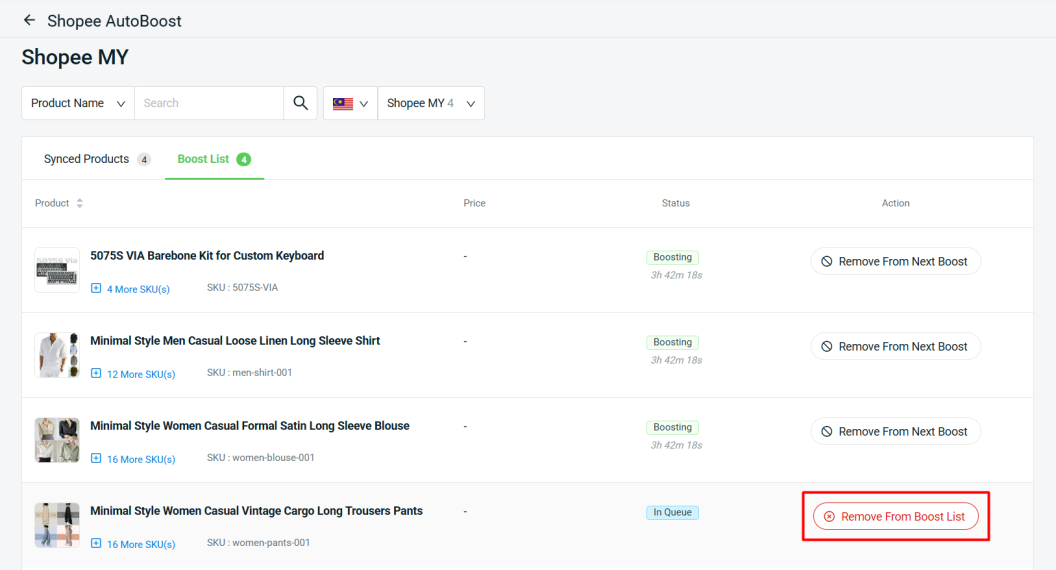
Step 2: For products already in Boosting, you can remove them from the next boost by clicking the Remove From Next Boost button.