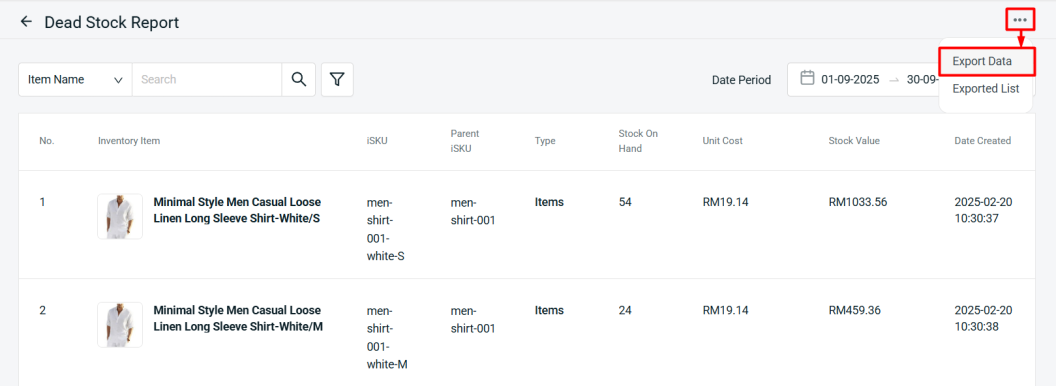1. Introduction
2. Analyse Dead Stock Report
1. Introduction
Dead Stock Report allows you to have an overview of the inventory items that have not been sold within the date period. Hence, you can take further actions and strategies to promote and boost the sales of these products.
📌Note: Make sure your products in sales channels are linked with inventory items to ensure the accuracy of the report.
2. Analyse Dead Stock Report
Step 1: Navigate to Analytics on the sidebar menu > Dead Stock Report.
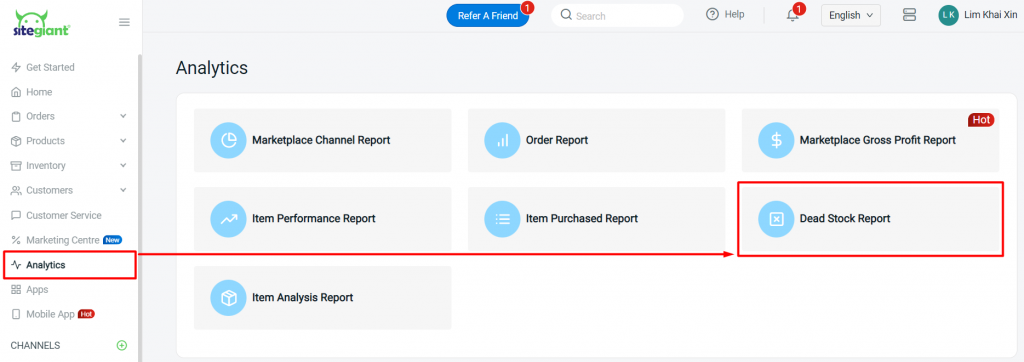
Step 2: Filter the Date Period of the report.
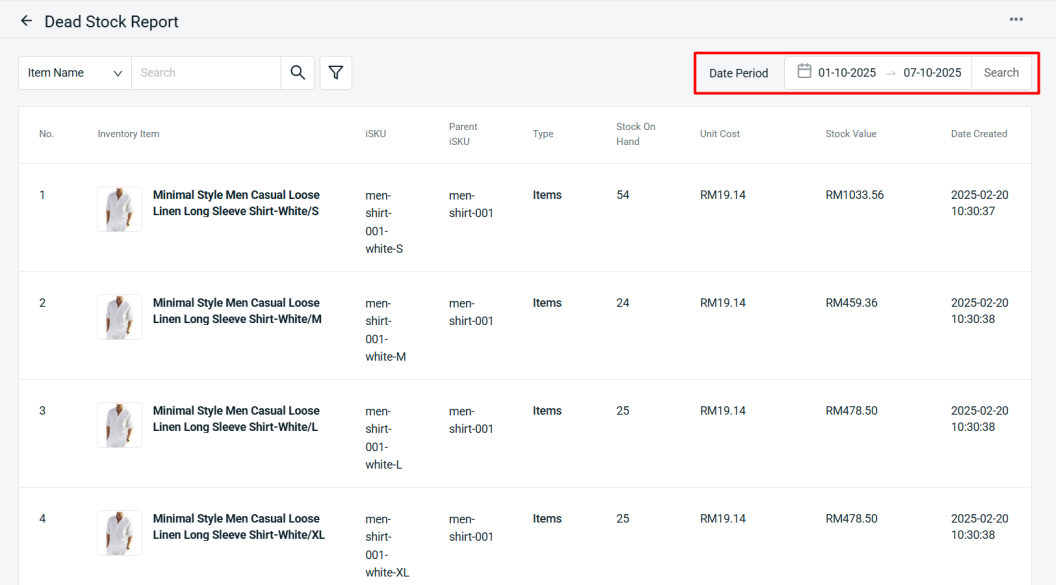
Step 3: By default, the item is sorted by the Date Created, from the earliest to the latest.
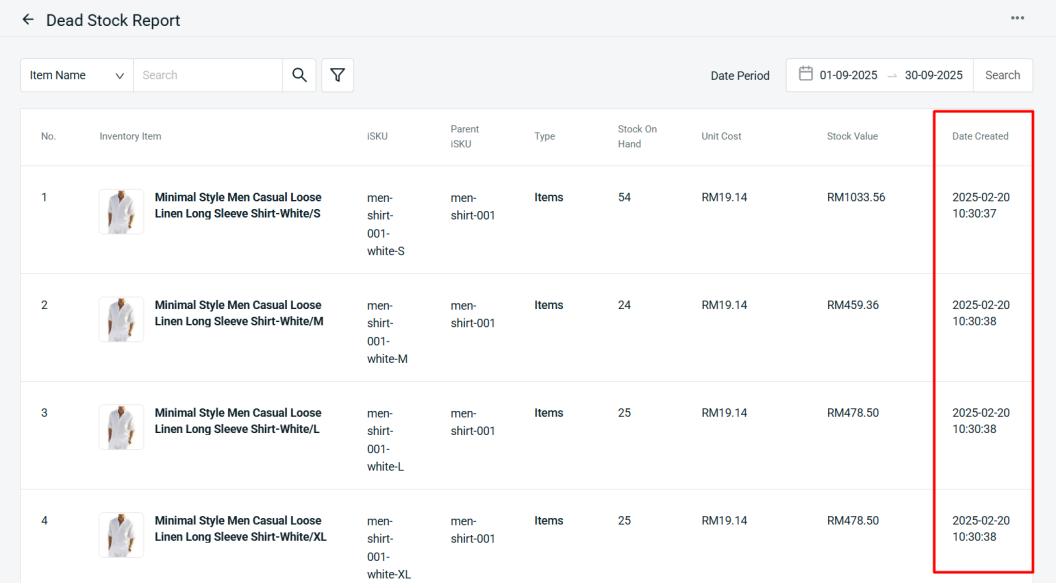
Step 3: You can view the Stock On Hand, Unit Cost, and Stock Value for each item, helping you identify which products are tying up your inventory value.
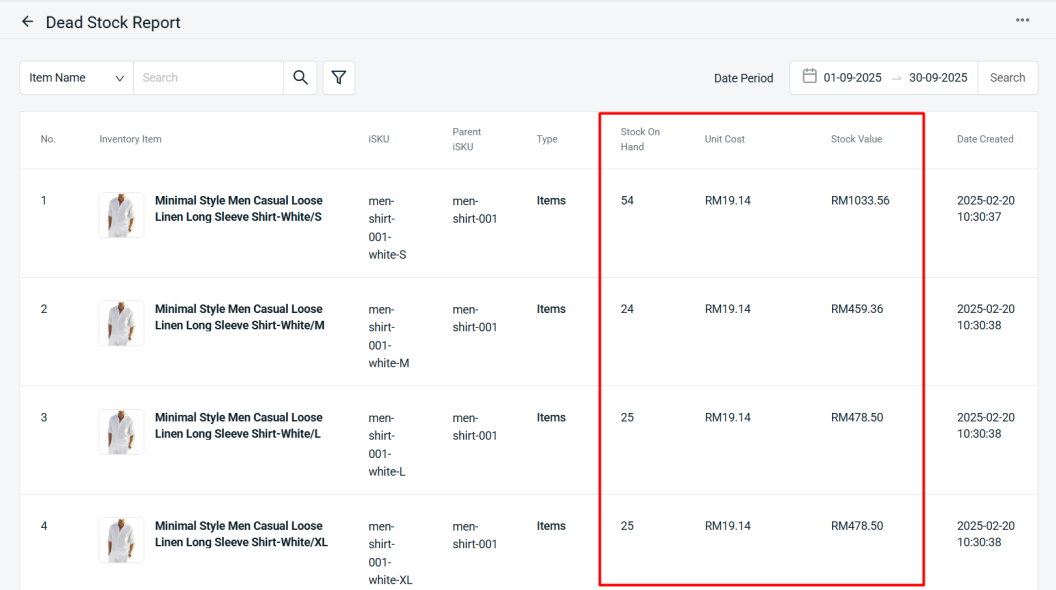
Step 4: You may export the report by clicking More (…) > Export Data.