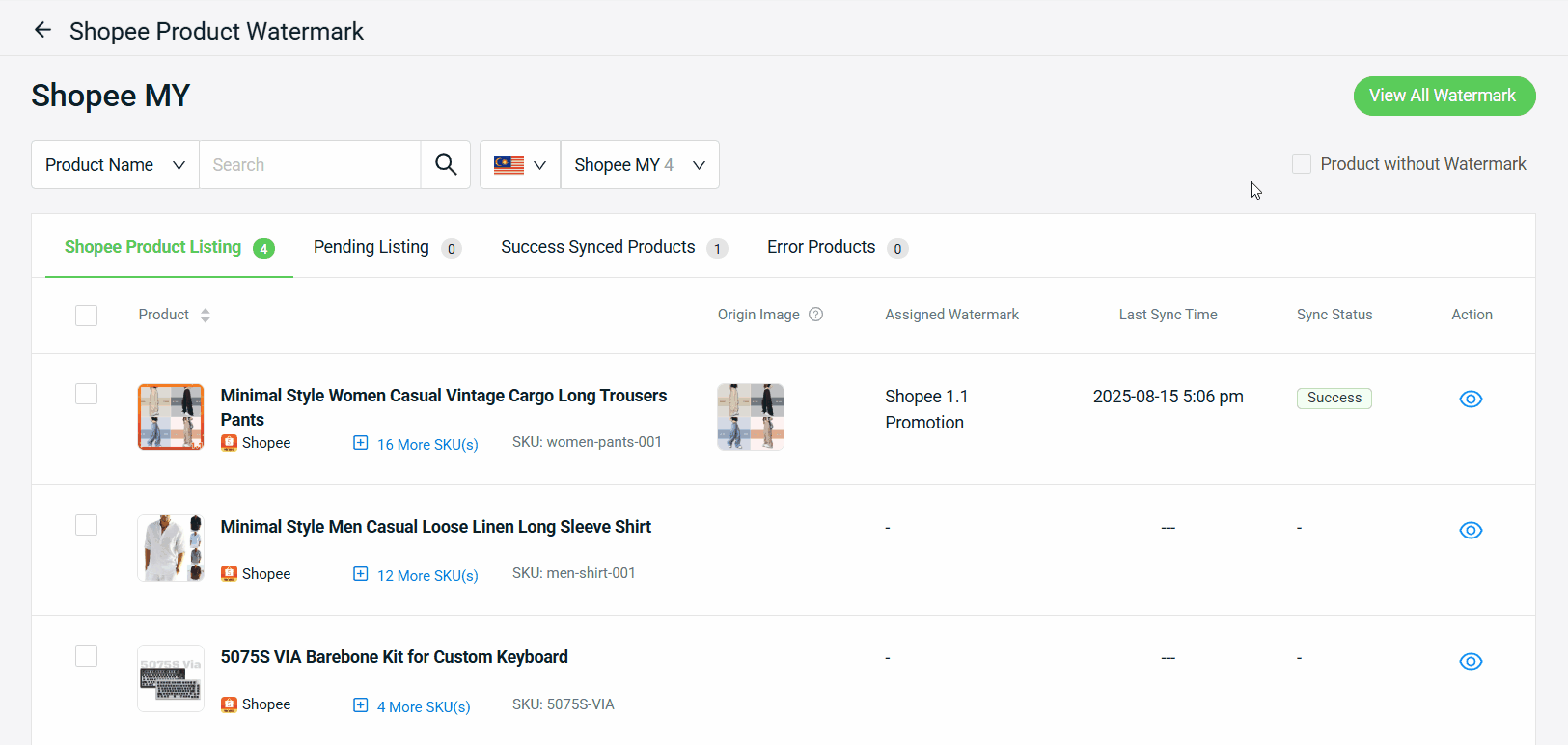1. Introduction
2. Add Product Watermark
3. Apply Product Watermark
4. Remove Product Watermark
5. Replace Origin Image
6. Additional Information
1. Introduction
Do you want to make your products stand out from competitors, especially during big sale events? Now you can add your own designed watermark or use our special watermark for your Shopee, Lazada and TikTok products! With the unique watermark applied to your product image, it certainly makes your product stand out among your competitors, increases click-through rate, and boosts sales!
2. Add Product Watermark
Step 1: Navigate to Apps from the sidebar menu > Marketplaces > Shopee / Lazada / TikTok Product Watermark.
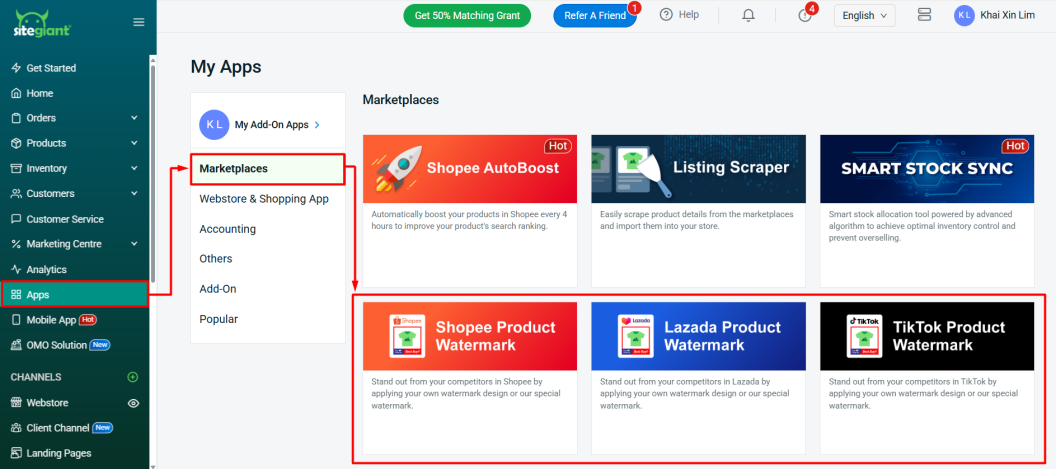
Step 2: Click View All Watermark > + Add Product Watermark.
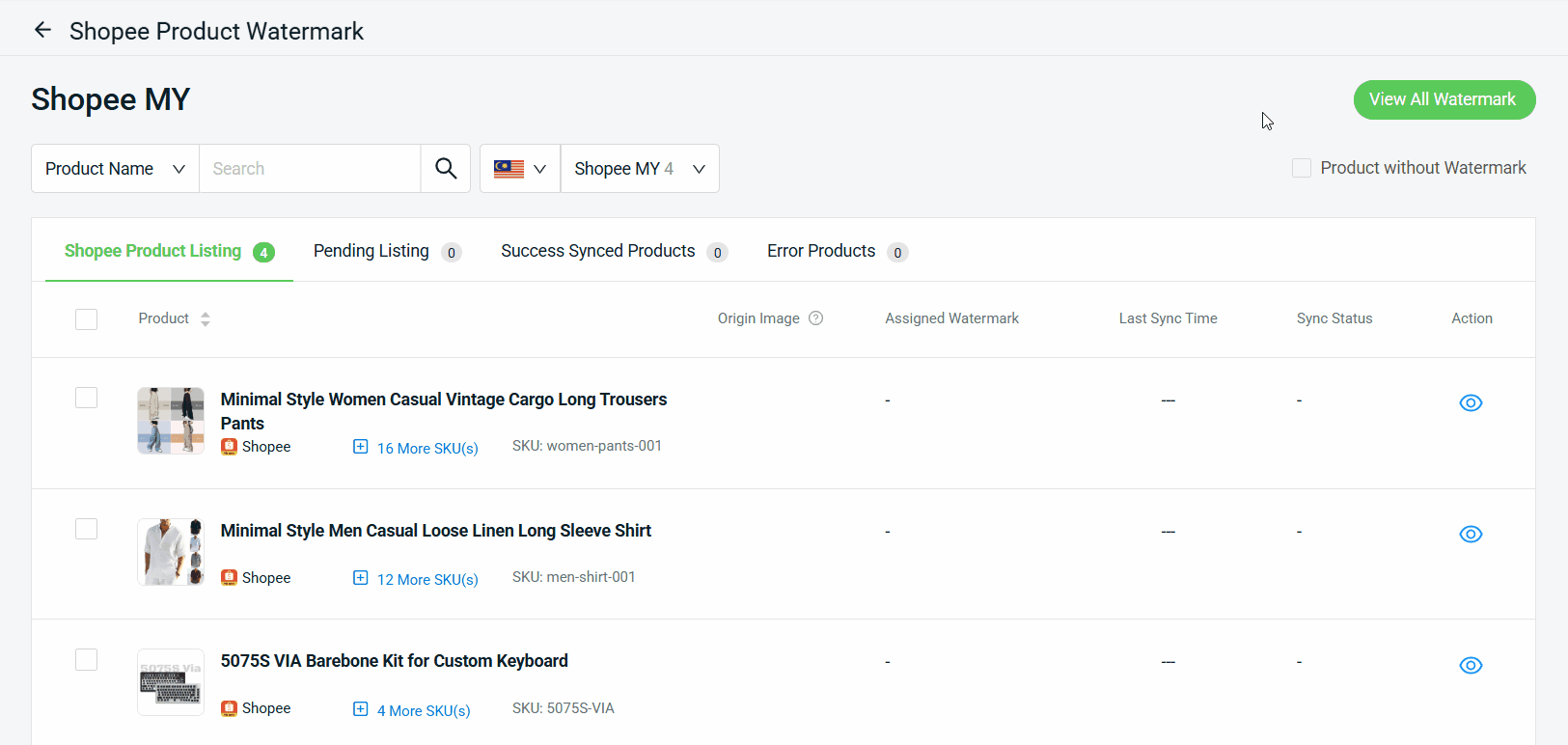
Step 3: Insert Product Watermark Title > upload the Watermark Image > Save.
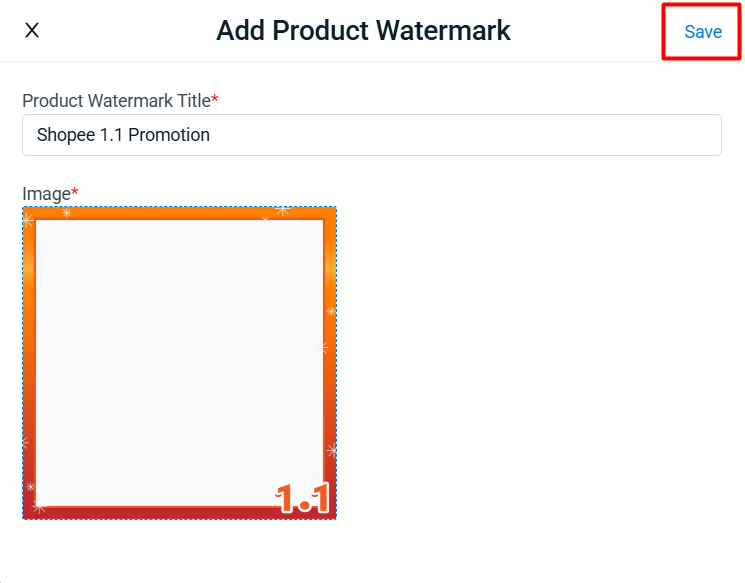
💡Tips:
1. Recommended watermark size: 1000 x 1000 pixels.
2. Make sure that the watermark background colour is transparent and in .png format.
3. Apply Product Watermark
Step 1: Select product(s) > Apply.
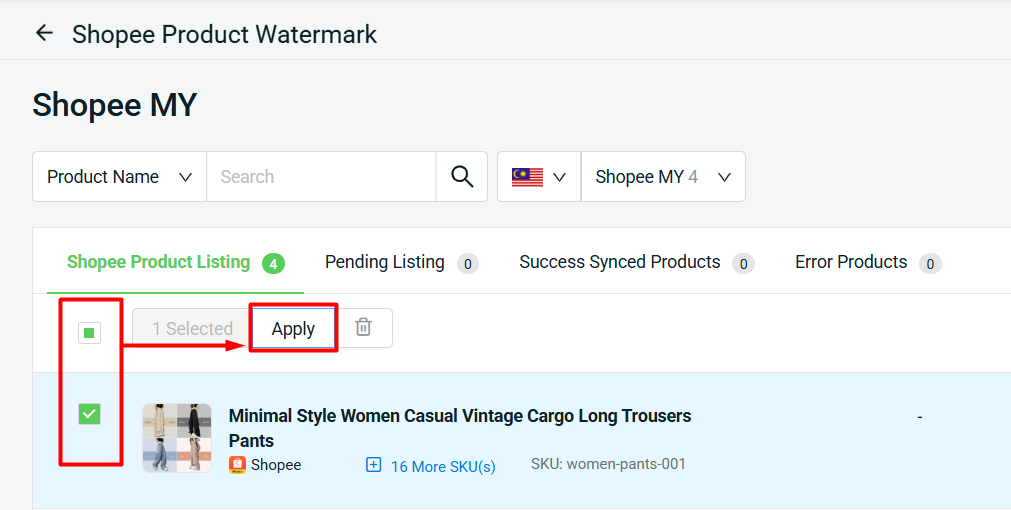
Step 2: Choose Current Shopee Image for the first time sync > select Watermark > Sync To [Marketplace].
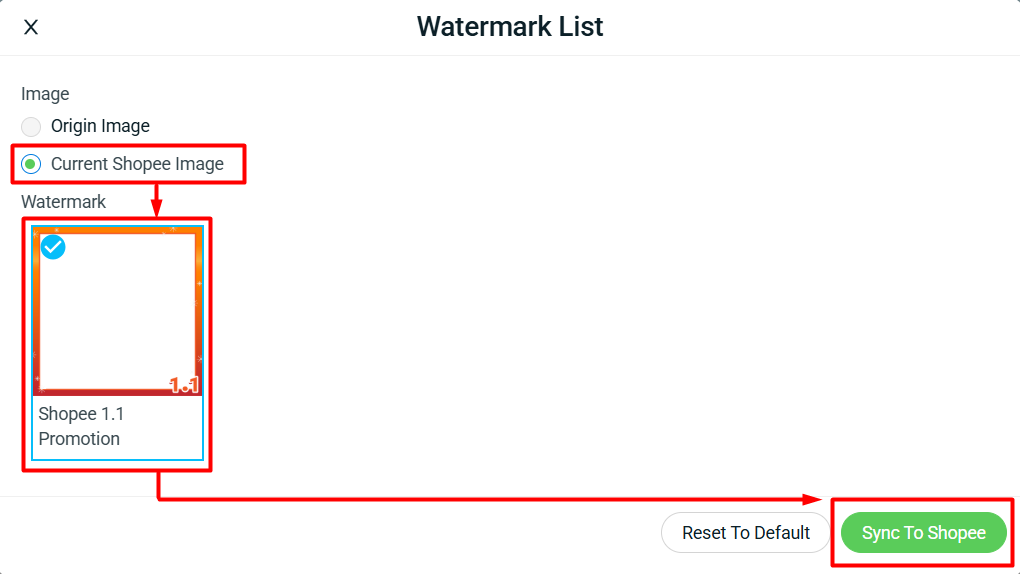
📌Note: 1. Origin Image: Apply to the product's main image that the system stored after synced with watermark for the first time. Use this for all subsequent syncs to prevent overlapping of the watermark. 2. Current Shopee Image: Apply to the product's main image currently displayed on your Product Listing Page.
Step 3: The product will move to Pending Listing tab while awaiting the completion of the syncing process.
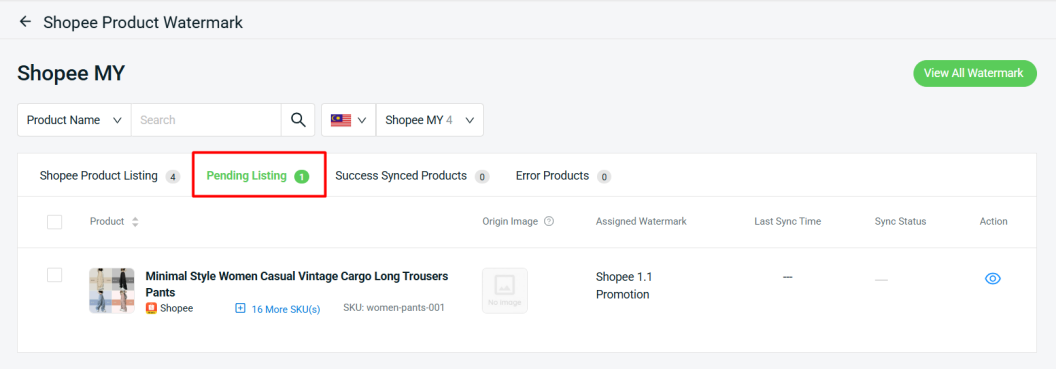
Step 4: Refresh the page > if the product watermark is successfully synced, it will move to Success Synced Products tab. The Origin Image of the product main image will be stored.
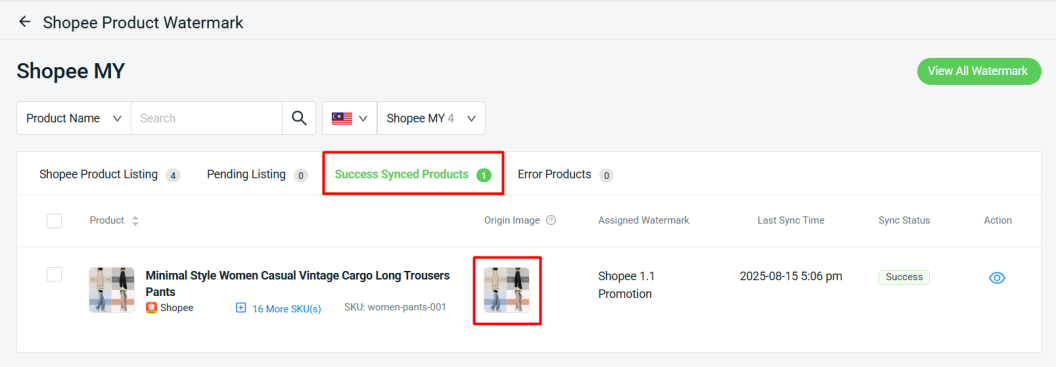
View From Customer’s Perspective:
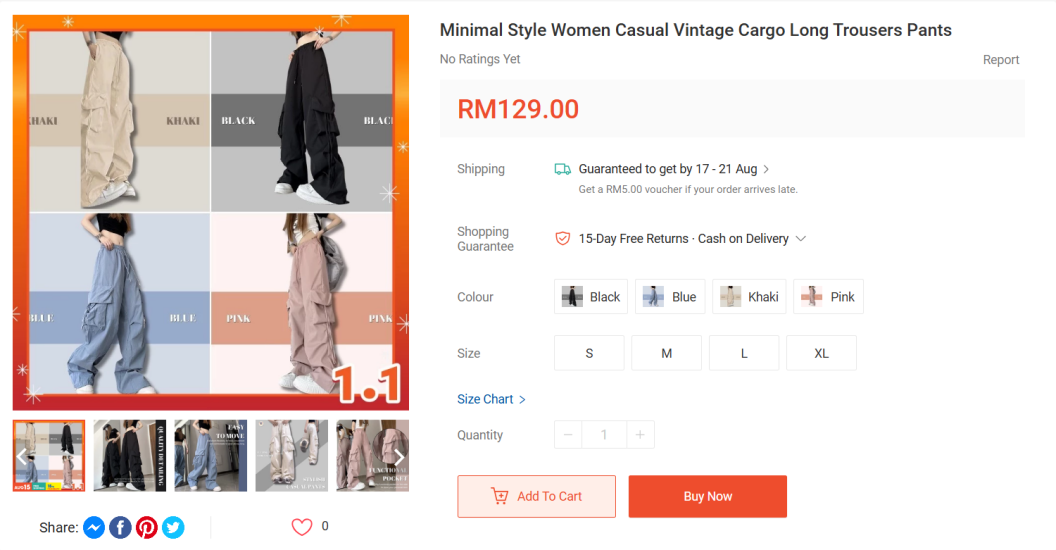
📌Note: Shopee watermark will only apply to the first main image. Lazada and TikTok watermark will apply to the first main image and variants image.
4. Remove Product Watermark
Step 1: Select product(s) with watermark > Apply.
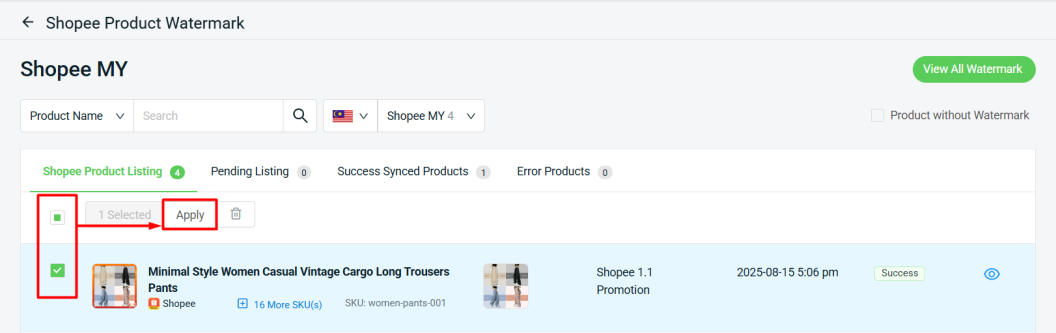
Step 2: Choose Origin Image > Reset To Default.
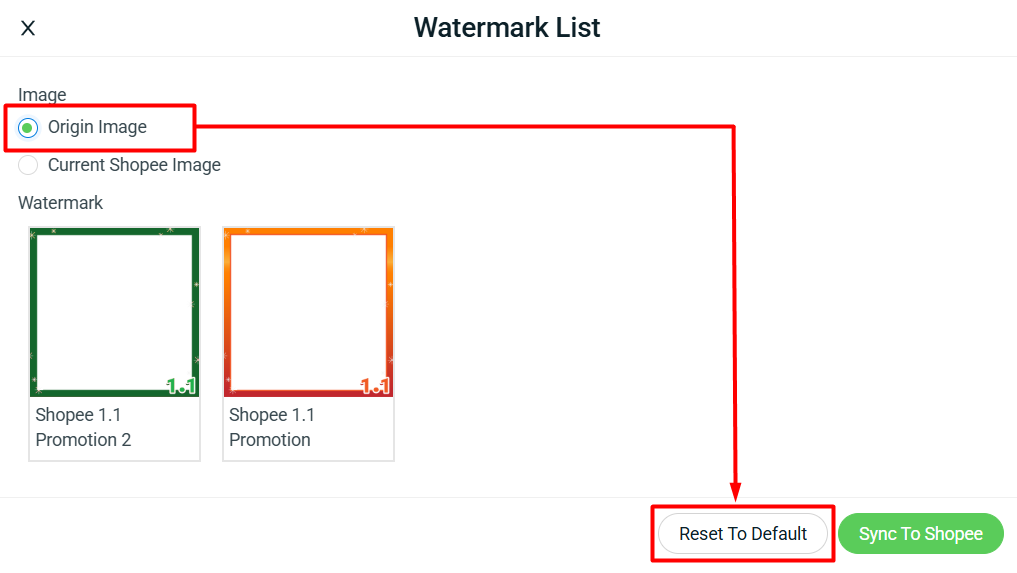
5. Replace Origin Image
Step 1: Select product(s) with the new main image > click Delete icon to delete the current origin image.
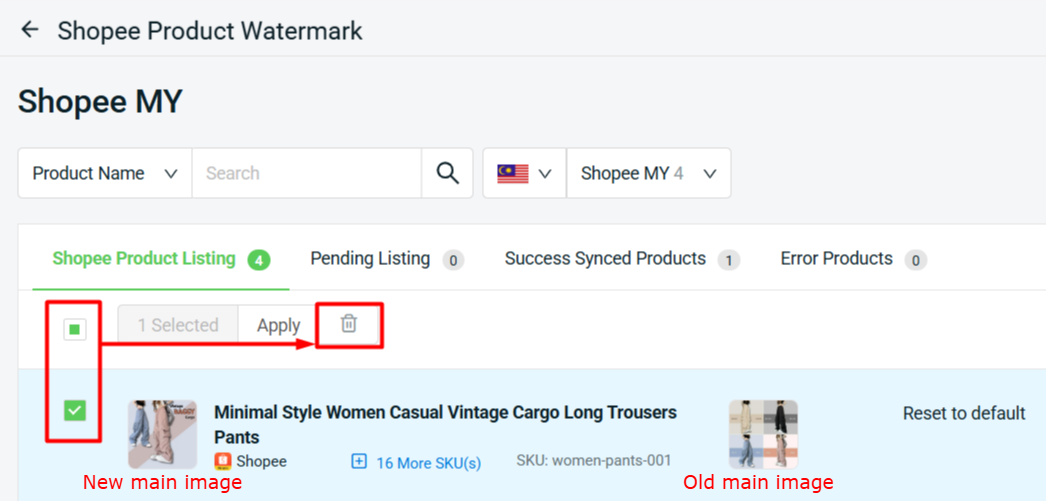
Step 2: The Origin Image will be reset. Once you apply the watermark, the system will save the new main image as the Origin Image.
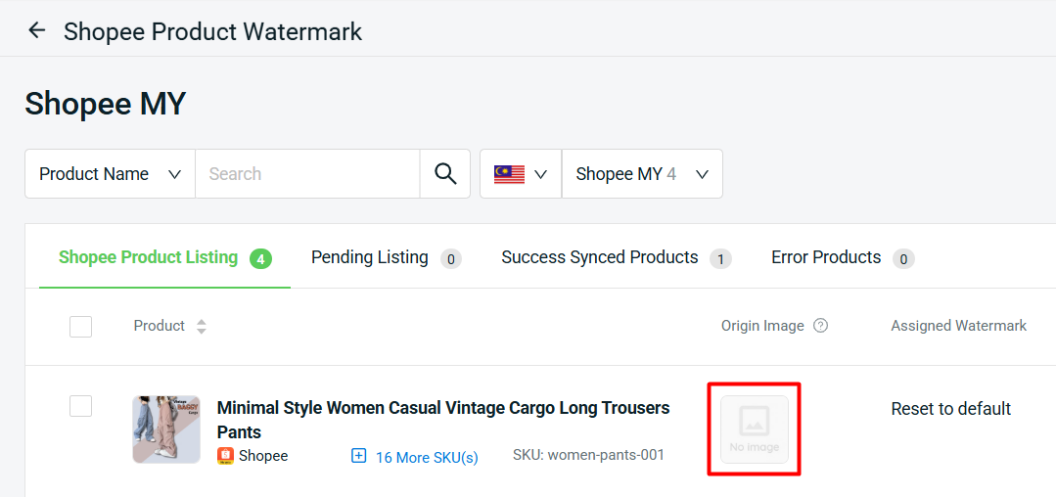
📝Additional Information
1. Preview Product Watermark
You can have a preview of how the watermark will look on your product before applying.
Step 1: Click the Preview icon > choose image source > select watermark > Preview.
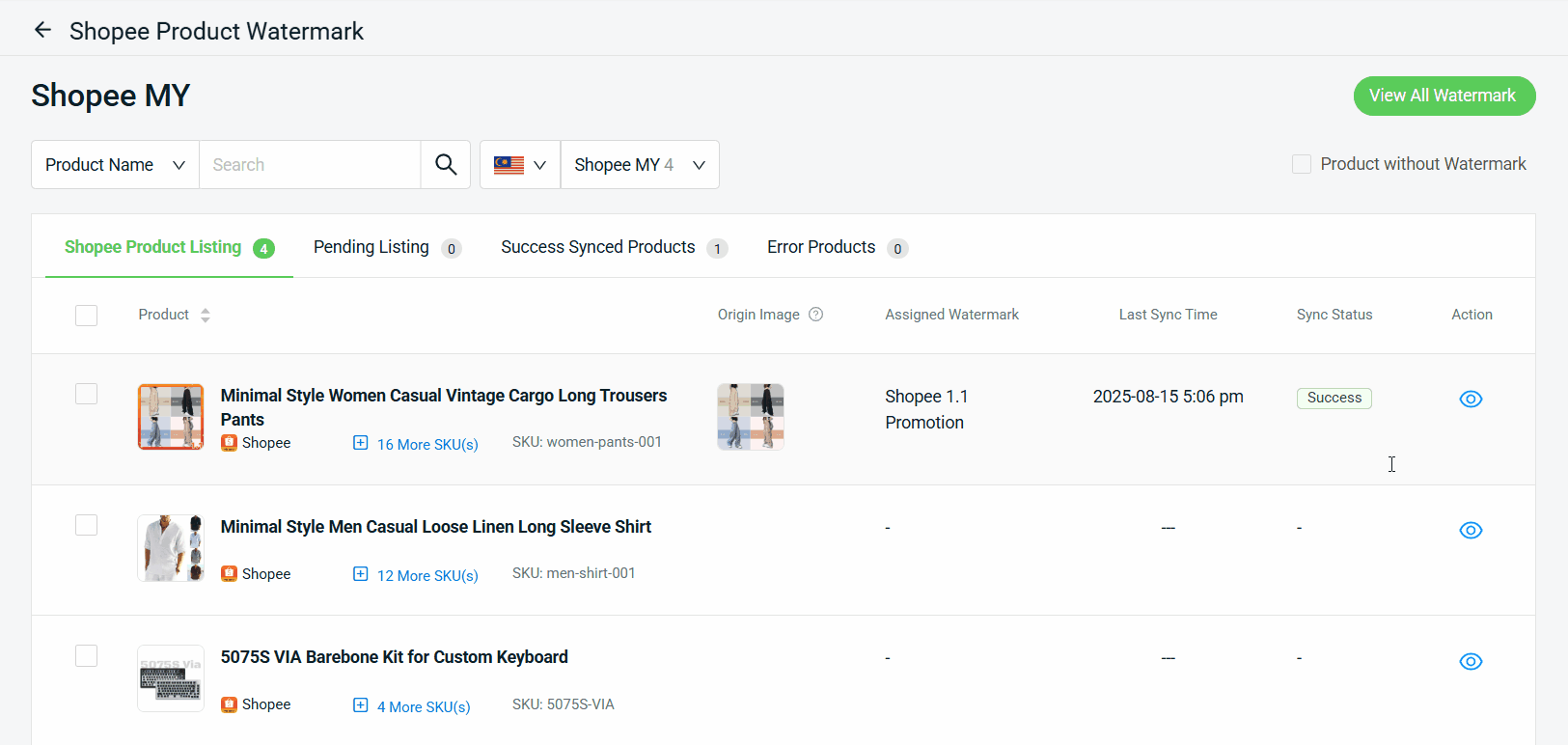
2. Filter Product Without Watermark
Filter the product without watermark to lets you quickly find and batch-apply watermarks.