1. Introduction
2. Get PosLaju SendParcel API Key
3. Set Up PosLaju Integration
1. Introduction
PosLaju SendParcel is an online shipping platform that provides convenience to customers. It aims to help customers including small and medium enterprises manage bulk shipments and addresses online and get shipping rates instantly with instant quotes.
2. Get PosLaju SendParcel API Key
Step 1: Sign up and log in to your PosLaju SendParcel account
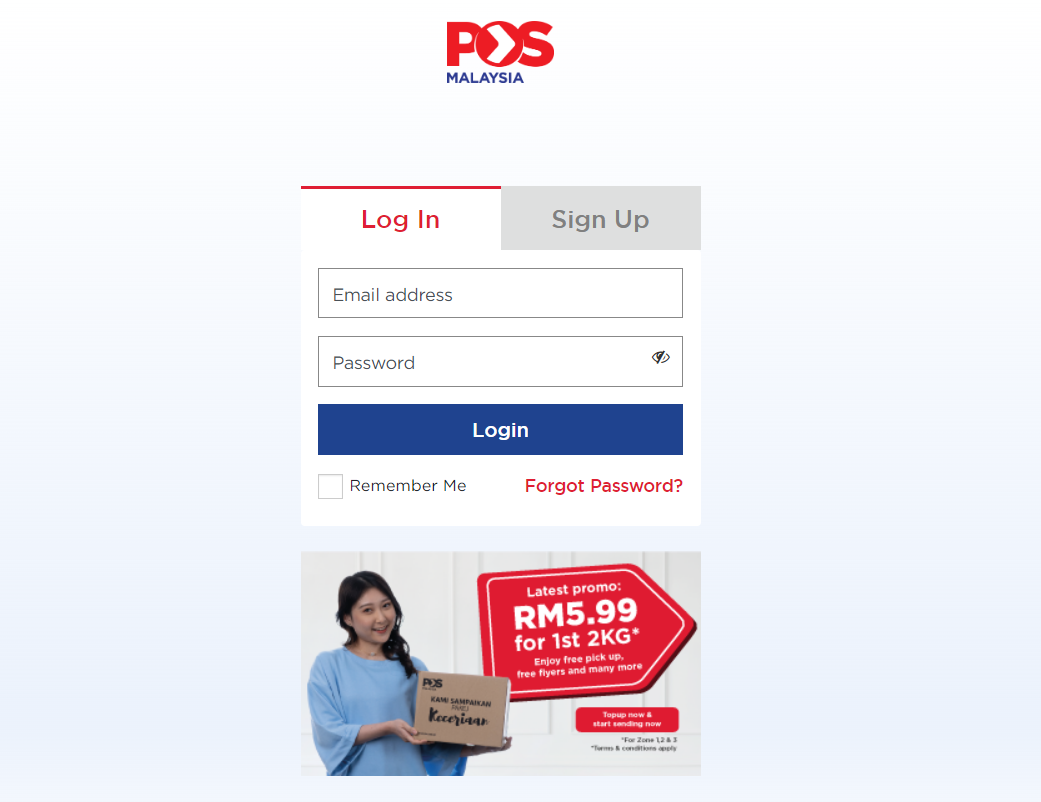
Step 2: Click on the Integration on the dashboard menu > New Store > SiteGiant
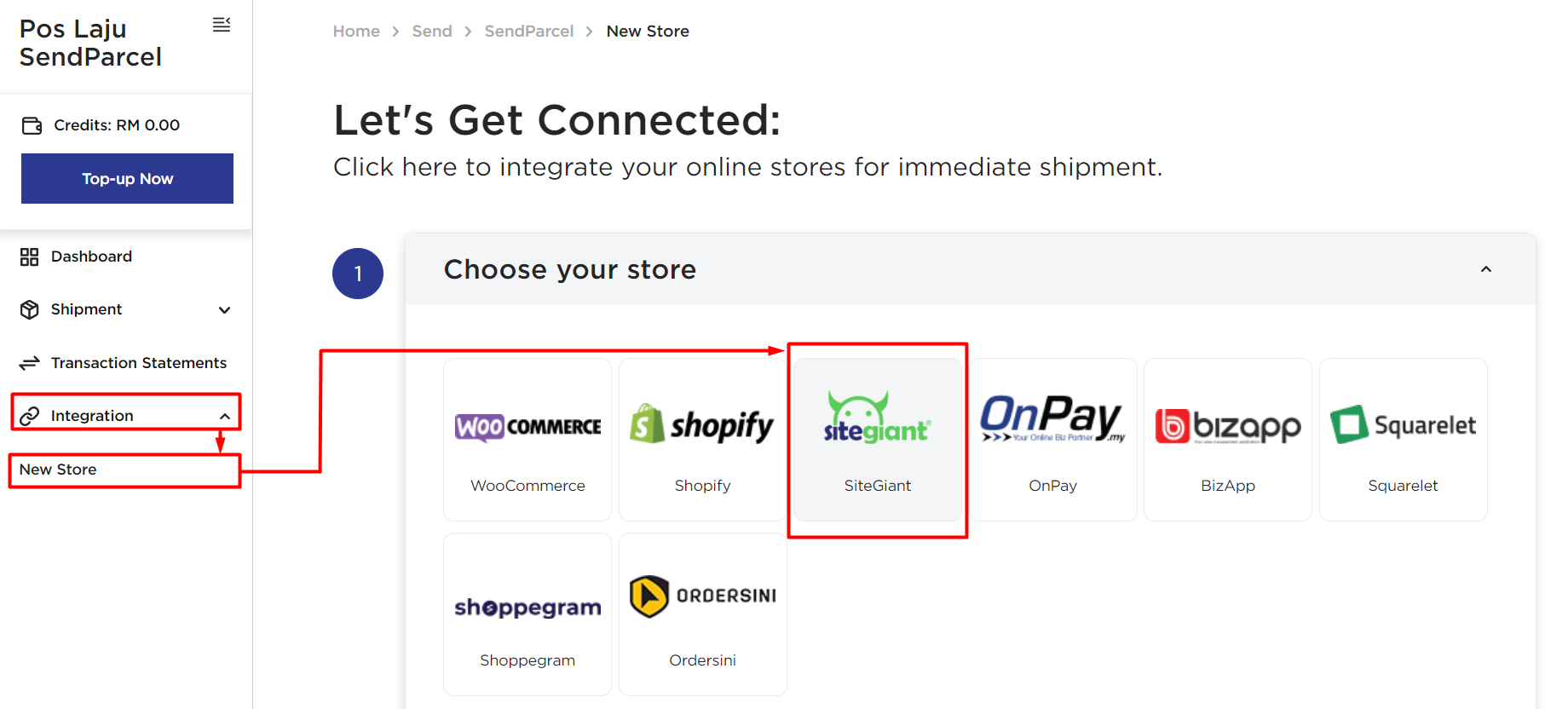
Step 3: Scroll down to fill in your store details > Next
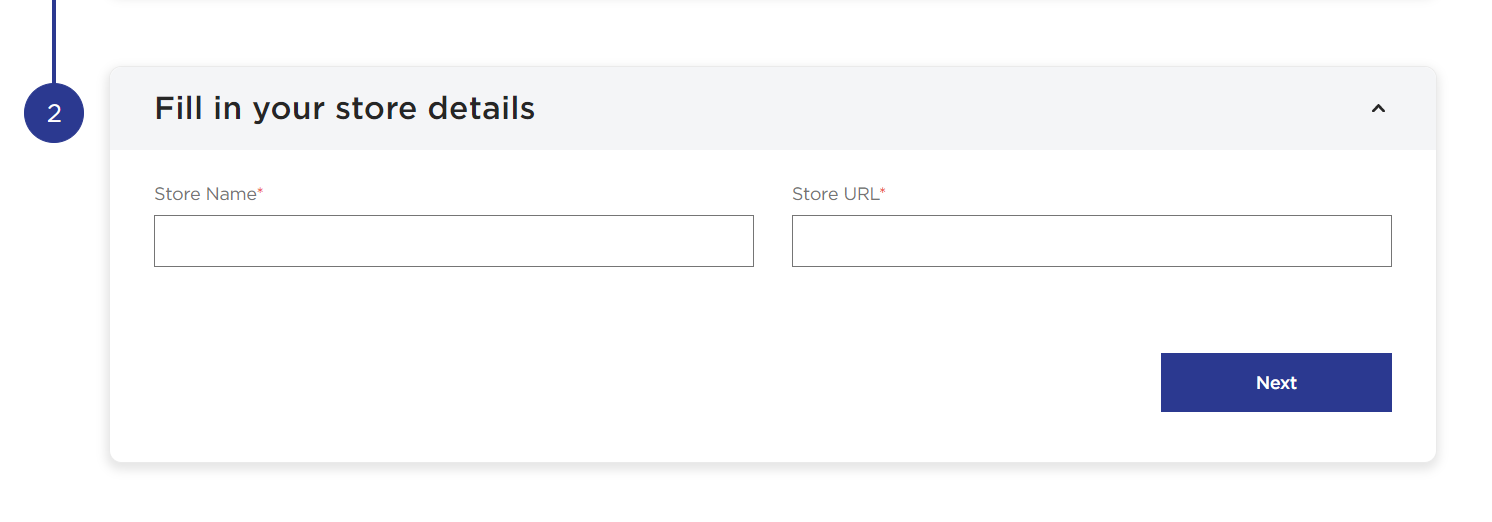
Step 4: Copy the API Key for later use
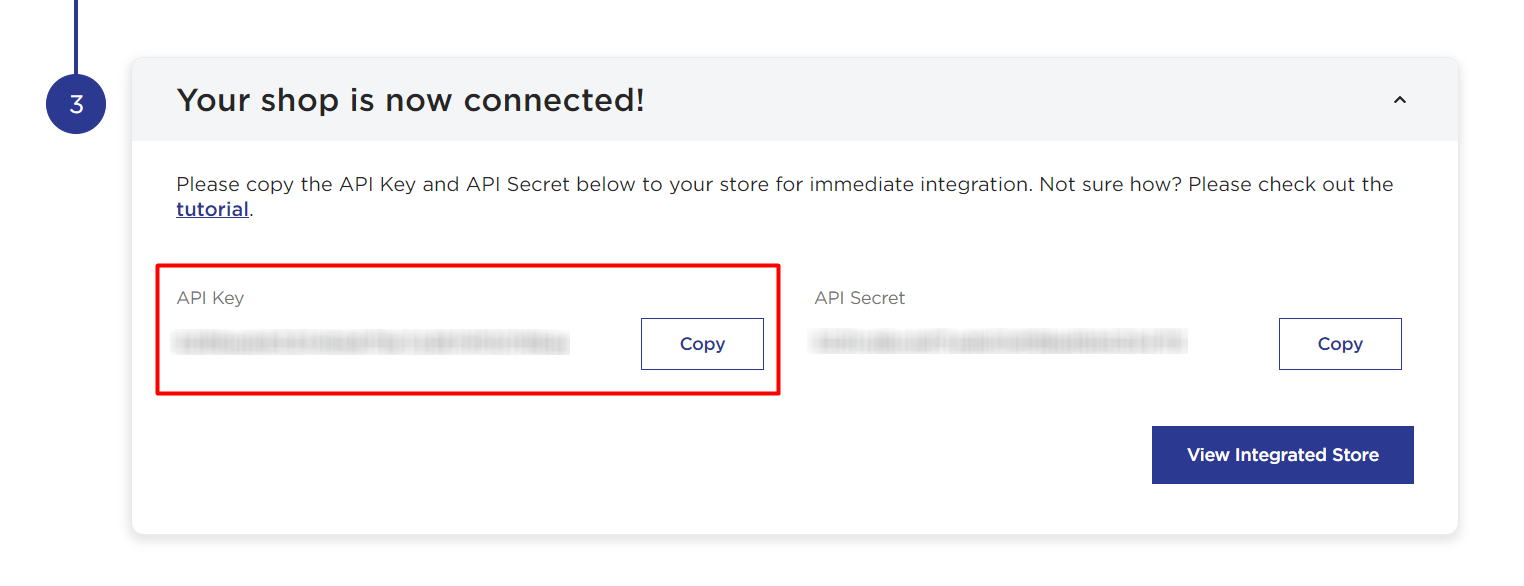
3. Set Up PosLaju Integration
Step 1: Navigate to Orders > All Orders
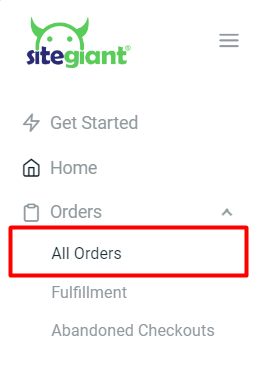
Step 2: Click on the Order Processing button
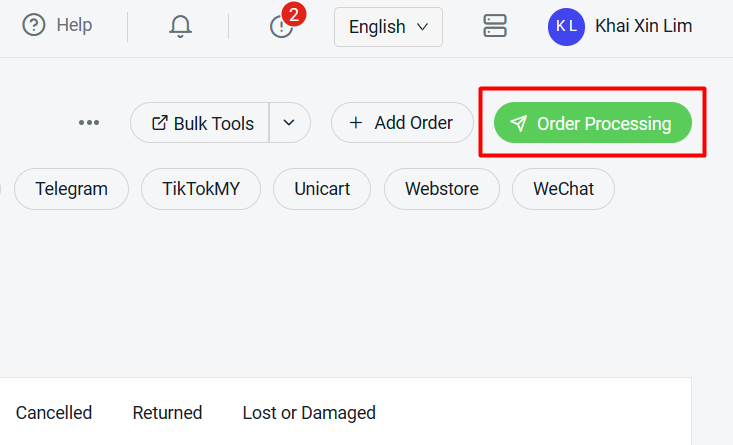
Step 3: Click on More(…) > Shipping Label Settings
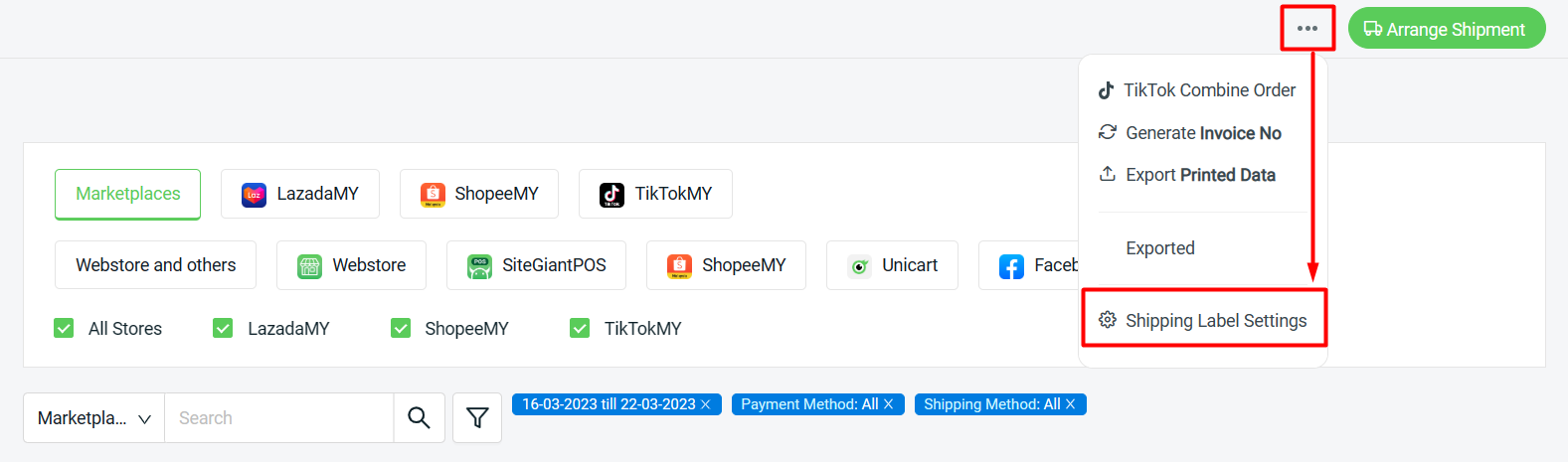
Step 4: Select Webstore and others tab > Courier Service Settings > click on the Edit icon of PosLaju
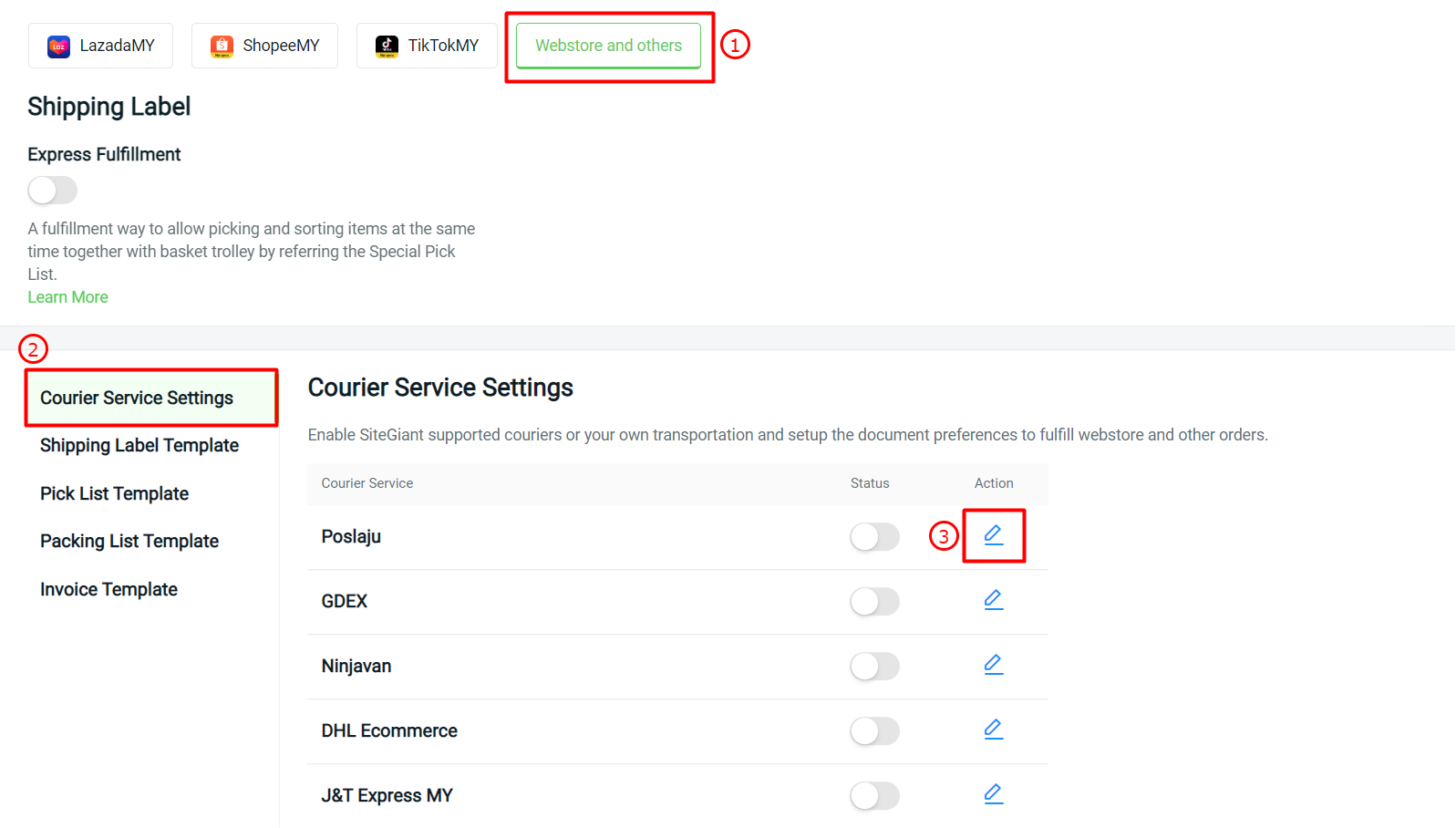
Step 5: Fill in the sender details and paste the API Key copied from PosLaju SendParcel
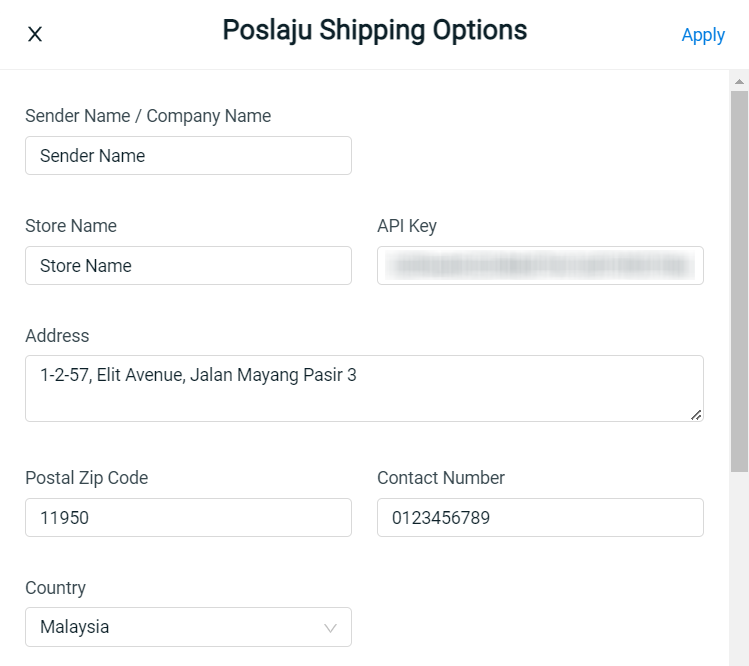
Step 6: Choose the Paper Size > choose if you wish to print the shipping label with Packing List, Invoice, or both > select the Number of Shipping Label Copies > Apply
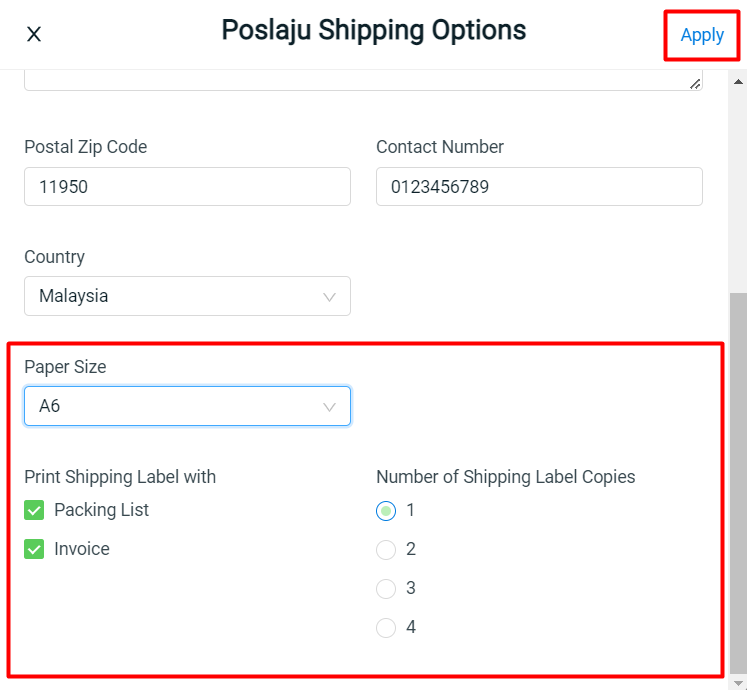
Step 7: Once done, click on the Save button on the top right. You are now successfully integrated PosLaju with SiteGiant! Learn more on How To Print Webstore And Others Shipping Label
