1. Introduction
2. Customize Checkout Process
1. Introduction
After customers add products to the cart, they will proceed to checkout and place the order. You can customize the checkout process whether the customers are required to login in order to checkout.
2. Customize Checkout Process
Step 1: Go to Settings > Checkout
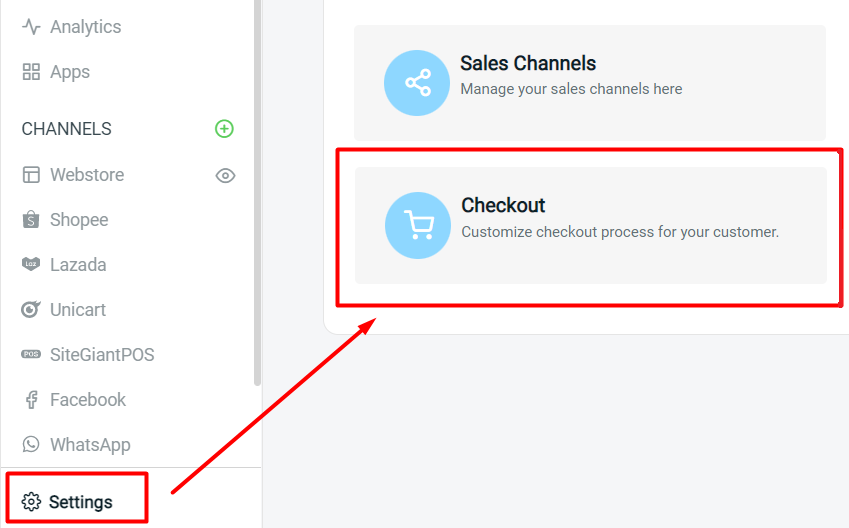
Step 2: Set the customer checkout requirement whether login is required or optional

Step 3: You can enable Abandoned Cart Activation to save the abandoned checkout record if the customers do not complete the checkout process
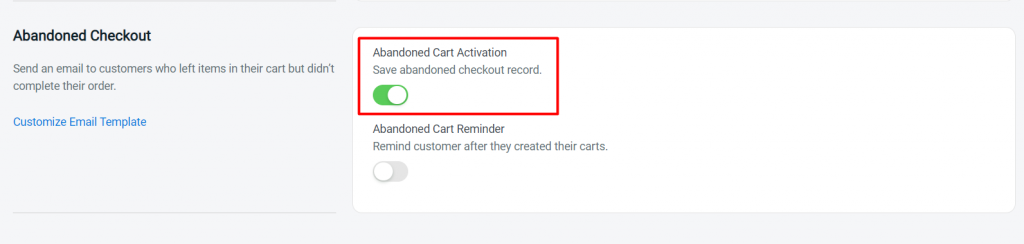
?Tips: You can find the abandoned checkout record at Orders > Abandoned Checkouts – How To Remind Customers Of Their Abandoned Cart
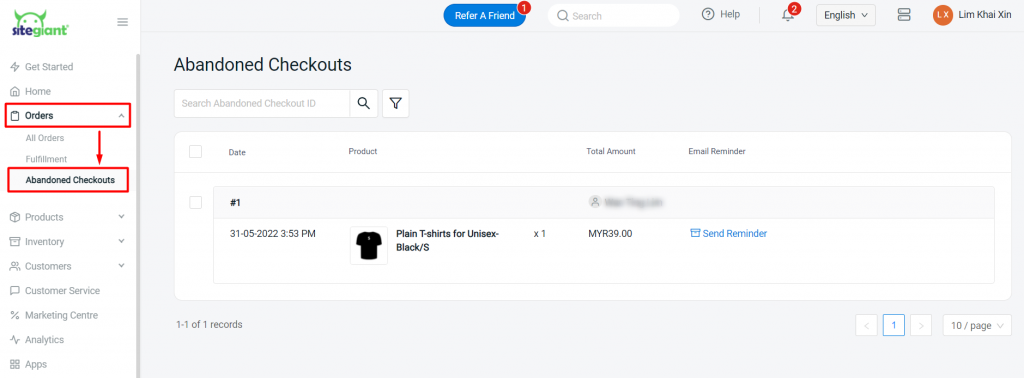
Step 4: You can also enable Abandoned Cart Reminder to send an email to customers who do not complete their order
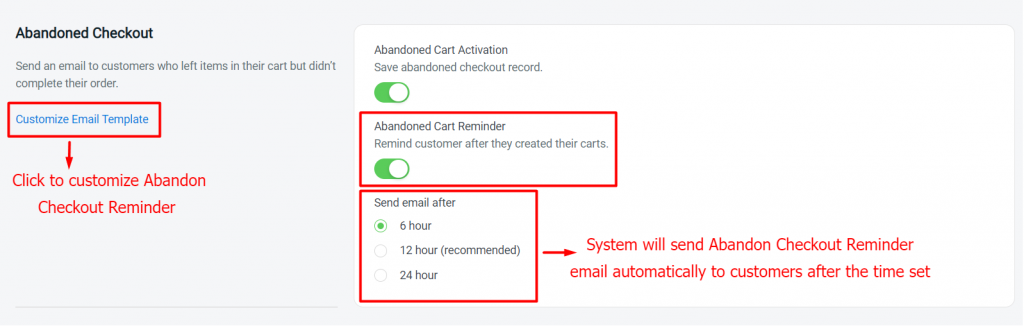
Step 5: Click Save to keep all the changes
