1. Introduction
2. Add New Product
3. Additional Information
1. Introduction
Once integrates Lazada seller center with SiteGiant, you can create the product listing in SiteGiant and publish it to Lazada seller center.
2. Add New Product
Step 1: Go to Products > Lazada Listing
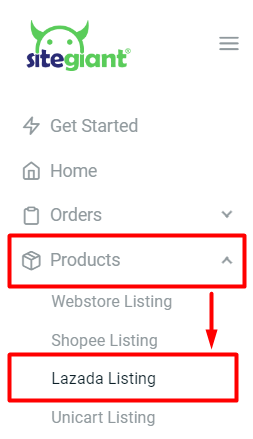
Step 2: Click + Add Product > Select category for the product > Confirm
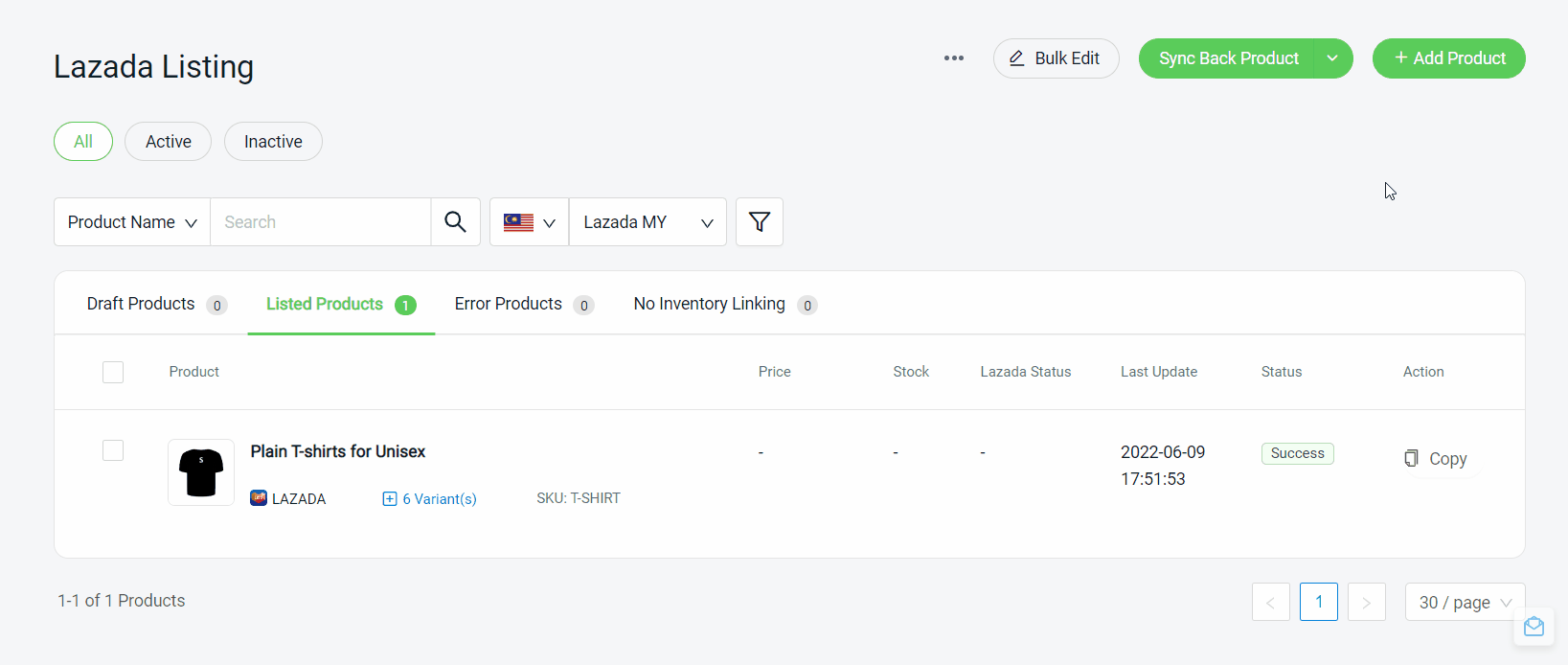
Step 3: Fill in product Basic Information and Specification
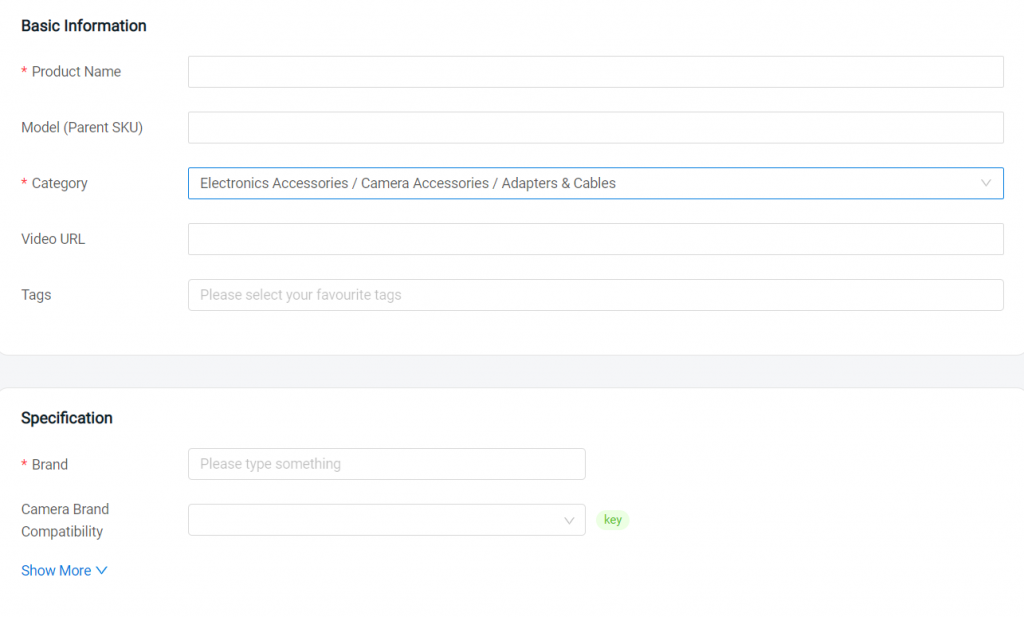
?Tips: Fill in the key product attributes for a higher product score in the seller center
Step 4: Insert the Description of the product and What’s in The Box
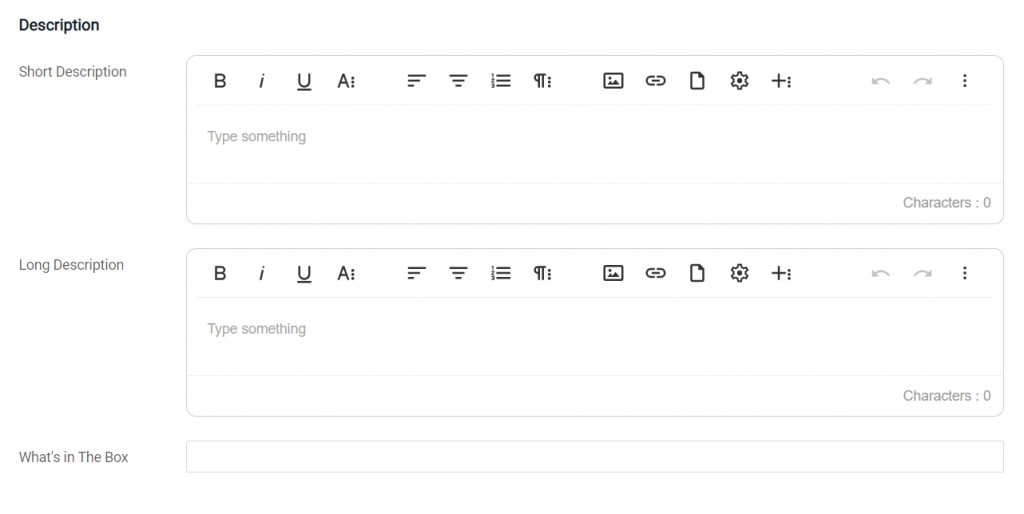
Step 5: Upload the product image from your computer by clicking in the column or dragging and drop into the column
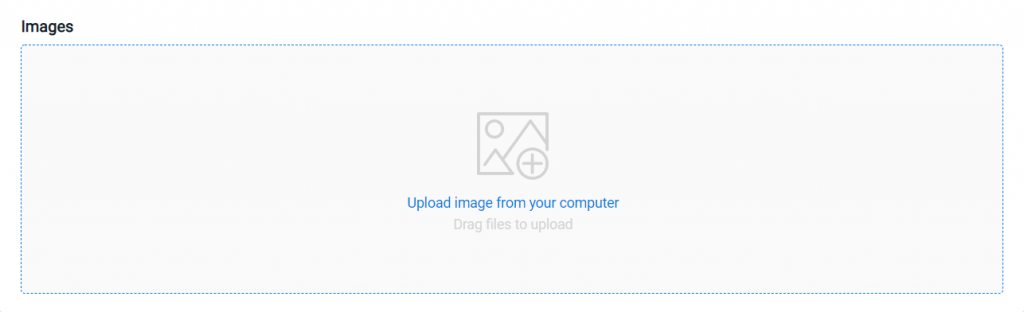
?Tips:
1. Can upload up to 8 images
2. Recommended image size: 330 x 300 px – 5000 x 5000 px
3. Maximum file size not exceeding 2MB
Step 6: Select variants name > Insert variant options and images
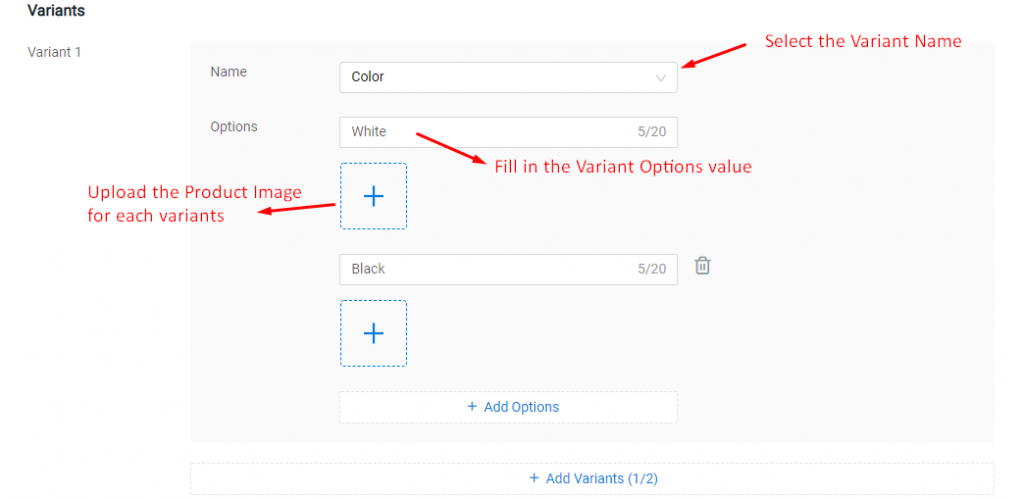
Step 7: Link the product variant with inventory > fill in information such as SKU, Stock, Price and Promo & Date
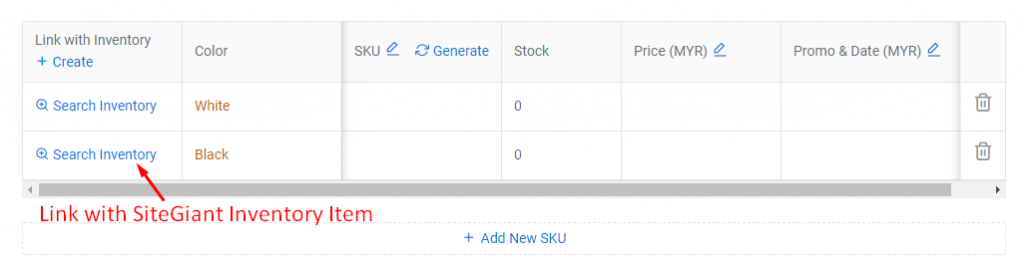
Step 8: Insert Delivery & Warranty information for the product
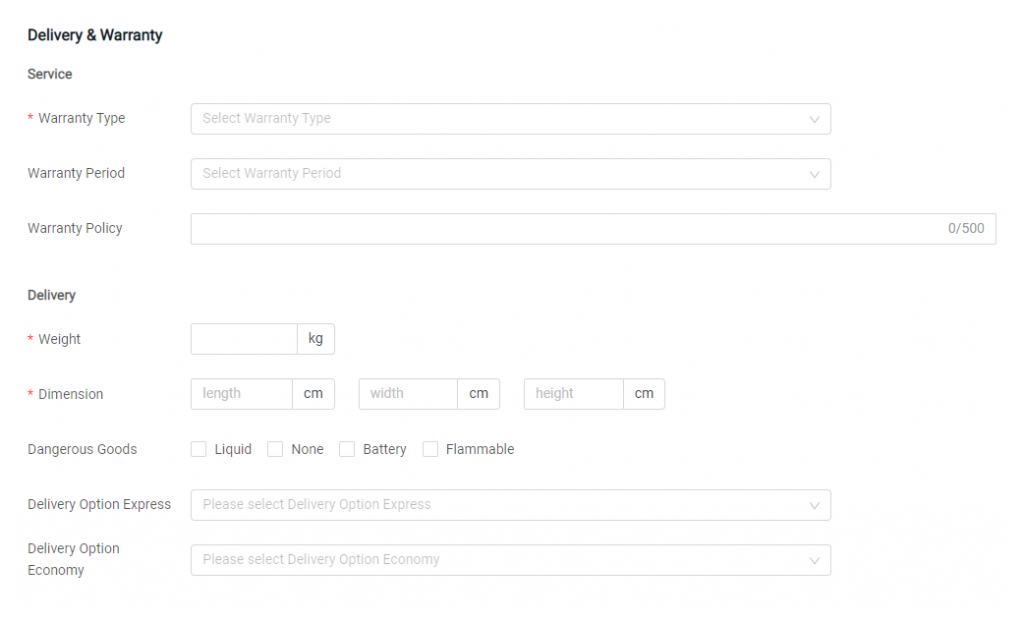
Step 9: Click Save And Publish to sync the product or Save As Draft if you do not wish to publish it immediately

?Additional Information
1. Bulk Copy Listing
You can copy products from Lazada Listing to other marketplaces or from other marketplaces to Lazada Listing. Learn More
